Run playbooks on demand
Some incidents at Contoso might require further investigation before you run a playbook. Microsoft Sentinel allows you to run playbooks on demand to facilitate in-depth investigations.
Run a playbook on demand
You can configure playbooks to run on demand based on incident details, to trigger specific steps as part of the investigation, or to conduct some remediation action.
Consider the scenario where suspicious users are prevented from accessing corporate resources. As the security administrator at Contoso, you find one false positive incident. Some users at Contoso were accessing resources over a virtual private network connection from remote computers while being connected to the office computers at the same time. Microsoft Cloud Security received signals and based on the vulnerability that detects potential threat from atypical travel locations, it tagged the users as medium risk.
You can use a playbook that can automatically dismiss this risky user property in Microsoft Entra ID.
Microsoft Sentinel repository on GitHub
Microsoft Sentinel repository on GitHub contains ready-to-use playbooks to help you automate responses on incidents. These playbooks are defined with Azure Resource Manager (ARM template) that uses Logic App Microsoft Sentinel triggers.
For the scenario described earlier, you can use the Dismiss-AADRiskyUser playbook, which is located in the Microsoft Sentinel repository on GitHub, and deploy it directly in your Azure subscription.
For each deployment from GitHub, you first must authorize each connection in the playbook before you edit them in Logic Apps Designer. Authorization will create an API connection to the appropriate connector and store the token and variables. You can locate the API connection in the resource group where you created the logic app.
The name of each API connection is appended with the azuresentinel prefix. You can also edit the connection in the Logic Apps Designer when you edit the logic app.
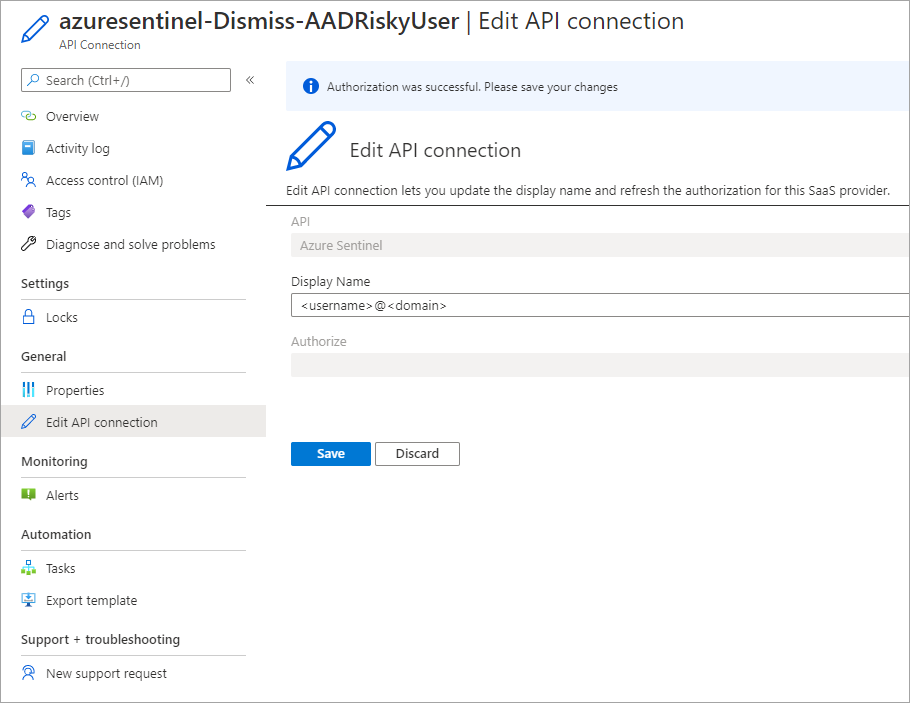
Attach a playbook to an existing incident
After your playbook is ready, you can open the Incident page in Microsoft Sentinel, and then select the existing incident. In the details pane, you can select View full details to explore the properties of the incident. From the Alerts panel, you can select View playbooks, and then you can run one of the existing playbooks.
The following screenshot depicts the suspicious user activity example for which you can attach the Dismiss-AADRiskyUser playbook.
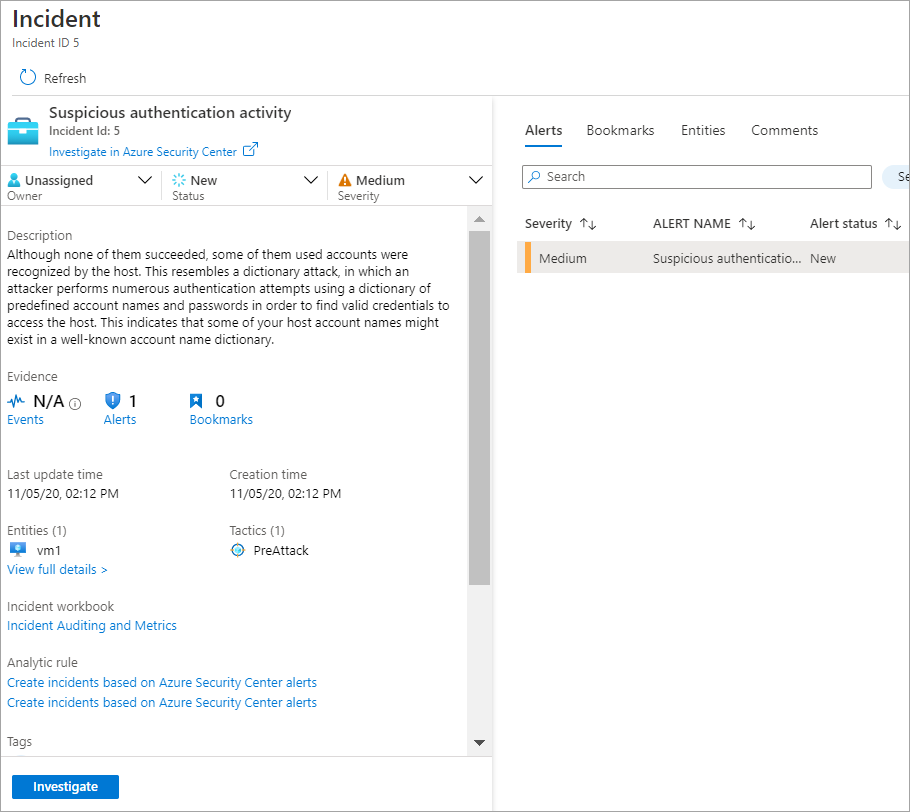
After you've investigated the incident, you can choose to run the playbook manually to respond to a security threat.