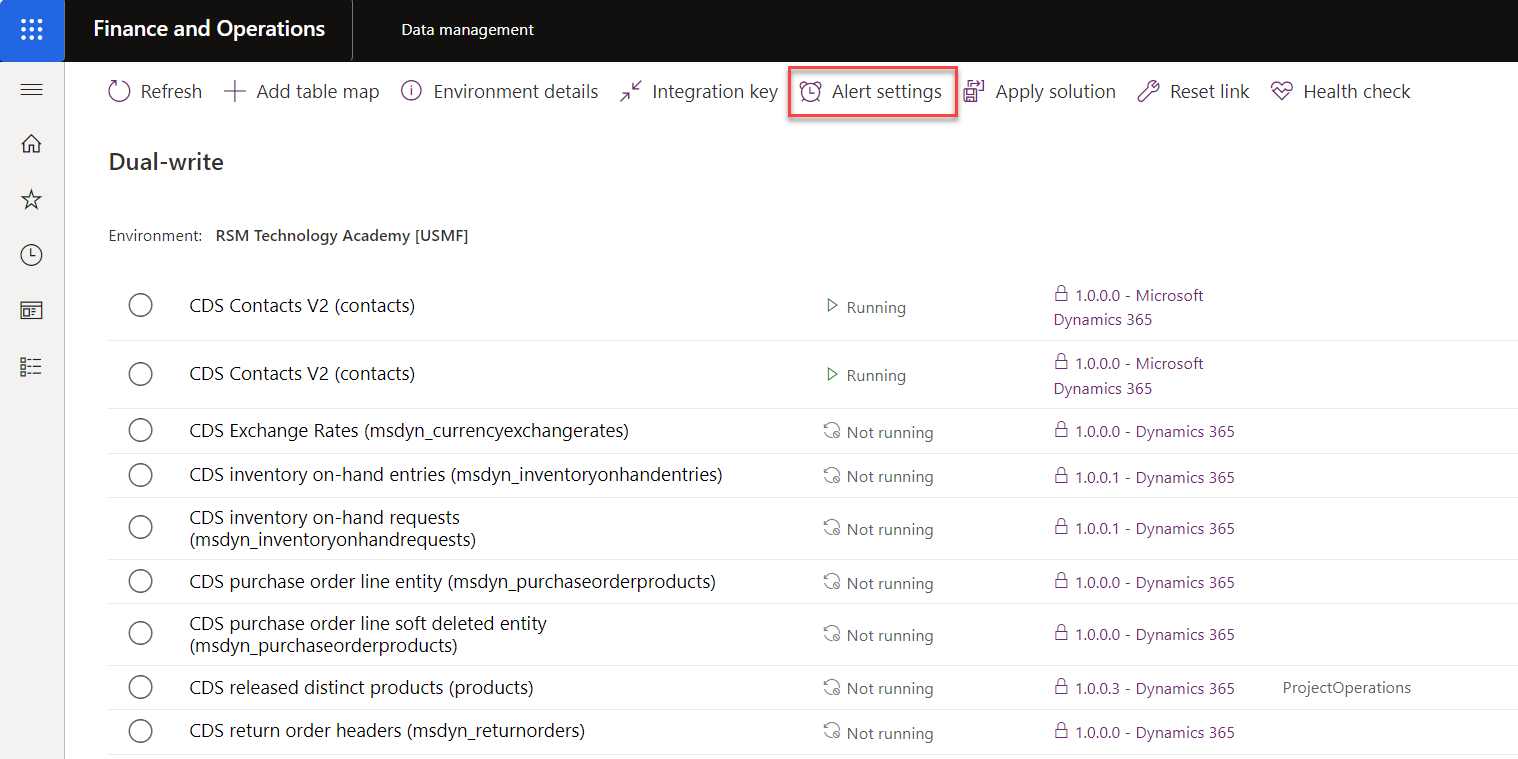Alerting and automatic actions
Dual-write provides you with the capability to enable alerts to send notifications by email. This feature is especially useful during unplanned maintenance. For example, if an app becomes unresponsive or down during the workday, an alert will be sent to notify an administrative user and then an action will be triggered to ensure that the health of the integration is known.
The alerting setup needs to be completed by an admin user, but multiple types of alerts can occur. When you set up alerting and have created the alerts, you can enable or disable them depending on business needs. The administrator will need to restart the table maps manually, and then the alerts will be in effect.
You can access the alert settings in the Dual-write tile, under the Data management workspace, as shown in the following image.
| Error | Reason |
|---|---|
| Application Error | Data validation error, such as a missing field |
| 400 Bad Request | finance and operations apps is restarting; call fails between services |
| 401 Unauthorized / 403 Forbidden | Permission issues: Microsoft Entra ID users or users within the application are missing permissions |
| 502 Bad Gateway | Target app is unexpectedly not ready to handle a request |
| 503 Service Unavailable | Application crash from planned or unplanned maintenance |
| 429 Too Many Requests | Client application makes too many requests, and the calls are throttled |
If you receive the errors that are mentioned in the previous table, you can set the following specific automatic actions within the alerts:
- None – Nothing will happen, but the alert will be sent to the users who are specified in the settings.
- Stop – This action will stop the entire integration mapping.
- Pause – This action will stop the service calls, but a queue will be maintained for the records and transactions when the actions are resumed. To learn about the limits of the Pause option, see the Pause and Resume options unit.
No automatic actions will resume or start the mapping and service calls after the error is resolved. This process is manual, and an administrator or user will need to manually start the mappings to start the integration process again. If the integrations were paused, the mappings would filter through the queued requests and continue to process the new calls when the integration has caught up. The following recommendations will help with alerts and maintenance:
- Set up a group or alias for the alert emails, rather than individual users. As a result, multiple administrators will get the alert emails and be able to monitor an inbox instead of relying on individual emails.
- When the errors that have triggered alerts are resolved, confirm that the application is working steadily before restarting the mappings.
- For planned maintenance, such as package deployment or updates, you can take proactive actions to prevent user impact by pausing the mapping prior to downtime to avoid errors and alerts.