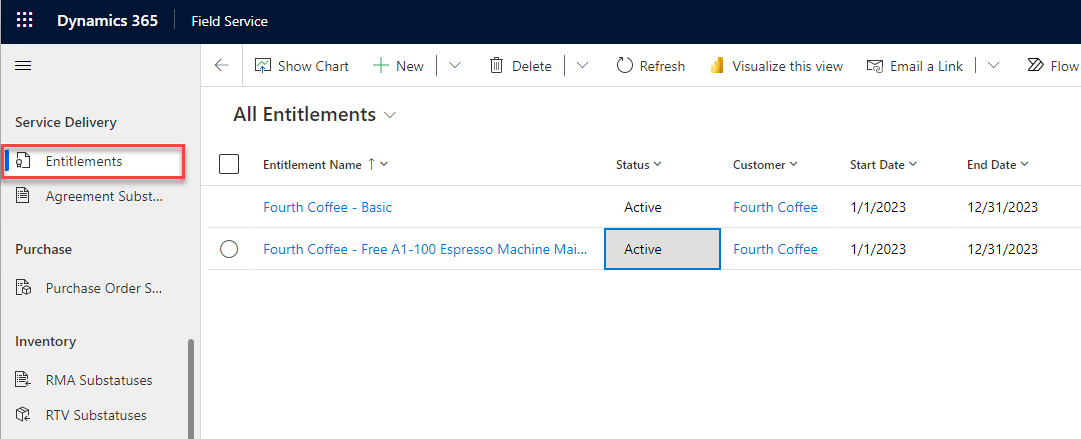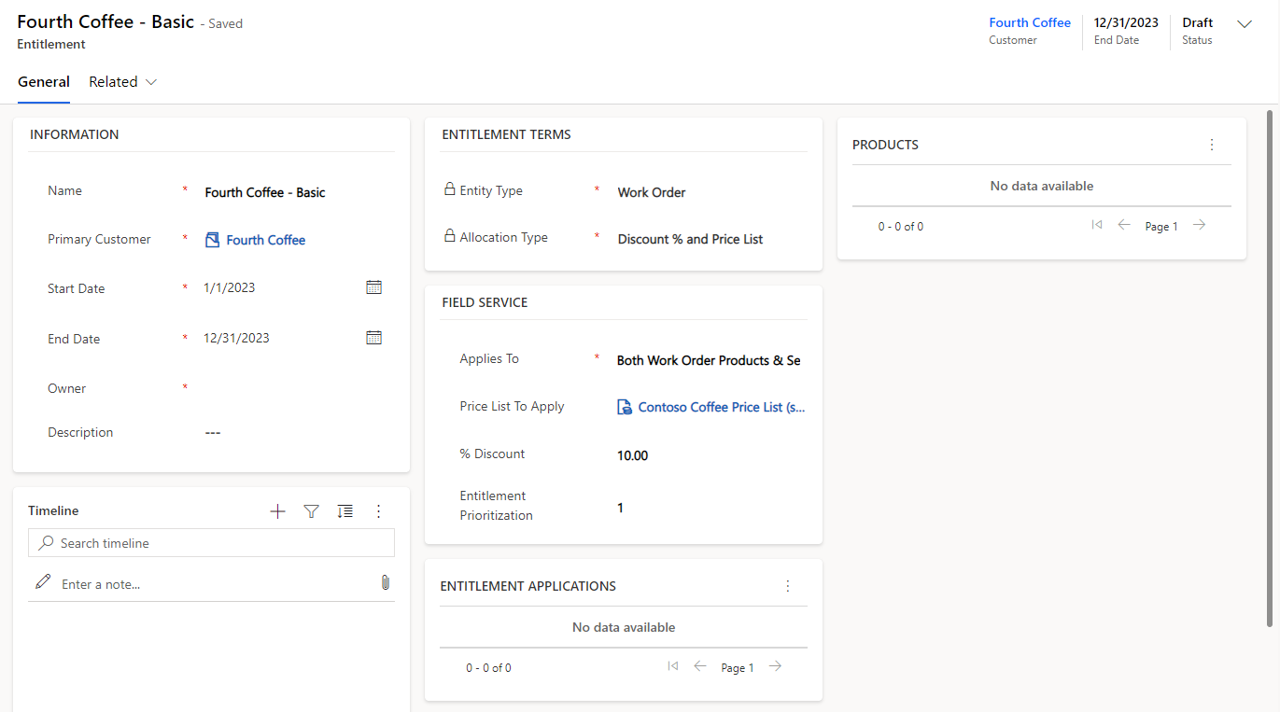Create an entitlement
After you've defined your price lists and have associated the necessary products with them, you're ready to create an entitlement. In the Field Service application, go to the settings area and select Entitlements.
When you're defining an entitlement in Dynamics 365 Field Service, the following fields are available:
Primary Customer - Defines the account that the entitlement applies to.
When the account that's listed on the entitlement is listed as the billing account on a work order, the entitlement is applied. While an entitlement can only apply to one customer, a billing account might be related to multiple service accounts. Essentially, you can apply entitlements to work orders for multiple locations if the billing account is the same for all.
Start Date/End Date - These fields specify the date range when the entitlement is valid. When a valid work order is created within the range, the entitlement will be applied.
Entity Type - Defines the type of record that the entitlement applies to. This field should be set to Work Order.
Allocation Type - This field is set to Discount % and Price List.
Applies To - Defines the types of products that the entitlement applies to. You can choose from the following types: Work Order Products, Work Order Services, or Both Work Order Products & Services. For this example, you should set this field to Both Work Order Products & Services.
Price List To Apply - Defines the price list that's applied to the work order product and service when the entitlement is applied.
% Discount - This number represents the percent that the work order product or service should be discounted.
If a price list is applied, and the product or service is part of the price list, the discount value will discount the price list price. If it isn't part of the price list, this value will discount the list price on the product record.
Entitlement Prioritization - Allows you to define a number that represents the priority of this entitlement for instances when multiple entitlements apply to a single work order product or service. Entering 1 in this field will represent the highest priority.
After you've defined all necessary details, you can save and activate the entitlement.