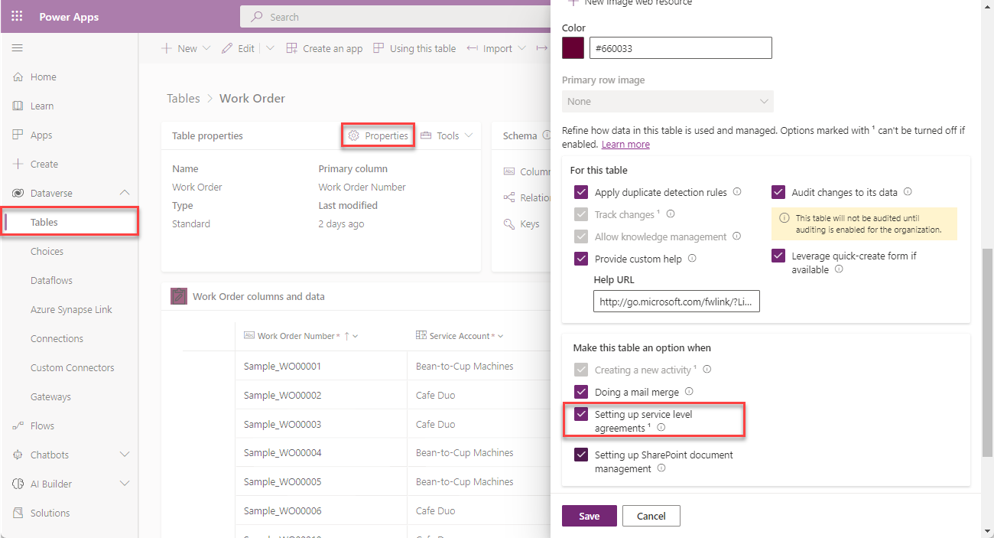Service-level agreements for work orders
Many scenarios exist where customers expect a specific level of service to be provided to them. An organization might provide their customers with service contracts that include regular preventative maintenance and provide specific service response time guarantees to those customers. For example, an HVAC company might provide a guarantee to their premier customers where field technicians must arrive at the customer's location within three hours from the time when a work order is created. Dynamics 365 Field Service can use Dynamics 365 service-level agreement (SLA) functionality to ensure that work orders are getting attention and being completed in a timely manner.
In the previously mentioned example, the HVAC organization might create an arrival SLA stating that field technicians must arrive at the customer's location within three hours from the time when a work order is created. SLA timers on the record provide necessary time information that the company can use during the scheduling process. Additionally, SLAs can perform actions, such as providing a warning after a specific amount of time, that allow organizations to take necessary actions to ensure that they aren't missing the arrival window. For example, if a technician is scheduled to arrive onsite within an hour, the system can trigger an email to a dispatcher after 45 minutes if the technician hasn't arrived yet. This feature would allow the dispatcher time to help the technician avoid missing the time window.
This section focuses on SLAs as they relate to Dynamics 365 Field Service, but you can also use them across the broader base of Dynamics 365, such as with case records in Customer Service. For more information, see the article on defining SLAs.
Enable SLA functionality for Field Service
Any table that you want to use SLA functionality with will need to be enabled for SLAs, including the Work Order table. You can enable the Work Order table for SLAs in the Microsoft Power Apps maker portal.. In the maker portal, go to Dataverse > Tables > Work Orders. In the Properties table, select Advanced Settings and then select the Setting up service level agreements checkbox.