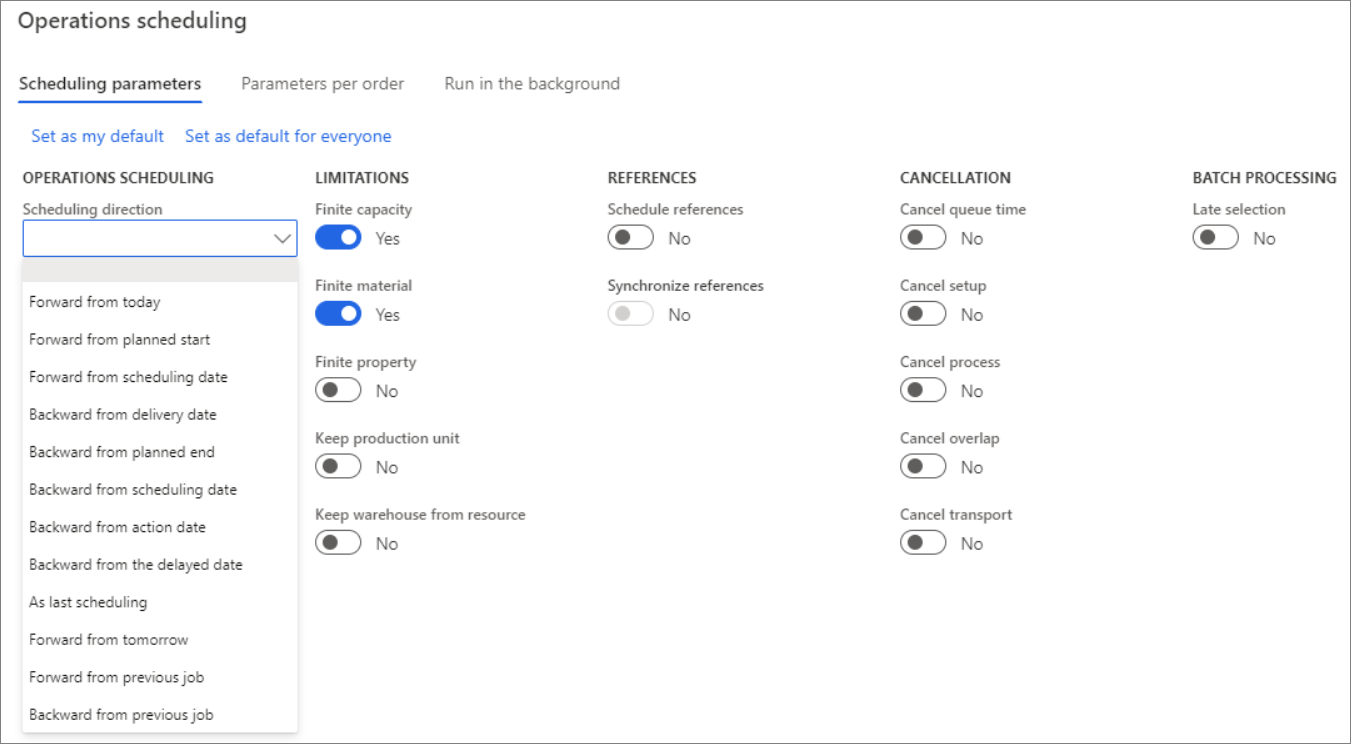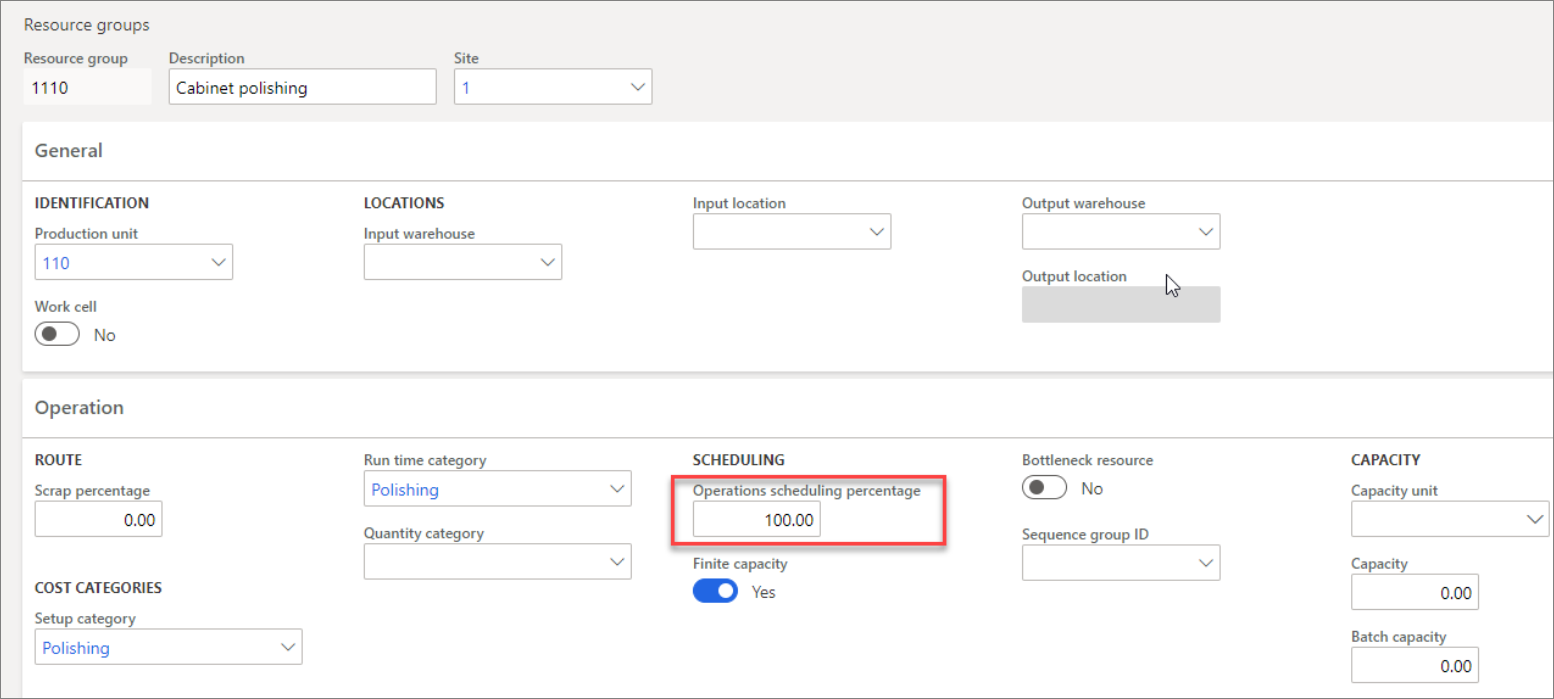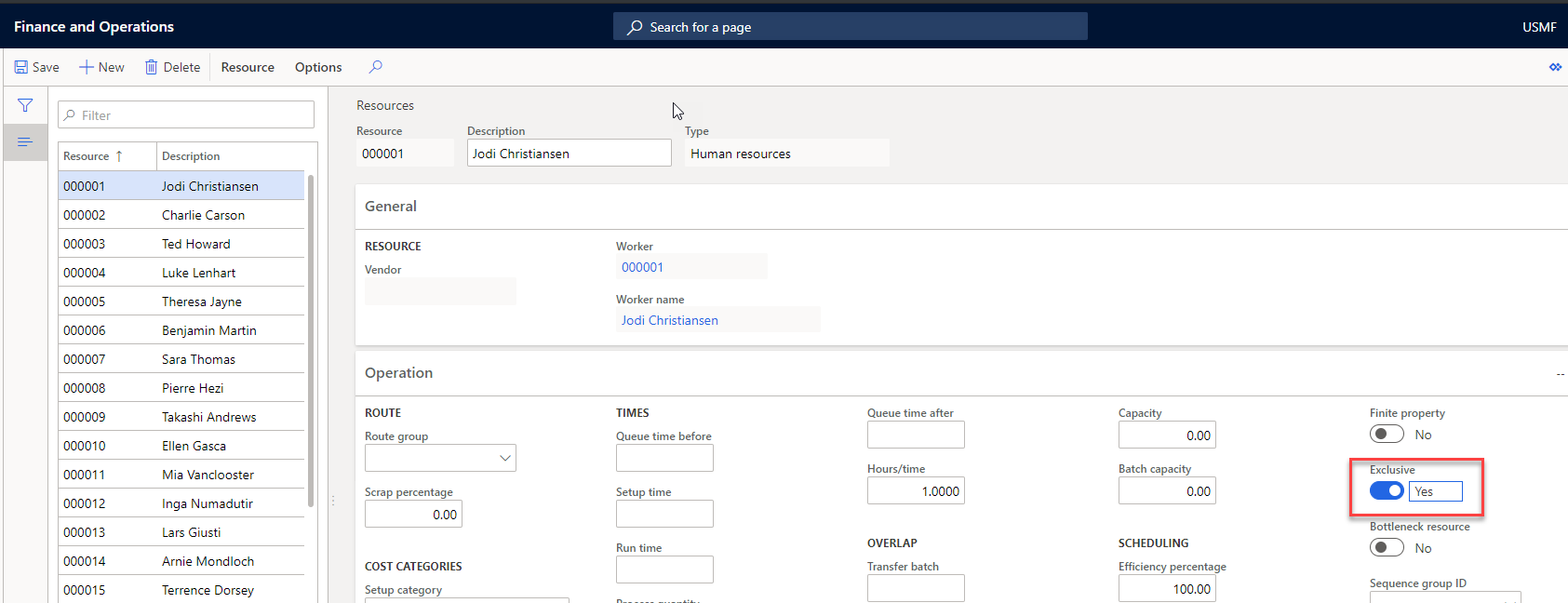Scheduling options
The role of the scheduling system in Supply Chain Management is to plan the actual production process so that each operation in the production route is assigned a starting and ending date and time, and that the materials needed for production are available when the operation starts.
Watch the following video to see a high-level demonstration of production orders in discrete manufacturing.
The scheduling concept that you decide to use will depend on your production and scheduling needs. The concepts include:
- Scheduling levels - operations scheduling and job scheduling
- Scheduling direction
- Finite and infinite capacity
- Efficiency percentage
- Finite materials
- Resource Allocation
- Property scheduling
Scheduling levels
Similarly, operations scheduling and job scheduling enable you to schedule multiple productions in the order of their assigned priority; however, they differ in their level of detail. Generally, operations scheduling is used for long-term scheduling at a resource group level, while job scheduling is used for short-term scheduling at a detailed or specific resource level.
Operations scheduling is calculated based on dates (while also calculating the duration of individual operations), and job scheduling is calculated based on the starting and ending times of individual operations. Additionally, the way that operations are planned and how scheduling is carried out is significantly different. Job scheduling splits the different operations into their specific jobs, which are planned in detail for each of the resources. Operations scheduling does not split up operations in the production route in this way and typically plans the operations at the resource group level.
Operations and job scheduling can be run independently, or together, any number of times. When operations and job scheduling are run together, operations scheduling is typically run first. You can only use the Gantt chart for production orders that have been job scheduled. This option is not possible for orders that have been operations scheduled.
Scheduling direction
One of the basic principles of scheduling is to decide on the scheduling direction. The scheduling direction that you select forms the basis of the scheduling process. You can either schedule production forward or backward from any date, depending on your timing and scheduling needs.
Production control > Production orders > All production orders > Schedule tab > Schedule operations
The main scheduling directions are:
- Forward from scheduling date (forward scheduling)
- Backward from scheduling date (backward scheduling)
Forward from scheduling date
The Forward from scheduling date option (forward scheduling) helps you schedule your production to start at the earliest date possible. The scheduling will run forward in time and the production will be scheduled to end at the earliest possible end date.
If machine capacity is booked today, this scheduling option will schedule production to start at a time when machine capacity is free (earliest start date). It will then plan production forward in time from this date to reach the earliest possible end date.
This option is also known as the "push" method because production is pushed through the process. You can schedule production to start today, tomorrow, or at any date in the future. Today's date is set up for the Scheduling date by default.
Backward from scheduling date
If you use Backward from scheduling date (backward scheduling), Supply Chain Management schedules the production to begin as late as possible, without jeopardizing the target deadline from being met.
Backward scheduling is based on the date that the production must be completed (latest end date) rather than when it is started. The schedule is prepared by counting backward to the latest possible date that the production can be started.
This option is also known as the "pull" method because production is driven by the end date and pulled back through the production process to its start date.
Finite and infinite capacity
When you consider capacity in production scheduling, you can select from two different methods:
- Infinite - Unlimited capacity
- Finite - Limited capacity
If production is scheduled with infinite (unlimited) capacity, capacity that is already reserved on the resource or resource group from previously scheduled production orders is not considered.
Unlimited capacity allows the planner to determine how much capacity must be available for the individual resources to achieve optimal load and the shortest possible process time.
When finite capacity is used, scheduling is influenced by the fact that the total load on the resource must not be greater than the capacity of the resource. Available time is defined as an interval when the resource, according to its calendar, is open and no other reservations are on capacity.
Operations or job scheduling that is based on finite (limited) capacity depends on the actual capacity that is available in the resource group or resource. If finite capacity is not defined on the resource or resource group, it is of no relevance if it is selected during scheduling because the resource or group setup overrides the scheduling setup. In other words, selecting finite capacity on the resources and resource groups is a prerequisite for them being considered as having finite capacity.
The strategy behind this functionality is that only bottleneck resources and groups are set up to operate with finite capacity, whereas scheduling of the other resources and groups reflects the possibility of increasing the capacity, for example, with overtime.
Operations scheduling percentage
The Operations scheduling percentage field on the Operation tab of the Resources groups and the Resources pages show the maximum
percentage of the daily capacity that can be scheduled for each production on either the group or the resource level.
To allow for flexibility in capacity during job scheduling, you should set this percentage to less than 100 percent.
Therefore, if a resource group or a resource is available eight hours a day, according to the calendar, and the operation scheduling percentage is set to 50 percent, the availability for scheduling is four hours.
Production control > Setup > Resources > Resource groups
Efficiency percentage
You can schedule production in your resources and resource groups by applying an efficiency percentage to them. The main purpose of an efficiency percentage is to adjust the available capacity of the resource. It is also a way to reduce or increase the time that is reserved for the resource or group and, as a result, to increase or decrease the lead time. As with finite capacity, you can define the efficiency percentage directly on the resource group or resource.
For example, if the efficiency percentage is set to 50 percent, a job that is scheduled on the resource or resource group requires 50 percent of the capacity that is available according to the calendar, which means that the processing time is two times as long.
This formula applies: Scheduling time = time×100/efficiency percentage
The Efficiency percentage field on the General tab of the Resources page or the Resource group page is used to reduce or increase the duration of the individual jobs that are scheduled on the resource or the resource group.
The efficiency percentage allows for the default operating efficiency of this resource to be changed. Changes to this setting either increase or decrease the duration of the individual jobs that are scheduled on the resources or the resource groups.
A resource cannot be available for production in the full time of a capacity period. For example, if the resource is down for maintenance 10 percent of the time, then you can reflect that with an efficiency percentage of 90.
Scheduling with finite materials
Scheduling with finite materials requires that component materials must be available when the operation that is using them is started. The general coverage situation in inventory sets these limitations because the scheduling system uses a requirement explosion to determine when the component items can be made available. If you are not scheduling with finite materials, then all component items are assumed to be available when they are needed.
If scheduling takes place several times, only the first scheduling will run an explosion and make reservations. If you make changes in the production BOM or route, then the next scheduling will run an explosion. A cleared Finite material check box indicates that the materials are always considered available. Therefore, scheduling does not consider whether the materials are on-hand at the time of requirement.
Capacity planning and finite capacity
The planning of production orders in Supply Chain Management is determined by the amount of capacity that is available in the resource groups and/or specific resources, based on production calendars and requirements. The Resource groups and Resources pages contain a Finite capacity check box.
If the Finite capacity option is selected, the capacity is limited, which means that operations or jobs are scheduled based on the actual capacity that is available on the resource group or resource. If the check box is cleared, operations or jobs are scheduled with unlimited capacity and the already reserved capacity on a resource group is not considered.
When finite capacity is set either on the resource group or resource level, the next time that Master scheduling is run, depending on the settings on the master plan, Supply Chain Management views the current orders scheduled and the requirement dates of the new orders and automatically schedules them based on availability.
You must define finite capacity in the resource group or resource if you want to run finite capacity during scheduling.
Production and project capacity planning
Capacity planning determines which orders are considered when you are scheduling production. It considers the capacity of a resource group or specific resource to determine how to plan production and project orders.
Feedback on consumption during production
You can direct the system to update production journals to provide feedback automatically after production is started. To use this method, select the relevant option on the Production control parameters page in Production control > Setup > Production control parameters.
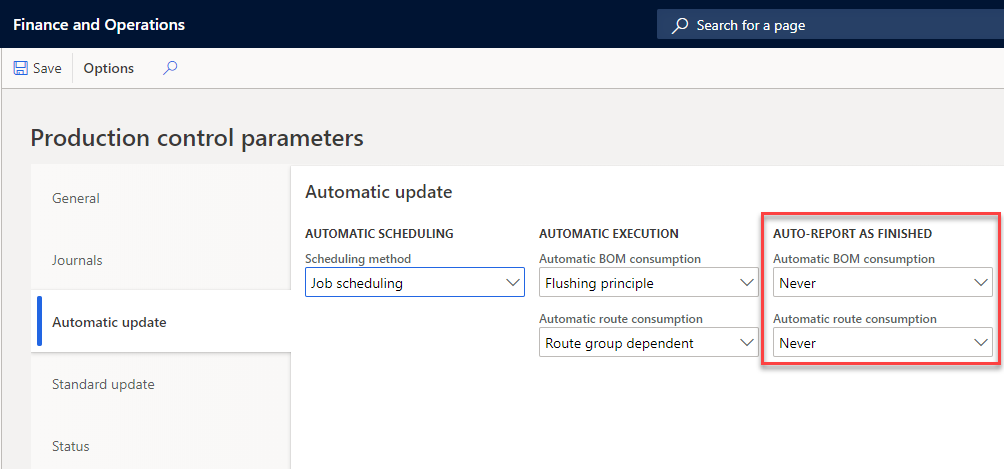
You can specify the following parameters for Automatic route consumption:
- Route group dependent - If automatic consumption is selected in the routing group feedback and you include the setup and processing times, the route has automatic consumption. If not, the consumption must be entered manually.
- Always - All route consumption is entered automatically.
- Never - All route consumption is entered manually.
Properties
You can use properties to become more efficient in the production process on the production floor and assign a property to a route operation. On the working time for the calendar, specify the time interval in which you can schedule jobs with a specific property to use in the scheduling process. Properties are tied directly to the Working time template.
For example, if you assign the property "red" to a paint operation, the scheduling engine will only schedule a job for the operation in a time slot where the same property is defined in the calendar for the selected resource.
Properties are associated with the following characteristics:
- An item number
- A production order
- An operation
If you associate a property with the item, it automatically updates the production order. Before you start the planning process, use the production order property to prioritize and group productions that share the same properties. This approach ensures that the productions are planned sequentially if there is available capacity. A property for an item or production order affects the planning and provides an overview of any similarities between production orders.
Properties for operations only enable certain operations to be produced for a resource during a period. By using this method, you can specify that a type of product and/or operation must be worked with at any time for the resource, thereby minimizing setup times.
Example
A company uses a resource for painting cabinets, and all the cabinets to be painted in red are to be in a single operation.
On the capacity calendar, you have indicated that you are painting red in a specific time interval. In other time intervals, you are painting a different color. The scheduling engine will group all the items that need to be painted red in that time interval. Typically, you will use infinite capacity for this operation.
You assign the operation Color red to the property Red. The property Red is then associated with the resource where the painting is to occur.
The Painting operation is to be conducted by the Human resources group and is associated with the property of Painting. When job scheduling is run, users can only reserve resource capacity for those operations with the property of Painting.
Operations to be produced sequentially have the same properties and use the same resources that also have these properties. Moreover, when job scheduling is run with limited capacity and limited properties, the setup time is automatically canceled and does not reserve resource capacity.
Property planning
You can use property planning to schedule jobs that need to go through the same process, but the process is only available during a limited time span, such as on Thursdays from 8:00 AM to 1:00 PM. In that case, you would then use a property to specify the characteristics of this process.
For example, on Thursdays from 8:00 AM to 1:00 PM, you conduct heat treatments. Therefore, all jobs that need heat treatment will be scheduled on Thursdays from 8:00 AM to 1:00 PM. Frequently, you use unlimited capacity, assuming that the heat treatment process can take an unlimited number of items.
By running operations with identical properties one after the other, you can minimize setup times and implementation problems. For example, a property for paint can be a color. Fewer color changes mean that fewer setups are needed where the resource requires cleaning.
Property planning is used to accomplish the following results:
- To minimize setup times when planning
- To group jobs that must be run sequentially on the same resource
- As a sorting code to facilitate the re-planning of jobs for resources
Exclusivity
Though it is not directly related to property parameters, another setting to consider in the resource is the Exclusive check box on the General tab of the Resources page.
If primary and secondary operations are used in the route, you can select this parameter to reserve the resource exclusively for a job. If this check box is left blank, and a resource is not being used at 100 percent, other jobs can reserve capacity.
Production control > Setup > Resources > Resources
The Finite property on the resource works similarly to the settings for Finite capacity and Finite material. It needs to be set on the resource for the resource to be considered finite in property scheduling.
On the Job scheduling page, the setting that is specified when scheduling is run will then determine whether the scheduling run should use finite property or not for the resources that are selected.
Priority scheduling
You can use the priority to control in which order to schedule selected production orders. For example, if you use the sorting order of Priority and delivery date, then orders will be scheduled in that order.
Priority sorting
To schedule the productions in the order based on their priority, they must be sorted according to priority. You can do this by using the Sorting button in the Job scheduling or Operations scheduling page.
The Sorting button provides the following options:
- Ascending item level and delivery date
- Descending item level and delivery date
- Status and scheduled start
- Priority and delivery date
The Priority field on the Setup tab of the Production order details page contains a priority number. The higher the number that is inserted in the production order, the higher its priority. You can use the priority setting when scheduling multiple production orders to maintain control of the sequence that the orders are scheduled.
The Item level is automatically assigned as zero (0) unless you are working with a subproduction. Then, it is assigned 1, and a subproduction of a subproduction is assigned 2. This value is on the Production order details page on the References tab in the Reference level field.
React to last-minute changes in production
Manufacturers frequently encounter the need to promptly respond to last-minute alterations in production orders. These changes might arise from updates to items, routes, margin additions, or scheduling adjustments aimed at optimizing the utilization of available inventory. In Supply Chain Management, these capabilities can help streamline your organizations business processes:
Add margins to manual scheduling - Introduce buffer time between production orders by incorporating an issue margin, receipt margin, and/or reorder margin when rescheduling production orders.
Make the best use of on-hand inventory and planned receipts - Increase your order fulfillment rate by using on-hand inventory and planned receipts for last-minute orders.
Avoid releasing to warehouse when materials are missing -You can withhold the release of production orders necessitating full reservation to the warehouse until all materials are ready for pickup.
Change items on production orders - Replace items in scheduled production orders, finalize remaining stock of discontinued products according to the recorded discontinuation time, or make adjustments based on available inventory.
Change routes on production orders - Update routes across multiple scheduled production orders when modifications are necessary for setup, runtime, or resource allocation.