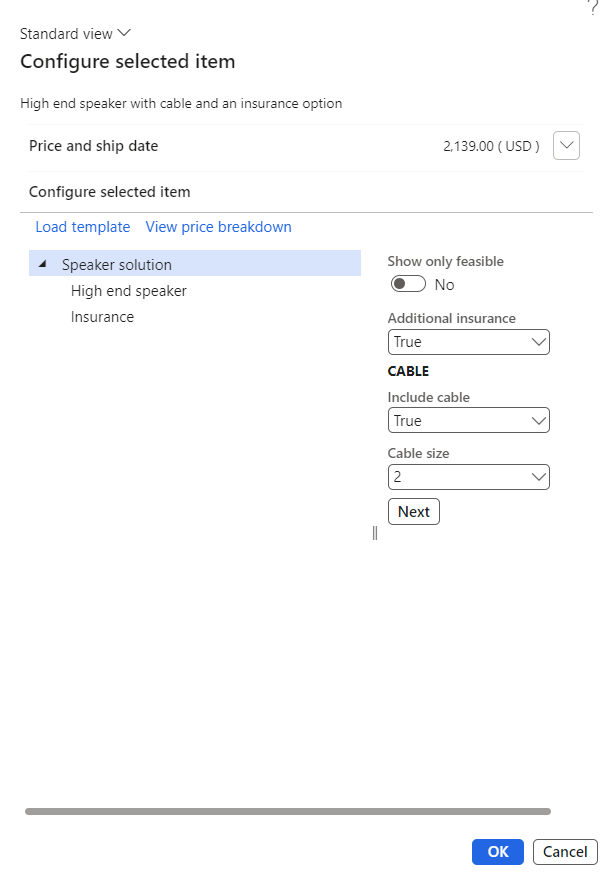Add a configurable product to a sales order line
After configuring your product model, you can add your configurable product to a sales order line. Then, after you add the product to the order line, you can confirm it, go through the picking and packing process, and invoice the order.
To do so, follow these steps:
Go to Accounts receivable > Orders > All sales orders.
Select New on the Action Pane and then select the Customer account.
After you specify all required information on the Create sales order window, select OK.
Expand the Sales order lines FastTab and then select Add line.
In the Item number field, select a configurable product.
Select Product and supply above the sales order line and then select Configure line.
On the Configure selected item page, select Load templates.
Select a configuration template and then select OK.
Select OK again to apply the template to select a predefined configuration.
Expand the Line details FastTab and then select the Product tab.
Now, the item configuration should display.
After adding your configurable product to the sales order line, you can process the sales order.
Select the Sell tab on the Action Pane and then select Actions > Confirm now.
Select the Pick and pack tab and then select Generate > Generate picking list.
After verifying that information on the Posting picking list page is correct, select OK > OK.
Select Picking list registration.
Expand the Lines FastTab and select your line.
Select Updates > Update all on the Action Pane. Notice how the handling status of your line changes from Activated to Completed.
To post the packing slip, select Post packing slip.
After verifying the information is correct, select OK > OK.
After you confirm the sales order and go through the picking and packing process, you can generate an invoice. To do so, select the Invoice tab and then select Generate > Invoice. After verifying the information, select OK > OK.