"Can't connect to the Management Reporter server" error when you start Microsoft Management Reporter 2012
This article provides a resolution for the error message that may occur when you start Microsoft Management Reporter 2012.
Applies to: Microsoft Management Reporter 2012, Microsoft Dynamics GP, Microsoft Dynamics SL 2011
Original KB number: 2862020
Symptoms
When you start Microsoft Management Reporter 2012 (MR 2012), you receive one of the following error messages:
A connection to the server could not be established. Check the server address and try again or contact your system administrator.
Can't connect to the Management Reporter server. Do you want to specify a different server address?
To troubleshoot Management Reporter connection problems, you need to select OK to this message, and then select Test Connection to get another error message. You also need to go to Event Viewer to get additional information on the error. In Event Viewer, select Windows Logs and select Application. Under the Source column, look for Management Reporter Report Designer or Management Reporter Services.
Here's a list of errors received when you select Test Connection and the possible associated error(s) seen in Event Viewer. Find your error in the list and use the appropriate Cause and Resolution sections.
-
Connection attempt failed. There is a version mismatch between the client and the server. Contact your system administrator.
-
Connection attempt failed. User does not have appropriate permissions to connect to the server. Contact your system administrator.
-
A connection to the server could not be established. Check the server address and try again or contact your system administrator.
Note
Servername is a placeholder for your actual server name and 4712 is a placeholder for the actual port selected during the Management Reporter installation. If you check the Event Viewer, you may find the following error messages:
Message: System.ServiceModel.Security.SecurityNegotiationException: SOAP security negotiation with
https://servername:4712/SecurityService.svcfor targethttps://servername:4712/SecurityService.svcfailed. See inner exception for more details. ---> System.ComponentModel.Win32Exception: The Security Support Provider Interface (SSPI) negotiation failed." -
Message: System.ServiceModel.EndpointNotFoundException: There was no endpoint listening at
https://servername:4712/InformationService.svcthat could accept the message. This is often caused by an incorrect address or SOAP action. See InnerException, if present, for more details. ---> System.Net.WebException: Unable to connect to the remote server ---> System.Net.Sockets.SocketException: A connection attempt failed because the connected party did not properly respond after a period of time, or established connection failed because connected host has failed to respond. -
Message: System.ServiceModel.Security.MessageSecurityException: An unsecured or incorrectly secured fault was received from the other party. See the inner FaultException for the fault code and detail. ---> System.ServiceModel.FaultException: An error occurred when verifying security for the message.
-
Message: System.TimeoutException: The request channel timed out attempting to send after 00:00:40. Increase the timeout value passed to the call to Request or increase the SendTimeout value on the Binding. The time allotted to this operation may have been a portion of a longer timeout. ---> System.TimeoutException: The HTTP request to
https://servername:4712/InformationService.svchas exceeded the allotted timeout of 00:00:39.9660000. The time allotted to this operation may have been a portion of a longer timeout. ---> System.Net.WebException: The operation has timed outor
Message: System.ServiceModel.Security.MessageSecurityException: The security timestamp is invalid because its creation time ('2024-09-15T18:08:07.177Z') is in the future. Current time is '2024-09-1T18:00:34.847Z' and allowed clock skew is '00:05:00'.
Note
The date/time indicated above is an example of the actual date/time.
-
Message: System.Data.SqlClient.SqlException (0x80131904): A connection was successfully established with the server, but then an error occurred during the pre-login handshake. (provider: SSL Provider, error: 0 - The certificate chain was issued by an authority that is not trusted.)
-
Message: System.ServiceModel.Security.SecurityNegotiationException: The caller was not authenticated by the service. ---> System.ServiceModel.FaultException: The request for security token could not be satisfied because authentication failed.
-
Message: System.ServiceModel.ProtocolException: The remote server returned an unexpected response: (405) Method Not Allowed. ---> System.Net.WebException: The remote returned an error: (405) Method Not Allowed.
-
Message: Microsoft.Dynamics.Performance.Common.ReportingServerNotFoundException: The server could not be found. Make sure the server address is correct.
-
Message: An error occurred while receiving the HTTP response to server_name\InformationService.svc. This could be due to the service endpoint binding not using the HTTP protocol. This could also be due to an HTTP request context being aborted by the server (possibly due to the service shutting down).
Cause 1: Management Reporter's version is different
The Management Reporter Client installed is a different version than the Management Reporter server.
Resolution
Check the Management Reporter Client installed on the workstation and also check the Management Reporter Server installed on the server. To check the version in Management Reporter, select Help, and then select About Management Reporter. The Management Reporter Client installed needs to be the same version as the Management Reporter server.
Cause 2: User isn't set up in Management Reporter
The user trying to run Management Reporter hasn't been set up as a user in Management Reporter and therefore can't connect.
Resolution
Set up the user receiving the connection error within Management Reporter by takeing the following steps:
- Run Management Reporter as a user that is set up as a Management Reporter administrator.
- In Management Reporter, select Go, and then select Security.
- Add the user who is receiving the connection error.
Note
If it is not known what user(s) exist in Management Reporter, you can run select * from SecurityUser against the ManagementReporter database to find out.
Cause 3: Computer isn't connected to the Management Reporter's domain
The computer isn't connected to the domain where Management Reporter is installed.
Resolution
Management Reporter will only function while connected to the domain used during the installation. Even if all Management Reporter server components are on one computer, that computer still needs to be connected to the domain you were using when you installed Management Reporter.
Note
This means that Management Reporter will not work when demonstration laptops are not physically connected to the domain or not connected using a VPN connection.
Cause 4: Wrong time on the client or server
The time on the client and server is more than five minutes different (differences in time zones are permitted).
Resolution
Verify the time on the client and server. Change the time that is incorrect. The time must be within five minutes of each other.
Cause 5: Port isn't set up as an exclusion in Firewall
The port used during the Management Reporter installation isn't set up as an exclusion within the Firewall software.
Resolution
Set up an exception in your Firewall program. Steps will vary depending on the Firewall program used but here are high-level steps:
- Select Start, and then select Run. Type WF.MSC, and then press Enter.
- Select Inbound Rules > New Rule.
- Select Port, and then select Next.
- Select Specific local ports, and then type 4712. If you aren't using the default port of 4712, you'll need to type that here. Select Next.
- Select Allow the connection, and then select Next.
- Select Domain > Private > Public, and then select Next.
- Type Management Reporter as the Name, and then select Finish.
Cause 6: SSL isn't set up when Encrypt connection is enabled
The Encrypt connection option was selected during the install but Secure Sockets Layer (SSL) wasn't configured.
Resolution
The Management Reporter Install Guide has the following information regarding the encrypt connection option:
You must configure SSL on the server and install certificates before you can use this option. For more information about encryption in Microsoft SQL Server, see the SQL Server documentation Encrypting Connections to SQL Server.
You could also modify the config files to turn off Encryption by taking the following steps (make a backup copy of the files before you modify them).
- In Windows Explorer, go to the Management Reporter installation folder (the default installation file is: C:\Program Files\Microsoft Dynamics ERP\Management Reporter\2.1)
- In the Application Service folder, find the web.config file and right-click the file to open it in Notepad.
- Locate the <connectionstrings> and change the setting Encrypt= from True to False.
- Save the changes.
- In the Process Service folder, find the MRProcessService.exe.config file and right-click the file to open it in Notepad.
- Locate the <connectionstrings> and change the setting Encrypt= from True to False.
- Save the changes.
Cause 7: The computer can't communicate or authenticate with the domain
Resolution
Remove the computer from the domain, and then add it back to the domain.
Warning
A local administrator account will need to be used to logon to the computer one time after it is removed from the domain.
- Select Start, select Run, and type sysdm.cpl to open System Properties.
- Select Change and make a note of the Domain name.
- Select Workgroup, type a name (that is, workgroup), select OK to accept changes, and then restart the computer.
- After restarting, select Start > Run, and type sysdm.cpl to open System Properties.
- Select Change, and then select Domain.
- Enter the domain noted above, select OK to accept changes, and then restart the computer.
Cause 8: WCF HTTP Activation isn't installed on the Management Reporter server
Resolution
Install WCF HTTP Activation by taking the following steps:
- In Windows Server 2008, open Server Manager, and then select Features.
- Select Add Features, and then expand .NET Framework.
- Expand WCF Activation, and then mark HTTP Activation.
- Select Next, and then select Install.
Cause 9: No SPN is created for the domain account that's running Management Reporter services
Management Reporter services are being run as a Domain user and WCF Authentication is failing when using the UPN (User Principal Name).
Resolution
Create an SPN on the computer for the domain account running the Management Reporter services. To create an SPN for this domain account, run the Setspn tool at a command prompt on the Management Reporter server with the following commands:
setspn -S HTTP/MRservername domain\customAccountName
setspn -S HTTP/MRservername.fullyqualifieddomainname domain\customAccountName
Note
- "MRservername" should be replaced with the Management Reporter server name where the Management Reporter Application Service is installed.
- "MRservername.FullyQualifiedDomainName" should be replaced with the fully qualified domain name of the Management Reporter server where the Management Reporter Application Service is installed.
- "domain\customAccountName" should be replaced with the domain account running the Management Reporter services.
When running the SETSPN commands, you may receive an error message:
Registering ServicePrincipalNames for CN=MSADynamicsGP,OU=Services,OU=Accounts,DC=contoso,DC=com
HTTP/myserver.contoso.com
Failed to assign SPN on account 'CN=MSADynamicsGP,OU=Services,OU=Accounts,DC=contoso,DC=com', error 0x21c7/8647 -> The operation failed because SPN value provided for addition/modification is not unique forest-wide.
This error occurs if the domain is locked down and uses delegated admin accounts. You need to confirm that this server hasn't been moved between domains and is unique. To get a list of all SPNs to verify that the SPN value is unique for a server, run the Setspn -l <servername> command. Creating a unique account and then running the commands should also solve this issue.
In this case, run the SETSPN commands as a full domain administrator and correct the issues with the client connectivity.
To check group membership, run the Net user /domain <username> command. The command result shows the group membership in the "Local Group memberships" and "Global Group memberships". Here's an example:
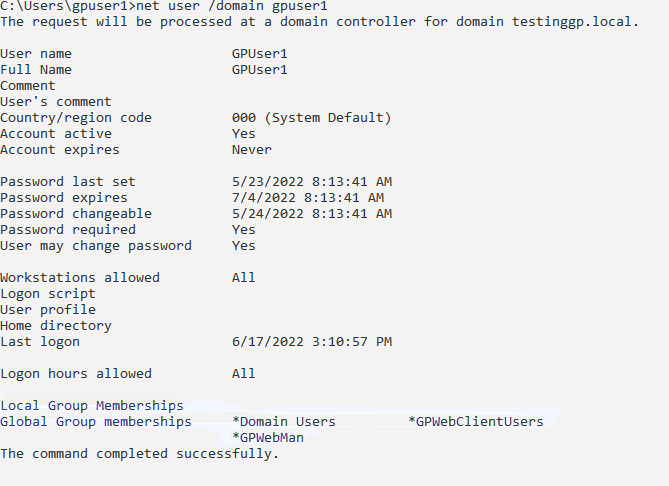
Note
When you are logged in as a full domain administrator, the command result shows the *Domain Admins group.
Cause 10: Named Pipes isn't enabled on the Management Reporter server
Resolution
On the Management Reporter server, open Server Manager, and then select Dashboard. On the right side, select Add roles and Features. This will open a wizard. Select Next until you get to the Features section. Expand .NET Framework 4.6 Features (or whatever the highest version available is). Select Named Pipes Activation. Select Next and finish the wizard.
More information
If you still receive error messages after making changes, contact Microsoft Management Reporter support with the errors including details from Event Viewer.