"UnallowedTenantForConnectWithSignIn" or connection errors when using "connect with sign-in"
This article provides a resolution for errors that might occur when you run a desktop flow or create or test a connection by using connect with sign-in on an Active Directory (AD) domain-joined machine.
Symptoms
Your desktop flow fails with the following error when you run a desktop flow by using a connect with sign-in connection on an AD domain-joined machine.
{ "error":{ "code": "UnallowedTenantForConnectWithSignIn", "message": "Tenant <tenantId> needs to be explicitly allowlisted to authorize 'connect with sign-in' runs on the machine." } }You receive one of the following errors when you try to create or test a "connect with sign-in" connection on an AD domain-joined machine:
-
Unable to connect. The credentials for the machine are incorrect.
-
Tenant <tenantID> needs to be explicitly allow-listed to authorize 'connect with sign-in' runs on the machine.
-
Cause
This error occurs when all of the following apply:
- You use a connect with sign-in connection to perform an attended run.
- The target machine is AD domain-joined but not Microsoft Entra-joined.
- The tenant of your Power Automate environment isn't added to the
AllowedRegistrationTenantsallowlist in the machine registry.
Adding the tenant to the allowlist is required as part of a security patch to prevent unknown tenants from targeting your machine to run desktop flow scripts. For more information, see Security update for "connect with sign-in" connections on AD domain-joined machines in Power Automate for desktop.
Resolution
Note
You need administrator privileges on the target machine to fix the issue.
Step 1: Find your Power Automate tenant ID
The tenant ID should be included in the UnallowedTenantForConnectWithSignIn error message. If you don't know your tenant ID, follow these steps:
- Sign in to Power Automate.
- Select Ctrl+Alt+A.
- Locate the tenant ID in the
tenantIdproperty.
Step 2: Add the tenant ID to the allowlist on your machine
Important
The following steps can be used to add your tenant to the allowlist on a single machine. However, we recommend consulting with your domain administrators to create a Group Policy Object (GPO) that applies the appropriate allowlist across all your machines. Creating such a GPO can centrally specify which tenants are trusted to use Power Automate for desktop on the machines in your tenant.
Open the Registry Editor and navigate to the
Computer\HKEY_LOCAL_MACHINE\SOFTWARE\WOW6432Node\Microsoft\Power Automate Desktop\Registrationkey.If the
AllowedRegistrationTenantsregistry value doesn't exist, create it by right-clicking and selecting New > String Value, and then naming itAllowedRegistrationTenants.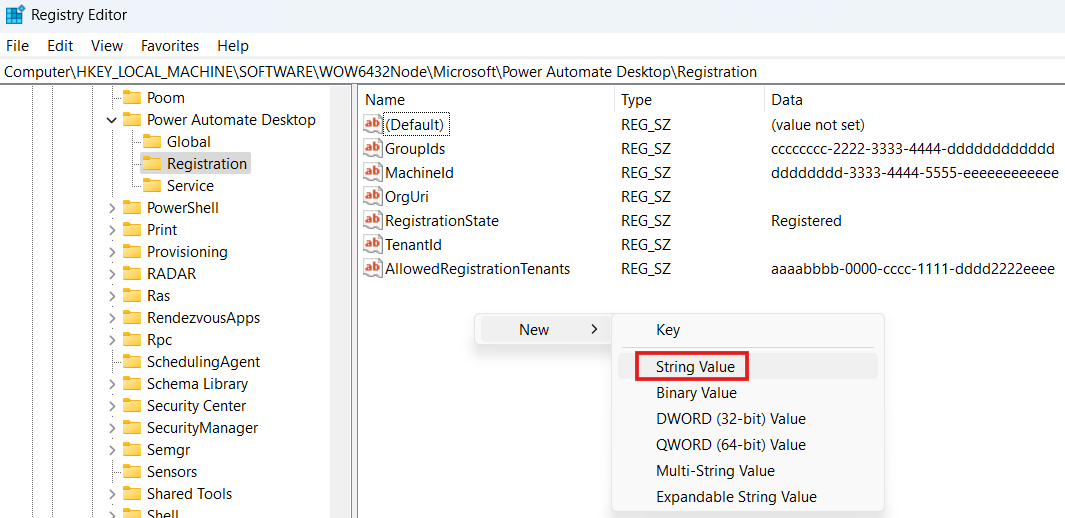
Right-click the
AllowedRegistrationTenantsregistry value and select Modify. Edit the value to add your tenant ID. The expected value is a comma-separated list of tenant IDs, such as "aaaabbbb-0000-cccc-1111-dddd2222eeee" or "aaaabbbb-0000-cccc-1111-dddd2222eeee,bbbbcccc-1111-dddd-2222-eeee3333ffff".