Create an Azure Cloud Services (extended support) project with Visual Studio
Note
This article applies to Azure Azure Cloud Services (extended support). Cloud Services (classic) is retired as of August 31, 2024. For more information, see Cloud services (classic) deployment model is retiring on August 31, 2024. For new development, we recommend that you use a newer service type designed for your specific purpose, such as Azure App Service, Azure Functions, or Azure Container Apps. For the latest list of available services, see Directory of Azure products.
Visual Studio provides a project template that lets you create an Azure Cloud Services (extended support) project, which is a simple general-purpose Azure service. Once the project has been created, Visual Studio enables you to configure, debug, and deploy the cloud service to Azure.
Prerequisites
- Visual Studio (see [Visual Studio downloads] (https://visualstudio.microsoft.com/downloads/?cid=learn-onpage-download-cta)) with the Azure development workload installed, and the Individual Component .NET Framework project and item templates installed. See Modify Visual Studio.
- An Azure account. If you don't have an Azure account, activate your Azure benefits for Visual Studio subscribers or sign up for a free trial.
Steps to create an Azure Cloud Services (extended support) project in Visual Studio
This section walks you through creating an Azure Cloud Services (extended support) project in Visual Studio with one or more web roles.
From the start window, choose Create a new project.
In the search box, type in Cloud, and then choose Azure Cloud Services (extended support).
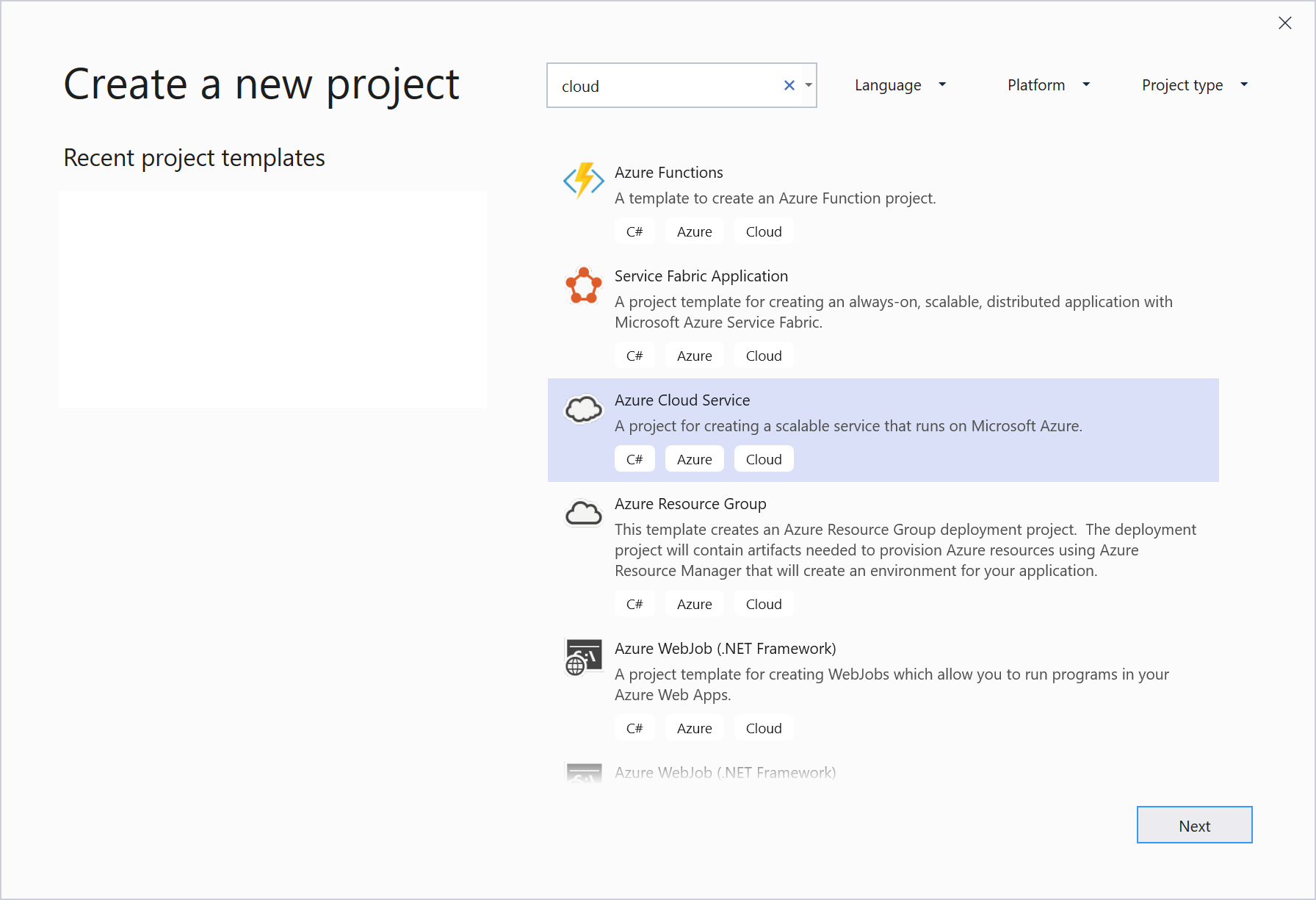
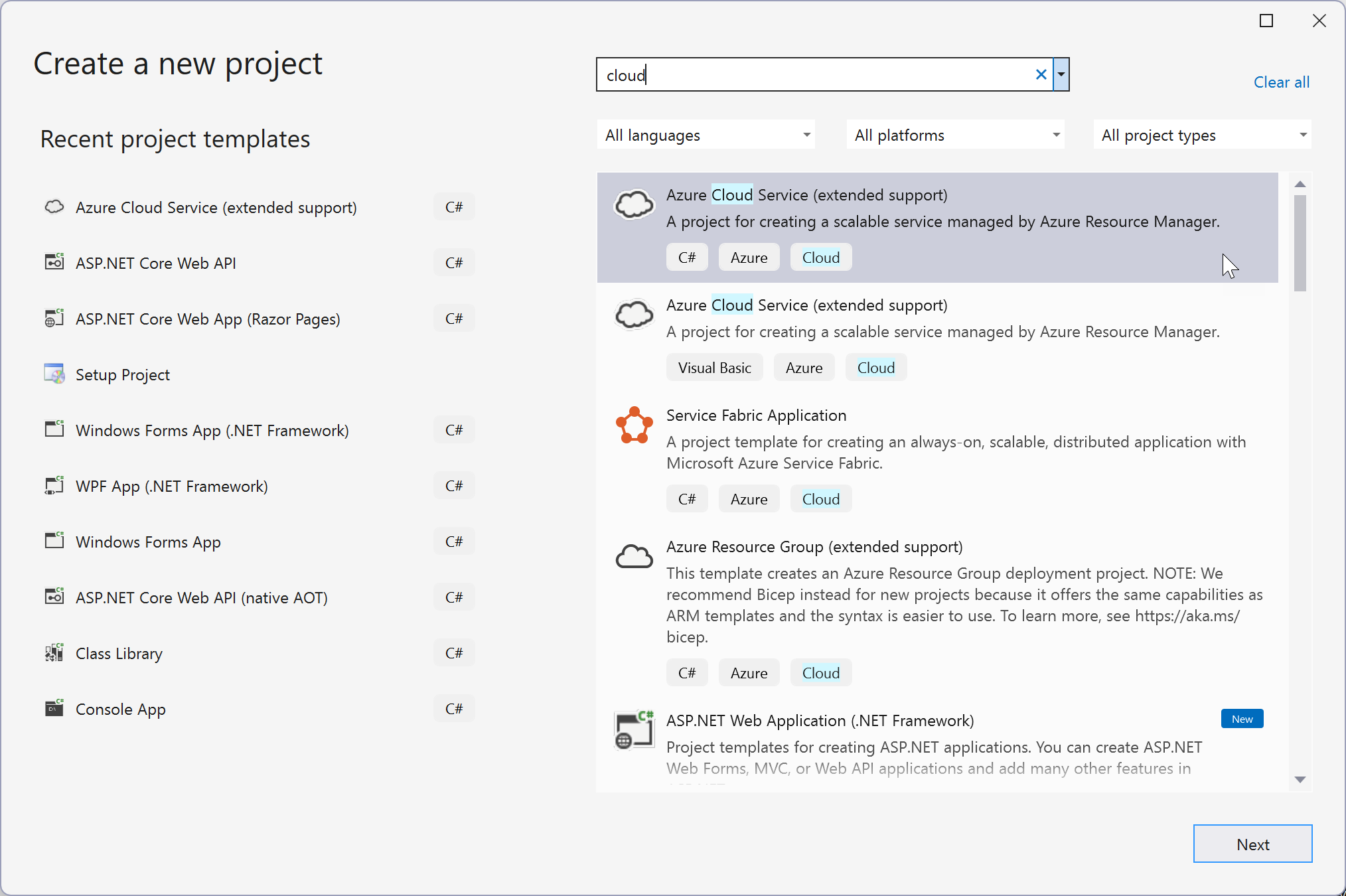
Give the project a name and choose Create.
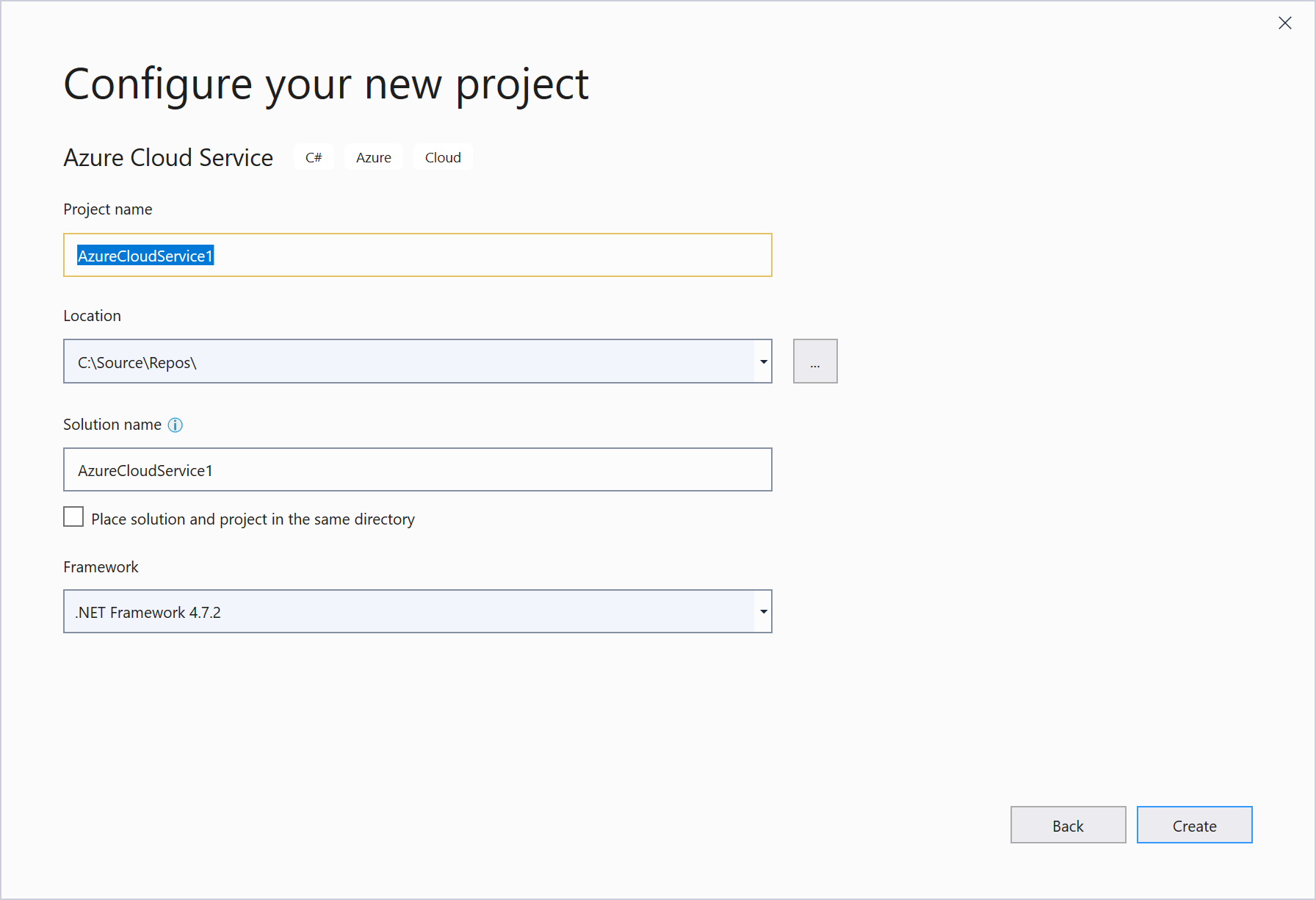
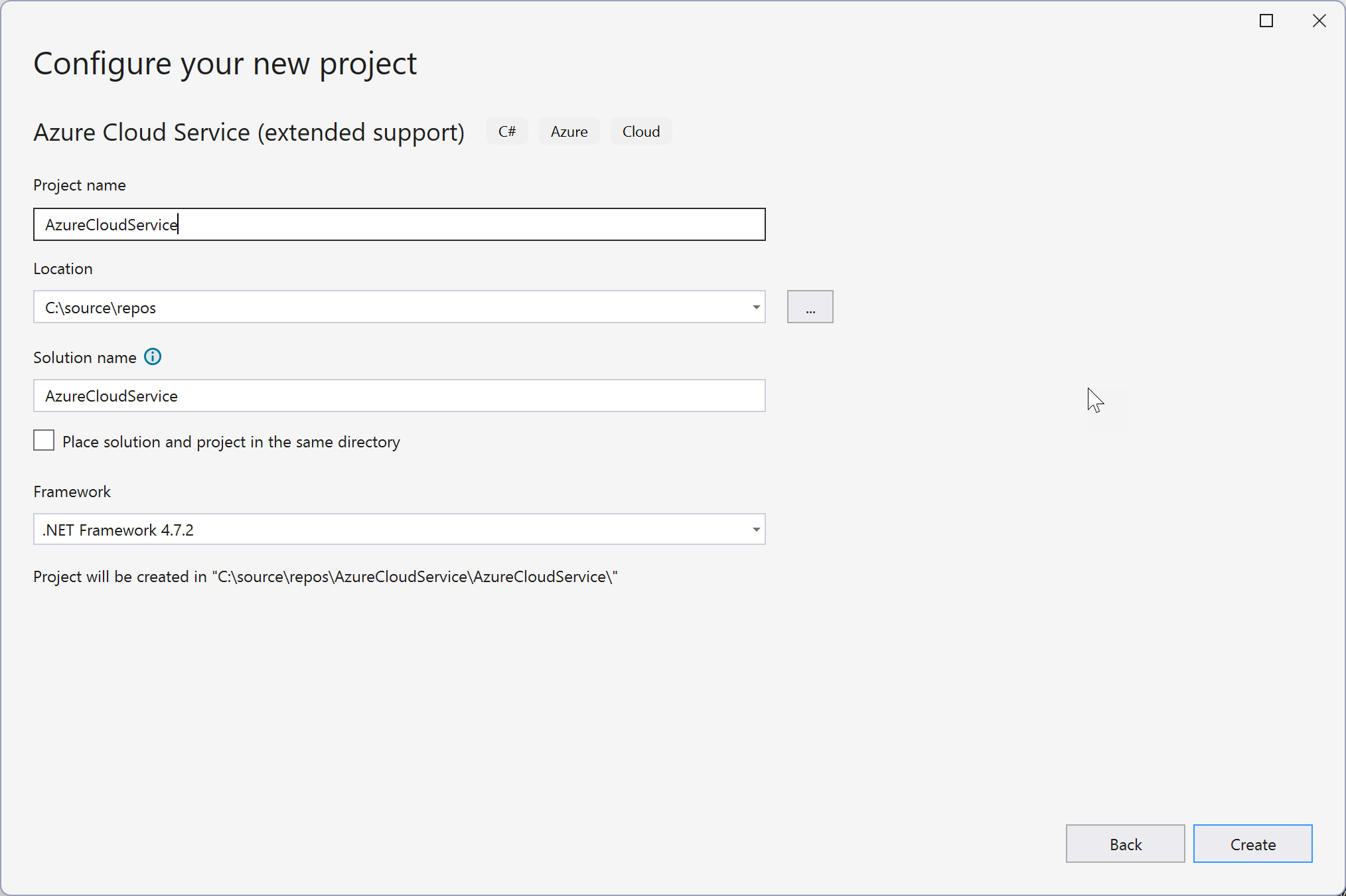
In the New Microsoft Azure Cloud Services (extended support) dialog, select the roles that you want to add, and choose the right arrow button to add them to your solution.
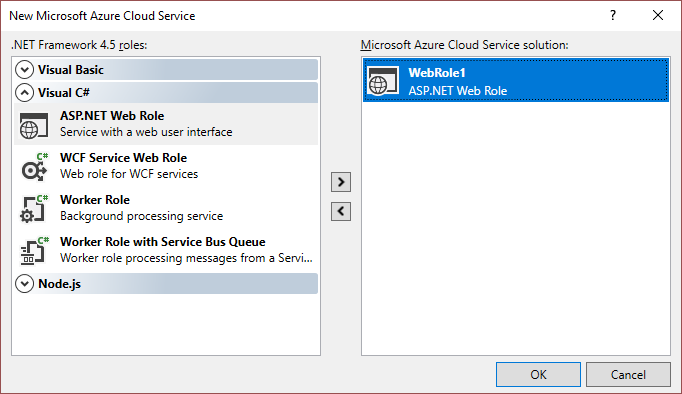
To rename a role that you've added, hover on the role in the New Microsoft Azure Cloud Services (extended support) dialog, and, from the context menu, select Rename. You can also rename a role within your solution (in the Solution Explorer) after it has been added.
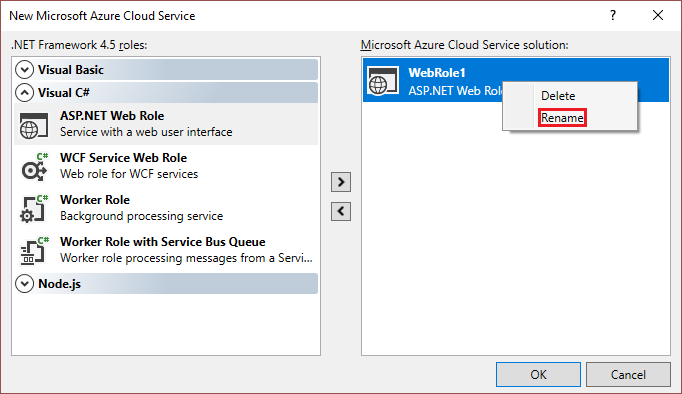
The Visual Studio Azure project has associations to the role projects in the solution. The project also includes the service definition file and service configuration file:
- Service definition file - Defines the run-time settings for your application, including what roles are required, endpoints, and virtual machine size.
- Service configuration file - Configures how many instances of a role are run and the values of the settings defined for a role.
For more information about these files, see Configure the Roles for an Azure Cloud Services (extended support) with Visual Studio.