Using VisualStudio.Extensibility SDK and VSSDK together
While the VisualStudio.Extensibility model was created primarily to host extensions outside of the devenv.exe process, it's possible to use VisualStudio.Extensibility SDK APIs in an extension running in the Visual Studio process and utilizing traditional extensibility APIs provided by the Microsoft.VisualStudio.Sdk packages.
The support of in-proc usage is meant to allow early adopters to the new VisualStudio.Extensibility APIs while relying on Microsoft.VisualStudio.Sdk to cover any feature gap.
This document is a quick walkthrough on different options to utilize VisualStudio.Extensibility SDK in-proc.
If you're developing a new extension, our recommended method is to create a VisualStudio.Extension that is hosted in-process following this tutorial. This method allows you to use full capabilities of VisualStudio.Extensibility SDK in addition to being able to inject VSSDK and MEF services.
If you have an existing VSSDK extension, you can follow these tips to use the new VisualStudioExtensibility instance in your extension.
If you want to add commands, debug visualizers, tool windows to your existing VSSDK extension by using the VisualStudio.Extensibility SDK, you can refer to these tips to host both a VSSDK extension and a VisualStudio.Extensibility extension in the same VS extension project.
Create your first VSSDK-compatible VisualStudio.Extensibility extension
While the VisualStudio.Extensibility model was created primarily to host extensions outside of the devenv.exe process, starting with Visual Studio 2022 17.4 Preview 1 it's possible to build a VisualStudio.Extensibility extension that's hosted within devenv.exe and can use traditional extensibility APIs provided by the Microsoft.VisualStudio.Sdk packages.
Prerequisites
- Visual Studio 2022 version 17.9 Preview 1 or higher with the
Visual Studio extension developmentworkload. - If you're updating from earlier builds, make sure to uninstall VisualStudio.Extensibility Project System to avoid potential conflicts.
Create the extension project
- Use the VisualStudio.Extensibility Extension with VSSDK Compatibility template to create a new solution.
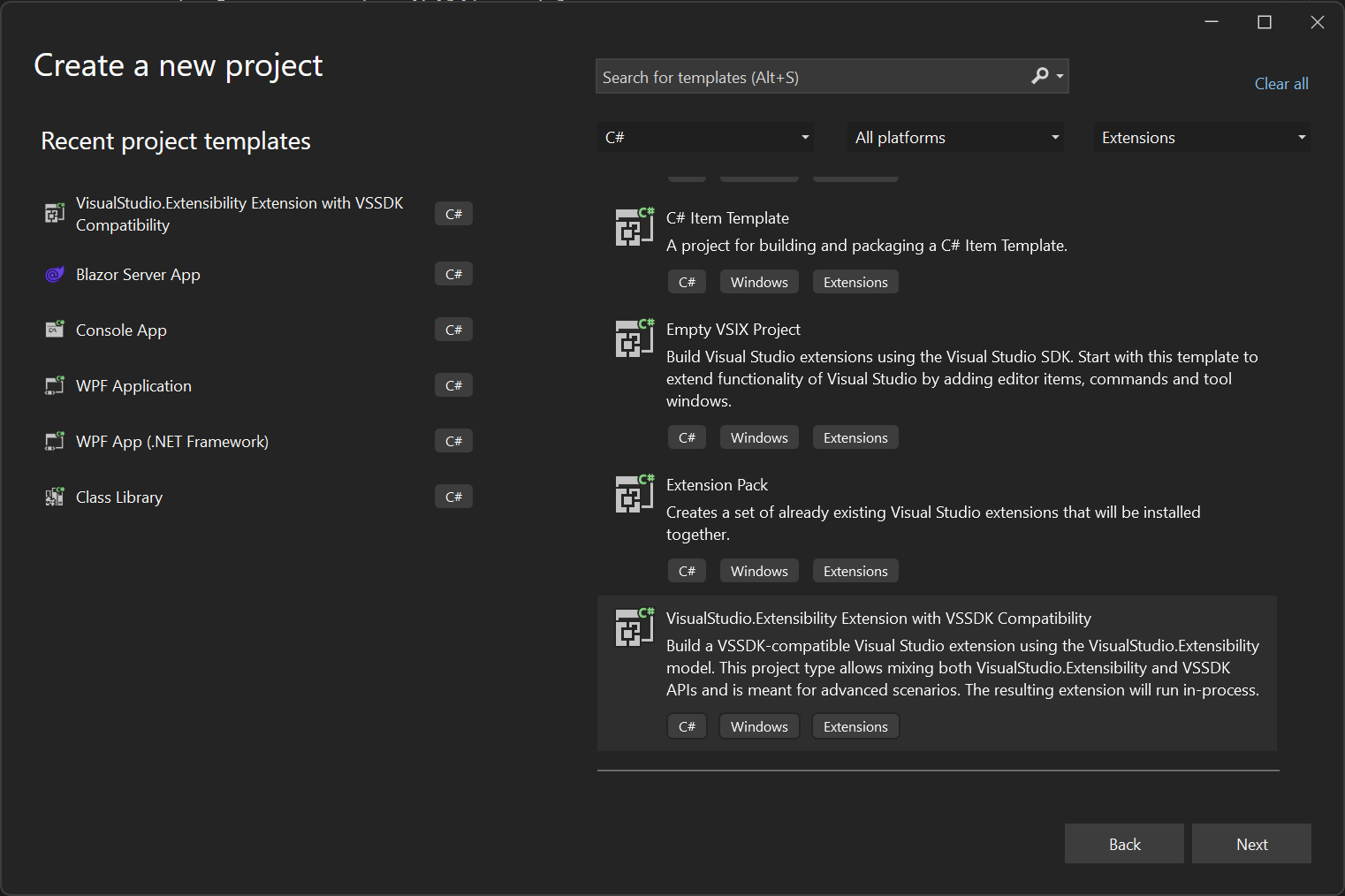
Debug your extension
Press
F5to start debugging, this builds your extension and deploys it to the experimental instance of Visual Studio version you're using. The debugger should attach once your extension is loaded.You can find the command in
Extensionsmenu as shown in the following image: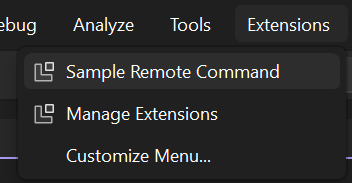
Consuming Visual Studio SDK services from a VisualStudio.Extensibility extension
A VS-SDK-compatible extension project references the Microsoft.VisualStudio.Sdk package, which allows access to all Visual Studio SDK's services.
Traditionally, such services are consumed through either MEF or the AsyncServiceProvider. A VisualStudio.Extensibility extender is instead encouraged to .NET dependency injection.
The MefInjection<TService> and AsyncServiceProviderInjection<TService, TInterface> classes (both from the Microsoft.VisualStudio.Extensibility.VSSdkCompatibility namespace) allow you to consume the Visual Studio SDK's services by adding them to the constructor of a class that is instantiated through dependency injection (like a command, tool window or extension part).
The following example shows how the DTE2 and IBufferTagAggregatorFactoryService services can be added to a command.
[VisualStudioContribution]
public class Command1 : Command
{
private TraceSource traceSource;
private AsyncServiceProviderInjection<DTE, DTE2> dte;
private MefInjection<IBufferTagAggregatorFactoryService> bufferTagAggregatorFactoryService;
public Command1(
VisualStudioExtensibility extensibility,
TraceSource traceSource,
AsyncServiceProviderInjection<DTE, DTE2> dte,
MefInjection<IBufferTagAggregatorFactoryService> bufferTagAggregatorFactoryService)
: base(extensibility)
{
this.dte = dte;
this.bufferTagAggregatorFactoryService = bufferTagAggregatorFactoryService;
}
public override CommandConfiguration CommandConfiguration => new("Sample Remote Command")
{
Placements = new[] { CommandPlacement.KnownPlacements.ExtensionsMenu },
Icon = new(ImageMoniker.KnownValues.Extension, IconSettings.IconAndText),
};
Anatomy of a VSSDK-compatible VisualStudio.Extensibility extension
While using the VisualStudio.Extensibility Extension with VSSDK Compatibility template takes care of setting up the entire project, it's useful to know what are the basic components of a VS-SDK-compatible VisualStudio.Extensibility extension and how it differs from the common variant described in the "create your first extension" guide.
TargetFramework and VssdkCompatibleExtension
The extension project must target the .NET version used by the target Visual Studio version. For Visual Studio 2022, they must target .NET Framework 4.7.2.
The extension project must also contain the VssdkCompatibleExtension property set to true.
<PropertyGroup>
<VssdkCompatibleExtension>true</VssdkCompatibleExtension>
</PropertyGroup>
RequiresInProcessHosting property
The Extension class must be configured with the RequiresInProcessHosting = true property that identifies the extension as being in-process.
[VisualStudioContribution]
internal class MyExtension : Extension
{
public override ExtensionConfiguration? ExtensionConfiguration => new()
{
RequiresInProcessHosting = true,
};
...
Package manifest
The extension project must include a package manifest named source.extension.vsixmanifest. The Installation tag must have ExtensionType set to VSSDK+VisualStudio.Extensibility.
<?xml version="1.0" encoding="utf-8"?>
<PackageManifest Version="2.0.0" xmlns="http://schemas.microsoft.com/developer/vsx-schema/2011" xmlns:d="http://schemas.microsoft.com/developer/vsx-schema-design/2011">
<Metadata>
<Identity Id="MyExtensionId.f14b8c45-154f-4584-abd7-9ec22af003e2" Version="1.0" Language="en-US" Publisher="Microsoft" />
<DisplayName>My extension</DisplayName>
<Description xml:space="preserve">My extension's description.</Description>
</Metadata>
<Installation ExtensionType="VSSDK+VisualStudio.Extensibility">
<InstallationTarget Id="Microsoft.VisualStudio.Community" Version="[17.9,18.0)">
<ProductArchitecture>amd64</ProductArchitecture>
</InstallationTarget>
<InstallationTarget Id="Microsoft.VisualStudio.Community" Version="[17.9,18.0)">
<ProductArchitecture>arm64</ProductArchitecture>
</InstallationTarget>
</Installation>
<Prerequisites>
<Prerequisite Id="Microsoft.VisualStudio.Component.CoreEditor" Version="[17.0,)" DisplayName="Visual Studio core editor" />
</Prerequisites>
<Assets>
<Asset Type="Microsoft.VisualStudio.VsPackage" d:Source="Project" d:ProjectName="%CurrentProject%" Path="|%CurrentProject%;PkgdefProjectOutputGroup|" />
</Assets>
</PackageManifest>
Use VisualStudio.Extensibility from existing VSSDK extensions
For existing VSSDK extensions, another option is to query for the VisualStudioExtensibility instance via service provider and utilize its methods. This method allows you to use new the API surface area of VisualStudio.Extensibility SDK in your existing components. This option can be useful in situations where you like to use the new API to query project information, document management without creating a new VisualStudio.Extensibility-based extension.
Here's an example code snippet that shows how one can utilize VisualStudioExtensibility within a VSSDK package:
- In your
.csprojfile, include a package reference to VisualStudio.Extensibility APIs:
<ItemGroup>
<PackageReference Include="Microsoft.VisualStudio.Extensibility" Version="17.9.2092" />
</ItemGroup>
- You can now query for VisualStudioExtensibility instance via
GetServiceAsyncmethod in your package or other components:
...
using Microsoft.VisualStudio.Extensibility;
...
public class VSSDKPackage : AsyncPackage
{
protected override async Task InitializeAsync(CancellationToken cancellationToken, IProgress<ServiceProgressData> progress)
{
VisualStudioExtensibility extensibility = await this.GetServiceAsync<VisualStudioExtensibility, VisualStudioExtensibility>();
await extensibility.Shell().ShowPromptAsync("Hello from in-proc", PromptOptions.OK, cancellationToken);
...
}
}
Add a VisualStudio.Extensibility extension to an existing VSSDK extension project
If you also want to contribute components like tool windows, editor listeners using the VisualStudio.Extensibility SDK within your existing VSSDK extension, you will have to follow additional steps to create a VisualStudio.Extensibility Extension instance in your project.
You need an SDK style
.csprojin order to utilize VisualStudio.Extensibility SDK packages. For existing projects, you might need to update your.csprojto an SDK style one.Remove package reference for
Microsoft.VSSDK.BuildToolsand instead add package references for VisualStudio.Extensibility.
<PackageReference Include="Microsoft.VisualStudio.Extensibility.Sdk" Version="17.9.2092" />
<PackageReference Include="Microsoft.VisualStudio.Extensibility.Build" Version="17.9.2092" />
- Add
VssdkCompatibleExtensionproperty to your project file, setting it totrue. This property will enable some VSSDK features for compatibility.
<PropertyGroup>
<VssdkCompatibleExtension>true</VssdkCompatibleExtension>
</PropertyGroup>
- Create a new extension class inheriting from
Extensionbase class and set RequiresInProcessHosting property as shown previously. - Modify the
source.extension.vsixmanifestfile addingExtensionType="VSSDK+VisualStudio.Extensibility"to theInstallationtag.
<Installation ExtensionType="VSSDK+VisualStudio.Extensibility">
You can now use all capabilities of VisualStudio.Extensibility together with your existing VSSDK extension.