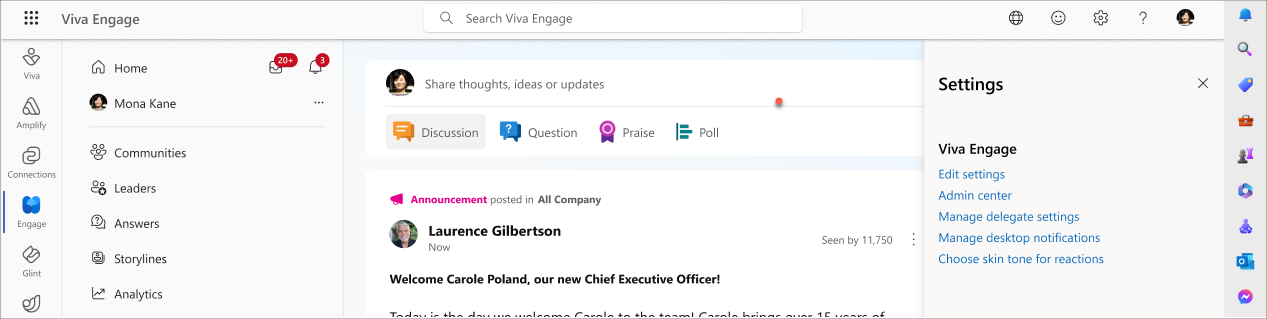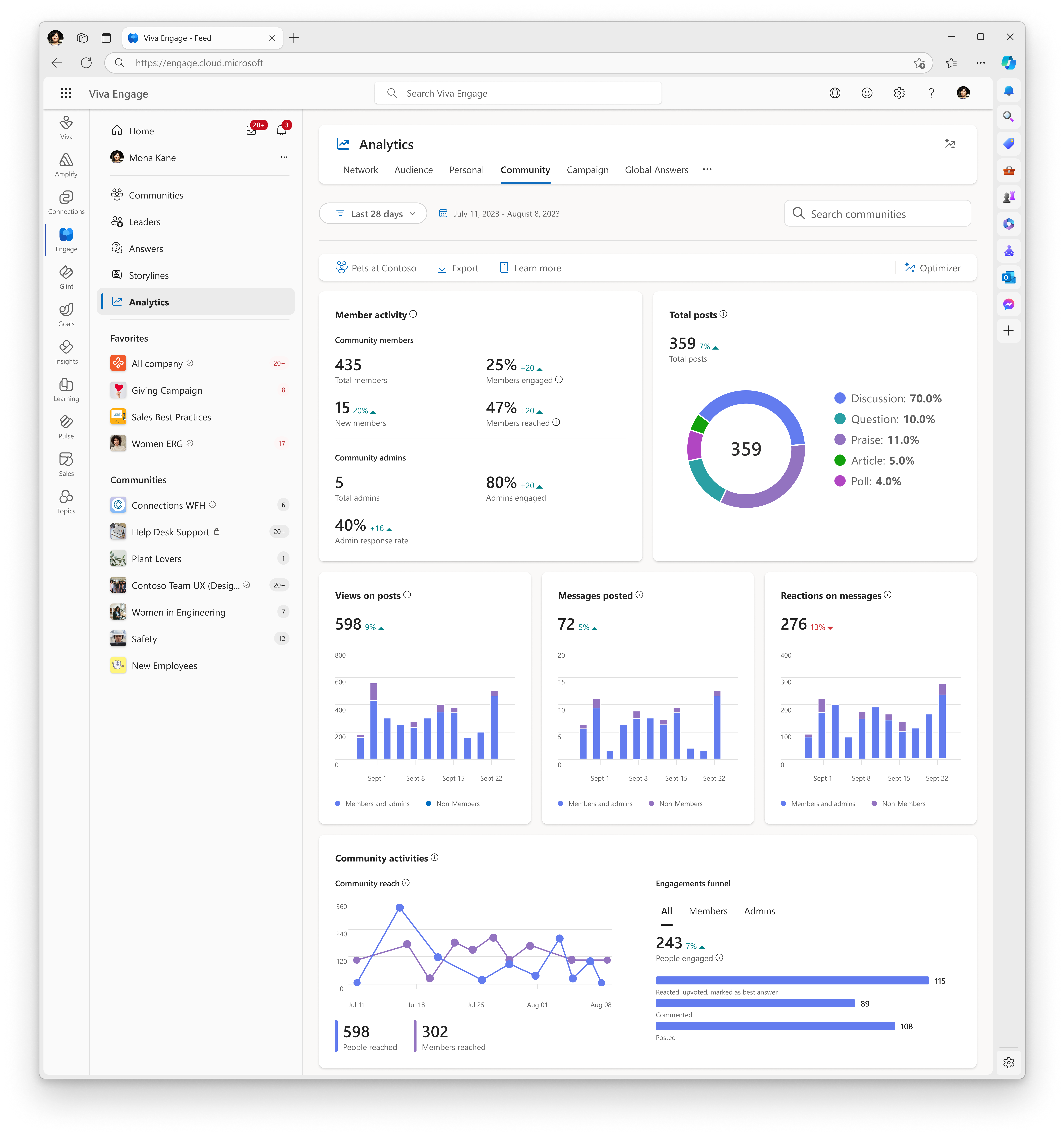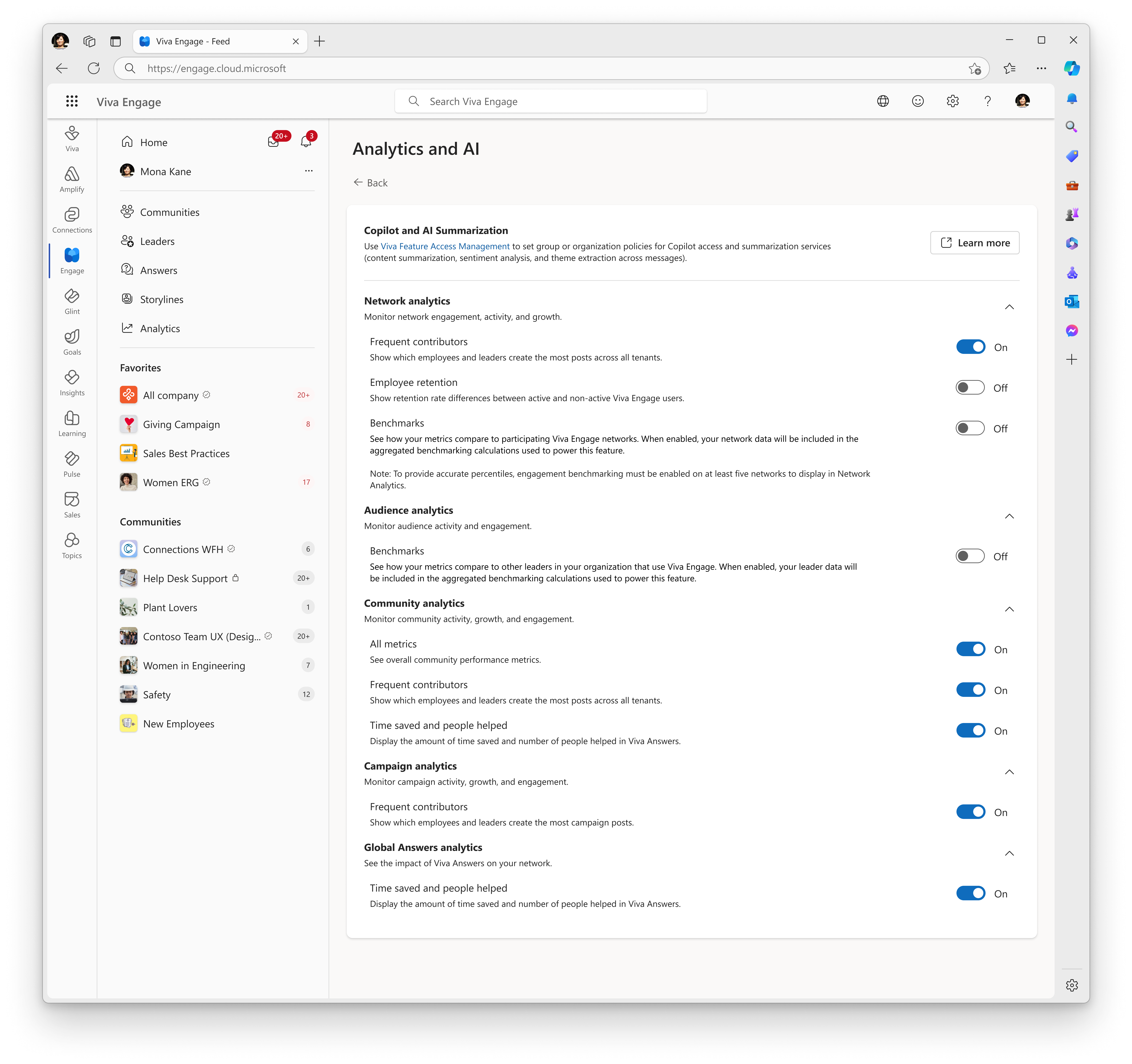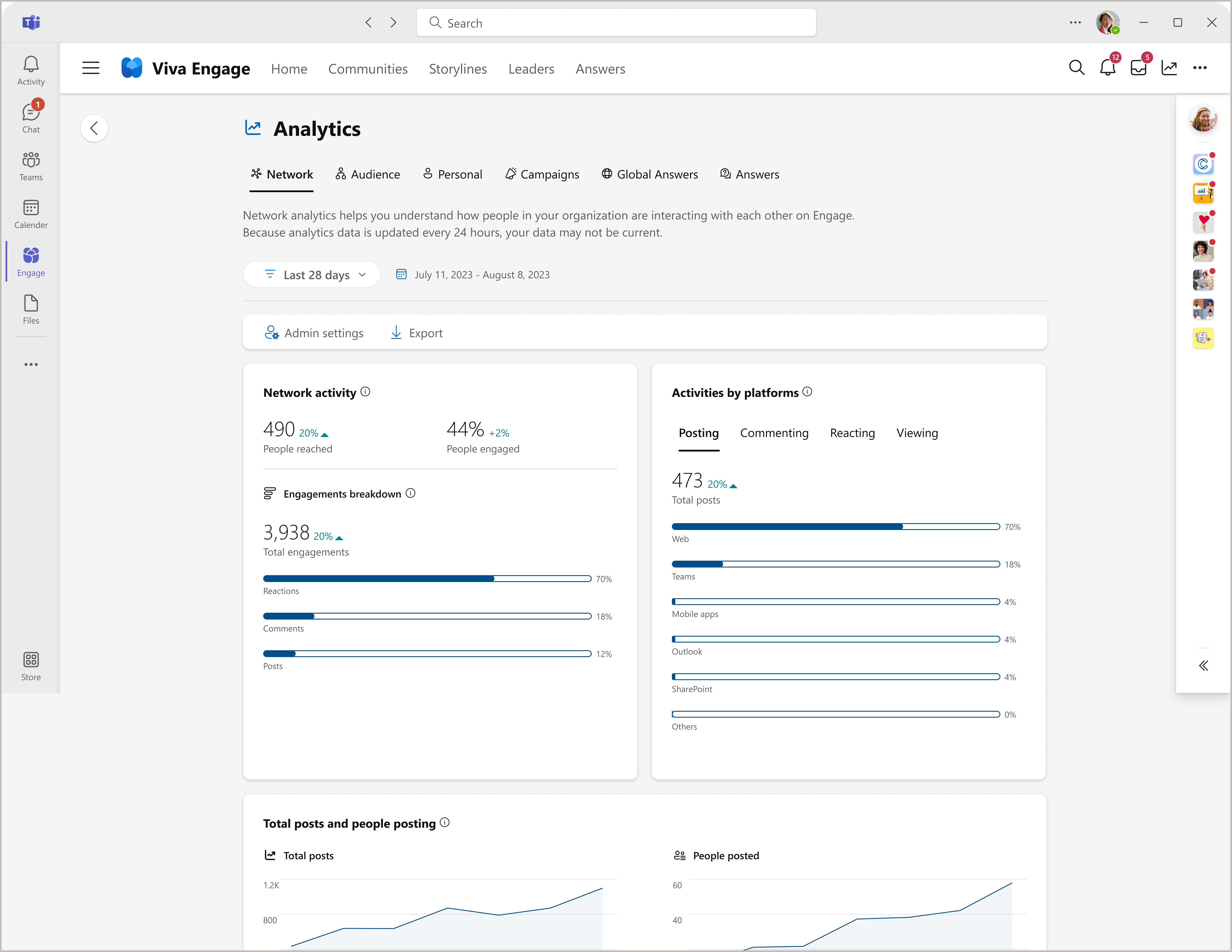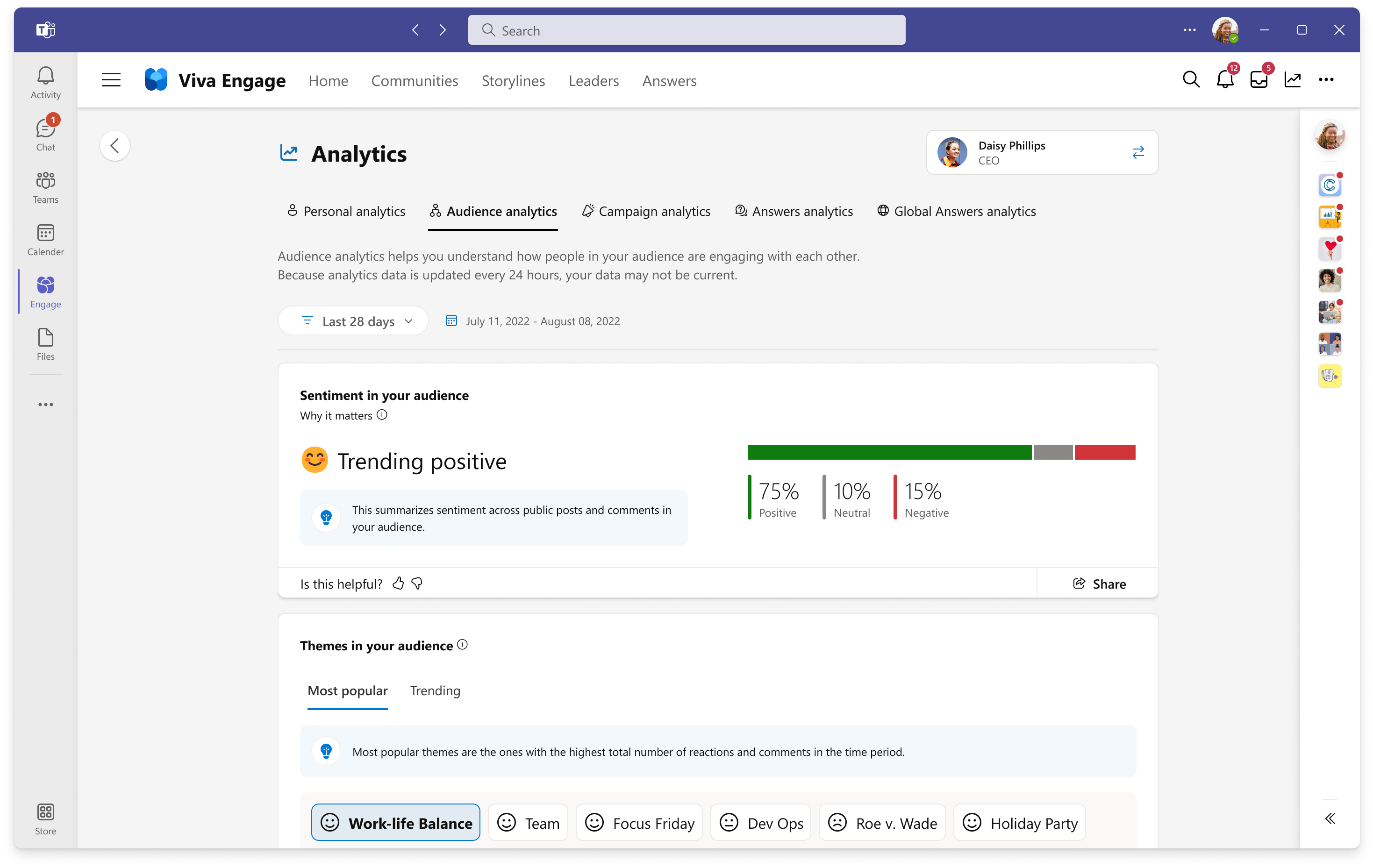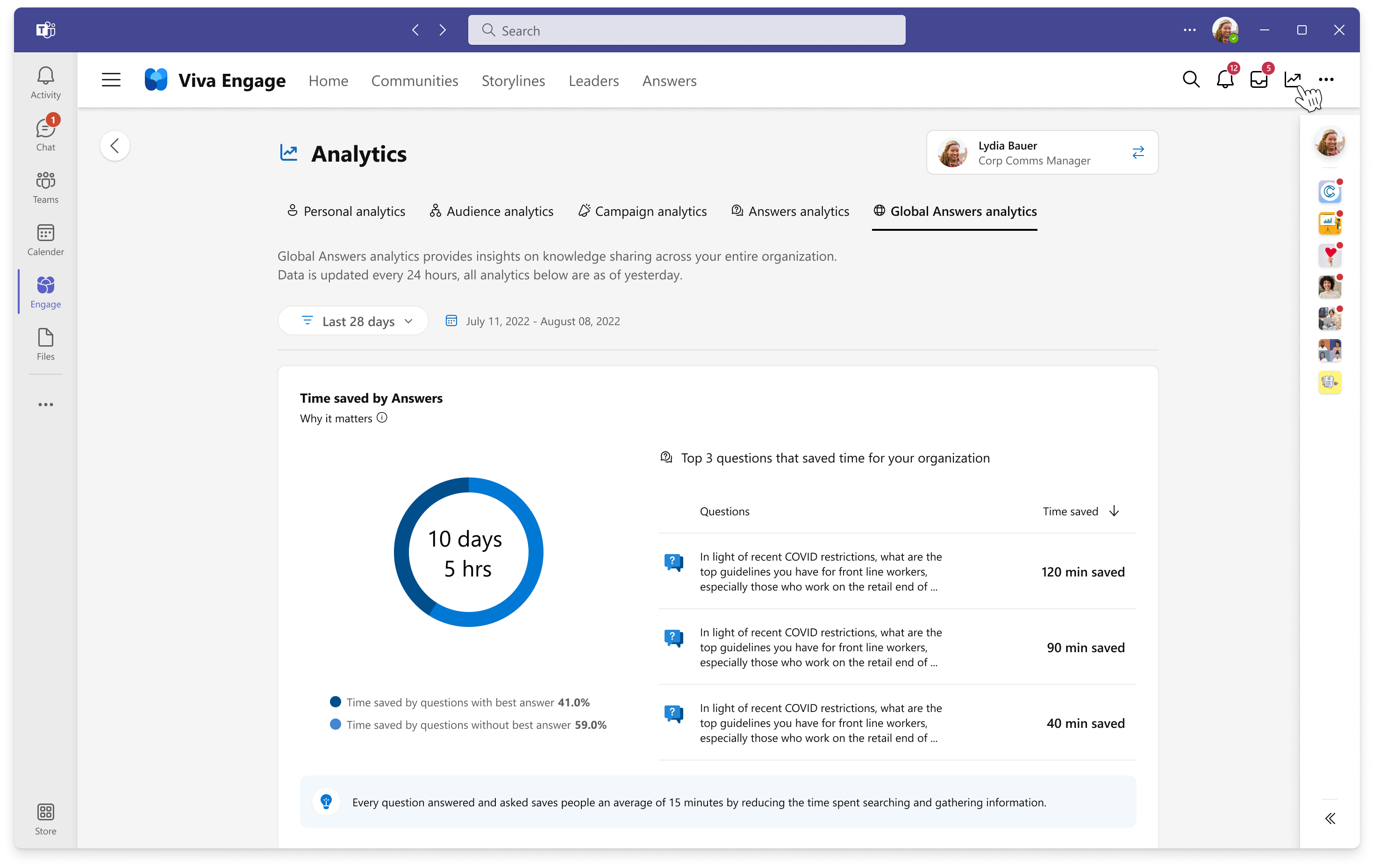View and manage analytics in Viva Engage
Advanced analytics capabilities in Viva Engage enable the following scenarios:
- All users can monitor their own engagement metrics through personal, Answers, and Community analytics
- Leaders and their delegates can monitor engagement for their audiences through audience analytics
- Corporate communicators and campaign co-organizers can manage campaign engagement through campaign analytics
- Knowledge admins can monitor Answer engagement through global Answers analytics
- Network admins and corporate communicators can track organization-wide engagement through network analytics
Analytics features are available in all languages that Viva Engage supports.
View analytics
Note
To view premium analytics features, users must have Viva Engage Premium which is bundled with the Viva Suite and Employee Communications and Communities license. Conversation, live event, and some community analytics are available without a premium license. Audience analytics are only viewable by leaders that have at least one primary assigned audience and their delegates.
- To open analytics, select the analytics icon on the top navigation bar in Viva Engage.
Most analytics data refreshes every 24 hours. Conversation and community analytics update in near real time. If you don’t see changes reflected immediately, check back the next day.
Manage analytics
Only Network admin role users can turn analytics features on or off. To enable or disable metrics from the Manage analytics interface of the Viva Engage admin center, follow these steps.
From Viva Engage on the web, go to the gear icon in the top navigation menu and select Admin center. From the Viva Engage Teams app, select the ellipses button from the top navigation menu, and then select Admin.
Select the Setup & configuration tab, and select Manage analytics.
From the Analytics settings page, network admins can select the Feature access management link to activate AI-related features. These features include sentiment analysis and theme extraction in Microsoft 365. See Manage AI Summarization in Microsoft 365 for details.
Community analytics
All licensed users have access to public community analytics, while only community members can see analytics for their private communities. Community admins and corporate communicators can view some advanced metrics, including time saved, people helped, and community optimizer tips.
Engage network admins can adjust community analytics feature settings by visiting the Analytics and AI page in the Engage admin center.
Manage AI Summarization in Microsoft 365
When you enable the AI Summarization service, it processes Viva Engage threads in the background to provide a richer data experience for Network analytics. Viva Engage uses AI Summarization data for network theme extraction, conversation summarization, and network sentiment analysis.
Engage admins can manage AI Summarization for their network through Viva Feature access management in the Microsoft 365 admin center. By allowing admins to enable or disable AI Summarization for specific users and groups in the tenant, Viva Feature access management offers a more flexible approach to deployment. To learn more, see Viva Feature access management and AI Summarization enablement states.
Network analytics
Note
For the Network analytics dashboard to be available, at least 50% of the network’s users must be licensed for Viva Suite or Employee Communications and Communities.
Network analytics provide valuable insights into employee engagement and communication across your organization through sentiment, retention, and community activity data. Data insights help Network admins and corporate communicators make more informed decisions toward improving the health of their network.
Employee retention shows the difference in the 28-day employee retention rates of employees who do and don't use Viva Engage. For details, see Employee retention.
Learn more about metrics featured in the Network analytics dashboard on the Viva Engage blog.
Audience analytics
Note
Audience analytics are viewable by leaders who have at least one primary assigned audience (minumum audience size of 5) and their delegates.
In the Manage analytics interface shown earlier, the Engage admin can adjust the level of sentiment analysis that's available to leaders and their delegates through the Audience analytics dashboard. This functionality enables unique levels of sentiment collection at the audience, theme, or conversation level.
Access is through the analytics icon on the top navigation bar or on the leader's storyline page.
Audience analytics help leaders and delegates monitor engagement of their audiences on Viva Engage. This dashboard surfaces the most actively engaged communities within their audiences that have at least 50 members and one active member. An active community has reactions and replies from at least 5% of its membership. An idle community has reactions and replies from less than 5% of its membership.
Sentiment analysis uses Azure Cognitive Services (ACS) to aggregate and analyze posts, while themes analysis draws from LLM (large language model), storyline comments, and public posts. Posts and comments from private communities are included in the aggregate only if the leader is a member and has permission to view them. Individual messages are never shown. Learn more about Sentiment analysis in Viva Engage.
Audience-level sentiment controls the Sentiment metric. Turning off this toggle prevents leaders and their delegates from viewing results for audience sentiment analysis. Doing so also deletes past data for all audiences.
Theme-level sentiment controls the Themes metric. Turning off this toggle prevents leaders and their delegates from viewing results that measure sentiment toward frequently discussed subjects in their audience.
Global Answers analytics
Engage admins who have the knowledge license can manage metrics for Answers in their organization.
In the Manage analytics interface of the Viva Engage admin center, admin can enable or disable advanced metrics such as time saved and people helped.
Learn more about the metrics available for Global Answers analytics and Answers-specific actions for admins.
Personal analytics
All licensed users have access to personal analytics that help monitor the engagement on any of their storylines or community posts in Viva Engage.
Campaign analytics
To monitor campaign engagement for insight to improve future campaigns, Engage admins and corporate communicators have access to campaign analytics. You can access them from the Campaign management dashboard, the campaign landing page, or the analytics icon on the main navigation menu of Viva Engage.
In the Manage analytics interface, the Engage admin can enable or disable the top content creator feature for the organization. This feature displays employees and leaders who create the most campaign posts.