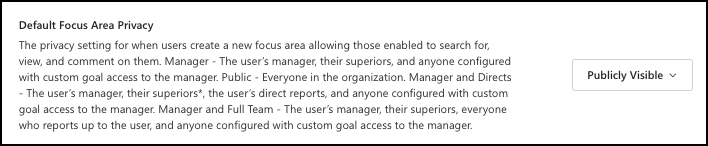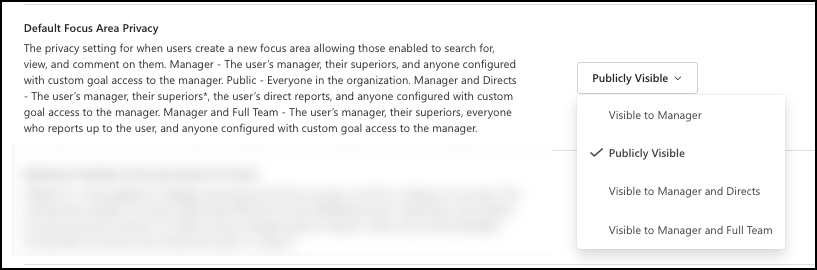Manage General Settings in Viva Glint
Details defining your Microsoft Viva Glint programs are set up and viewed here. Select the Configuration symbol on your Viva Glint admin dashboard and then General Settings in the Service Configuration section.
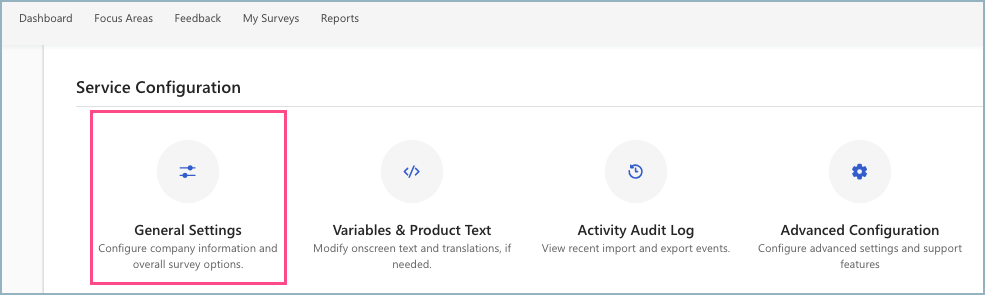
Use the definitions and prompts on the platform and in this guidance.
Important
Any initial actions or subsequent changes in General Settings apply to all survey programs in your Viva Glint platform.
These sections require setup:
Company Information
This section provides high-level information about your company. Also, set up what your employees see when they open an email sharing information about a Glint program.
| Field | Definition and notes |
|---|---|
| Client UUID | How Viva Glint identifies your company in our system. |
| Client Name | The organization name that appears in macro references throughout the product. |
| Client Time Zone | Survey and reminder emails are sent out in this time zone unless Send surveys in users’ time zones is checked. More information on sending in user time zones. |
| Top-Level Manager | This employee is used to build managerial hierarchy and is the only person in your organization that doesn't report to anyone at a higher level. |
| Company Privacy Policy | Add a link to your organization's privacy policy. The privacy policy is displayed at the beginning of Glint surveys and in the Glint navigation bar. |
| Company Message to Survey Participants | Enter guidance specific to your organization to be displayed at the beginning of Glint surveys and applied to new programs and scheduled surveys. |
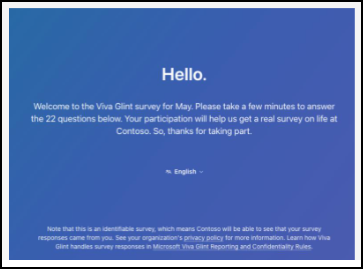
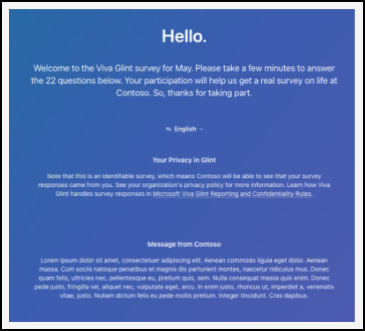
Communications
| Field | Definition and notes |
|---|---|
| Enable Email Notifications for Focus Area Comments | Enable for comments and user tagging. |
| Hide Focus Area/Comment Text in Focus Area Emails | Managers may receive an email notification when someone comments on their Focus Area (goal) or a new one is cascaded to them. Enable to hide these details from these emails. Disable to allow goal title and comment text to display. |
| Send Survey in Users’ Time Zones | Send invitations in user’s time zones on the survey start date. Learn more. |
Reporting
Choose attributes and hierarchies to show in reporting and select benchmark comparisons. The attribute selected for an internal benchmark must be turned on in a User's Role for them to be able to see the benchmark comparison in reporting
Note
This section is not applicable to 360 Feedback programs.
| Field | Definition and notes |
|---|---|
| Attributes for Alerts | Narrow down alerts, if desired. If left empty, no alerts generate. |
| Default Benchmark | Your preferred default comparison statistic. If left empty, it defaults to Benchmark. |
| Internal Benchmarks | Viva Glint’s three internal default benchmarks that cannot be removed. Up to ten more may be added. Choosing Modify internal benchmarks opens a new window with options. |
| External Benchmarks | Choose the external benchmarks that you want users to be able to select from on their dashboards and in their reporting. Choosing Modify external benchmarks opens a new window with options. |
| Comments Privacy: Minimum # of Responders for Search Results | Minimum number of responses to a survey before comments are viewable and searchable. |
| Comments Privacy: Minimum # of Responders for Facet/Grouping | Minimum number of responses to a survey before comments are available for specific groupings. |
| Confidentiality Threshold | Numerical scores can't be displayed for respondent groups smaller than this number of respondents. The default number is five (5). |
| Exclude Negative Strengths and Positive Weaknesses | Remove items that show negative scoring as strengths and positive scoring as weaknesses. |
| Insight Minimum Group Size | Minimum number of responses before insights and alerts can be shown. |
| Insight Minimum Score Difference | Minimum number of responses before showing differences in insights and alerts. |
| Minimum Sample Survey Stats | Response rate isn't displayed for groups smaller than this set number. This rate is based on group size, not on number of responses and it must match the confidentiality threshold. |
| PowerPoint Template for Reports | Customer chosen default template. If unset, it defaults to the Glint template. Learn more. |
| Primary Hierarchy | The hierarchy your company identified as the first level for reporting, typically Manager. |
| Secondary Hierarchy | The hierarchy your company identified as its second level for reporting, typically Location. |
| Rating Questions Scale | The defaults survey rating questions use. Viva Glint's best practice is to use a 5-point scale. |
| Suppression Threshold | Suppression occurs if there aren't enough respondents to meet confidentiality requirements. The Glint Suppression Threshold default is two (2) but is dependent upon the confidentiality threshold. |
| Cross-Program Filtering | Turns on cross-program filtering within reports. Enables user roles to compare employee groups across different survey programs and cycles. |
Engage Survey Details
Choose your survey access method. Learn more.
| Field | Definition and notes |
|---|---|
| Require Microsoft Entra ID for links in survey emails | Turn this functionality on to authenticate participants for future surveys with Microsoft Entra ID (recommended). If you turn off this functionality, a personalized survey link is sent to participants. Learn more. |
| Attribute-based Survey Access | Participants are able to retrieve survey links by entering attributes. This process doesn't authenticate participants and is less secure than surveys requiring Microsoft Entra ID authentication. Learn more. |
Features
In this section:
- Enable or disable program templates and Focus Area visibility and privacy settings.
- Set limits for the number of survey cycles that show on a dashboard.
| Field | Definition and notes |
|---|---|
| Available Survey Questions and Program Templates | Deselect program types you won’t use to delete them from your platform. You can edit this functionality at any time. |
| Community Enabled | Enable to permission access to the Glint community forum for this client, regardless of role-based permissions. |
| Employee Post-Survey Action Taking | Enables employees to view free LinkedIn Learning videos upon completing a survey. A LinkedIn Learning license is not required. Learn more. |
| Team Conversation Enabled | Enables Team Conversations for recurring surveys. |
| Default Focus Area Privacy | Choose the visibility/privacy setting for users creating a new Focus Area. More instructions around focus area privacy follow this table. |
| Maximum Number of Survey Cycles for Trend | Default is five (5) cycles. Applies only to recurring and ad-hoc surveys. This controls the number of cycles that show on the dashboard and in reporting. |
| Self-Serve Mode | When Edit and Create is selected, this choice allows users with the correct user role permissions to edit and create surveys. |
Focus Area privacy settings
The default privacy setting is Public.
There are other options, in addition to the Public default setting:
- Visible to Manager
- Visible to Manager and Directs - The user creating the focus area must have a manager and a direct report - who is also a manager - to use this option.
- Visible to Manager and Full Team
Technical Configuration
Make selections for your Viva Glint technical setup.
| Field | Definition and notes |
|---|---|
| Attribute for SSO Authentication | View only. The email is set as the default employee ID. |
| SFTP Setup | Streamline your data upload process by automatically adding your company data into the Glint platform. Learn more. |
Localization
English is the default language for all programs, but surveys and emails may be sent to employees in their preferred language. Viva Glint has 70+ language translations for standard content that can be set during the initial configuration or added later, until the survey is live.
| Field | Definition and notes |
|---|---|
| Comment Analytics Languages | The list of codes for languages to include for comment analysis. Empty value signifies English only. The number of available languages also shows. |
| Default Survey Language | Provides the default language for surveys. If a preference isn't populated per employee, this language is shown as a default. |
| Supported Survey Languages | Lists all languages chosen by the admin to support surveys within your organization. This setting is global but can be tailored on a per-program level. |
| Default Dashboard Language | Provides the default language for dashboards. If a preference isn't supplied/selected per employee, this language is shown as a default. |
| Supported Dashboard Languages | These languages are available for your dashboard. Your users can select any available language as their static, preferred view. |
User Data
Configure how user data is handled.
Delete survey data for deleted users
Manage survey data in response to a Data Subject Request (DSR) or a delete signal from Microsoft Entra ID. This configuration is set at the platform level and applies to all requests equally.
| Field | Definition and notes |
|---|---|
| Off (default) | Erase all data related to the requester, excluding attributes and survey responses. |
| On | Erase all data related to the requester, including survey responses. |
Disregard Employee IDs of previously deleted employees
Manage reusing employee IDs and reassign them to new or rehired employees. This configuration is set at the platform level and applies to all records equally.
| Field | Definition and notes |
|---|---|
| On (default) | Exclude data associated with employee IDs of previously removed employees from uploads. |
| Off | Update the already deleted records with the status provided in the HRIS file. |
When this setting is switched to On, records for deleted users can cause a RECORD_STAGING_FAILURE warning in file upload notifications.
Important
- When Glint receives the delete signal from a Data Subject Request (DSR) or Microsoft Entra ID for a user, they're not immediately deleted. A user's employee record is in a soft-deleted state for 30 days. During this period, the employee record can be modified from its soft-deleted state and updated to the status provided in the HRIS file.
- After the 30-day period, all data related to the employee is permanently deleted in accordance with User Data controls.
- Should a deleted user be reinstated, their data needs to be uploaded as if they are a new employee.