Learning paths in Viva Learning
A learning path is a collection of learning objects or a sequence of learning activities relevant to the learning goals of employees, such as skill improvements or onboarding.
In Viva Learning, you can curate a learning path using learning content from different learning providers enabled for your organization.
Prerequisites
Creating a learning path requires a premium license for Viva Learning or Viva Suite.
You also need admin or knowledge manager permissions to create a learning path in Viva Learning.
Create a Learning path
Go to the Admin tab in Viva Learning and select on Learning path on the left menu.
Select Create new.
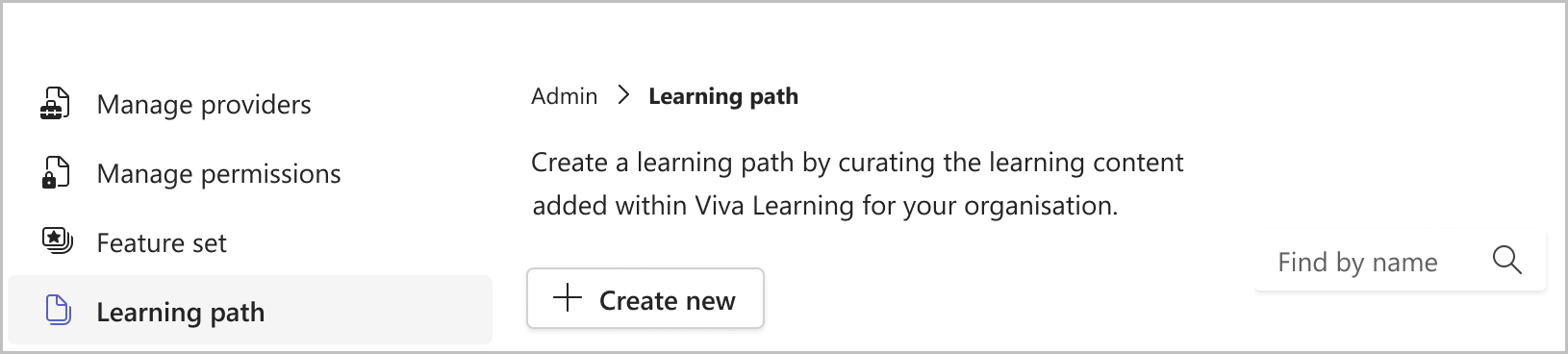
Add a title and description. Upload a thumbnail or choose a default option.
Select Create.
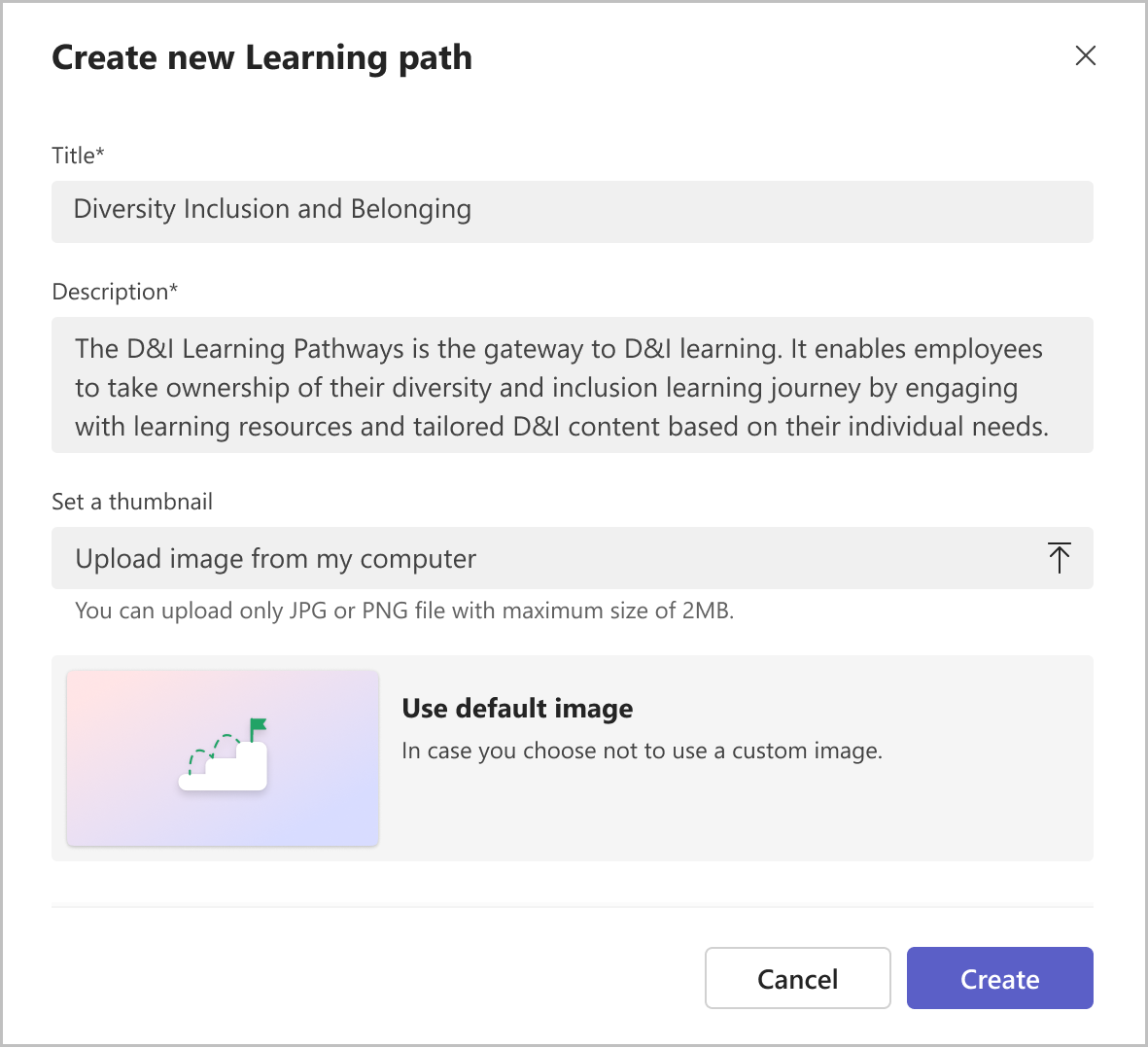
Select Add content to add your content.
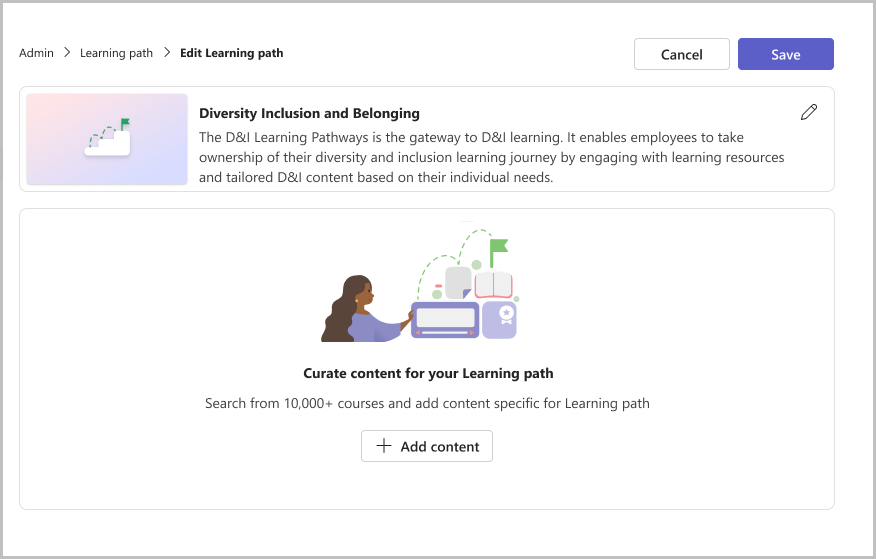
You can take the following actions.
Add a section title and description.
Search for relevant learning content from learning providers within Viva Learning or add link to content
Select the content of your choice and select Add.
Reorder the content by dragging the added courses.
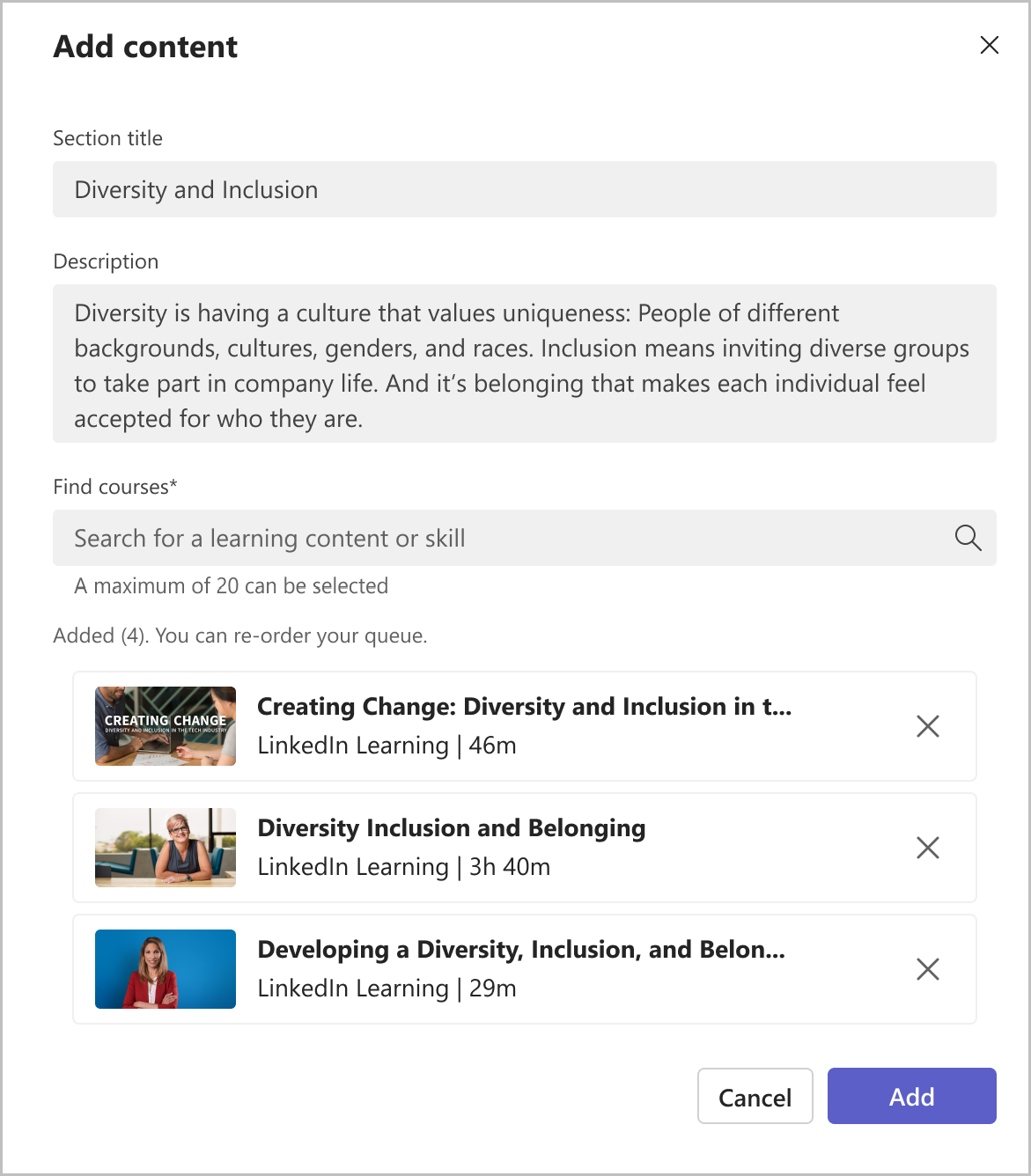
Select Add Section if you want to add another section to your learning path.
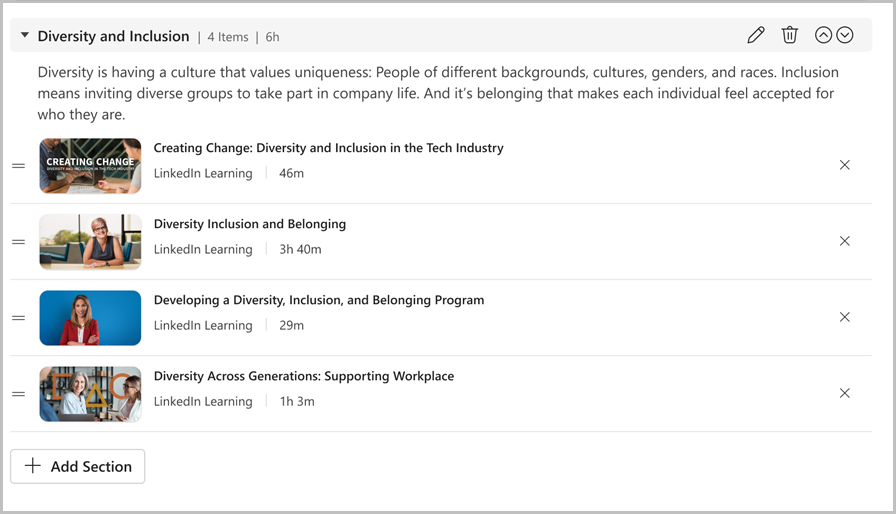
Reorder sections using the arrows if needed.
Select Save.
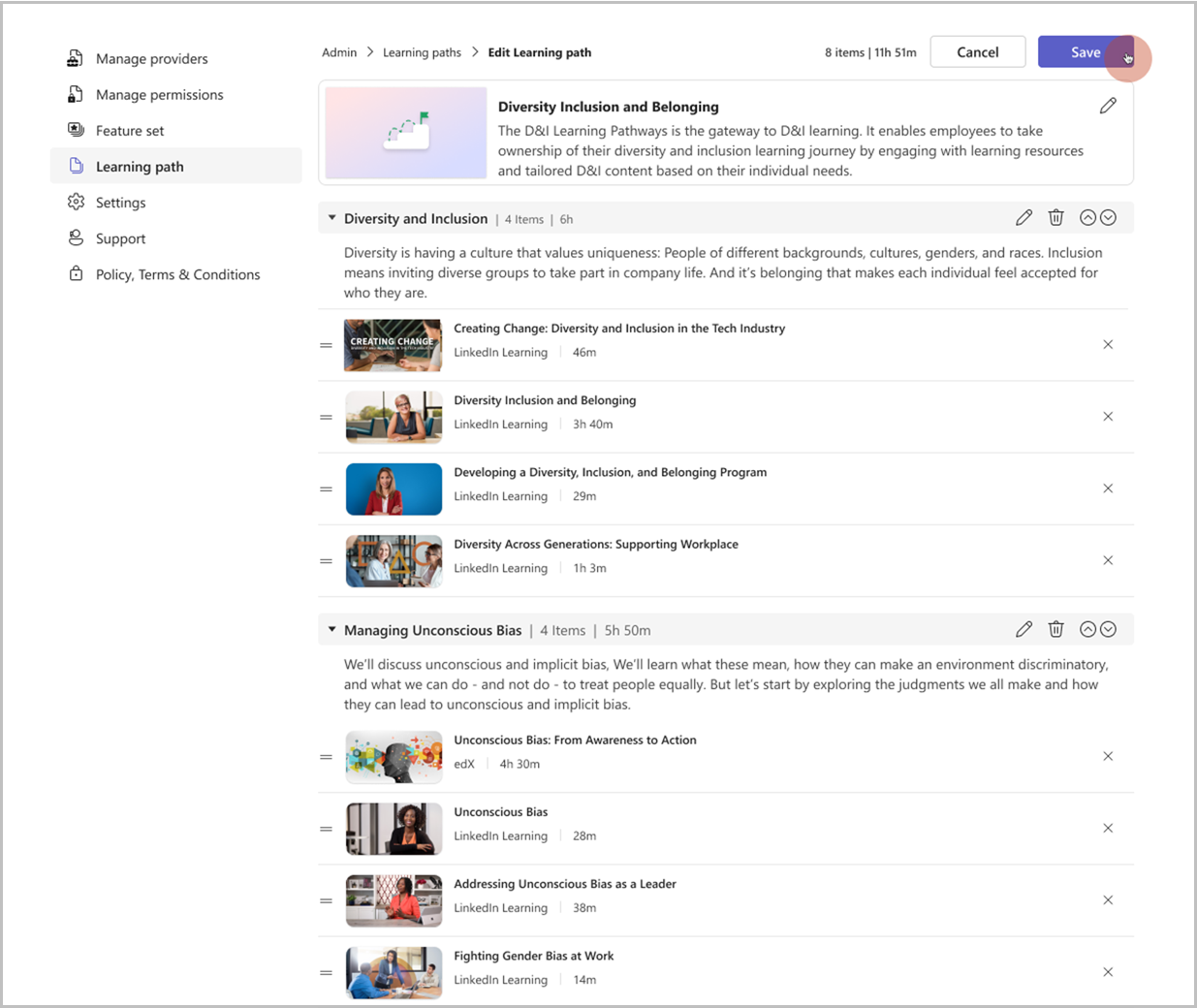
Your learning path is saved in drafts. You can edit, preview, or publish the learning path now to make it available to employees in your organizations.
Note
You can't add or remove content from a learning path once it's published. You can only edit the title, description and thumbnail of a published learning path.
View and manage Learning path options
You can always view and manage your existing learning paths under the Learning path section in the Admin tab. You can perform the following options by selecting:
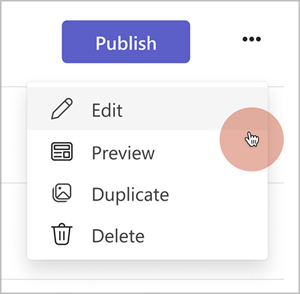
- Publish to publish the learning path and make it available for the organization employees. You can't add or remove content from a learning path once published. You can only edit the title, description, and thumbnail of a published learning path.
- Edit to update the learning path details. You can also edit the content for a draft learning path. Editing the learning path doesn't change its copy URL.
- Preview to display a preview of how the learning path appears to the learner once published.
- Duplicate to create a copy of an existing learning path, which you can further modify and publish.
- Delete to delete the learning path. Once deleted, the learning path is no longer discoverable to employees in your organization. Deleting the learning path would remove any references like bookmarks or recommendation for that learning path.
Once a learning path is published, it shows up on the Home page in the Browse courses by the provider section under your tenant name carousel.
Employees can discover and play the course by clicking on the learning path card, navigating to the details page, and selecting the course thumbnail.
Note
Nested Learning paths are not yet supported.