Alerts in Windows 365
The Windows 365 Alerts system notifies you when specific events occur in your Cloud PC environment, like connection, provisioning, or image upload failures. By default, these alerts appear in the Microsoft Intune admin center as pop-up notifications (you can also turn on email notifications). You can customize the built-in alert rules:
- Set conditions and thresholds for triggering alerts.
- Define the severity of alerts.
- Turn each alert rule on or off.
- Configure each alert to notify you in the console and/or by email.
Requirements
To see alerts, your account must meet the following requirements:
- Windows 365 Enterprise
- One of the following roles:
- Intune Administrator
- Windows 365 Administrator
View alerts
To view the list of recent alerts, sign in to the Microsoft Intune admin center > Tenant administration > Alerts.
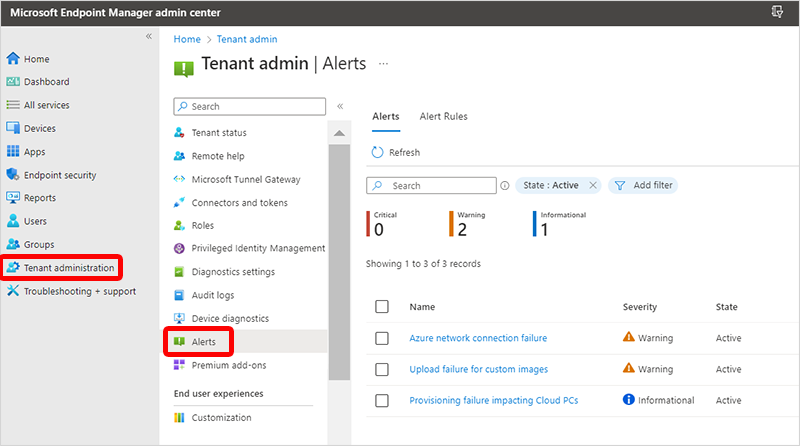
Filters
By default, only active alerts are shown. You can use the Add filter option to filter by:
- Severity
- Informational
- Warning
- Critical
- State
- Active
- Resolved
Alert summary
You can select an alert from the list to see a summary of that alert.
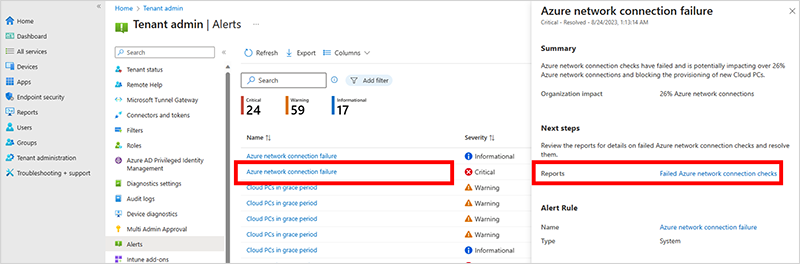
Select the link next to Reports to see more details.
Customize alert rule
Sign in to the Microsoft Intune admin center > Tenant administration > Alerts > Alert rules.
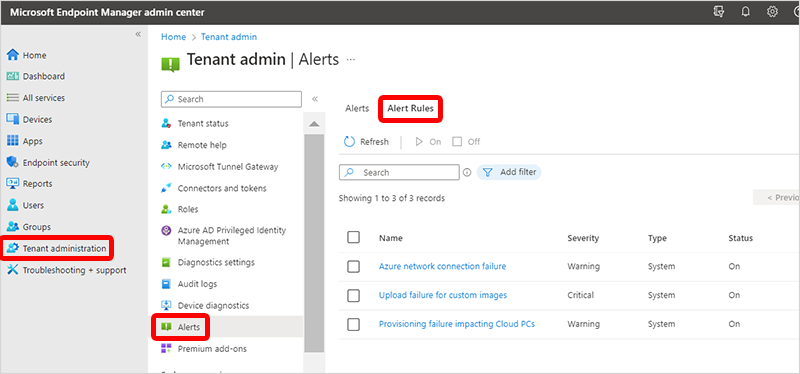
Select a rule from the list.
On the System rule page, make any changes that you want in the Conditions, Settings, and Notifications sections.
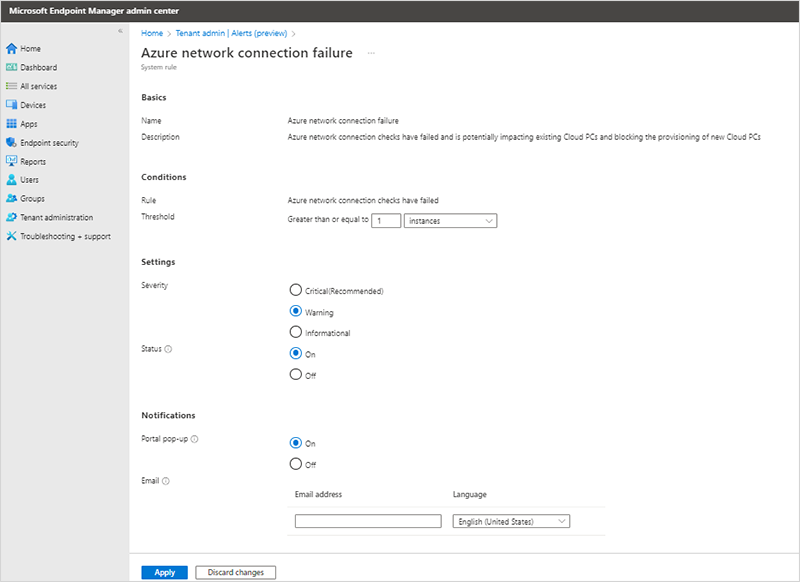
Select Apply to save the changes to the rule.
Next steps
For more troubleshooting information, see Troubleshooting.