Set up Citrix HDX Plus for Windows 365 Enterprise
Citrix HDX Plus for Windows 365 lets you integrate Citrix Cloud with Windows 365. This integration gives you access to Citrix HDX technologies for enhanced Cloud PC security and manageability.
Set up overview
To set up Citrix HDX Plus for Windows 365 Enterprise, follow these steps. The first two steps are explained here at zcusa.951200.xyz. The remaining steps are explained on the citrix.com web site.
- Fulfill requirements.
- Turn on the Citrix connector in Intune.
- Connect Microsoft Entra ID to Citrix Cloud.
- Configure Citrix Workspace.
- Connect Windows 365 to Citrix Cloud.
- Assign Citrix licenses to users.
- Provision Cloud PCs.
Turn on the Windows 365 Citrix connector in Intune
To turn on the Citrix connector, follow these steps:
As an Intune Administrator, sign in to Microsoft Intune admin center, select Tenant administration > Connectors and tokens.
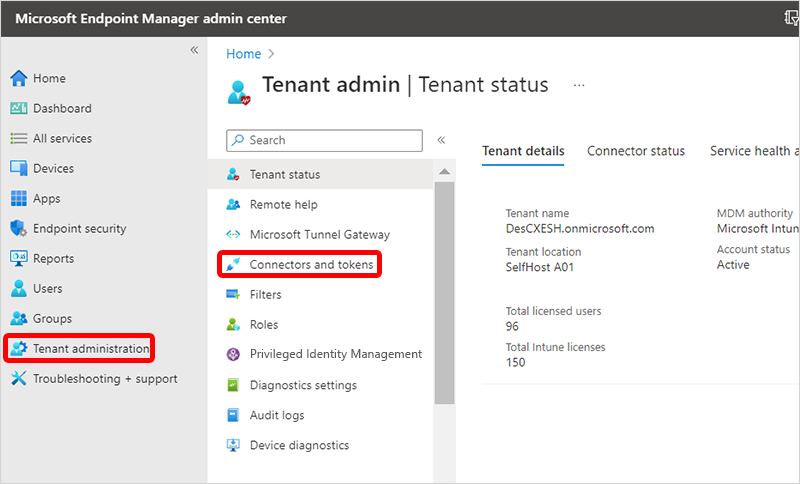
Select Windows Windows partner Citrix connector > Add.
Under Add connector, select Citrix in the drop-down list.
Next to Allow people to use Citrix to connect to their Cloud PCs, set the toggle to On > Add.
Next steps
Proceed to the Citrix Cloud to complete the integration. For more information about Citrix HDX Plus set up in Citrix Cloud, see https://docs.citrix.com/en-us/citrix-hdxplus-w365.