Camera driver bring up guide
This topic discusses how to enable face authentication for an infrared (IR) camera and is meant for original equipment manufacturers (OEMs) and independent hardware vendors (IHVs) who want to provide this functionality in their devices.
FrameServer
The following diagram shows how face authentication works with the new driver stack through FrameServer:
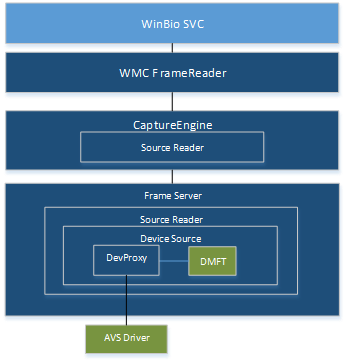
Face authentication DDIs
There are two new face authentication DDI constructs available in Windows 10, version 1607 to support Windows Hello:
KSPROPERTY_CAMERACONTROL_EXTENDED_FACEAUTH_MODE
This property ID is used to turn on and configure face authentication in the driver using the following flags:
KSCAMERA_EXTENDEDPROP_FACEAUTH_MODE_DISABLED
KSCAMERA_EXTENDEDPROP_FACEAUTH_MODE_ALTERNATIVE_FRAME_ILLUMINATION
KSCAMERA_EXTENDEDPROP_FACEAUTH_MODE_BACKGROUND_SUBTRACTION
For more information about this control and how to use the bit flags to set the face authentication mode, see the KSPROPERTY_CAMERACONTROL_EXTENDED_FACEAUTH_MODE topic.
MF_CAPTURE_METADATA_FRAME_ILLUMINATION
This metadata attribute for IR cameras specifies that frames are using active IR illumination. For more information, see the mandatory metadata attributes table in the Capture Stats Metadata Attributes topic.
USB camera support
To enable face authentication for an infrared camera on your device, you must provide a correctly configured DeviceMFT component and USB Video Class (UVC) extension unit.
Configure the DeviceMFT component
As a starting point for building a DeviceMFT component that supports face authentication on your device, you can use the sampledevicemft sample.
To modify the driver sample, make the following changes to the sample source code:
Add Source type information in the DeviceMFT component
Tag the illumination flag in the DeviceMFT component
Convert the IKSControl in the DeviceMFT component to communicate with the UVC extension unit you will build in the next section:
Build a USB Video Class (UVC) Extension Unit
To build a UVC extension unit for your device, follow the instructions in Building the Extension Unit Sample Control. This topic contains information on creating the required project files and provides links to sample code in the following topics:
Sample Interface for UVC Extension Units (contains Interface.idl)
Sample Extension Unit Plug-in DLL (contains Xuproxy.h and Xuproxy.cpp)
Sample Registry Entry for UVC Extension Units (contains Xusample.rgs)
Sample Application for UVC Extension Units (contains TestApp.cpp)
Supporting Autoupdate Events with Extension Units
Sample Extension Unit Descriptor
Refer to the Extension Unit Plug-In Architecture topic for more information on how the sample code modules work together.
INF file entries
To register a UVC device under KSCATEGORY_SENSOR_CAMERA, the sensor camera promotion flag should be specified:
HKR,,SensorCameraMode,0x00010001,0x00000001
To hide this camera from a regular camera app because it has no RGB streams, use the skip enumeration flag as follows:
HKR,,SkipCameraEnumeration,0x00010001,0x00000001
This removes the camera from KSCATEGORY_VIDEO, which will block it from being enumerated through the legacy enumeration by regular camera apps.
Both the SkipCameraEnumeration and SensorCameraMode entries should be placed in the DDInstall.HW section of the INF file.
HLK tests for KSCATEGORY_SENSOR_CAMERA to assist driver testing
Hardware Logo Kit (HLK) testing is required for both IR and RGB camera modules. This testing verifies the basic functionality of RGB and IR cameras used for Windows Hello face authentication. The RGB camera requirements are already specified in the HLK test suite.
These are tests that IR camera modules will need to pass to be enabled:
Enumerate all KS Sensor Category Camera:
Devices that support IR streams have to be under the SENSOR_CAMERA category.
Devices that support RGB streams go under the VIDEO_CAMERA category.
Only for a single camera device that supports IR and RGB stream, should register the device under both KSCAMERA categories: SENSOR_CAMERA and VIDEO_CAMERA.
Find streams which have the MF_DEVICESTREAM_ATTRIBUTE_FACEAUTH_CAPABILITY attribute defined:
If no stream has the MF_DEVICESTREAM_ATTRIBUTE_FACEAUTH_CAPABILITY attribute defined, then skip the test.
If multiple streams have the MF_DEVICESTREAM_ATTRIBUTE_FACEAUTH_CAPABILITY attribute defined, fail the test, as only one stream should be Windows Hello capable.
If MF_DEVICESTREAM_ATTRIBUTE_FRAMESOURCE_TYPES is not set to IR for this stream, fail the test, as there can't be RGB media types on this stream.
Select this stream and validate that the media type is Windows Hello-capable (MJPG/L8/NV12) and that the resolution is greater than or equal to 320 x 320 pixels:
If Face Authentication Profile is supported, then validate this stream for the profile media type.
If Face Authentication Profile is not supported, validate the default media type of this stream.
Check support for one of the properties in the face authentication DDI: Illuminated/un-illuminated or ambient subtraction.
Set the KS property to the one which is supported.
Start streaming
Check run-time properties:
Verify timestamp precision (preview test for Face Authentication with Meta Data).
Verify that startup is less than 500 milliseconds (preview test for Face Authentication with Meta Data).
Verify streaming at a minimum frame rate with the following parameters: 15 FPS illuminated and 15 FPS ambient or 15 FPS ambient subtracted, resolution greater than or equal to 320 x 320 pixels, media type L8/NV12, positive stride on the sample:
If illuminated property is enabled, check for metadata on frames (illuminated/non-illuminated pair frames at 15 FPS).
If ambient subtraction property is enabled, check for no metadata on frames (ambient frames at 15 FPS).
Stop streaming
Unset the KS Control
Concurrency for RGB + IR: tested if defined in the camera profile
If the HLK tests listed above are not passed, Microsoft will not issue a signed driver to the OEM, and Windows Hello will not operate.