Create a driver only update package
HLK Studio supports driver-only updates using the Connect option. This is commonly referred to as the Driver Update Acceptable (DUA) process.
Sign into the Windows Hardware Dev Center Dashboard, and find the hardware submission that you want to update. Note that DUA is only available for submissions that include a driver file.
Under Packages and signing properties, select Download DUA shell and download the file.
- If you don't have the current driver package, you can access the driver's INF files by downloading the signed driver files.
Launch HLK Studio
Tip
Do not open the DUA shell package by double clicking the .hlkx file. You must open the package from within HLK studio.
Select Package, and then select Browse to open the downloaded DUA shell package.
Select Open as Driver Update package
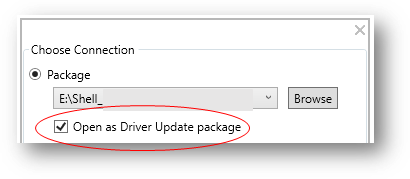
Select Ok.
Select the package tab, and right-click the appropriate driver folder. Then select Replace Driver

Find and select the folder where your driver updates are located.
Important
The following filetypes are not allowed for DUA submissions:
- .exe
- .dll
- .sys
Typical acceptable filetypes include:
- .inf
- .txt
- .prd
Select Create Package
Note
Submissions to the Hardware Dev Center require that you sign your package with an EV code signing certificate.
Within the Hardware Dev Center Dashboard, create a new hardware submission, and upload your .hlkx file.