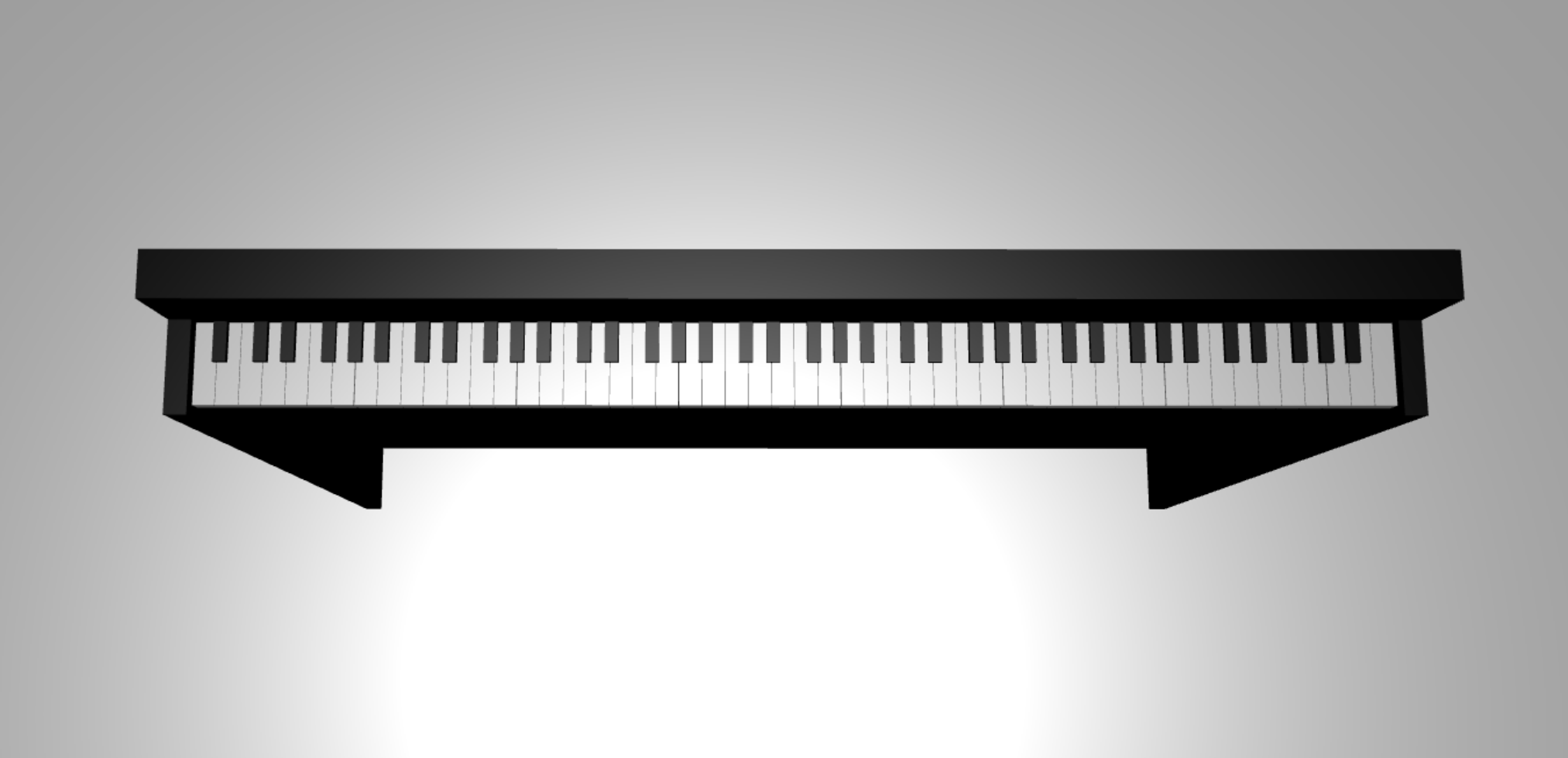Tutorial: Build a 3D piano model
In the previous tutorial in the series, we have setup a web page containing a Babylon.js scene with a camera and a light. In this tutorial, we will be building and adding a piano model into the scene.
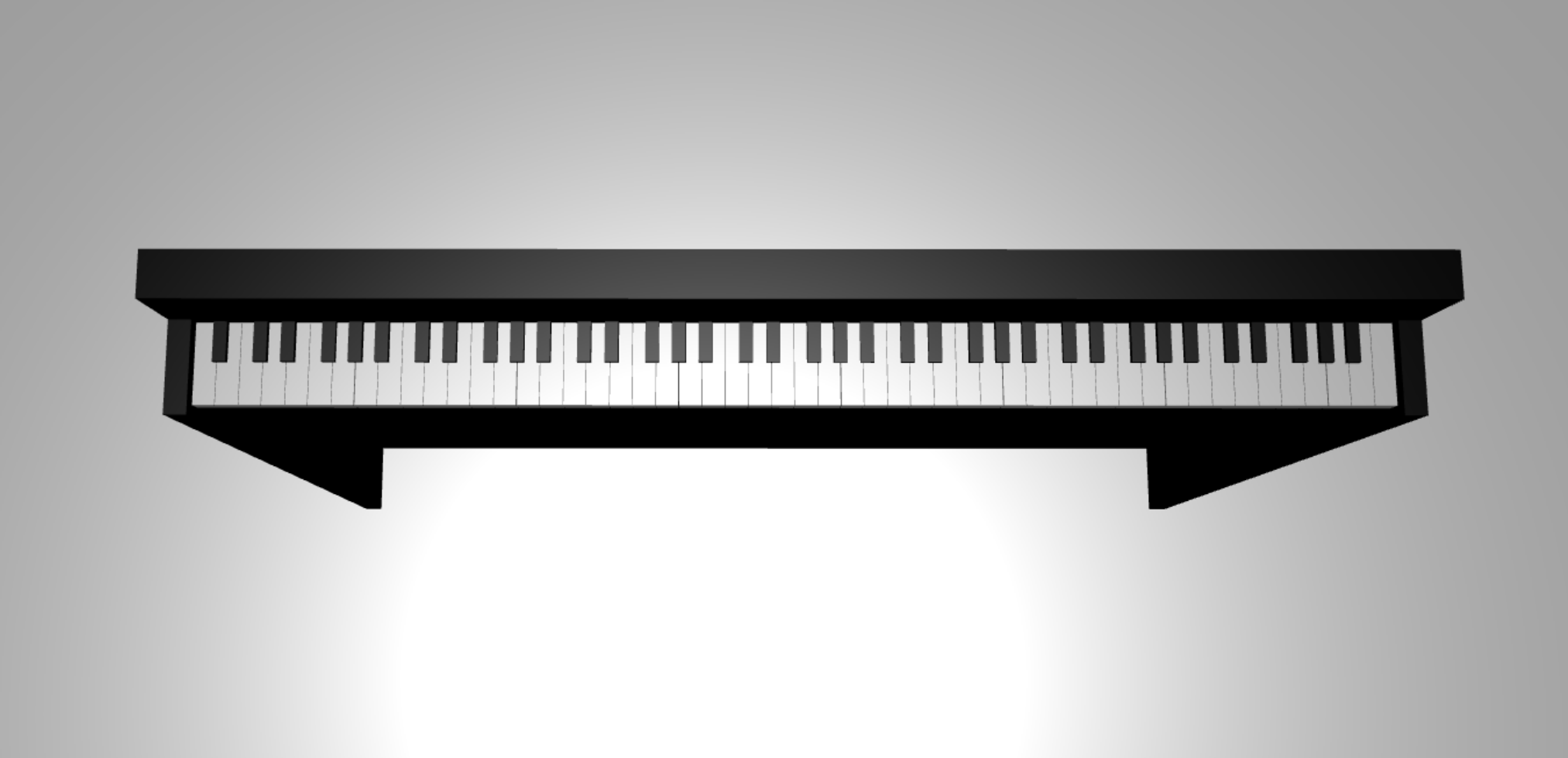
In this tutorial, you will learn how to:
- Create, position, and merge meshes
- Build a piano keyboard from box meshes
- Import a 3D model of a piano frame
Before you begin
Make sure that you have gone through the previous tutorial in the series and are ready to continue adding to the code.
index.html
<html>
<head>
<title>Piano in BabylonJS</title>
<script src="https://cdn.babylonjs.com/babylon.js"></script>
<script src="scene.js"></script>
<style>
body,#renderCanvas { width: 100%; height: 100%;}
</style>
</head>
<body>
<canvas id="renderCanvas"></canvas>
<script type="text/javascript">
const canvas = document.getElementById("renderCanvas");
const engine = new BABYLON.Engine(canvas, true);
createScene(engine).then(sceneToRender => {
engine.runRenderLoop(() => sceneToRender.render());
});
// Watch for browser/canvas resize events
window.addEventListener("resize", function () {
engine.resize();
});
</script>
</body>
</html>
scene.js
const createScene = async function(engine) {
const scene = new BABYLON.Scene(engine);
const alpha = 3*Math.PI/2;
const beta = Math.PI/50;
const radius = 220;
const target = new BABYLON.Vector3(0, 0, 0);
const camera = new BABYLON.ArcRotateCamera("Camera", alpha, beta, radius, target, scene);
camera.attachControl(canvas, true);
const light = new BABYLON.HemisphericLight("light", new BABYLON.Vector3(0, 1, 0), scene);
light.intensity = 0.6;
const xrHelper = await scene.createDefaultXRExperienceAsync();
return scene;
}
Getting started
Let's begin by making a simple piano keyboard which has this structure:
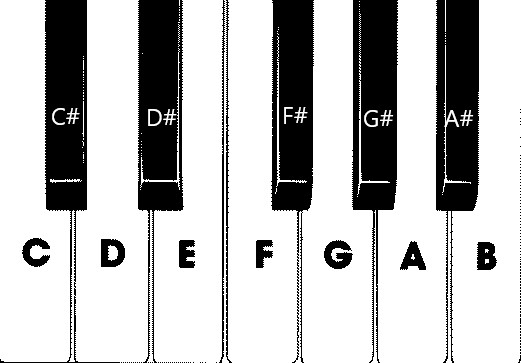
In this image, there are 7 white keys and 5 black keys, each labeled with the note's name. A full 88-key piano keyboard contains 7 full repetitions of this selection of keys (also called a register) and 4 extra keys. Every register has double the frequency of its previous register. For example, the pitch frequency of C5 (which means the C note in the fifth register) is double of C4's, D5's pitch frequency is double of D4's, and so on.
Visually, each register looks exactly the same as another, so we can start with investigating how to create a simple piano keyboard with this selection of keys. Later, we can find a way to expand the scope to an 88-key full piano keyboard.
Build a simple piano keyboard
Note
While it is possible to find pre-made 3D models of piano keyboards from online sources and import them into our webpage, we will build the keyboard from scratch in this tutorial to allow maximum customizability and to showcase how 3D models can be created through Babylon.js.
Before we begin to create any meshes for building the keyboard, notice that each black key is not perfectly aligned at the middle of the two white keys around it, and not every key has the same width. This means that we must create and position the mesh for each key individually.
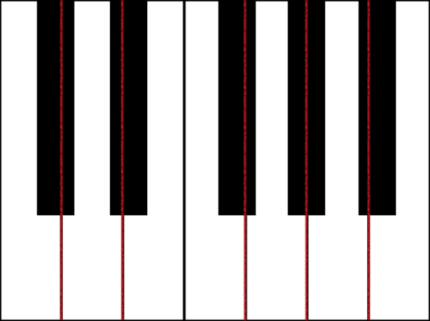
For white keys, we can make an observation that each white key is composed of two parts: (1) the bottom part below the black key(s) and (2) the top part next to the black key(s). The two parts have different dimensions but are stacked together to crete a full white key.
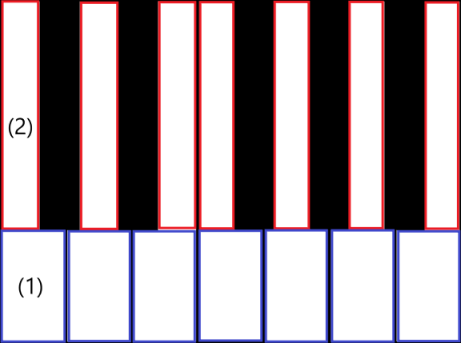
Here is the code for creating a single white key for the note C (don't worry about adding this into scene.js yet):
const whiteKeyBottom = BABYLON.MeshBuilder.CreateBox("whiteKeyBottom", {width: 2.3, height: 1.5, depth: 4.5}, scene); const whiteKeyTop = BABYLON.MeshBuilder.CreateBox("whiteKeyTop", {width: 1.4, height: 1.5, depth: 5}, scene); whiteKeyTop.position.z += 4.75; whiteKeyTop.position.x -= 0.45; // Parameters of BABYLON.Mesh.MergeMeshes: // (arrayOfMeshes, disposeSource, allow32BitsIndices, meshSubclass, subdivideWithSubMeshes, multiMultiMaterials) const whiteKeyV1 = BABYLON.Mesh.MergeMeshes([whiteKeyBottom, whiteKeyTop], true, false, null, false, false); whiteKeyV1.material = whiteMat; whiteKeyV1.name = "C4";Here we created two Box meshes, one for the bottom part and one for the top part of the white key. We then modify the position of the top part to stack it on top of the bottom part and to move it towards the left to leave space for the neighboring black key (C#).
Finally, these two parts were merged using the MergeMeshes function to become one complete white key. This is the resulting mesh that this code would produce:
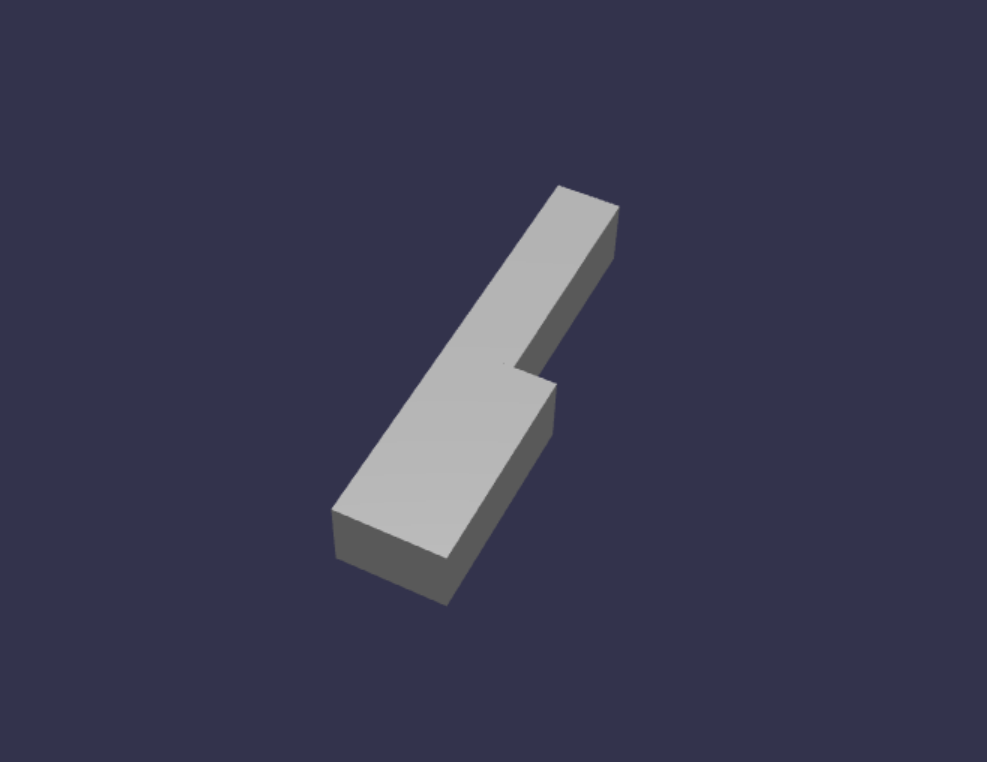
Creating a black key is simpler. Since all black keys are of the shape of a box, we can create a black key just by creating a box mesh with a black-colored StandardMaterial.
Note
Since the default mesh color is a light grey that resembles white, this tutorial doesn't include steps to add a white color material to the white keys. However, feel free to add the material yourself if you'd like a true, bright white color on the white keys.
Here is the code to create the black key C# (don't worry about adding this to scene.js either):
const blackMat = new BABYLON.StandardMaterial("black"); blackMat.diffuseColor = new BABYLON.Color3(0, 0, 0); const blackKey = BABYLON.MeshBuilder.CreateBox("C#4", {width: 1.4, height: 2, depth: 5}, scene); blackKey.position.z += 4.75; blackKey.position.y += 0.25; blackKey.position.x += 0.95; blackKey.material = blackMat;The black key produced by this code (along with the previous white key) would look like this:
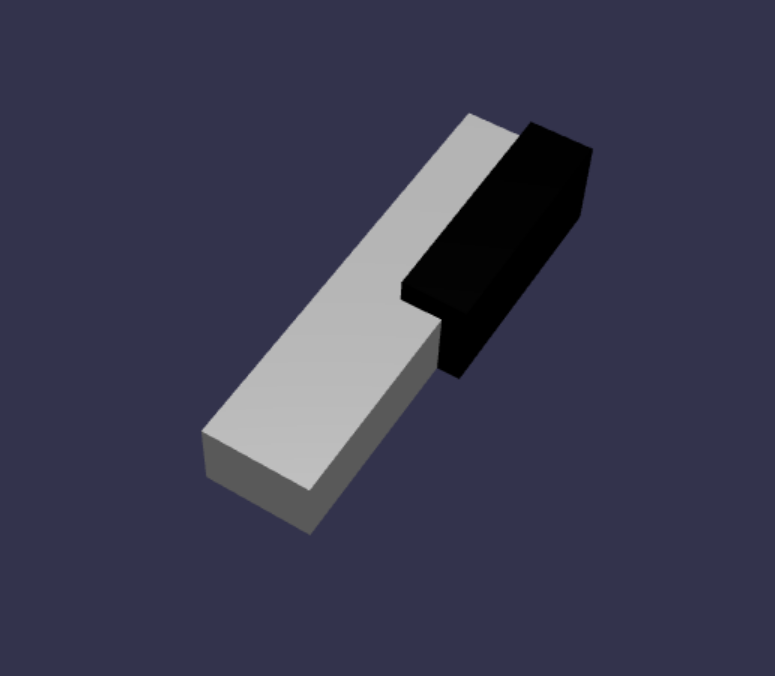
As you can see, creating each key can result in a lot of similar code since we have to specify each of their dimensions and position. Let's try to make the creation process more efficient in the next section.
Build a simple piano keyboard efficiently
While each white key has a slightly different shape than each other, all of them can be created by combining a top part and a bottom part. Let's implement a generic function to create and position any white key.
Add the function below to scene.js, outside the
createScene()function:const buildKey = function (scene, parent, props) { if (props.type === "white") { /* Props for building a white key should contain: note, topWidth, bottomWidth, topPositionX, wholePositionX, register, referencePositionX As an example, the props for building the middle C white key would be {type: "white", note: "C", topWidth: 1.4, bottomWidth: 2.3, topPositionX: -0.45, wholePositionX: -14.4, register: 4, referencePositionX: 0} */ // Create bottom part const bottom = BABYLON.MeshBuilder.CreateBox("whiteKeyBottom", {width: props.bottomWidth, height: 1.5, depth: 4.5}, scene); // Create top part const top = BABYLON.MeshBuilder.CreateBox("whiteKeyTop", {width: props.topWidth, height: 1.5, depth: 5}, scene); top.position.z = 4.75; top.position.x += props.topPositionX; // Merge bottom and top parts // Parameters of BABYLON.Mesh.MergeMeshes: (arrayOfMeshes, disposeSource, allow32BitsIndices, meshSubclass, subdivideWithSubMeshes, multiMultiMaterials) const key = BABYLON.Mesh.MergeMeshes([bottom, top], true, false, null, false, false); key.position.x = props.referencePositionX + props.wholePositionX; key.name = props.note + props.register; key.parent = parent; return key; } }In this block of code, we created a function named
buildKey(), which builds and returns a white key ifprops.typeis"white". By identifying the type of the key in the parameterprops, we can create both black keys and white keys in the same function by branching out using an if-statement.The parameters of
buildKey()are:- scene: scene that the key is in
- parent: parent of the mesh (this allows us to group all keys together to a single parent)
- props: properties of the key that will be built
The
propsfor a white key will contain the following items:- type: "white"
- name: the name of the note which the key represents
- topWidth: width of the top part
- bottomWidth: width of the bottom part
- topPositionX: x-position of the top part relative to the bottom part
- wholePositionX: x-position of the whole key relative to the end point of the register (the right edge of key B).
- register: register that the key belongs to (a number between 0 and 8)
- referencePositionX: x-coordinate of the end point of the register (used as a reference point).
By separating
wholePositionXandreferencePositionX, we are able to initialize thepropsparameters needed to create a specific type of key (e.g. C) within any register, and then add onregisterandreferencePositionXto thepropswhen creating that key in a specific register (e.g. C4, C5).Similarly, we can also write a generic function to create a black key. Let's expand the
buildKey()function to include that logic:const buildKey = function (scene, parent, props) { if (props.type === "white") { /* Props for building a white key should contain: note, topWidth, bottomWidth, topPositionX, wholePositionX, register, referencePositionX As an example, the props for building the middle C white key would be {type: "white", note: "C", topWidth: 1.4, bottomWidth: 2.3, topPositionX: -0.45, wholePositionX: -14.4, register: 4, referencePositionX: 0} */ // Create bottom part const bottom = BABYLON.MeshBuilder.CreateBox("whiteKeyBottom", {width: props.bottomWidth, height: 1.5, depth: 4.5}, scene); // Create top part const top = BABYLON.MeshBuilder.CreateBox("whiteKeyTop", {width: props.topWidth, height: 1.5, depth: 5}, scene); top.position.z = 4.75; top.position.x += props.topPositionX; // Merge bottom and top parts // Parameters of BABYLON.Mesh.MergeMeshes: (arrayOfMeshes, disposeSource, allow32BitsIndices, meshSubclass, subdivideWithSubMeshes, multiMultiMaterials) const key = BABYLON.Mesh.MergeMeshes([bottom, top], true, false, null, false, false); key.position.x = props.referencePositionX + props.wholePositionX; key.name = props.note + props.register; key.parent = parent; return key; } else if (props.type === "black") { /* Props for building a black key should contain: note, wholePositionX, register, referencePositionX As an example, the props for building the C#4 black key would be {type: "black", note: "C#", wholePositionX: -13.45, register: 4, referencePositionX: 0} */ // Create black color material const blackMat = new BABYLON.StandardMaterial("black"); blackMat.diffuseColor = new BABYLON.Color3(0, 0, 0); // Create black key const key = BABYLON.MeshBuilder.CreateBox(props.note + props.register, {width: 1.4, height: 2, depth: 5}, scene); key.position.z += 4.75; key.position.y += 0.25; key.position.x = props.referencePositionX + props.wholePositionX; key.material = blackMat; key.parent = parent; return key; } }The
propsfor a black key contains the following items:- type: "black"
- name: the name of the note which the key represents
- wholePositionX: x-position of the whole key relative to the end point of the register (the right edge of key B)
- register: register that the key belongs to (a number between 0 and 8)
- referencePositionX: x-coordinate of the end point of the register (used as a reference point).
The
propsfor creating a black key is a lot simpler because creating a black key only involves creating a box, and every black key's width and z-position are the same.Now that we have a more efficient way of creating the keys, let's initialize an array that stores the
propsfor each key that corresponds to a note in a register, and then call thebuildKey()function with each of them to create a simple keyboard in the 4th register.We will also create a TransformNode named
keyboardto act as the parent of all piano keys. Since any position or scaling change applied to the parent would also be applied to the children, grouping the keys in this way will allow us to to scale or move them as a whole.Append the following lines of code in the
createScene()function:const keyParams = [ {type: "white", note: "C", topWidth: 1.4, bottomWidth: 2.3, topPositionX: -0.45, wholePositionX: -14.4}, {type: "black", note: "C#", wholePositionX: -13.45}, {type: "white", note: "D", topWidth: 1.4, bottomWidth: 2.4, topPositionX: 0, wholePositionX: -12}, {type: "black", note: "D#", wholePositionX: -10.6}, {type: "white", note: "E", topWidth: 1.4, bottomWidth: 2.3, topPositionX: 0.45, wholePositionX: -9.6}, {type: "white", note: "F", topWidth: 1.3, bottomWidth: 2.4, topPositionX: -0.55, wholePositionX: -7.2}, {type: "black", note: "F#", wholePositionX: -6.35}, {type: "white", note: "G", topWidth: 1.3, bottomWidth: 2.3, topPositionX: -0.2, wholePositionX: -4.8}, {type: "black", note: "G#", wholePositionX: -3.6}, {type: "white", note: "A", topWidth: 1.3, bottomWidth: 2.3, topPositionX: 0.2, wholePositionX: -2.4}, {type: "black", note: "A#", wholePositionX: -0.85}, {type: "white", note: "B", topWidth: 1.3, bottomWidth: 2.4, topPositionX: 0.55, wholePositionX: 0}, ] // Transform Node that acts as the parent of all piano keys const keyboard = new BABYLON.TransformNode("keyboard"); keyParams.forEach(key => { buildKey(scene, keyboard, Object.assign({register: 4, referencePositionX: 0}, key)); })As you have probably noticed, in this code block we are placing all the keys relative to the origin of the space.
Here is the code that scene.js contains so far:
const buildKey = function (scene, parent, props) { if (props.type === "white") { /* Props for building a white key should contain: note, topWidth, bottomWidth, topPositionX, wholePositionX, register, referencePositionX As an example, the props for building the middle C white key would be {type: "white", note: "C", topWidth: 1.4, bottomWidth: 2.3, topPositionX: -0.45, wholePositionX: -14.4, register: 4, referencePositionX: 0} */ // Create bottom part const bottom = BABYLON.MeshBuilder.CreateBox("whiteKeyBottom", {width: props.bottomWidth, height: 1.5, depth: 4.5}, scene); // Create top part const top = BABYLON.MeshBuilder.CreateBox("whiteKeyTop", {width: props.topWidth, height: 1.5, depth: 5}, scene); top.position.z = 4.75; top.position.x += props.topPositionX; // Merge bottom and top parts // Parameters of BABYLON.Mesh.MergeMeshes: (arrayOfMeshes, disposeSource, allow32BitsIndices, meshSubclass, subdivideWithSubMeshes, multiMultiMaterials) const key = BABYLON.Mesh.MergeMeshes([bottom, top], true, false, null, false, false); key.position.x = props.referencePositionX + props.wholePositionX; key.name = props.note + props.register; key.parent = parent; return key; } else if (props.type === "black") { /* Props for building a black key should contain: note, wholePositionX, register, referencePositionX As an example, the props for building the C#4 black key would be {type: "black", note: "C#", wholePositionX: -13.45, register: 4, referencePositionX: 0} */ // Create black color material const blackMat = new BABYLON.StandardMaterial("black"); blackMat.diffuseColor = new BABYLON.Color3(0, 0, 0); // Create black key const key = BABYLON.MeshBuilder.CreateBox(props.note + props.register, {width: 1.4, height: 2, depth: 5}, scene); key.position.z += 4.75; key.position.y += 0.25; key.position.x = props.referencePositionX + props.wholePositionX; key.material = blackMat; key.parent = parent; return key; } } const createScene = async function(engine) { const scene = new BABYLON.Scene(engine); const alpha = 3*Math.PI/2; const beta = Math.PI/50; const radius = 220; const target = new BABYLON.Vector3(0, 0, 0); const camera = new BABYLON.ArcRotateCamera("Camera", alpha, beta, radius, target, scene); camera.attachControl(canvas, true); const light = new BABYLON.HemisphericLight("light", new BABYLON.Vector3(0, 1, 0), scene); light.intensity = 0.6; const keyParams = [ {type: "white", note: "C", topWidth: 1.4, bottomWidth: 2.3, topPositionX: -0.45, wholePositionX: -14.4}, {type: "black", note: "C#", wholePositionX: -13.45}, {type: "white", note: "D", topWidth: 1.4, bottomWidth: 2.4, topPositionX: 0, wholePositionX: -12}, {type: "black", note: "D#", wholePositionX: -10.6}, {type: "white", note: "E", topWidth: 1.4, bottomWidth: 2.3, topPositionX: 0.45, wholePositionX: -9.6}, {type: "white", note: "F", topWidth: 1.3, bottomWidth: 2.4, topPositionX: -0.55, wholePositionX: -7.2}, {type: "black", note: "F#", wholePositionX: -6.35}, {type: "white", note: "G", topWidth: 1.3, bottomWidth: 2.3, topPositionX: -0.2, wholePositionX: -4.8}, {type: "black", note: "G#", wholePositionX: -3.6}, {type: "white", note: "A", topWidth: 1.3, bottomWidth: 2.3, topPositionX: 0.2, wholePositionX: -2.4}, {type: "black", note: "A#", wholePositionX: -0.85}, {type: "white", note: "B", topWidth: 1.3, bottomWidth: 2.4, topPositionX: 0.55, wholePositionX: 0}, ] // Transform Node that acts as the parent of all piano keys const keyboard = new BABYLON.TransformNode("keyboard"); keyParams.forEach(key => { buildKey(scene, keyboard, Object.assign({register: 4, referencePositionX: 0}, key)); }) const xrHelper = await scene.createDefaultXRExperienceAsync(); return scene; }This is what the resulting keyboard would look like:

Expanding to an 88-key piano
In this section, let's expand the usage of the key-creation functions to generating a full, 88-key piano keyboard.
As mentioned earlier, a full, 88-key piano keyboard contains 7 repeated registers and 4 other notes. 3 of those extra notes are in register 0 (left end of the keyboard), and 1 is in register 8 (right end of the keyboard).

We will first work on building the 7 full repetitions by adding an additional loop around the loop we wrote earlier. Replace the previous loop for the
buildKey()function with the following code:// Register 1 through 7 var referencePositionX = -2.4*14; for (let register = 1; register <= 7; register++) { keyParams.forEach(key => { buildKey(scene, keyboard, Object.assign({register: register, referencePositionX: referencePositionX}, key)); }) referencePositionX += 2.4*7; }In this loop, we build the keys for register 1 through 7 and increment the reference position every time we move on to the next register.
Next, let's create the rest of the keys. Add the following snippet to the
createScene()function:// Register 0 buildKey(scene, keyboard, {type: "white", note: "A", topWidth: 1.9, bottomWidth: 2.3, topPositionX: -0.20, wholePositionX: -2.4, register: 0, referencePositionX: -2.4*21}); keyParams.slice(10, 12).forEach(key => { buildKey(scene, keyboard, Object.assign({register: 0, referencePositionX: -2.4*21}, key)); }) // Register 8 buildKey(scene, keyboard, {type: "white", note: "C", topWidth: 2.3, bottomWidth: 2.3, topPositionX: 0, wholePositionX: -2.4*6, register: 8, referencePositionX: 84});Note that the left-most key and the right-most key of the piano keyboard don't fit into the dimensions of the props defined in
keyParams(because they are not next to a black key at the edge), so we need to define a newpropsobject for each of them to specify their special shape.The keyboard produced should look like this after the changes are made:
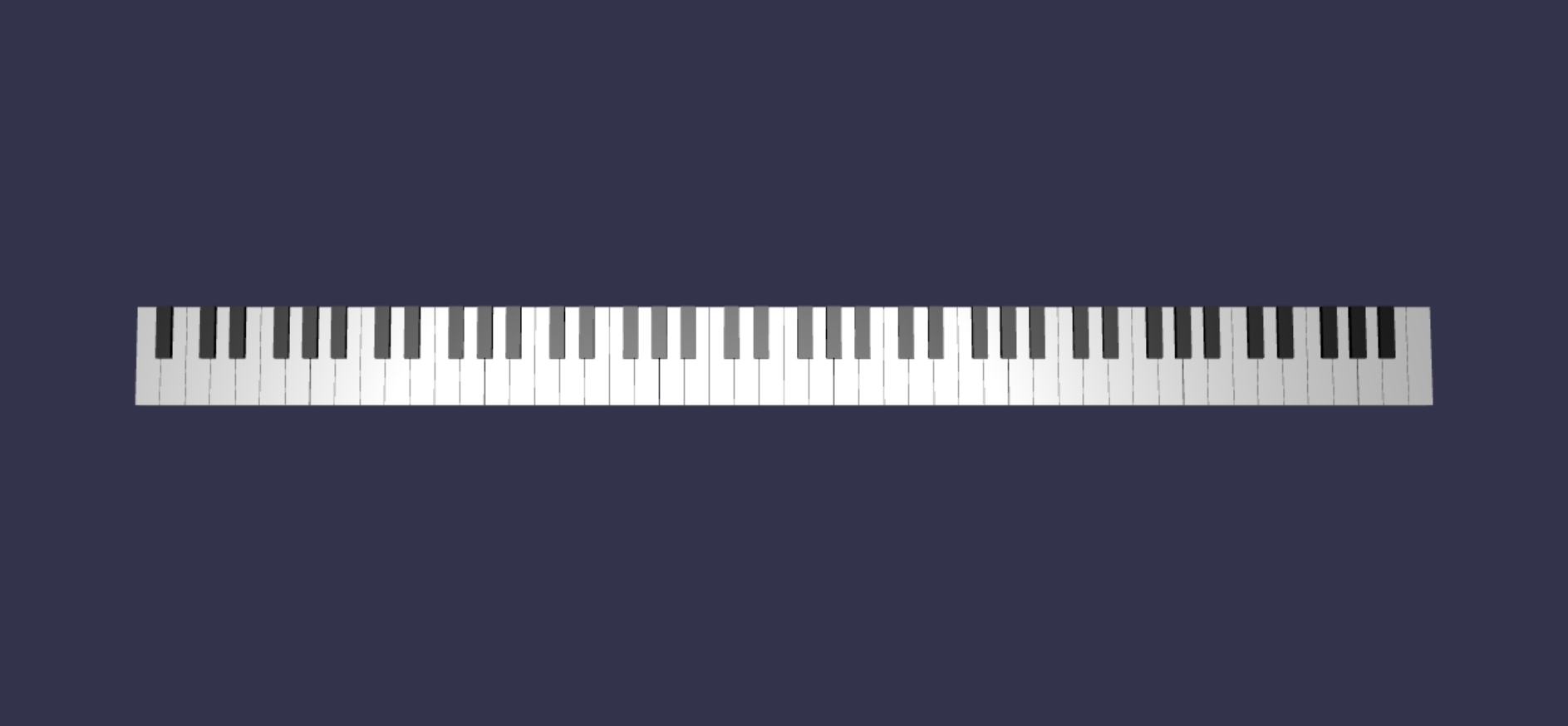
Adding a piano frame
The scene looks a little odd with just a keyboard floating in the space. Let's add a piano frame around the keyboard to create the look of a standup piano.
Similar to how we created the keys, we can also create the frame by positioning and combining a group of box meshes.
However, we will leave that challenge for you to try on your own and use BABYLON.SceneLoader.ImportMesh to import a pre-made mesh of a standup piano frame. Append this piece of code to
createScene():// Transform node that acts as the parent of all piano components const piano = new BABYLON.TransformNode("piano"); keyboard.parent = piano; // Import and scale piano frame BABYLON.SceneLoader.ImportMesh("frame", "https://raw.githubusercontent.com/MicrosoftDocs/mixed-reality/docs/mixed-reality-docs/mr-dev-docs/develop/javascript/tutorials/babylonjs-webxr-piano/files/", "pianoFrame.babylon", scene, function(meshes) { const frame = meshes[0]; frame.parent = piano; });Note that we are, again, creating a parent
TransformNodenamedpianoto group the keyboard and the frame together as a whole. This will make moving or scaling the entire piano a lot easier if we ever need to do so.Once the frame is imported, notice that the keyboard is lying at the bottom of the frame (since the y-coordinates of the keys are at 0 by default). Let's lift the keyboard so that it fits into the standup piano frame:
// Lift piano keys keyboard.position.y += 80;Since
keyboardis the parent of all piano keys, we can lift all of the piano keys by just changing the y-position ofkeyboard.The final code of scene.js should look like this:
const buildKey = function (scene, parent, props) { if (props.type === "white") { /* Props for building a white key should contain: note, topWidth, bottomWidth, topPositionX, wholePositionX, register, referencePositionX As an example, the props for building the middle C white key would be {type: "white", note: "C", topWidth: 1.4, bottomWidth: 2.3, topPositionX: -0.45, wholePositionX: -14.4, register: 4, referencePositionX: 0} */ // Create bottom part const bottom = BABYLON.MeshBuilder.CreateBox("whiteKeyBottom", {width: props.bottomWidth, height: 1.5, depth: 4.5}, scene); // Create top part const top = BABYLON.MeshBuilder.CreateBox("whiteKeyTop", {width: props.topWidth, height: 1.5, depth: 5}, scene); top.position.z = 4.75; top.position.x += props.topPositionX; // Merge bottom and top parts // Parameters of BABYLON.Mesh.MergeMeshes: (arrayOfMeshes, disposeSource, allow32BitsIndices, meshSubclass, subdivideWithSubMeshes, multiMultiMaterials) const key = BABYLON.Mesh.MergeMeshes([bottom, top], true, false, null, false, false); key.position.x = props.referencePositionX + props.wholePositionX; key.name = props.note + props.register; key.parent = parent; return key; } else if (props.type === "black") { /* Props for building a black key should contain: note, wholePositionX, register, referencePositionX As an example, the props for building the C#4 black key would be {type: "black", note: "C#", wholePositionX: -13.45, register: 4, referencePositionX: 0} */ // Create black color material const blackMat = new BABYLON.StandardMaterial("black"); blackMat.diffuseColor = new BABYLON.Color3(0, 0, 0); // Create black key const key = BABYLON.MeshBuilder.CreateBox(props.note + props.register, {width: 1.4, height: 2, depth: 5}, scene); key.position.z += 4.75; key.position.y += 0.25; key.position.x = props.referencePositionX + props.wholePositionX; key.material = blackMat; key.parent = parent; return key; } } const createScene = async function(engine) { const scene = new BABYLON.Scene(engine); const alpha = 3*Math.PI/2; const beta = Math.PI/50; const radius = 220; const target = new BABYLON.Vector3(0, 0, 0); const camera = new BABYLON.ArcRotateCamera("Camera", alpha, beta, radius, target, scene); camera.attachControl(canvas, true); const light = new BABYLON.HemisphericLight("light", new BABYLON.Vector3(0, 1, 0), scene); light.intensity = 0.6; const keyParams = [ {type: "white", note: "C", topWidth: 1.4, bottomWidth: 2.3, topPositionX: -0.45, wholePositionX: -14.4}, {type: "black", note: "C#", wholePositionX: -13.45}, {type: "white", note: "D", topWidth: 1.4, bottomWidth: 2.4, topPositionX: 0, wholePositionX: -12}, {type: "black", note: "D#", wholePositionX: -10.6}, {type: "white", note: "E", topWidth: 1.4, bottomWidth: 2.3, topPositionX: 0.45, wholePositionX: -9.6}, {type: "white", note: "F", topWidth: 1.3, bottomWidth: 2.4, topPositionX: -0.55, wholePositionX: -7.2}, {type: "black", note: "F#", wholePositionX: -6.35}, {type: "white", note: "G", topWidth: 1.3, bottomWidth: 2.3, topPositionX: -0.2, wholePositionX: -4.8}, {type: "black", note: "G#", wholePositionX: -3.6}, {type: "white", note: "A", topWidth: 1.3, bottomWidth: 2.3, topPositionX: 0.2, wholePositionX: -2.4}, {type: "black", note: "A#", wholePositionX: -0.85}, {type: "white", note: "B", topWidth: 1.3, bottomWidth: 2.4, topPositionX: 0.55, wholePositionX: 0}, ] // Transform Node that acts as the parent of all piano keys const keyboard = new BABYLON.TransformNode("keyboard"); // Register 1 through 7 var referencePositionX = -2.4*14; for (let register = 1; register <= 7; register++) { keyParams.forEach(key => { buildKey(scene, keyboard, Object.assign({register: register, referencePositionX: referencePositionX}, key)); }) referencePositionX += 2.4*7; } // Register 0 buildKey(scene, keyboard, {type: "white", note: "A", topWidth: 1.9, bottomWidth: 2.3, topPositionX: -0.20, wholePositionX: -2.4, register: 0, referencePositionX: -2.4*21}); keyParams.slice(10, 12).forEach(key => { buildKey(scene, keyboard, Object.assign({register: 0, referencePositionX: -2.4*21}, key)); }) // Register 8 buildKey(scene, keyboard, {type: "white", note: "C", topWidth: 2.3, bottomWidth: 2.3, topPositionX: 0, wholePositionX: -2.4*6, register: 8, referencePositionX: 84}); // Transform node that acts as the parent of all piano components const piano = new BABYLON.TransformNode("piano"); keyboard.parent = piano; // Import and scale piano frame BABYLON.SceneLoader.ImportMesh("frame", "https://raw.githubusercontent.com/MicrosoftDocs/mixed-reality/docs/mixed-reality-docs/mr-dev-docs/develop/javascript/tutorials/babylonjs-webxr-piano/files/", "pianoFrame.babylon", scene, function(meshes) { const frame = meshes[0]; frame.parent = piano; }); // Lift the piano keyboard keyboard.position.y += 80; const xrHelper = await scene.createDefaultXRExperienceAsync(); return scene; }Now we should have a standup piano that looks like this: