Proximity light overview — MRTK3
A ProximityLight is a Fluent Design System paradigm that mimics a "gradient inverse point light" hovering near the surface of an object. It's often used for near interactions, the application can control the properties of a Proximity Light via the ProximityLight component.
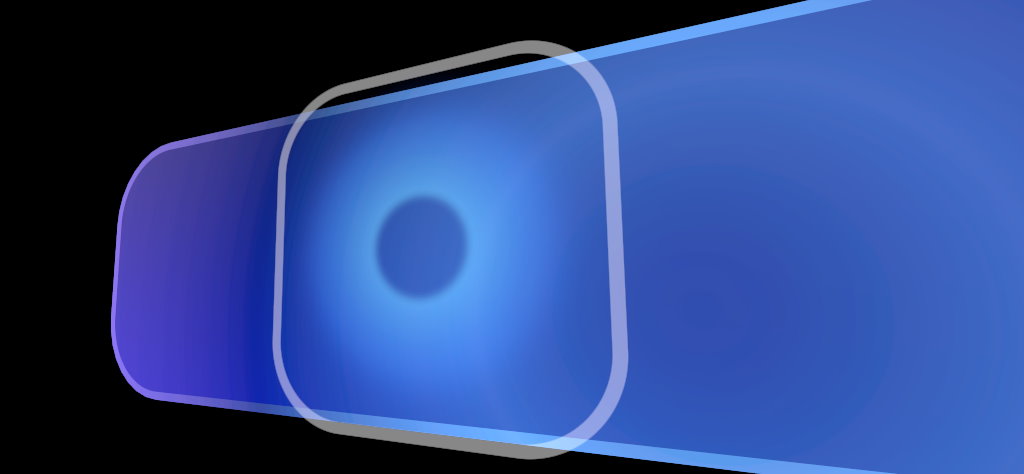
For a material to be influenced by a ProximityLight, the Graphics Tools/Standard or Graphics Tools/Standard Canvas shaders must be used and the Proximity Light property must be enabled. The Graphics Tools/Non-Canvas/Frontplate and Graphics Tools/Canvas/Frontplate are also influenced by ProximityLights but in a slightly different fashion.
Note
Up to two ProximityLights are supported by default.
Advanced usage
By default only two ProximityLights can illuminate a material at a time. If your project requires more than two ProximityLights to influence a material, the sample code below demonstrates how to achieve this on the Graphics Tools/Standard or Graphics Tools/Standard Canvas shaders.
Note
Having many ProximityLights illuminate a material will increase pixel shader instructions and will impact performance. Profile these changes within your project.
How to increase the number of available ProximityLights from two to four.
// 1) Within GraphicsToolsStandardInput.hlsl change:
#define PROXIMITY_LIGHT_COUNT 2
// to:
#define PROXIMITY_LIGHT_COUNT 4
// 2) Within ProximityLight.cs change:
private const int proximityLightCount = 2;
// to:
private const int proximityLightCount = 4;
Note
If Unity logs a warning similar to below then you must restart Unity before your changes will take effect.
Property (_ProximityLightData) exceeds previous array size (24 vs 12). Cap to previous size.