How to Clip a Bitmap Source
This topic demonstrates how to obtain a rectangular portion of an IWICBitmapSource using an IWICBitmapClipper component.
To clip a bitmap source
Create an IWICImagingFactory object to create Windows Imaging Component (WIC) objects.
// Create WIC factory hr = CoCreateInstance( CLSID_WICImagingFactory, NULL, CLSCTX_INPROC_SERVER, IID_PPV_ARGS(&m_pIWICFactory) );Use the CreateDecoderFromFilename method to create an IWICBitmapDecoder from an image file.
HRESULT hr = S_OK; IWICBitmapDecoder *pIDecoder = NULL; IWICBitmapFrameDecode *pIDecoderFrame = NULL; hr = m_pIWICFactory->CreateDecoderFromFilename( L"turtle.jpg", // Image to be decoded NULL, // Do not prefer a particular vendor GENERIC_READ, // Desired read access to the file WICDecodeMetadataCacheOnDemand, // Cache metadata when needed &pIDecoder // Pointer to the decoder );Get the first IWICBitmapFrameDecode of the image.
// Retrieve the first bitmap frame. if (SUCCEEDED(hr)) { hr = pIDecoder->GetFrame(0, &pIDecoderFrame); }The JPEG file format only supports a single frame. Because the file in this example is a JPEG file, the first frame (
0) is used. For image formats that have multiple frames, see How to Retrieve the Frames of an Image for accessing each frame of the image.Create the IWICBitmapClipper to use for the image clipping.
IWICBitmapClipper *pIClipper = NULL; if (SUCCEEDED(hr)) { hr = m_pIWICFactory->CreateBitmapClipper(&pIClipper); }Initialize the clipper object with the image data within the given rectangle of the bitmap frame.
// Create the clipping rectangle. WICRect rcClip = { 0, 0, uiWidth/2, uiHeight/2 }; // Initialize the clipper with the given rectangle of the frame's image data. if (SUCCEEDED(hr)) { hr = pIClipper->Initialize(pIDecoderFrame, &rcClip); }Draw or process the clipped image.
The following illustration demonstrates imaging clipping. The original image on the left is 200 x 130 pixels. The image on the right is the original image clipped to a rectangle defined as
{20,20,100,100}.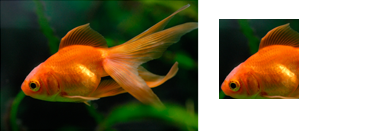
See Also