Windows UX Interaction Guidelines
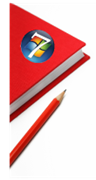 Windows 7 has been getting very positive feedback for its improved user experience. Many of our partners are eager to build applications on this new windows platform. In order to establish a high quality and consistency basedline for Windows-based applications, answer your UX design questions, and make your job easier, the Windows product team has published the official Windows UX Interaction Guidelines (a.k.a. UX Guide) last month. You can download the comprehensive guide here.
Windows 7 has been getting very positive feedback for its improved user experience. Many of our partners are eager to build applications on this new windows platform. In order to establish a high quality and consistency basedline for Windows-based applications, answer your UX design questions, and make your job easier, the Windows product team has published the official Windows UX Interaction Guidelines (a.k.a. UX Guide) last month. You can download the comprehensive guide here.
There’s tons of valuable information in the 828-page guide from general design principles to concrete guidelines for each aspect of UX. In my opinion, the first 32 pages is a great design read which covers the UX design principles for Windows 7, a list of inspirations for how to design a great UX, top design guide violations, and much more. Many of the guidelines apply to software design in general whether you are designing for Windows, the web, or devices. Because Windows 7 also supports multi-touch, there’s a session in the UX guide which specifically focuses on guidelines for Touch Interactions. Below are few examples from the UX Guide to get you interested. I’ll talk more about particular topics in the UX Guide in my future posts. For now, download the UX Guide, use it as one of your design references, and let us know how you like it.
Example of Windows UX Design Principle - Solve distractions, not discoverability
- Reduce distractions.
- Don’t let features compete with themselves.
- Commit to new functionality.
- These are not solutions to poor discoverability:
- Pinning an icon in the Start menu.
- Putting an icon on the desktop.
- Putting an icon in the notification area.
- Using a notification.
- Having a first run experience.
- Having a tour.
Example of Windows UX Design Principle - Life cycle of the experience
- Consider the user experience at all stages:
- Installation and creation.
- First use and customization.
- Regular use.
- Management and maintenance.
- Uninstall or upgrade.
- Walk through the experience as if it has been used for 12 months. Does it have:
- Realistic content.
- Realistic volume
Example of how to design a great experience - Make the experience like a friendly conversation
Think of your UI as a conversation between you and your target users. Suppose you’re looking over a user’s
shoulder and he or she asks, “What do I do here?” Think about the explanation you would give...the steps,
their order, the language you’d use, and the way you explain things. Also think about what you wouldn’t say.
That’s what your UI should be—like a conversation between friends—rather than something arcane that
users have to decipher.
Technorati Tags: UX Guide,Windows UX Guidelines,Windows User Experience Interaction Guildelines