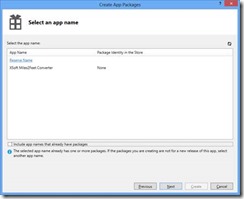Exporting from Touch Develop and building in Visual Studio
Here is the way I think about it.
1. Make or modify a script
2. Create the art for the script
a. PowerPoint
b. Paint.NET
c. …
3. Publish the script in Touch Develop
4. Click on the “script name” to get options to export
5. Click the “Windows 8” button below the text “export script to app”. is selected)
6. Fill in the fields your prompted to when kicking off export
7. Click I agree once all the fields are filled out
8. Click the create button
9. Download your app by clicking on the “Download app now” link. This will download a zip file with your app in a Visual Studio project.
10. Extract the files from the zip into a directory
11. Double click on the .sln (this is the Visual Studio solution) to open the Solution in Visual Studio
12. Once opened hit CTRL+W, S to open the Solution Explorer Windows
13. Right Click on your project (probably called TD app) and select “Store” and then “Create App Packages…”
14. Login to the live ID/Microsoft ID you used to create you Windows Store account by clicking “Sign In”
15. Login into the Window Store (aka.ms/MSStoreReg) (case matters)
16. Select Submit app
17. Name your app by clicking on app name
18. Name your app
19. Pick your new app name in Visual Studio and click “Next”
20. Click “Create”