Automatic dependency discovery and mapping with Service Map – Public Preview
Summary: Use Service Map to discover TCP-connected processes and build topology views.
Hi everyone, Nick Burling here, and today I’m excited to announce that Service Map (formerly known as Application Dependency Monitor) is available in Public Preview. In this post, I’ll take you through some of the cool capabilities that Service Map provides like automatic discovery and mapping for server and process dependencies in real-time, without any predefinition .
Automatic dependency mapping
Service Map discovers every TCP-connected process in your Windows and Linux virtual machines running in Azure, in third-party clouds, or on-premises in your datacenter. It sees every connection that those processes make down to the IP and port, and it then builds intuitive, live, and historical topology views as shown in the following screenshot.
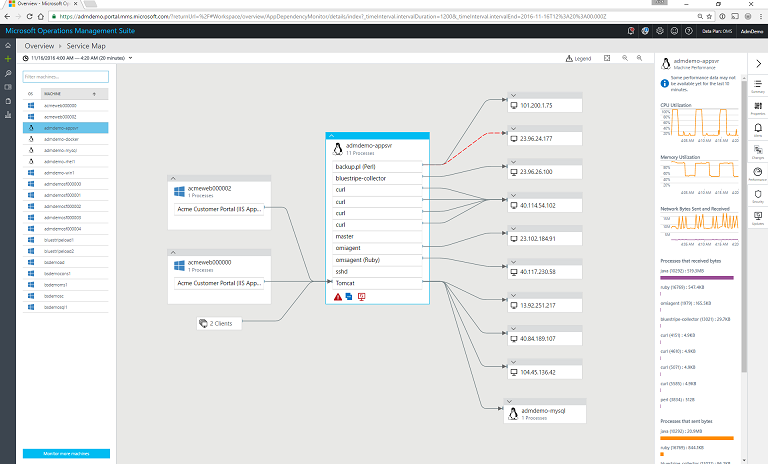
There is no predefinition required, and Service Map will discover dependencies for literally any TCP-connected process. Using Service Map, you will not only see connections to other systems in your environment, but also those going out to third-party services to make sure you have full visibility to what your systems are talking to.
Accelerated troubleshooting and root-cause analysis
In addition to providing automatic dependency discovery and mapping, Service Map accelerates troubleshooting and root-cause analysis when used in conjunction with other Operations Management Suite capabilities like Log Analytics alerts, Change Tracking, Security, and Update Management. In the following screenshot, you can see how Service Map integrates with Log Analytics alerts and highlights when there might be issues with any of the monitored virtual machines in a Service Map topology view.
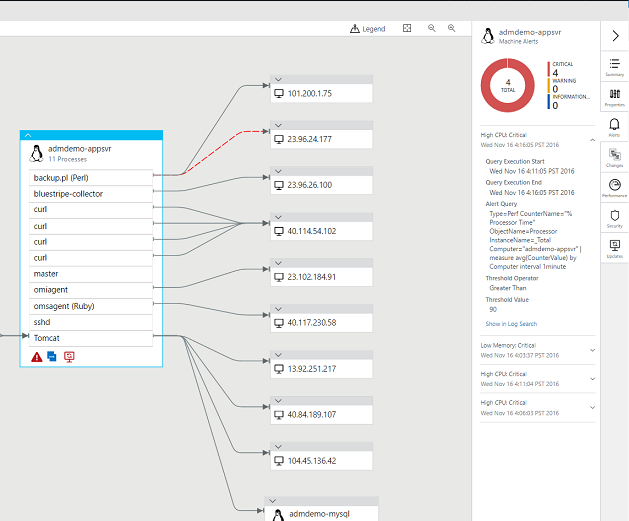
In addition to alert integration, Service Map can help you understand instantly if any important changes occurred across your environment whether in software, registry, or files. Service Map integrates with Change Tracking data to surface change events in the context of your system dependencies and troubleshooting workflow as shown in the following screenshot.
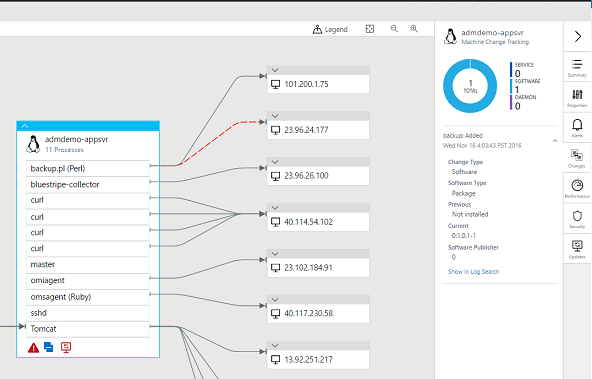
Service Map can also provide visibility to critical security issues across your virtual machines or through integration with the Update Management solution, missing critical patches across your Windows and Linux systems.
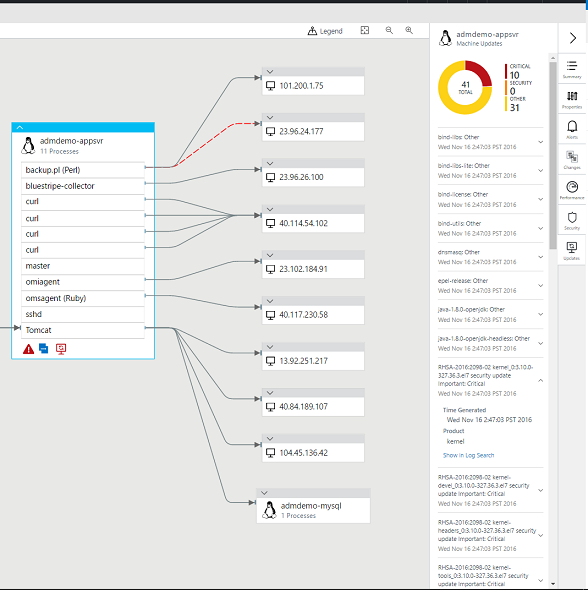
Accelerate migration projects
In addition to enhancing your troubleshooting and root-cause analysis, Service Map helps to expedite your app and workload migrations, accelerating your transition to the cloud. Service Map helps you eliminate the guesswork of problem isolation, identify surprise connections and broken links in your environment, and perform Azure migrations knowing that critical systems and endpoints won’t be left behind. The following screenshot is an example where we have built a Power BI migration report takes advantage of Service Map’s APIs that can be shared across the organization as part of a migration project.
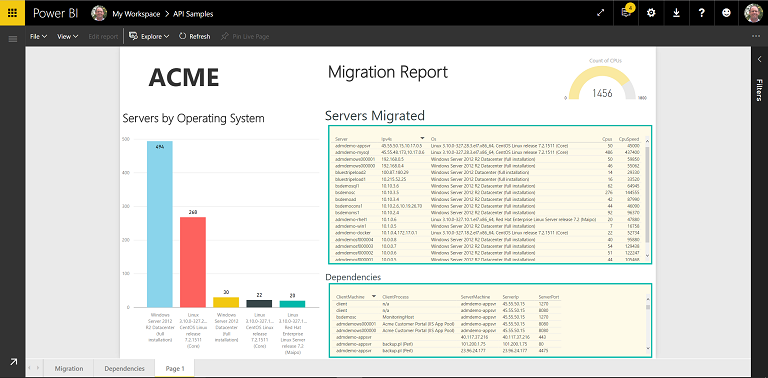
Get started
You can find detailed instructions about how to get started with Service Map, and following is a quick overview:
- Make sure your OMS workspace is enrolled in the OMS Pricing Plan and that you have added either the free or paid tier for the Insight and Analytics offer.Note: Service Map is currently available in the East US region only.
- Go to the OMS Gallery in the OMS Portal or the Azure Marketplace, and add the Service Map solution to your workspace. You can get started for free with up to five nodes connected and sending data. If you are already using the paid tier of Insight and Analytics, you can use Service Map with any of your licensed nodes.
- After you have added Service Map to your workspace, click the solution tile in the OMS Portal Overview page and download the Windows and or Linux Dependency Agent:
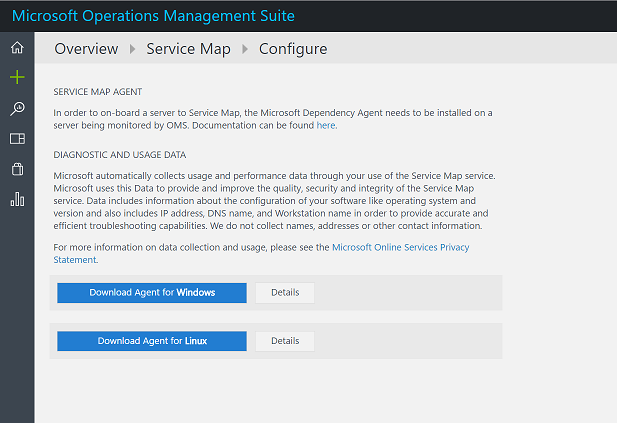
- In the Azure Portal, select your Log Analytics Workspace, and then click Service Map to access the Dependency Agent download links.
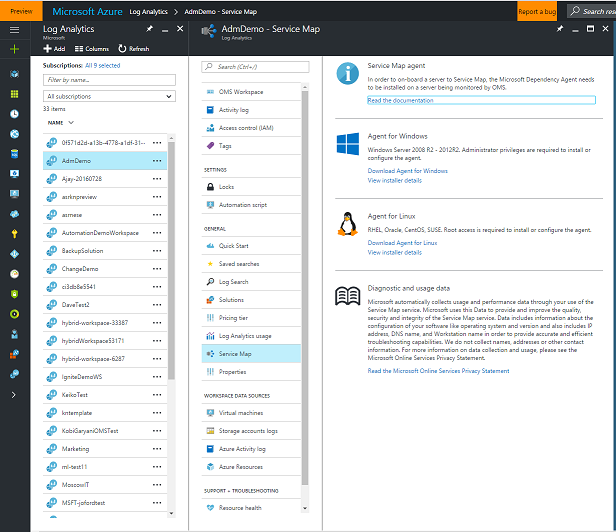
- Install the agent on your Windows and / or Linux virtual machines, and you all set to begin using Service Map.
Please send your feedback
As we go forward with the preview, we’re excited to get feedback from you. You can submit your comments in our User Voice forum for Service Map.
In addition, we’re always interested in having new customers join our cohorts to get early access to new features and help us improve Service Map going forward. If you are interested in joining our cohorts, simply fill out this quick survey.
Nick Burling
System Center & Services
Comments
- Anonymous
November 22, 2016
Hi link to Microsoft Docs is broken...- Anonymous
November 22, 2016
Sorry for the bad link to the Service Map docs. Here is the correct link:https://docs.microsoft.com/en-us/azure/operations-management-suite/operations-management-suite-service-map
- Anonymous
- Anonymous
November 24, 2016
Nick,Are you able to share the Power BI report shown, or a walkthrough on how to create one? - Anonymous
December 29, 2016
Will those of us not able to use OMS (but using SCOM on prem) be able to utilize this feature in the future? - Anonymous
January 18, 2017
Is the Dependency Agent something that are planned to be released for Debian? We're running all our virtual machines on Debian and really wan't this feature, without reinstalling every virtual machine with a different Linux distribution. - Anonymous
February 19, 2017
Hi there, when will the agent be an MSI so that it can be deployed easily to servers via a simple Software GPO? - Anonymous
June 06, 2017
t- Anonymous
June 06, 2017
Sorry about my first comment!I would like to kwon which data information a need to capture from service Map to build a Dash like you use in Power BI
- Anonymous
- Anonymous
June 15, 2017
Can you send an alert based on the information provided in Service Map? e.g. A service is not running in service map, can you create an alert based on it?