Use Azure Boards to manage your product and portfolio backlogs
TFS 2017 | TFS 2015 | TFS 2013
Portfolio backlogs provide product owners insight into the work done by several agile feature teams. Product owners can define the high-level goals as Epics or Features. Feature teams can break down these work items into the user stories they'll prioritize and develop.
In this article you'll learn:
- How to support a management view of multiple team progress
- How feature teams can focus on their team backlog progress
- How to assign work from a common backlog
- How to set up a hierarchical set of teams and backlogs
By setting up a team structure like the one shown, you provide each feature team with their distinct backlog to plan, prioritize, and track their work. And, portfolio or product owners can create their vision, roadmap, and goals for each release, monitor progress across their portfolio of projects, and manage risks and dependencies.
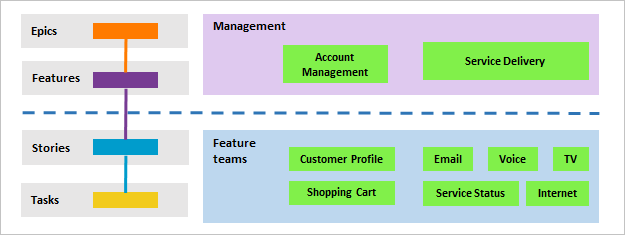
Set up a hierarchical team and backlog structure when you want to support the following elements:
- Autonomous feature teams that can organize and manage their backlog of work
- Portfolio management views for planning epics and features and monitoring progress of subordinate feature teams
- Assign backlog items to feature teams from a common backlog
Note
The images you see from your web portal may differ from the images you see in this article. These differences result from updates made to your on-premises Azure DevOps. However, the basic functionality available to you remains the same unless explicitly mentioned.
Management view of team progress
In this example, we show the Epics portfolio backlog for the Management team. Drilling down, you can see all the backlog items and features, even though they belong to one of three different teams: Customer Service, Phone, and Web.
The Fabrikam Account Management portfolio owner has several campaigns to start and deliver in the coming year. The owner creates an epic for each campaign and then breaks down each epic into various features that contribute to each campaign.
With the hierarchical structure implemented, portfolio owners working in Account Management can view the epic, feature, and product backlogs for their area.
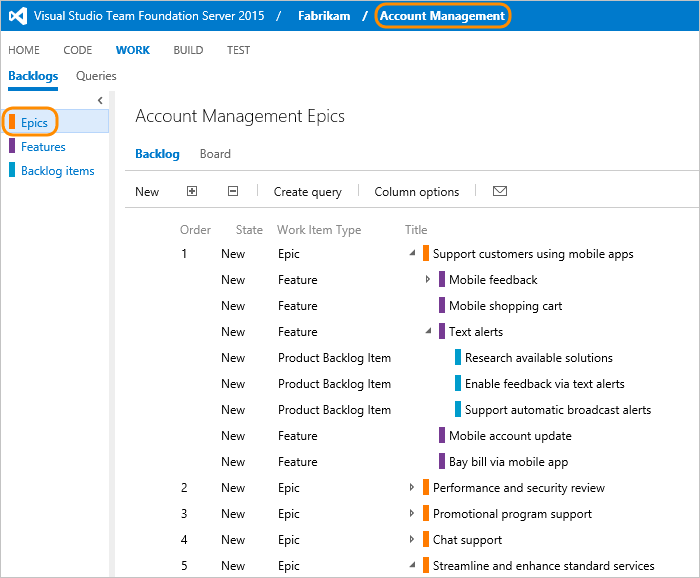
All work items under the Fabrikam/Account Management area path appear in their backlog view. You can expand a single item or use the expand ![]() and collapse
and collapse ![]() icons to expand or collapse one level of the hierarchy.
icons to expand or collapse one level of the hierarchy.
Feature team backlog ownership and view of progress
Each feature team has its own team home page or dashboards, product and portfolio backlogs, Kanban boards, and taskboards. These pages only show work relevant to each team. The relevance is based on assignments made to the work item area and iteration paths. For details, see About teams and Agile tools.
Tip
Add Node Name to the column options to show the team assigned to the work item.
The Customer Profile feature team's view of the backlog only includes those work items assigned to their area path, Fabrikam/Account Management/Customer Profile. Here we show parents that provide a few of the features and epics to which the backlog items belong. Items that are owned by other teams appear with hollow-filled bars. For example, Mobile feedback and Text alerts belong to the Account Management team.
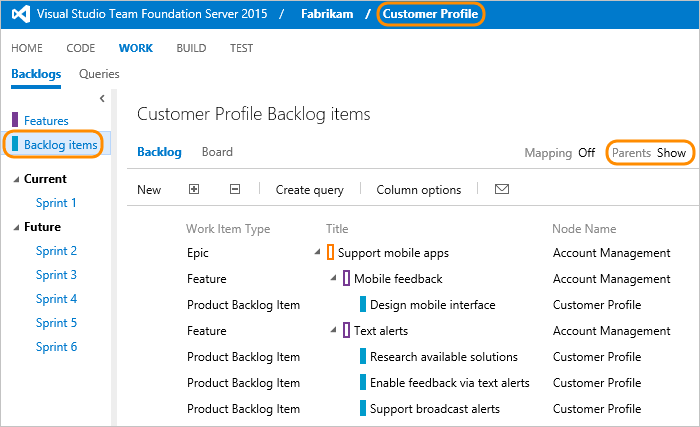
Assign work from a common backlog
While the hierarchical team and backlog structure works well to support autonomous teams to take ownership of their backlog, it also supports assigning work to teams from a common backlog. During a sprint or product planning meeting, product owners and development leads can review the backlog. Teams can also assign select items to various teams by assigning them to the feature team Area Path.
In this view of the Account Management backlog, all items still assigned to Account Management have yet to be assigned.
In this view of the Account Management backlog, all items still assigned to Account Management have yet to be assigned.
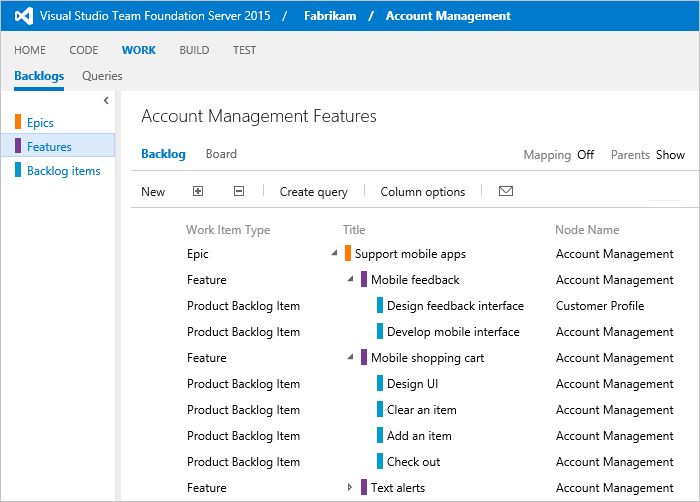
During the planning meeting, you can open each item, make notes, and assign the item to the team to work on it.
Here, all backlog items have been assigned to feature teams while all features and epics remain owned by Account Management.
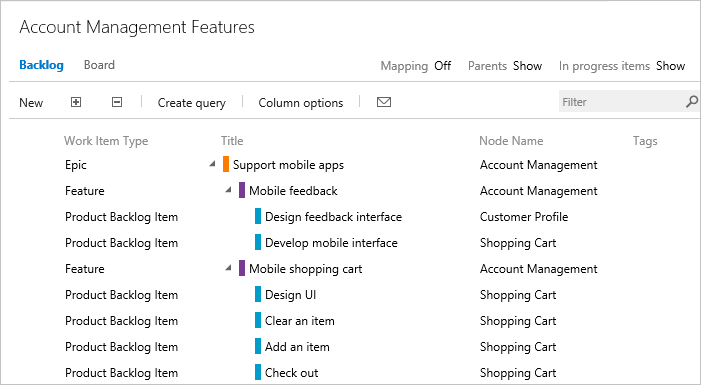
Add portfolio backlogs
If you need more than three backlog levels, you can add more. To learn how, see Add portfolio backlogs.
Track dependencies across teams
The simplest way to track dependencies across teams is to link work items using the Related link type. If they're dependent in time, then you can use the Predecessor/Successor link types. You can then create queries that find work items containing these relationships. See Manage dependencies, link work items to support traceability to learn more.
To track dependencies across organizations, see Plan and track dependencies using the Dependency Tracker.