Bugs by Assignment Excel report
TFS 2017 | TFS 2015 | TFS 2013
The Bugs by Assignment report shows the distribution of active Bugs, grouped by priority, to team members. For information about how to access this chart, see Excel reports.
Note
You can view the Bugs by Assignment report from the Bugs Dashboard. You can access this dashboard only if your team project portal has been enabled and is provisioned to use Microsoft Office SharePoint Server 2007. For more information, see Configure or redirect process guidance.
Data in the report
You can use the Bugs by Assignment report to understand the distribution of Bugs to team members and determine whether to reassign some Bugs. This report is based on a PivotChart report that shows the last four weeks of data captured for Bugs. This data is stored in the data warehouse.
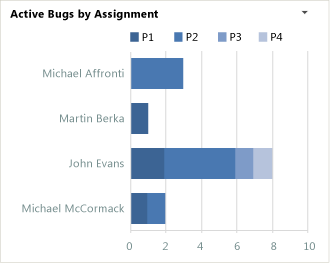
You can review the Bugs by Assignment report to determine the allocation of bugs to each team member. Specifically, you can find answers to the following questions:
- How many bugs are assigned to each team member?
- Which team member is assigned the most bugs?
- Which team member is assigned the most high priority bugs?
- Does any team member have a backlog of priority 1 bugs that warrant redistribution?
Required activities for tracking bBugs
For the Bugs by Assignment report to be useful and accurate, the team must perform the following activities:
Define Bugs, and specify their Iteration and Area paths.
Note
For information about how to define area and iteration paths, see Define area paths or Define iteration paths .
Assign each Bug to the team member who is working to resolve or close it.
Specify the Priority of each Bug.
Update the State of each Bug as the team fixes, verifies, and closes it.
Customize the report
You can customize the Bugs by Assignment report by opening it in Office Excel and changing the filter options for the PivotTable report. You can customize this report to support other views as the following table describes.
| View | Action |
|---|---|
| Distribution of Bugs for an iteration | Change the filter for Iteration (default=All) |
| Distribution of Bugs for a product area | Change the filter for Area (default=All) |
| Distribution of Bugs by severity | In the Columns PivotTable Field List, replace Priority with Severity |
| Distribution of bugs for the last six, eight, or more weeks | In the Columns PivotTable Field List, replace @@Last 4 weeks@@ with a different Set |
| Distribution of resolved or closed Bugs to team members | Change the filter for State to Resolved or Closed (default=Active) |