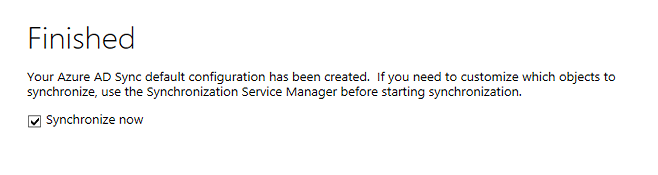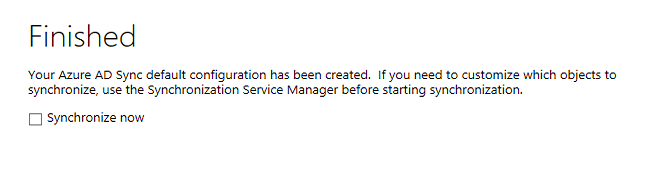[Reference] The scheduled task is disabled after install
You have just installed Microsoft Azure Active Directory Sync Services (AADSync). You discover that the Scheduled Task in Task Scheduler is disabled.
The Status of the Scheduled Task is determined by what you do with the Synchronize Now checkbox on the last page of the Configuration Wizard.
Scheduled Task Enabled
Scheduled Task Disabled
If your scheduled task is disabled, simply enable the task to begin your runs every 3 hours.
Comments
- Anonymous
January 01, 2003
Thanks for the post. Will there be more posts? - Anonymous
November 04, 2014
Hi Tim, is there a way to modify the scheduled to run (say) every 30 minutes? - Anonymous
November 24, 2014
Hi David,
yes it can be change in task scheduler, open the task and on the trigger tab click on edit and you can change the time. ATTENTION you must have the password of the service account that AADSync creates, make sure you change it first - Anonymous
December 08, 2014
In addition to running the scheduled task, the local account created for AADSync (AAD_) is also used to run the Microsoft Azure AD Sync (ADSync) service. In order to alter the scheduled task, it would be necessary to change the password of the local account (since it is not known) and then update both the scheduled task and the service. Can anyone confirm that those are the only two operations that utilize the local account? Also, would this be considered a supported scenario? If not, what is the proper method to adjust the synchronization frequency? - Anonymous
March 03, 2015
Ben and David - Changing the interval of the task, along with the changing the password of the AAD_* local user account, leads to unintended consequences. Instead, I would suggest creating a second scheduled task to run at the desired interval (every 30 minutes, for example). Copy all the other properties of the original task, and make sure the user of the new task has both:
* "Log on as batch job" rights in the Local Security Policy, and
* membership in the local ADSyncAdmins group.
Hope this helps! - Anonymous
May 11, 2015
Thank you for the post, it is exactly what I was looking for.