Fun with Code Analysis Rule Sets
Two weeks ago, I introduced you to Visual Studio 2010 September '08 CTP (Community Technology Preview). This CTP is available as a Virtual PC (VPC) image which can be downloaded at https://go.microsoft.com/fwlink/?LinkId=129231. The goal of the Community Technology Preview is to obtain feedback from our customers on the new scenarios we have enabled. If you haven't already downloaded the CTP, do it now and take it out for a spin.
There are many new cool features with the CTP such as an Historical Debugger and Impact Analysis of code changes, but today we are going to focus on Rule Sets for code analysis. (For an overview of all the neat stuff happening in code analysis, check out this PDC video https://mschnlnine.vo.llnwd.net/d1/pdc08/WMV-HQ/TL60.wmv ) Configuring code analysis in Visual Studio 2008 and earlier versions required evaluating each individual rule to determine whether it was important enough to turn on and fix for your project. This might be a very time-consuming process that made it difficult to make sure that the most important problems were identified and fixed. With rule sets, code analysis can now be configured much more quickly and easily with sets of rules that are targeted at specific scenarios or areas of emphasis. Let's take a look at how this works.
The following scenario comes from our CTP walkthrough. You can find the walkthrough and more details when you download the CTP as described above. Let's assume that you have the DinnerNow – Kiosk solution open and is the active project. On the Analyze menu, click Configure Code Analysis for DinnerNow.Restaurants.Kiosk. The property page for Code Analysis is displayed:
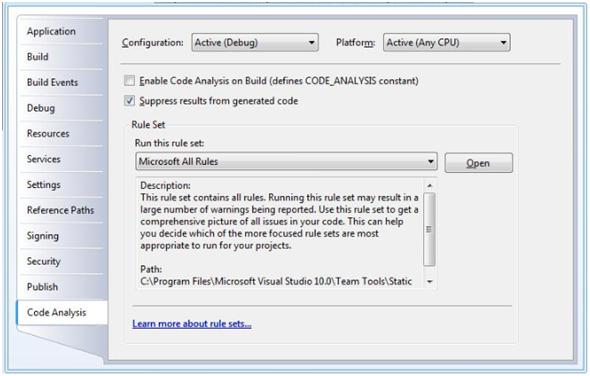
This screen tells us that Microsoft All Rules will be executed when we run code analysis, but what if we didn't want to run every Microsoft rule? What if we have a specific scenario we wish to target? We can change which rule set to run by clicking on Open which brings up:

We can select which rule set(s) by simply selecting or deselecting the appropriate box. Notice that each rule set has a brief description of the types of rules within the rule set. Further, you can open up each individual rule set and see the specific rules that make up the rules sets. You can also turn on or off individual rules within a rule set. Finally, you can adjust the type of action a rule will trigger. In the past, code analysis rules have been limited to build Warnings, but now you can elevate code analysis rules to build Errors.
As you can see, rules sets provide a powerful way to focus code analysis on the scenarios and rules that matter most to you. You can also create custom rule sets based on your specific needs. We wont go into it today, but if you download the CTP, the Walkthrough explains how to customize a rule set.
Give it a try and let us know what you think.
Cris
Comments
Anonymous
November 13, 2008
PingBack from http://www.alvinashcraft.com/2008/11/13/dew-drop-november-13-2008/Anonymous
November 13, 2008
How about defining new rules? Is that explained in the Walkthroughs?Anonymous
November 25, 2008
The rule APIs are not available as a public SDK in the CTP release. We are still working on these and hoping to get them in for RTM, but it's going to be tight. Having a good unit testing story for rules is also part of our goal with the public SDK. Best regards, CrisAnonymous
December 07, 2008
I am interseting in the "Impact Analysis of code changes" can we get this feature as fxcop's plugin? or other way's do not need install the whole CTP?Anonymous
December 12, 2008
At this time, Impact Analysis is available only through the CTP. Cris