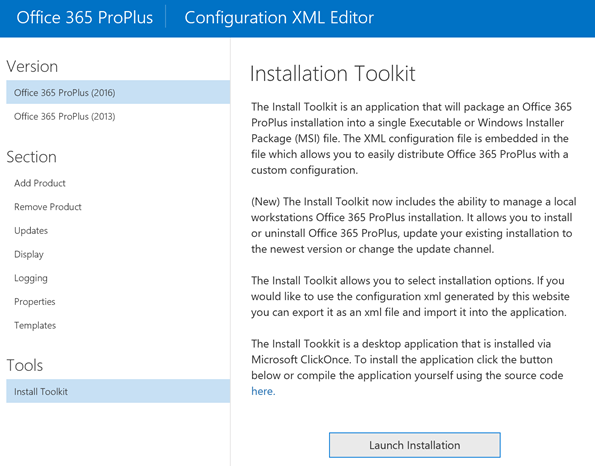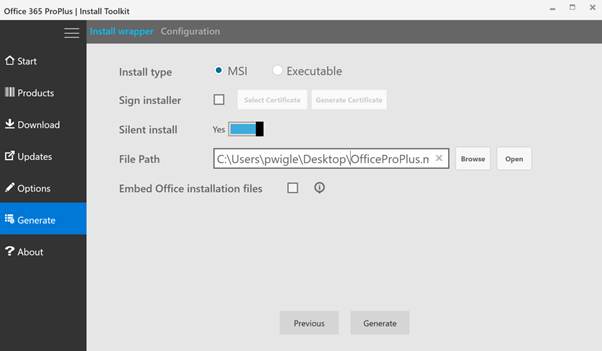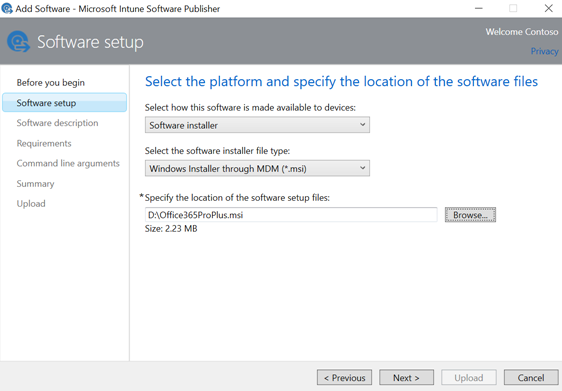Distribute Office Click-To-Run via Microsoft Intune (MDM)
Update August 17 2016, please consult this new post for a potential solution. Update July 26th 2016, the Office ProPlus generator has been changed and no longer works with Intune distribution. The MSI will get installed but Office ProPlus won't be streamed. We are working with Valorem Consulting to have this fixed. You can use the working example MSI in this blog for testing purposes.
---
Using Azure and Microsoft Intune we can support people to be productive while being mobile - better than ever. In previous articles and video’s you’ve had the possibility to learn about the advantages of using a cloud managed Windows 10 device.
There are multiple guides available on the internet that explain how to deploy Office C2R via Intune using the PC agent. In this article you can read on how to deploy Office 2016 Click-To-Run using Intune on Windows 10 devices managed as a mobile device, an important step to achieve higher productivity for end-users.
Generate an OfficeProPlus installer
First step is to create a Click-To-Run MSI Installer, the easiest way is to use this link. This page provides a graphical method to generate and edit the Office Click-to-Run configuration.xml file. The configuration.xml file is used to specify Click-to-Run installation and updates options.
Generate the installation using the “Launch installation” under the “Install Toolkit” section on the left.
Follow the wizard and select the appropriate options, make sure all “unattended” options are enabled. Consider the following options:
- Exclude products you do not want to be installed (e.g. Access)
- Enable “Enable Updates”
- Leave “Display Level” set to the default “None”
- Enable “Accept UELA”
Next hit “Generate” to specify some additional configuration options and generate the installation MSI.
Make sure:
- You select “MSI” as Install Type.
- Enable “Silent Install”
- Specify a local path and hit “Generate”
The result will be a file e.g. Office365ProPlus.msi which is slightly over 2mb in size.
Upload and deploy the OfficeProPlus MSI
Open your Intune Management portal, navigate to Apps and choose Add App.
Make sure you:
- Select “Windows Installer through MDM (*.msi)”
- Do not specify any command line parameters
After uploading the App, deploy this to an User collection.
End-result
After enrolling a Windows 10 device into Intune (potentially via an Azure AD Join) the Office Click-To-Run application will download the Office 2016 applications, this will take several minutes:
Example XML/MSI
An example of working XML is as follows:
<?xml version="1.0"?>
-<Configuration>
-<Add Branch="Current" OfficeClientEdition="32">
-<Product ID="O365ProPlusRetail">
<Language ID="en-us"/>
<ExcludeApp ID="Access"/>
<ExcludeApp ID="Groove"/>
<ExcludeApp ID="Lync"/>
<ExcludeApp ID="Project"/>
<ExcludeApp ID="Publisher"/>
<ExcludeApp ID="Visio"/>
</Product>
</Add>
<Display AcceptEULA="True" Level="None"/>
<Updates Branch="Current" Enabled="TRUE"/>
<Logging Level="Standard" Path="%temp%"/>
<Property Value="0" Name="AUTOACTIVATE"/>
<Property Value="TRUE" Name="FORCEAPPSHUTDOWN"/>
<Property Value="0" Name="SharedComputerLicensing"/>
</Configuration>
An example of working MSI, with the above XML can be downloaded from this location. Download the zipfile, extract, upload to Intune and deploy to a user collection.
How to troubleshoot
You can validate the installation of the OfficeProPlus.msi if the following path is created:
“C:\Program Files (x86)\Microsoft Office 365 ProPlus Installer”
Next check if the Click-To-Run installation is actually streaming bits by looking at this location:
“C:\Program Files\Microsoft Office\root”
You can also start “resmon”, go to the network tab and sort by “received bytes” to see if the Office Click-To-Run downloader is streaming data.
Credits go out to Håvard Pettersen, Bjorn Axell and the people from Valorem Consulting for sharing information and testing. Please let us know in the comments whether this solution is working for you.
Comments
- Anonymous
June 04, 2016
Thanks , I've just been searching for info about this topic for a long time and yours is the best I've found out till now. - Anonymous
June 20, 2016
Hello Pieter,I can write my comment in your native language but the rest of the World can not read that (exept half of Belgium). My question is as follows: I followed your instructions but nothing happend.New Azure TenantValid EMS and Intune licensesWindows 10 1511+ build (april 2016)What's wrong?- Anonymous
July 26, 2016
Hi, please read the update on top of this blog - the tool needs to be adjusted. We are working with the developer of the tool to get it fixed. - Anonymous
August 17, 2016
Please take a look at this new post and let us know whether this works for you.https://blogs.technet.microsoft.com/home_is_where_i_lay_my_head/2016/08/17/distribute-office-click-to-run-via-microsoft-intune-mdm-part-2/
- Anonymous
- Anonymous
July 06, 2016
Hi there,This used to work with my previous deployment. My new identical deployment (tried 4 times now, each with a new MSI file) does not however. I can see that the MSI files sets the files in "C:\Program Files (x86)\Microsoft Office 365 ProPlus Installer", but the installation does not happen anymore.Wondering if there's a change in Windows 10 or something. Tried with 3 Dell Latitudes, 2 Surface Pro 4's (All worked before)- Anonymous
July 26, 2016
HI, please read the update on top of this blog - the tool needs to be adjusted. We are working with the developer of the tool to get it fixed. - Anonymous
August 17, 2016
Please take a look at this new post and let us know whether this works for you.https://blogs.technet.microsoft.com/home_is_where_i_lay_my_head/2016/08/17/distribute-office-click-to-run-via-microsoft-intune-mdm-part-2/
- Anonymous
- Anonymous
July 14, 2016
Dear all,I experience the same issue as Nima Gharib does. After creating the MSI file and adding it to Intune I can see from the eventlog that the installation is being started, but Office not installing.Also tried to create an Executable file instead and wrapped it to an MSI myself. This installs the Office product but according to the eventlog the installation ends with an error 1603, so it tries to install it several times. Has anyone a solution yet on how to solve this? Any help is appreciated.- Anonymous
July 26, 2016
HI, please read the update on top of this blog - the tool needs to be adjusted. We are working with the developer of the tool to get it fixed.- Anonymous
August 03, 2016
Is there any fix to this?- Anonymous
August 17, 2016
Please take a look at this new post and let us know whether this works for you.https://blogs.technet.microsoft.com/home_is_where_i_lay_my_head/2016/08/17/distribute-office-click-to-run-via-microsoft-intune-mdm-part-2/
- Anonymous
- Anonymous
- Anonymous
- Anonymous
August 17, 2016
This fix works great however when we go to open the apps we get an error - AppVIsvSubsystems32.dll is missing, and it will not allow us to open the apps. Have you run into this issue before?- Anonymous
August 24, 2016
I have not seen this error before. If I run into the same issue (and potentially find a solution) I will post it asap.
- Anonymous
- Anonymous
May 05, 2017
I have tried using this guide now but when I hit generate it won't generate an .msi file, only a OfficeProPlus.wxs file. Anyone else having this issue?- Anonymous
June 29, 2017
I had the same issue on an Insider build of Windows. I installed a new VM with Enterprise Windows 10 and created the MSI with no issue.
- Anonymous