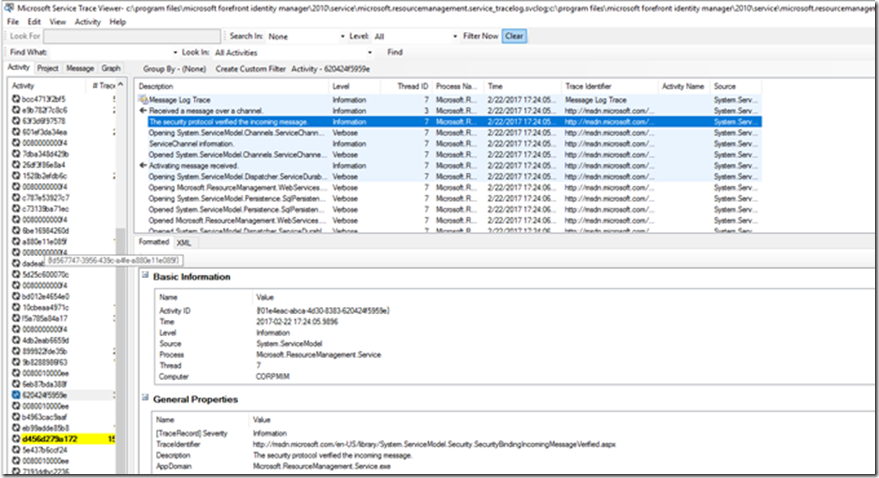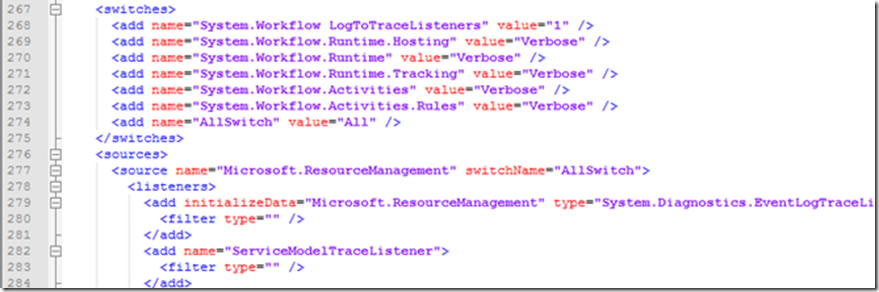Microsoft Identity Manager 2016 SP1 Portal (4.4.1459.0 or Later) - Support for FIMService Dynamic Logging
Hello folks, David Steadman Here Again!!
Today with the release of the Microsoft Identity Manager 2016 SP1 March 2017 Hotfix (4.4.1459.0), we released a enhancement that will help identity engineers when it comes to troubleshooting by enabling verbose logging for the FIMService previously used found here. In the past identity engineers would have to update the configuration file and restart services to get any verbose logging. With this enhancement dynamic logging can be enabled without having to restart the FIMService server service.
To enable this enhancement you need to install 4.4.1459.0 hotfix.
With the hotfix installed you will see the following new lines in the Microsoft.ResourceManagement.Service.exe.config:
- Line 6: <section name="dynamicLogging" type="Microsoft.ResourceManagement.Utilities.DynamicLoggingSection, Microsoft.ResourceManagement.Service" />
- Line 8: <dynamicLogging mode="true" loggingLevel="Verbose" />
- Line 266 </system.diagnostics>
Logging levels of the dynamic can be found here : https://msdn.microsoft.com/en-us/library/ms733025(v=vs.110).aspx#Anchor_3
- Critical = default level service will write only critical events
- Update Line 8 ONLY (dynamicLogging mode="true" loggingLevel="Critical") with preferred logging value
Dynamic logging config located at line 266 : Microsoft.ResourceManagement.Service.exe.config , There is no need to update this area as it is just for reference
By default the logging location will be at the "C:\Program Files\Microsoft Forefront Identity Manager\2010\Service" , The Service account will need write permission to this location to generate the dynamic log
Note:
In case of unexpected errors (syntax errors in config file Microsoft.ResourceManagement.Service.exe.config or other mistakes) corresponding error message will be written into file Microsoft.ResourceManagement.Service.exe_Emergency.log under following path %TMP% or %TEMP% or %USERPROFILE% (first that exists).
E.g.:
1. "%TMP%\Microsoft.ResourceManagement.Service.exe_Emergency.log"
2. "%TEMP%\Microsoft.ResourceManagement.Service.exe_Emergency.log"
3. "% USERPROFILE %\Microsoft.ResourceManagement.Service.exe_Emergency.log"
To view the trace you can use the Service Trace Viewer Tool(SvcTraceViewer.exe)