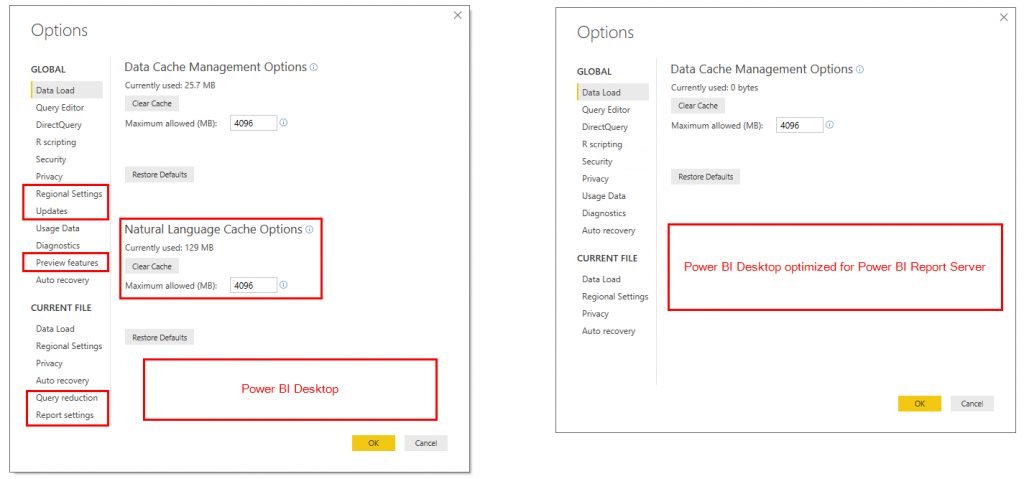Understanding the differences between “Power BI Desktop” and “Power BI Desktop Optimized for Power BI Report Server”
Over the past few weeks, I’ve been spending a lot of time discussing Power BI Report Server with my customers and colleagues. One of the most common questions I’m asked is:
What are the differences between “Power BI Desktop” and “Power BI Desktop optimized for Power BI Report Server”?
In this blog post, I’ll cover the similarities and differences between Power BI Desktop and Power BI Desktop Optimized for Power BI Report Server (shortened to “Desktop Optimized” for the sake of this article), including the following topics:
- Why are there two versions?
- Where do you find the installation media?
- Are the installation steps the same?
- Key application differences within the splash screen, options menu, and product functionality
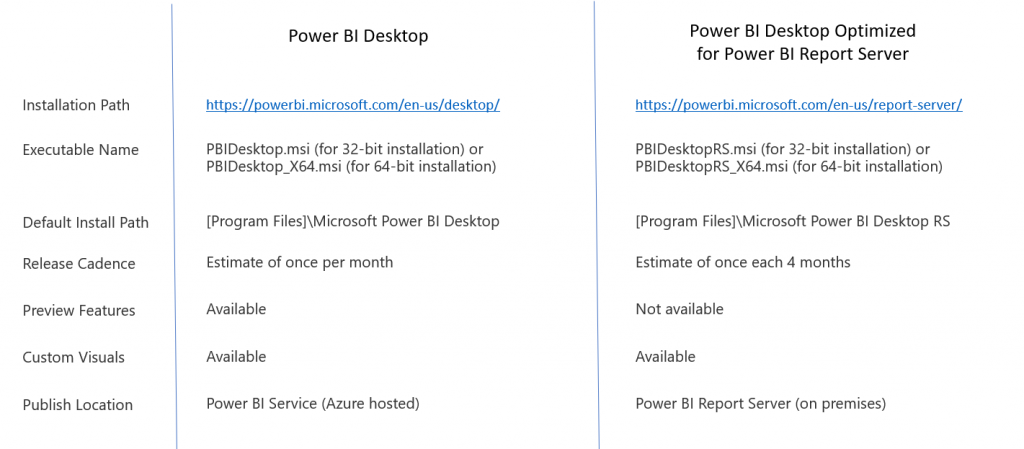
Why are there two versions?
With Power BI Desktop, the intended publishing location is the Azure-hosted Power BI Service, which is updated frequently by Microsoft. From this perspective, you can continually upgrade to the monthly Power BI Desktop release and be sure that the reports will work when published to the Power BI Service because updates are being made on both sides.
This model changes with the introduction of Power BI Report Server, where the report server hosting the Power BI reports now resides within your environment. As a result, the server version (PBI Report Server) and the client version (Power BI Desktop optimized for PBI Report Server) need to be controlled a bit tighter to ensure compatibility. The published plan is to release a new version of the server and corresponding Desktop Optimized version roughly every 4 months.
Where do you find the installation media?
Power BI Desktop can be found here: https://powerbi.microsoft.com/en-us/desktop/
The executable name is PBIDesktop.msi (for 32-bit installation) or PBIDesktop_X64.msi (for 64-bit installation).
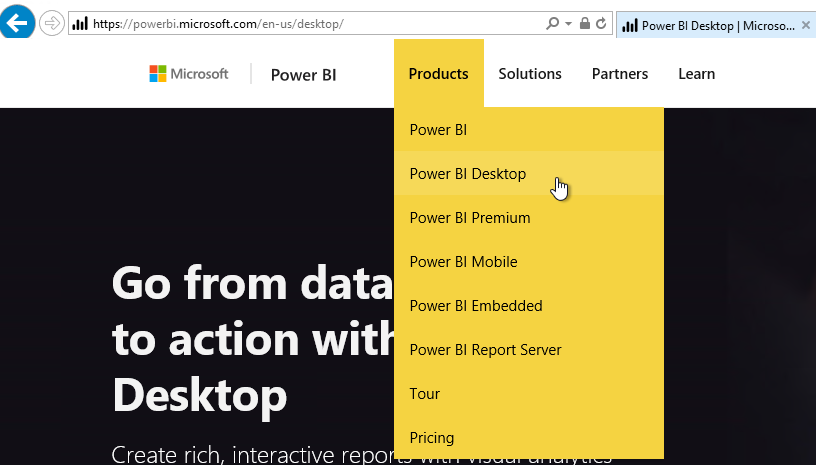
Power BI Desktop Optimized for Power BI Report Server can be found under the "Advanced Download Options" link here: https://powerbi.microsoft.com/en-us/report-server/
The executable name is PBIDesktopRS.msi (for 32-bit installation) or PBIDesktopRS_X64.msi (for 64-bit installation).
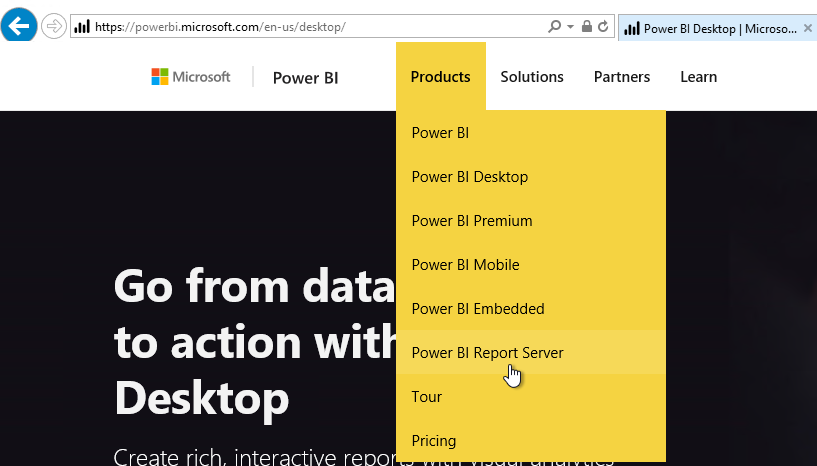
Installation Process
During the installation process, there are a few small differences between the versions.
Power BI Desktop does not contain the PBI RS message, while the Desktop Optimized version contains an additional information message on the setup page.
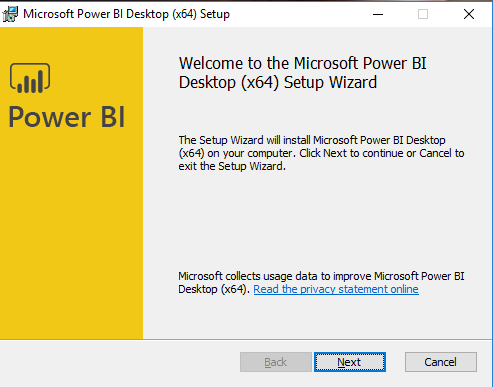
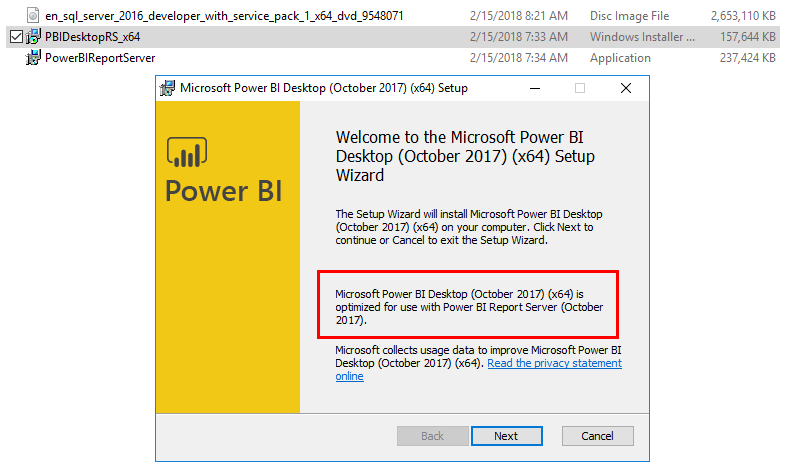
The default installation path is different for the two versions, with Power BI Desktop defaulting to %PROGRAMFILES%\Microsoft Power BI Desktop\, while Desktop Optimized defaults to %PROGRAMFILES%\Microsoft Power BI Desktop RS\.
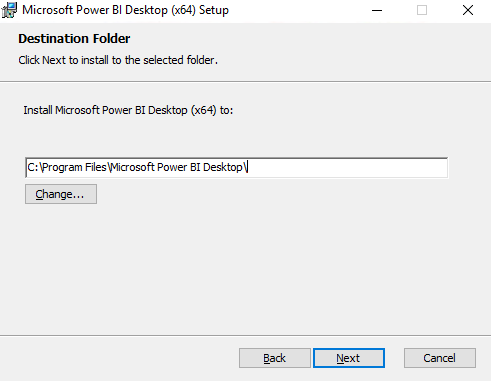
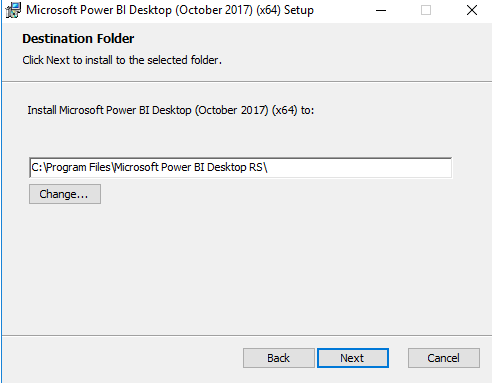
Splash Screen
When you launch the two applications, you’ll notice a small, but important, difference on the splash screen, where the Desktop Optimized version allows you to “Open from report server”. By selecting this, you provide the connection information to the Power BI Report Server, where you are then shown the list of reports that you have access to on the server. You can open those directly in PBI Optimized and then publish them back up to the PBI Report Server when finished.
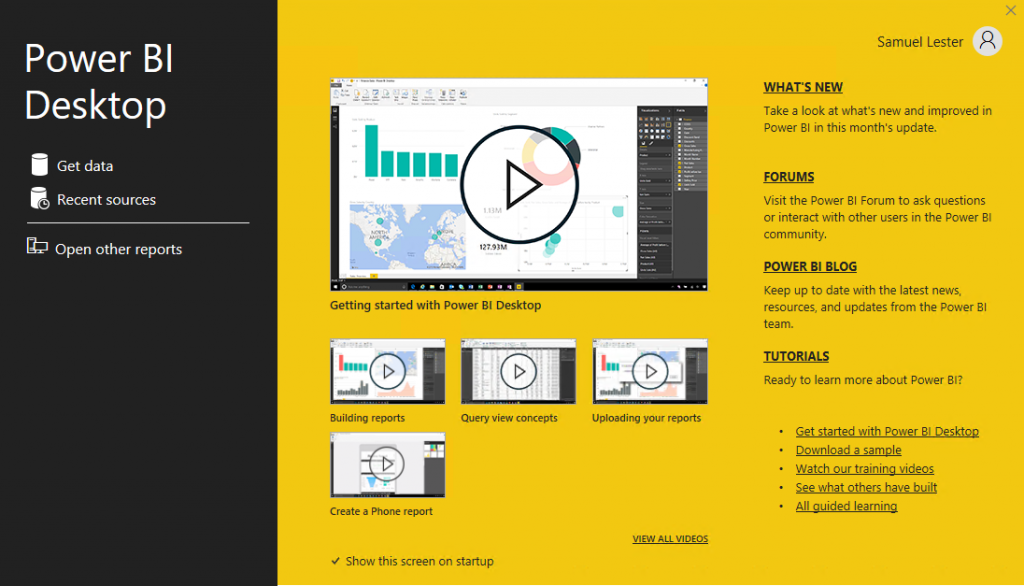
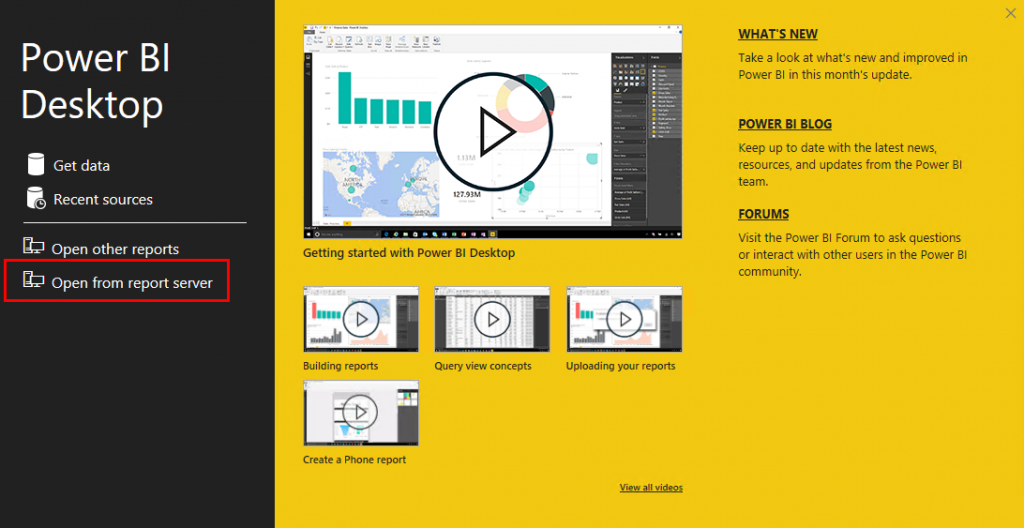
Options Menu
The Power BI options menu is an area of the product where you can make optional changes, such as enabling tracing for troubleshooting, enabling preview features, updating security and privacy settings, etc. By comparing the options menus from the two versions, we see that the Power BI Desktop Optimized version does not include full feature parity. The biggest difference (that I noticed) is that Desktop Optimized does not allow for the use of preview features. My hunch for this goes back to the requirement of keeping the Report Server and the Desktop Optimized version in lock-step for compatibility/stability purposes, while the preview features are in the earlier stage of development and testing until they get moved out of preview and into the standard product.
Additional Notes
Power BI Desktop Optimized for Power BI Report Server adds a new option to the “Save as” menu, where you can save directly to the Report Server.
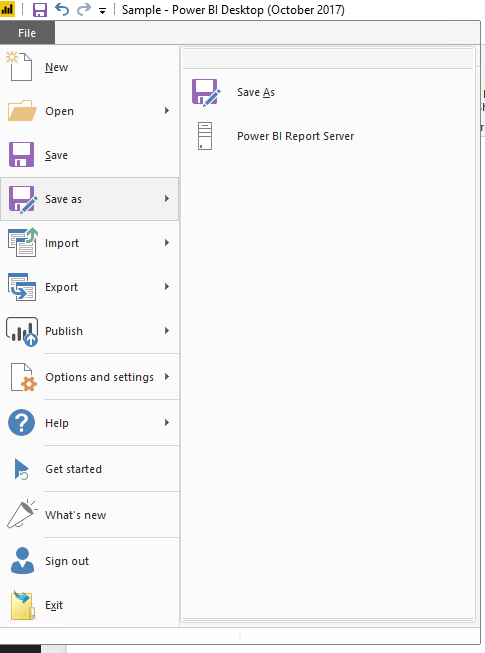
The two versions can be installed on the same machine, with the startup menu labels being slightly different.
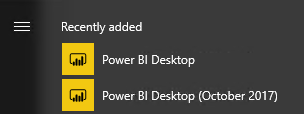
One additional item of note is that custom visuals are supported in the Power BI Desktop Optimized for Power BI Report Server version, with the same methods of adding the visuals (by web or by file share).
There are likely several other differences that I haven’t encountered yet. If you have discovered any differences not listed here, please share in the comments below and I will update the article.
Thanks,
Sam Lester (MSFT)
Comments
- Anonymous
February 23, 2018
Nice article! If one doesn't have Power BI Desktop Optimized for Power BI Report Server installed can one still make a Power BI report in the normal Power BI Desktop and manually upload it to Power BI Report Server, similar to manually uploading rdl files?- Anonymous
February 26, 2018
Hi Joie, the way I understand the support statement is that you must create reports through Power BI Desktop Optimized for Power BI Report Server in order to publish them to Power BI Report Server. While many of the features of a report created in Power BI Desktop might work in PBI RS, it is not a supported option.
- Anonymous
- Anonymous
March 08, 2018
Sam, thanks for your article. It is the first I have seen that compares the two versions of Power BI. We use both versions of Power BI Desktop (i.e. one for PBI Service and the other optimized for PBI Report Server). The user experience is the same. The differences did not become known to us until we deployed our .pbix model to the Report Server to support dozens of users in our management (we moved to Report Server due to company IT security policy). The two big differences that are significantly painful for our users are as follows: 1) Data export row limitation -- 150,000 rows in PBI Service vs. 30,000 in PBI Report Server2) "Export underlying data" option is not available in PBI Report Server (i.e. it is limited to WYSIWYG data export versus the table details behind a report visual)These parity differences cause the solution to be unusable for us in some cases and inefficient for us in others. I hope that Microsoft makes PBI Report Server more powerful in an upcoming release.Readers, please "Vote" for the following "Ideas" (i.e. requests) corresponding to the above capabilities!1) https://ideas.powerbi.com/forums/265200-power-bi-ideas/suggestions/33156208-increase-the-data-export-row-limit-30-000-rows-ma2) https://ideas.powerbi.com/forums/265200-power-bi-ideas/suggestions/32882674-add-underlying-data-option-to-export-data-capabi - Anonymous
March 09, 2018
Hi Sam, you mention that Power BI Desktop Optimized for Power BI Report Server supports Custom Visuals but when I tried to use a Custom Visual (from Zoomchart) it said this visual is not supported by the PBI Desktop version. I am using the October release of the PBI Desktop optimized for RS. Do you know if I need to do anything different to use custom visual?- Anonymous
March 19, 2018
Hi Ravi, thanks for the comment. I believe that the scenario you are hitting is an issue of the custom visual being updated after (more recently than) the release of the latest Power BI Report Server. In the current case, the latest PBI RS is from October 2017, but the ZoomCharts visuals have been updated in January 2018, thus the mismatch error. If you try it with a custom visual that hasn't been updated after the PBI RS release, you should see them work as expected. This is a tricky scenario. I've started a discussion internally on how to solve this and will update this thread when I receive a resolution or status update.
- Anonymous
- Anonymous
March 26, 2018
Hiya, Thanks you for your article its clarified a lot for meJust wondering if a new version optimized for report server is coming out soon?You mentioned that they will be updated once every 4 months but we are still running the one from October 2017. This version doesn't support chart filtering on drill downs, which is ruining the flow of a lot of my reports.This feature has already been added to the cloud PBI- Anonymous
March 27, 2018
Hi Sean, the latest version (March 2018) was released about a week ago. You can find it here: https://www.microsoft.com/en-us/download/details.aspx?id=56722- Anonymous
March 28, 2018
Hi Sam, nice précis. Quick question if I may, when we click the 'Publish' button in PBI Report Server desktop version, nothing appears to happen. Could you confirm whether it is possible to publish to the Power BI service from the Report server version? We currently deploy to both PBI Service and our on-premise Report Server, so the team currently have to open and deploy in both desktop versions, do you know if a) there is a way to publish to the PBI service direct from the Report Server version or b) are there plans to release a single desktop version that will alow the deployment to both? Thanks,Chris.
- Anonymous
- Anonymous
- Anonymous
May 01, 2018
The information for downloading PBI Desktop for Report Server is wrong. The "Advanced Download Options" link does NOT take you to a page where you can download Desktop for RS.- Anonymous
May 04, 2018
Hi Sara, it is a bit confusing to find the download for PBI Optimized for RS. The live link in the blog article takes you to a page that appears to be the download for PBI RS (not the Desktop version), but if you expand the Details node in that page, you'll see PBIDesktopRS_x64.msi and PBIDesktop_x64.msi are available.
- Anonymous
- Anonymous
July 09, 2018
Sam, thanks,we use Power BI Report Server and PBI Service. The latest version Report Server was released in March 2018! When will be update Report Server to alignment level of functionality?Sincerely,Andrzej - Anonymous
July 13, 2018
Nice Guide!! I Have question related to the PBIRS... how will i be able to learn PBIRS? Can you recommend me some link where i can learn related to PBIRS... becuase i was looking for information but I wasnot be able to get information.... - Anonymous
September 11, 2018
What are the interoperability requirements between Power BI Desktop Optimized for Power BI Report Server and the client? Specifically, do we need to update the Power BI client and server at the same time, or can we roll out the new client and then update the server, or do you support a newer client (say August 2018) connecting to the March 2018, but it's just optimized if they are the same level?FYI - this page )https://docs.microsoft.com/en-us/power-bi/report-server/install-powerbi-desktop) needs an update as it mentions the March release as the download.Would love a link for some doco, please. - Anonymous
October 26, 2018
It is really useful article. Thanks Sam for consolidating the difference.Here are few points, you may want to include:1. License - Power BI Premium or SQL Server EE with SA (RS) - Power BI Pro and/or Power BI Premium (PBI Service)2. Dashboard- Not supported - Supported (PBI Service)3. Gateway - Not needed(RS) - Needed(PBI service)4. Data Insight- Not work(RS) - Work (PBI service)5. R visuals - Not Available(RS) - Available(PBI Service)6. Email subscriptions for Power BI reports - Not Available(RS) - Available(PBI Service)RegardsSG- Anonymous
October 29, 2018
Thanks for this list, great update!
- Anonymous
- Anonymous
May 14, 2019
Hi Sam,great article! Do you know if there is a way to move a report built witk PowerBI desktop into PowerBI Report Server?I tried to open it with PowerBI Desktop RS and to save as with a different name refreshing the dataset. Everything seems to work fine, but when I reopen the new file I get an error stating "the queries were authored with a newer version of Power BI Desktop and might non work with your version, Please install the latest version to avoid errors when refreshing". I can save the report in my PowerBI Report Server and it works, but the refresh is impossibleThank you for any suggestion