Generative Answers On Your Sources
Important
This feature is currently in Public Preview
This quickstart explains how you can have a conversation with your data through Azure AI Search Service (Vector Search). For this template, you need an Azure OpenAI endpoint and an Azure AI Search instance.
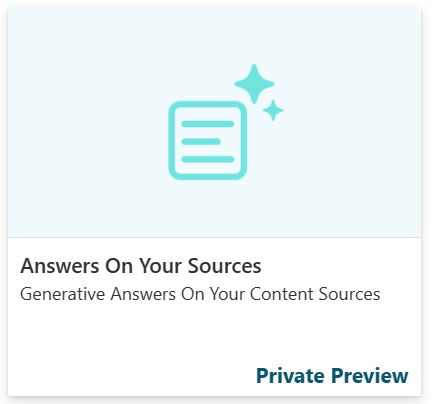
You learn how to:
- Upload and vectorize your data via Azure OpenAI Studio
- Connect the relevant services to your healthcare agent service
- Use your source through the Orchestrator or Scenario Editor
If you don't have an access to the healthcare agent service Create your first healthcare agent service
Sign in to the healthcare agent service Management Portal
First this quickstart you need an healthcare agent service instance, to create an instance follow this quickstart. When the the healthcare agent service instance is created, navigate to your healthcare agent service portal.
Import the Generative Answers On Your Sources template
Navigate to the Template Catalog page and select on Generative Answers On Your Sources. You need to provide six different parameters:
- Azure OpenAI Endpoint: Your own Azure OpenAI endpoint such as "ht..--yourendpoint--.openai.azure.com/"
- Azure OpenAI API Key: The API key to access your Azure OpenAI endpoint
- Chat Completion Deployment Name: The deployed Turbo 3.5 or GPT4 deployment name.
- Customer Source Title: A concise and descriptive title that enables the Healthcare Orchestrator to identify and use the content of this source effectively. This title will be used by the LLM to determine if this plugin should be triggered.
- Customer Source Description: A detailed and comprehensive overview that explains the specific type of content this source provides. The Healthcare Orchestrator will use this to identify and use the content of this source effectively.
- Customer Source Endpoint: The endpoint of your search instance, such as "https...-your-openai.search.windows.net"
- Customer Source Key: the key to access the Search instance
- Customer Source Index: The name of the index that contains the relevant information.

Your Customer Source Index can be found after your executed Upload and vectorize your data with Azure OpenAI Studio action.
Upload and vectorize your data with Azure OpenAI Studio
To index your data we're currently relying on Azure OpenAI Studio and the Chat with your Data feature. You can easily import your data by going to the Azure OpenAI Studio and upload your data with the add your data tab. Follow the steps in the Quickstart: Chat with Azure OpenAI models using your own data to upload your documents.
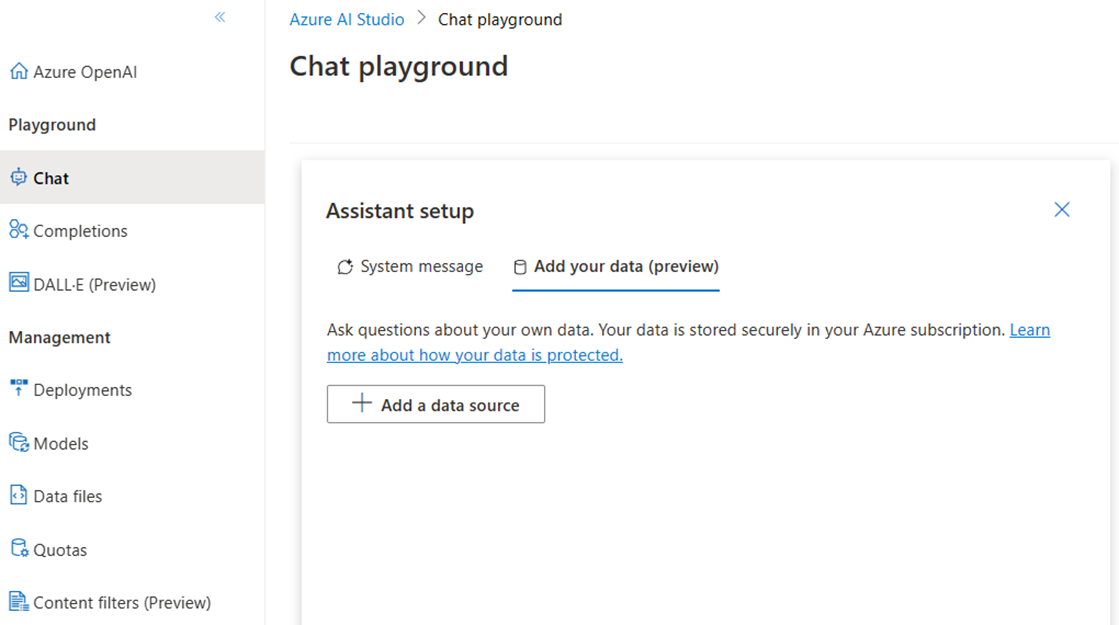
It's important that you align to the same field mappings for your Azure AI Search index as the one that Azure OpenAI studio - chat with your data uses. When you upload your document via the Azure OpenAI Studio (https://oai.azure.com/), your index is automatically created with the right field names and vectorized content. The healthcare agent service is looking for the field names as seen in the screenshot.
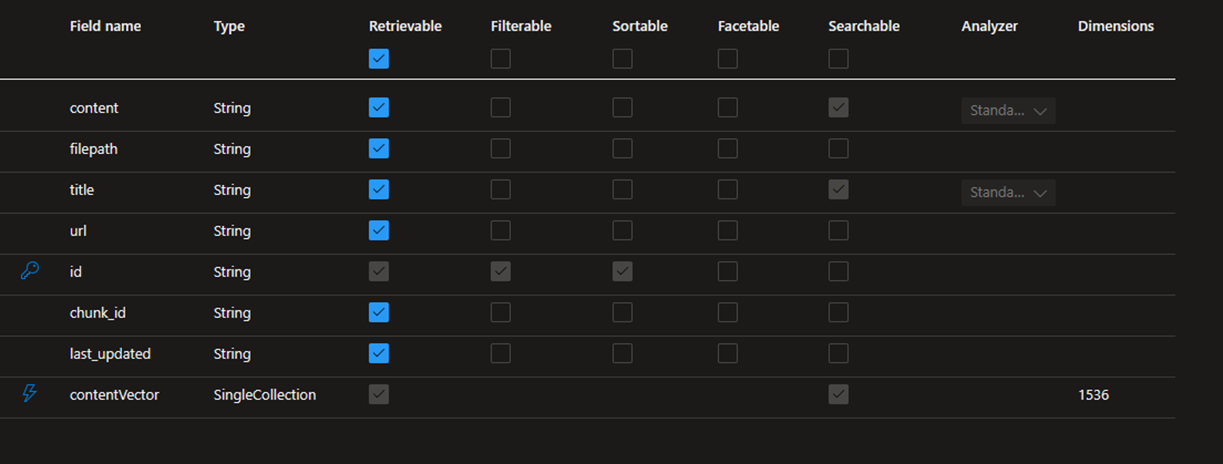
After you have imported and indexed your documents via Azure OpenAI Studio, you can fill in the required parameters to import the template. When you successfully imported the template you get a new scenario: Answers based on your sources. Next to the scenario, the template is also adding several secure Data Connections to Azure OpenAI and your Azure AI Search instance.
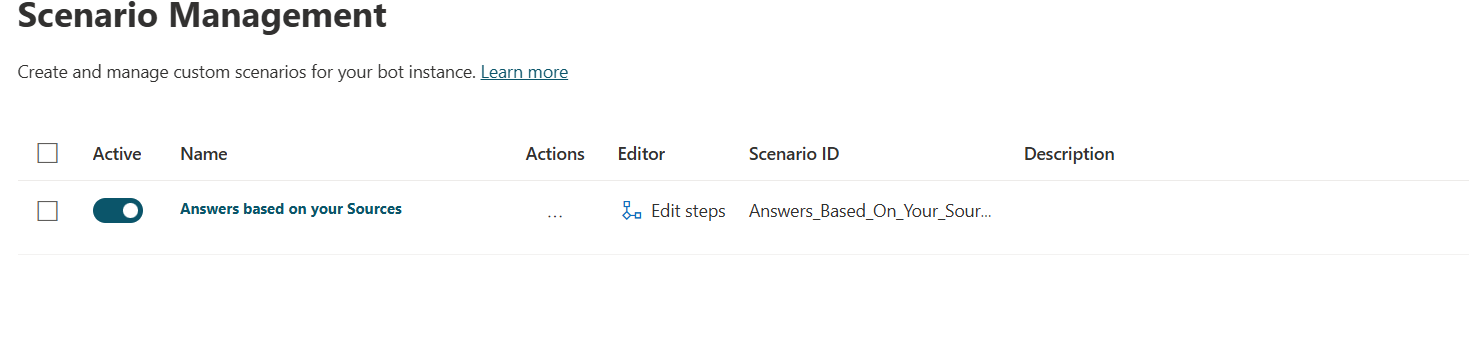
Use your source through the Orchestrator or Scenario Editor
When the template is imported, a scenario is opened and should look like the following screenshot:
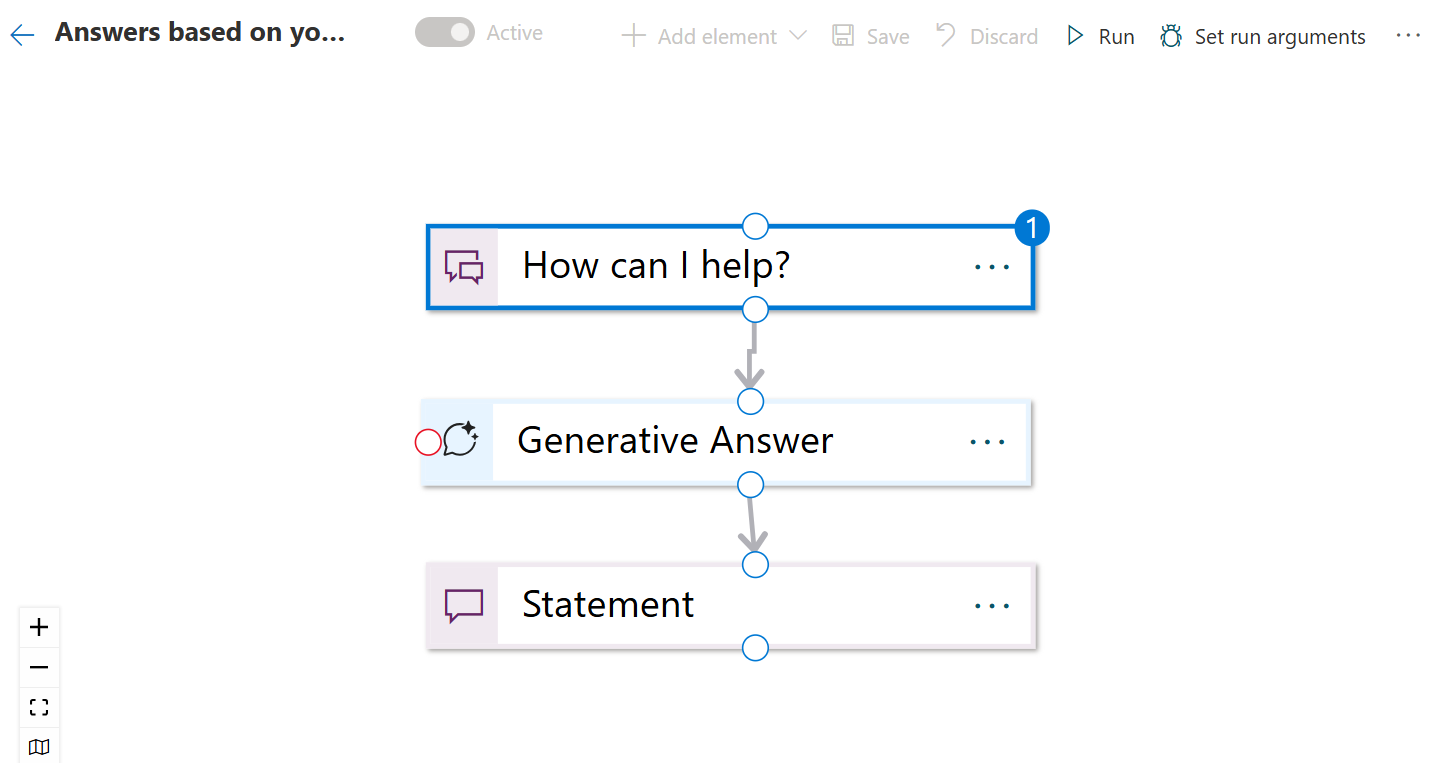
This scenario contains a Generative Answers on Customer Sources node. This node is able to connect to your Azure AI Search service in combination with your Azure OpenAI Data Connection.
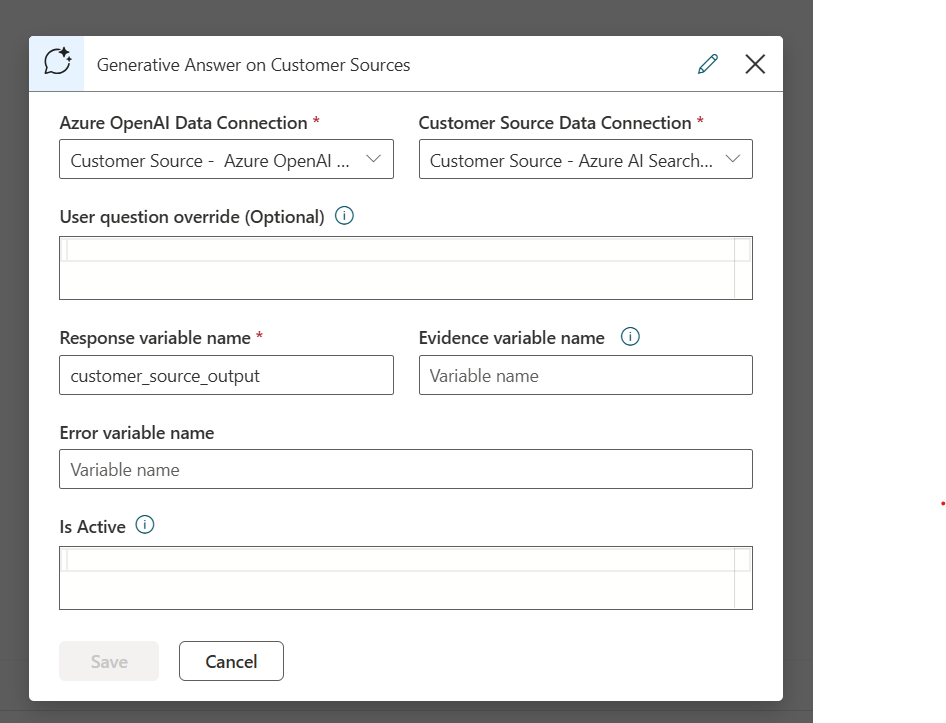
Important
When using the scenario, you still need to assing a Language Model to trigger the scenario. When using the Healthcare Orchestrator no extra configuration is needed.
Next to the scenario, the template is adding your customer source to the Healthcare Orchestrator.
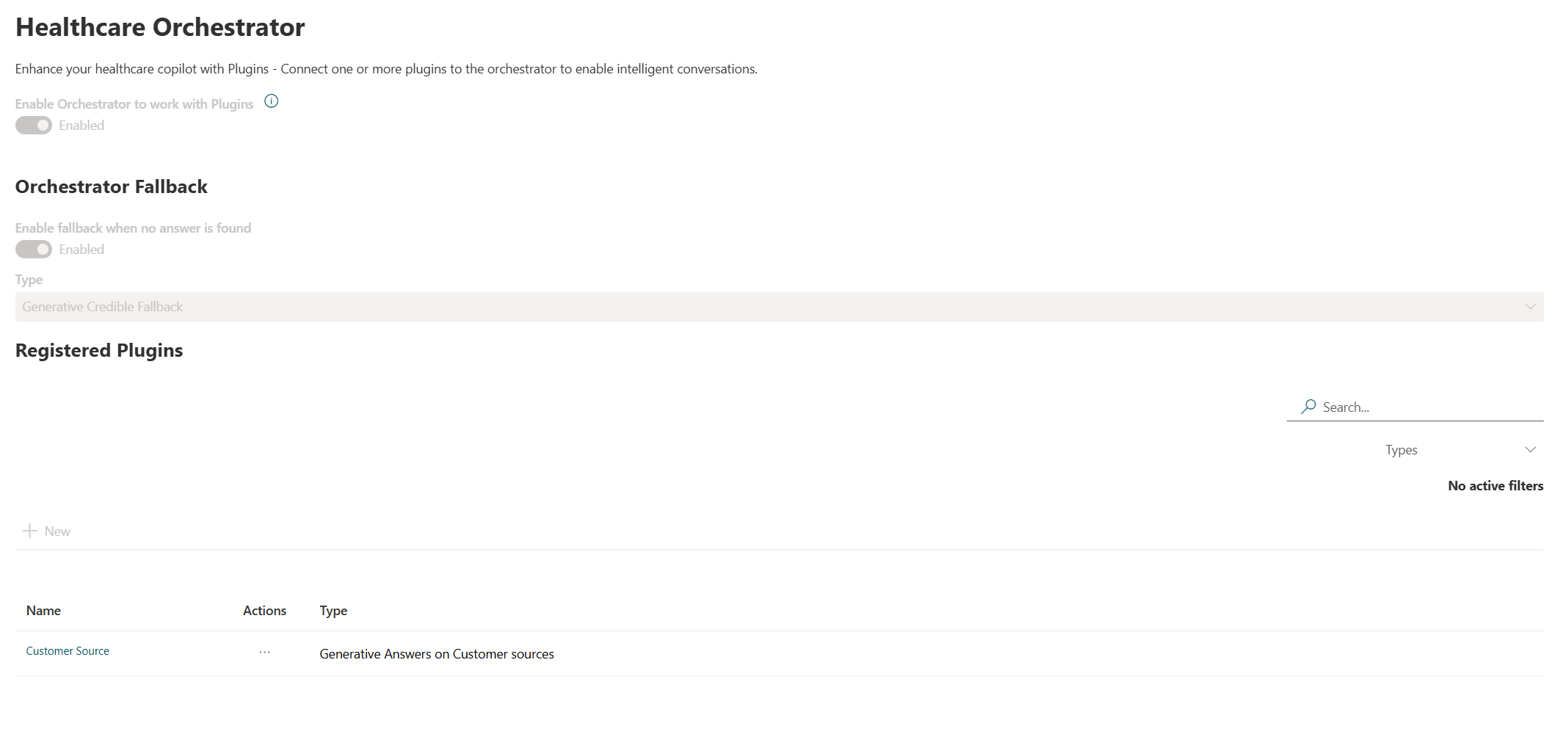
Every response has a Disclaimer, Evidence, and Feedback mechanism. And the needed Health Safeguards included in the response.
Next steps
Now that you authored your Generative Answers On Your Sources, make sure you understand our Safeguards.