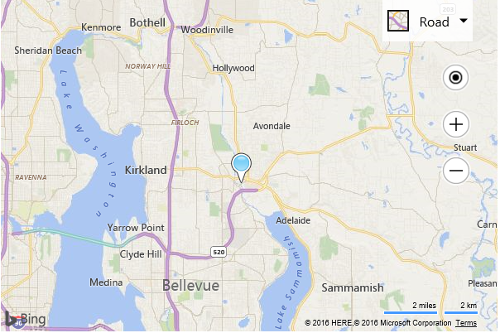Custom Image Pushpin Example
Note
Bing Maps Web Control SDK retirement
Bing Maps Web Control SDK is deprecated and will be retired. Free (Basic) account customers can continue to use Bing Maps Web Control SDK until June 30th, 2025. Enterprise account customers can continue to use Bing Maps Web Control SDK until June 30th, 2028. To avoid service disruptions, all implementations using Bing Maps Web Control SDK will need to be updated to use Azure Maps Web SDK by the retirement date that applies to your Bing Maps for Enterprise account type. For detailed migration guidance, see Migrate from Bing Maps Web Control SDK and Migrate Bing Maps Enterprise applications to Azure Maps with GitHub Copilot.
Azure Maps is Microsoft's next-generation maps and geospatial services for developers. Azure Maps has many of the same features as Bing Maps for Enterprise, and more. To get started with Azure Maps, create a free Azure subscription and an Azure Maps account. For more information about azure Maps, see Azure Maps Documentation. For migration guidance, see Bing Maps Migration Overview.
The default pushpin icon is great, but at some point you may want to change this to a different icon. To do this, you can pass a URL of a custom image into the icon property of the pushpin options. Let's say you have the following image in the images folder of your web application:
 poi_custom.png
poi_custom.png
You can use the following code to create a pushpin using the image of the sun. An anchor is used to specify what part of the image should be anchored to the location of the pushpin. In this example, we are using an anchor that is the approximate center of the image – 22 pixels from the left and 16 pixels from the top. If an anchor isn't specified, the anchor of the default pushpin will be used. If your image is either a different size or is meant to be anchored in a different place on the image when compared to the default pushpin, you will likely find that it appears as if the pushpin is moving away from the location as users zoom in on the map. See more about this via the Anchoring Pushpins topic.
<!DOCTYPE html>
<html>
<head>
<title></title>
<meta charset="utf-8" />
<script type='text/javascript'>
function GetMap() {
var map = new Microsoft.Maps.Map('#myMap',
{});
var center = map.getCenter();
//Create custom Pushpin
var pin = new Microsoft.Maps.Pushpin(center, {
icon: 'images/poi_custom.png',
anchor: new Microsoft.Maps.Point(12, 39)
});
//Add the pushpin to the map
map.entities.push(pin);
}
</script>
<script type='text/javascript' src='http://www.bing.com/api/maps/mapcontrol?callback=GetMap&key=[YOUR_BING_MAPS_KEY]' async defer></script>
</head>
<body>
<div id="myMap" style="position:relative;width:600px;height:400px;"></div>
</body>
</html>
Here is what this pushpin looks like on the map.