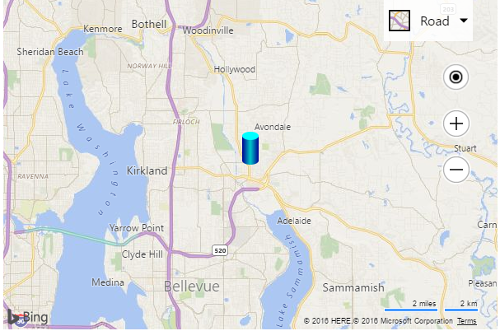Custom SVG File Pushpin Example
Note
Bing Maps Web Control SDK retirement
Bing Maps Web Control SDK is deprecated and will be retired. Free (Basic) account customers can continue to use Bing Maps Web Control SDK until June 30th, 2025. Enterprise account customers can continue to use Bing Maps Web Control SDK until June 30th, 2028. To avoid service disruptions, all implementations using Bing Maps Web Control SDK will need to be updated to use Azure Maps Web SDK by the retirement date that applies to your Bing Maps for Enterprise account type. For detailed migration guidance, see Migrate from Bing Maps Web Control SDK and Migrate Bing Maps Enterprise applications to Azure Maps with GitHub Copilot.
Azure Maps is Microsoft's next-generation maps and geospatial services for developers. Azure Maps has many of the same features as Bing Maps for Enterprise, and more. To get started with Azure Maps, create a free Azure subscription and an Azure Maps account. For more information about azure Maps, see Azure Maps Documentation. For migration guidance, see Bing Maps Migration Overview.
You can create map images using Scalable Vector Graphics (SVG). These images will look better across different sizes and device display resolutions. This example takes a SVG that is stored in a file called “cylinder.svg” and contains the following markup:
<svg xmlns="http://www.w3.org/2000/svg"
width="20" height="40">
<defs>
<linearGradient id="grad1" x1="0%" y1="0%" x2="100%" y2="0%">
<stop offset="0%" style="stop-color:rgb(0,0,145);" />
<stop offset="50%" style="stop-color:rgb(0,200,200);" />
<stop offset="100%" style="stop-color:rgb(0,0,145);" />
</linearGradient>
</defs>
<ellipse cx="10" cy="35" rx="10" ry="5" fill="url(#grad1)"/>
<rect x="0" y="5" width="20" height="30" fill="url(#grad1)"/>
<ellipse cx="10" cy="5" rx="10" ry="5" fill="rgb(0,255,255)"/>
</svg>
This SVG creates a nice 3D cylinder that looks like this:

To create a custom pushpin out of this SVG, simply pass the path the SVG file into the icon property of the pushpin, like so:
<!DOCTYPE html>
<html>
<head>
<title></title>
<meta charset="utf-8" />
<script type='text/javascript'>
function GetMap() {
var map = new Microsoft.Maps.Map('#myMap', {});
var center = map.getCenter();
//Create custom Pushpin using a url to an SVG.
var pin = new Microsoft.Maps.Pushpin(center, {
icon: 'images/cylinder.svg',
anchor: new Microsoft.Maps.Point(10, 40)
});
//Add the pushpin to the map
map.entities.push(pin);
}
</script>
<script type='text/javascript' src='http://www.bing.com/api/maps/mapcontrol?callback=GetMap&key=[YOUR_BING_MAPS_KEY]' async defer></script>
</head>
<body>
<div id="myMap" style="position:relative;width:600px;height:400px;"></div>
</body>
</html>
Here is what this pushpin looks like on the map.