Vue d’ensemble des tables
Table est un élément de niveau bloc qui prend en charge la présentation basée sur la grille du contenu du document Flow. La flexibilité de cet élément est très utile, mais rend plus difficiles sa compréhension et son utilisation.
Cette rubrique contient les sections suivantes.
[Rubriques connexes]
Principes de base de l’élément Table
Comment la table est-elle différente de la grille ?
Table et Grid partagez certaines fonctionnalités courantes, mais chacun est le mieux adapté à différents scénarios. A Table est conçu pour une utilisation dans le contenu de flux (consultez Vue d’ensemble du document de flux pour plus d’informations sur le contenu de flux). Les éléments Grid sont mieux adaptés à une utilisation dans des formulaires (autrement dit, partout, sauf dans du contenu dynamique). Dans un FlowDocument, Table prend en charge les comportements de contenu de flux tels que la pagination, le flux de colonnes et la sélection de contenu alors qu’il Grid ne le fait pas. D’autre Grid part, il est préférable d’utiliser en dehors d’une FlowDocument raison pour de nombreuses raisons, y compris l’ajout Grid d’éléments basés sur un index de ligne et de colonne, Table ne l’est pas. L’élément Grid permet la superposition de contenu enfant, ce qui permet à plusieurs éléments d’exister dans une seule « cellule ». Table Les éléments enfants d’un Grid peut être absolument positionnés par rapport à la zone de leurs limites de « cellule ». Table ne prend pas en charge cette fonctionnalité. Enfin, une Grid ressource nécessite moins de ressources qu’une Table telle utilisation Grid pour améliorer les performances.
Structure de base de l’élément Table
Table fournit une présentation basée sur la grille composée de colonnes (représentées par TableColumn des éléments) et de lignes (représentées par TableRow des éléments). TableColumn les éléments n’hébergent pas de contenu ; ils définissent simplement les colonnes et les caractéristiques des colonnes. TableRow les éléments doivent être hébergés dans un TableRowGroup élément, qui définit un regroupement de lignes pour la table. TableCell les éléments, qui contiennent le contenu réel à présenter par la table, doivent être hébergés dans un TableRow élément. TableCell peut contenir uniquement des éléments dérivés de Block. Éléments enfants valides pour un TableCell include.
Remarque
TableCell les éléments peuvent ne pas héberger directement le contenu du texte. Pour plus d’informations sur les règles de confinement pour les éléments de contenu de flux tels que TableCell, consultez Vue d’ensemble du document de flux.
Remarque
Table est similaire à l’élément Grid , mais a plus de fonctionnalités et, par conséquent, nécessite une surcharge de ressources accrue.
L’exemple suivant définit une table simple 2 x 3 avec XAML.
<!--
Table is a Block element, and as such must be hosted in a container
for Block elements. FlowDocument provides such a container.
-->
<FlowDocument>
<Table>
<!--
This table has 3 columns, each described by a TableColumn
element nested in a Table.Columns collection element.
-->
<Table.Columns>
<TableColumn />
<TableColumn />
<TableColumn />
</Table.Columns>
<!--
This table includes a single TableRowGroup which hosts 2 rows,
each described by a TableRow element.
-->
<TableRowGroup>
<!--
Each of the 2 TableRow elements hosts 3 cells, described by
TableCell elements.
-->
<TableRow>
<TableCell>
<!--
TableCell elements may only host elements derived from Block.
In this example, Paragaph elements serve as the ultimate content
containers for the cells in this table.
-->
<Paragraph>Cell at Row 1 Column 1</Paragraph>
</TableCell>
<TableCell>
<Paragraph>Cell at Row 1 Column 2</Paragraph>
</TableCell>
<TableCell>
<Paragraph>Cell at Row 1 Column 3</Paragraph>
</TableCell>
</TableRow>
<TableRow>
<TableCell>
<Paragraph>Cell at Row 2 Column 1</Paragraph>
</TableCell>
<TableCell>
<Paragraph>Cell at Row 2 Column 2</Paragraph>
</TableCell>
<TableCell>
<Paragraph>Cell at Row 2 Column 3</Paragraph>
</TableCell>
</TableRow>
</TableRowGroup>
</Table>
</FlowDocument>
La figure suivante montre le rendu de cet exemple.

Imbrication des tables
Table dérive de l’élément Block et respecte les règles communes pour Block les éléments de niveau. Un Table élément peut être contenu par l’un des éléments suivants :
Regroupements de lignes
L’élément TableRowGroup permet de regrouper arbitrairement des lignes dans une table ; chaque ligne d’une table doit appartenir à un regroupement de lignes. Les lignes qui sont regroupées ont souvent un but commun et il est donc possible d’appliquer un style à l’ensemble du regroupement. Il est courant, pour les regroupements de lignes, de séparer les lignes spéciales, telles que les titres, les en-têtes et les pieds de page, du contenu principal de la table.
L’exemple suivant utilise XAML pour définir une table avec des lignes d’en-tête et de pied de page style.
<Table>
<Table.Resources>
<!-- Style for header/footer rows. -->
<Style x:Key="headerFooterRowStyle" TargetType="{x:Type TableRowGroup}">
<Setter Property="FontWeight" Value="DemiBold"/>
<Setter Property="FontSize" Value="16"/>
<Setter Property="Background" Value="LightGray"/>
</Style>
<!-- Style for data rows. -->
<Style x:Key="dataRowStyle" TargetType="{x:Type TableRowGroup}">
<Setter Property="FontSize" Value="12"/>
<Setter Property="FontStyle" Value="Italic"/>
</Style>
</Table.Resources>
<Table.Columns>
<TableColumn/> <TableColumn/> <TableColumn/> <TableColumn/>
</Table.Columns>
<!-- This TableRowGroup hosts a header row for the table. -->
<TableRowGroup Style="{StaticResource headerFooterRowStyle}">
<TableRow>
<TableCell/>
<TableCell><Paragraph>Gizmos</Paragraph></TableCell>
<TableCell><Paragraph>Thingamajigs</Paragraph></TableCell>
<TableCell><Paragraph>Doohickies</Paragraph></TableCell>
</TableRow>
</TableRowGroup>
<!-- This TableRowGroup hosts the main data rows for the table. -->
<TableRowGroup Style="{StaticResource dataRowStyle}">
<TableRow>
<TableCell><Paragraph Foreground="Blue">Blue</Paragraph></TableCell>
<TableCell><Paragraph>1</Paragraph></TableCell>
<TableCell><Paragraph>2</Paragraph></TableCell>
<TableCell><Paragraph>3</Paragraph> </TableCell>
</TableRow>
<TableRow>
<TableCell><Paragraph Foreground="Red">Red</Paragraph></TableCell>
<TableCell><Paragraph>1</Paragraph></TableCell>
<TableCell><Paragraph>2</Paragraph></TableCell>
<TableCell><Paragraph>3</Paragraph></TableCell>
</TableRow>
<TableRow>
<TableCell><Paragraph Foreground="Green">Green</Paragraph></TableCell>
<TableCell><Paragraph>1</Paragraph></TableCell>
<TableCell><Paragraph>2</Paragraph></TableCell>
<TableCell><Paragraph>3</Paragraph></TableCell>
</TableRow>
</TableRowGroup>
<!-- This TableRowGroup hosts a footer row for the table. -->
<TableRowGroup Style="{StaticResource headerFooterRowStyle}">
<TableRow>
<TableCell><Paragraph>Totals</Paragraph></TableCell>
<TableCell><Paragraph>3</Paragraph></TableCell>
<TableCell><Paragraph>6</Paragraph></TableCell>
<TableCell>
<Table></Table>
</TableCell>
</TableRow>
</TableRowGroup>
</Table>
La figure suivante montre le rendu de cet exemple.

Priorité du rendu en arrière-plan
Les éléments de la table sont affichés dans l’ordre suivant (dans l’ordre de plan, du plus bas au plus haut). Cet ordre ne peut pas être modifié. Par exemple, il n’existe pas de propriété « Ordre de plan » que vous pourriez utiliser pour remplacer l’ordre établi.
Prenons l’exemple suivant, qui définit des couleurs d’arrière-plan dans une table pour chacun de ces éléments.
<Table Background="Yellow">
<Table.Columns>
<TableColumn/>
<TableColumn Background="LightGreen"/>
<TableColumn/>
</Table.Columns>
<TableRowGroup>
<TableRow>
<TableCell/><TableCell/><TableCell/>
</TableRow>
</TableRowGroup>
<TableRowGroup Background="Tan">
<TableRow>
<TableCell/><TableCell/><TableCell/>
</TableRow>
<TableRow Background="LightBlue">
<TableCell/><TableCell Background="Purple"/><TableCell/>
</TableRow>
<TableRow>
<TableCell/><TableCell/><TableCell/>
</TableRow>
</TableRowGroup>
<TableRowGroup>
<TableRow>
<TableCell/><TableCell/><TableCell/>
</TableRow>
</TableRowGroup>
</Table>
La figure suivante montre comment s’affiche cet exemple (seules les couleurs d’arrière-plan sont affichées).
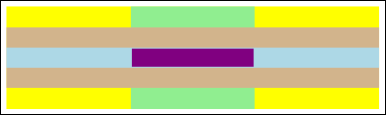
Étendue des lignes et des colonnes
Les cellules de tableau peuvent être configurées pour s’étendre sur plusieurs lignes ou colonnes à l’aide des RowSpan attributs, ColumnSpan respectivement.
Prenons l’exemple suivant, dans lequel une cellule s’étend sur trois colonnes.
<Table>
<Table.Columns>
<TableColumn/>
<TableColumn/>
<TableColumn/>
</Table.Columns>
<TableRowGroup>
<TableRow>
<TableCell ColumnSpan="3" Background="Cyan">
<Paragraph>This cell spans all three columns.</Paragraph>
</TableCell>
</TableRow>
<TableRow>
<TableCell Background="LightGray"><Paragraph>Cell 1</Paragraph></TableCell>
<TableCell Background="LightGray"><Paragraph>Cell 2</Paragraph></TableCell>
<TableCell Background="LightGray"><Paragraph>Cell 3</Paragraph></TableCell>
</TableRow>
</TableRowGroup>
</Table>
La figure suivante montre le rendu de cet exemple.

Génération d’une table avec du code
Les exemples suivants montrent comment créer par programmation un Table élément et le remplir avec du contenu. Le contenu de la table est réparti en cinq lignes (représentées par TableRow des objets contenus dans un RowGroups objet) et six colonnes (représentées par TableColumn des objets). Les lignes sont utilisées pour différentes présentations, par exemple, une ligne de titre prévue pour intituler l’ensemble de la table, une ligne d’en-tête pour décrire les colonnes de données d’une table ou une ligne de pied de page avec des informations de synthèse. Notez que les lignes de titre, d’en-tête et de pied de page ne sont pas inhérentes à la table. Il s’agit simplement de lignes présentant des caractéristiques différentes. Les cellules de tableau contiennent le contenu réel, qui peut être composé de texte, d’images ou presque d’un autre élément d’interface utilisateur.
Tout d’abord, un FlowDocument est créé pour héberger le Table, et un nouveau Table est créé et ajouté au contenu du FlowDocument.
// Create the parent FlowDocument...
flowDoc = new FlowDocument();
// Create the Table...
table1 = new Table();
// ...and add it to the FlowDocument Blocks collection.
flowDoc.Blocks.Add(table1);
// Set some global formatting properties for the table.
table1.CellSpacing = 10;
table1.Background = Brushes.White;
' Create the parent FlowDocument...
flowDoc = New FlowDocument()
' Create the Table...
table1 = New Table()
' ...and add it to the FlowDocument Blocks collection.
flowDoc.Blocks.Add(table1)
' Set some global formatting properties for the table.
table1.CellSpacing = 10
table1.Background = Brushes.White
Ensuite, six TableColumn objets sont créés et ajoutés à la collection de Columns la table, avec une mise en forme appliquée.
Remarque
Notez que la collection de Columns la table utilise l’indexation standard de base zéro.
// Create 6 columns and add them to the table's Columns collection.
int numberOfColumns = 6;
for (int x = 0; x < numberOfColumns; x++)
{
table1.Columns.Add(new TableColumn());
// Set alternating background colors for the middle colums.
if(x%2 == 0)
table1.Columns[x].Background = Brushes.Beige;
else
table1.Columns[x].Background = Brushes.LightSteelBlue;
}
' Create 6 columns and add them to the table's Columns collection.
Dim numberOfColumns = 6
Dim x
For x = 0 To numberOfColumns
table1.Columns.Add(new TableColumn())
' Set alternating background colors for the middle colums.
If x Mod 2 = 0 Then
table1.Columns(x).Background = Brushes.Beige
Else
table1.Columns(x).Background = Brushes.LightSteelBlue
End If
Next x
Ensuite, une ligne de titre est créée, puis ajoutée à la table avec une mise en forme. La ligne de titre contient une seule cellule qui s’étend sur les six colonnes de la table.
// Create and add an empty TableRowGroup to hold the table's Rows.
table1.RowGroups.Add(new TableRowGroup());
// Add the first (title) row.
table1.RowGroups[0].Rows.Add(new TableRow());
// Alias the current working row for easy reference.
TableRow currentRow = table1.RowGroups[0].Rows[0];
// Global formatting for the title row.
currentRow.Background = Brushes.Silver;
currentRow.FontSize = 40;
currentRow.FontWeight = System.Windows.FontWeights.Bold;
// Add the header row with content,
currentRow.Cells.Add(new TableCell(new Paragraph(new Run("2004 Sales Project"))));
// and set the row to span all 6 columns.
currentRow.Cells[0].ColumnSpan = 6;
' Create and add an empty TableRowGroup to hold the table's Rows.
table1.RowGroups.Add(new TableRowGroup())
' Add the first (title) row.
table1.RowGroups(0).Rows.Add(new TableRow())
' Alias the current working row for easy reference.
Dim currentRow As New TableRow()
currentRow = table1.RowGroups(0).Rows(0)
' Global formatting for the title row.
currentRow.Background = Brushes.Silver
currentRow.FontSize = 40
currentRow.FontWeight = System.Windows.FontWeights.Bold
' Add the header row with content,
currentRow.Cells.Add(new TableCell(new Paragraph(new Run("2004 Sales Project"))))
' and set the row to span all 6 columns.
currentRow.Cells(0).ColumnSpan = 6
Ensuite, une ligne d’en-tête est créée, puis ajoutée à la table, et les cellules de la ligne d’en-tête sont créées, puis remplies avec le contenu.
// Add the second (header) row.
table1.RowGroups[0].Rows.Add(new TableRow());
currentRow = table1.RowGroups[0].Rows[1];
// Global formatting for the header row.
currentRow.FontSize = 18;
currentRow.FontWeight = FontWeights.Bold;
// Add cells with content to the second row.
currentRow.Cells.Add(new TableCell(new Paragraph(new Run("Product"))));
currentRow.Cells.Add(new TableCell(new Paragraph(new Run("Quarter 1"))));
currentRow.Cells.Add(new TableCell(new Paragraph(new Run("Quarter 2"))));
currentRow.Cells.Add(new TableCell(new Paragraph(new Run("Quarter 3"))));
currentRow.Cells.Add(new TableCell(new Paragraph(new Run("Quarter 4"))));
currentRow.Cells.Add(new TableCell(new Paragraph(new Run("TOTAL"))));
' Add the second (header) row.
table1.RowGroups(0).Rows.Add(new TableRow())
currentRow = table1.RowGroups(0).Rows(1)
' Global formatting for the header row.
currentRow.FontSize = 18
currentRow.FontWeight = FontWeights.Bold
' Add cells with content to the second row.
currentRow.Cells.Add(new TableCell(new Paragraph(new Run("Product"))))
currentRow.Cells.Add(new TableCell(new Paragraph(new Run("Quarter 1"))))
currentRow.Cells.Add(new TableCell(new Paragraph(new Run("Quarter 2"))))
currentRow.Cells.Add(new TableCell(new Paragraph(new Run("Quarter 3"))))
currentRow.Cells.Add(new TableCell(new Paragraph(new Run("Quarter 4"))))
currentRow.Cells.Add(new TableCell(new Paragraph(new Run("TOTAL"))))
Ensuite, une ligne de données est créée, puis ajoutée à la table, et les cellules de cette ligne sont créées, puis remplies avec le contenu. La génération de cette ligne est similaire à la création de la ligne d’en-tête. Cependant, la mise en forme appliquée est légèrement différente.
// Add the third row.
table1.RowGroups[0].Rows.Add(new TableRow());
currentRow = table1.RowGroups[0].Rows[2];
// Global formatting for the row.
currentRow.FontSize = 12;
currentRow.FontWeight = FontWeights.Normal;
// Add cells with content to the third row.
currentRow.Cells.Add(new TableCell(new Paragraph(new Run("Widgets"))));
currentRow.Cells.Add(new TableCell(new Paragraph(new Run("$50,000"))));
currentRow.Cells.Add(new TableCell(new Paragraph(new Run("$55,000"))));
currentRow.Cells.Add(new TableCell(new Paragraph(new Run("$60,000"))));
currentRow.Cells.Add(new TableCell(new Paragraph(new Run("$65,000"))));
currentRow.Cells.Add(new TableCell(new Paragraph(new Run("$230,000"))));
// Bold the first cell.
currentRow.Cells[0].FontWeight = FontWeights.Bold;
' Add the third row.
table1.RowGroups(0).Rows.Add(new TableRow())
currentRow = table1.RowGroups(0).Rows(2)
' Global formatting for the row.
currentRow.FontSize = 12
currentRow.FontWeight = FontWeights.Normal
' Add cells with content to the third row.
currentRow.Cells.Add(new TableCell(new Paragraph(new Run("Widgets"))))
currentRow.Cells.Add(new TableCell(new Paragraph(new Run("$50,000"))))
currentRow.Cells.Add(new TableCell(new Paragraph(new Run("$55,000"))))
currentRow.Cells.Add(new TableCell(new Paragraph(new Run("$60,000"))))
currentRow.Cells.Add(new TableCell(new Paragraph(new Run("$65,000"))))
currentRow.Cells.Add(new TableCell(new Paragraph(new Run("$230,000"))))
' Bold the first cell.
currentRow.Cells(0).FontWeight = FontWeights.Bold
Enfin, une ligne de pied de page est créée, ajoutée, puis mise en forme. Tout comme la ligne de titre, le pied de page contient une seule cellule qui s’étend sur les six colonnes de la table.
table1.RowGroups[0].Rows.Add(new TableRow());
currentRow = table1.RowGroups[0].Rows[3];
// Global formatting for the footer row.
currentRow.Background = Brushes.LightGray;
currentRow.FontSize = 18;
currentRow.FontWeight = System.Windows.FontWeights.Normal;
// Add the header row with content,
currentRow.Cells.Add(new TableCell(new Paragraph(new Run("Projected 2004 Revenue: $810,000"))));
// and set the row to span all 6 columns.
currentRow.Cells[0].ColumnSpan = 6;
table1.RowGroups(0).Rows.Add(new TableRow())
currentRow = table1.RowGroups(0).Rows(3)
' Global formatting for the footer row.
currentRow.Background = Brushes.LightGray
currentRow.FontSize = 18
currentRow.FontWeight = System.Windows.FontWeights.Normal
' Add the header row with content,
currentRow.Cells.Add(new TableCell(new Paragraph(new Run("Projected 2004 Revenue: $810,000"))))
' and set the row to span all 6 columns.
currentRow.Cells(0).ColumnSpan = 6
Voir aussi
.NET Desktop feedback
