Split the realized exchange difference amount into the difference of the invoice net value and the VAT amount
The Split the AP/AR realized exchange difference amount into the difference of the invoice net value and the VAT amount feature lets you split the amount of an Accounts payable (AP) and Accounts receivable (AR) foreign currency revaluation into two parts:
- The exchange difference that is related to the net value of the invoice (customer debts and vendor liabilities)
- The exchange difference that is related to the value-added tax (VAT) amount of the invoice
You can also post the exchange differences that are related to the VAT invoice amount to a separate ledger account of realized gains and losses.
This feature is available only in legal entities that have a Polish country/region context.
Setup
Activate the feature
In the Feature management workspace, turn on the following feature: (Poland) Split the AP/AR realized exchange difference amount into the difference of the invoice net value and the VAT amount.
Set up ledger accounts
Follow these steps to set up a ledger account that can be used to post the exchange difference amount that is related to the tax amount of the invoice.
Go to General ledger > Currencies > Currency revaluation accounts.
On the Currency revaluation accounts page, select the currency code, and then, in the Ledger field, select the code of the legal entity.
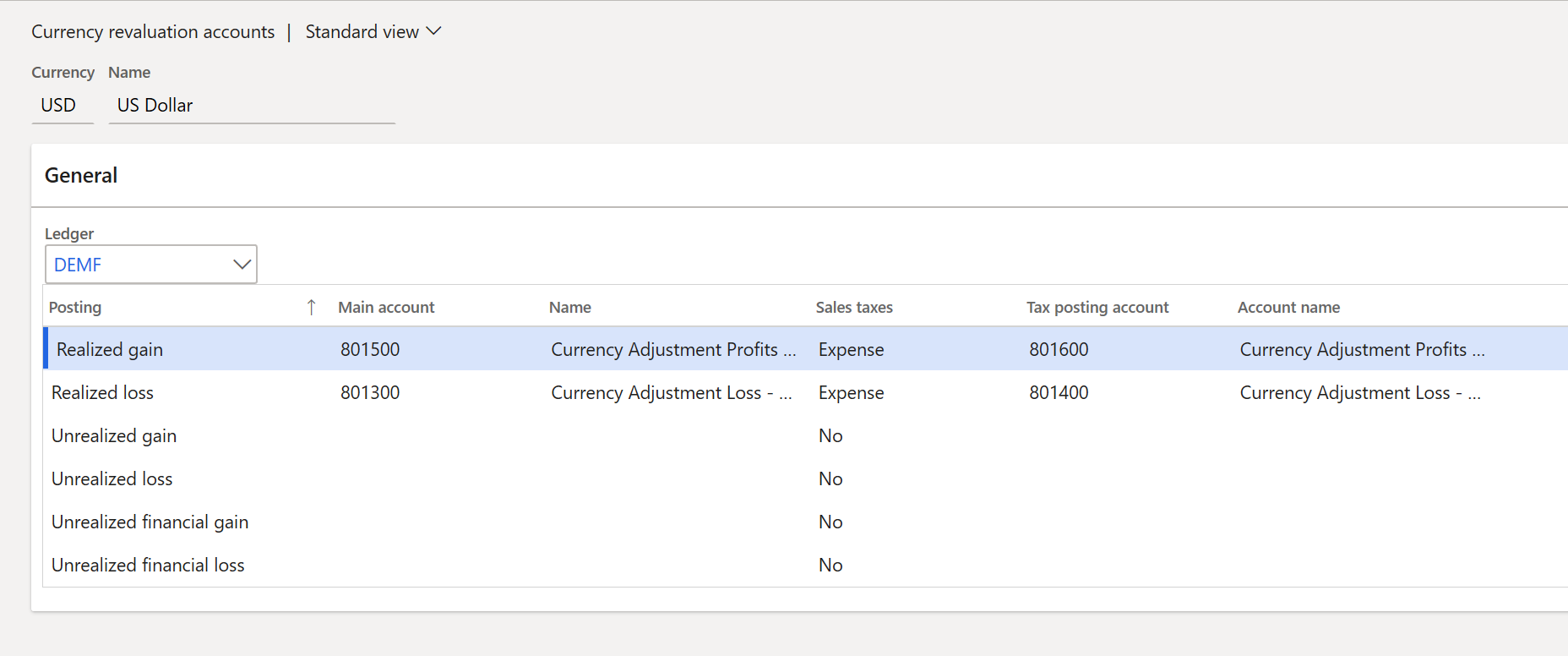
Select a line where the Posting field is set to Realized gain or Realized loss.
Set up the main account, and select the ledger account to post the realized exchange difference to.
In the Sales taxes field, select Expense to post part of the realized exchange difference amount that is related to the tax amount of the invoice to a separate expense ledger account.
In the Tax posting account field, select the same expense ledger account.
Post and settle customer and vendor transactions
Post and settle documents in the usual way. The exchange difference transaction that is created during settlement will generate a voucher, where the exchange difference amount that is related to the tax amount is posted separately to the ledger account that you selected in the Tax posting account field on the Currency revaluation accounts page.
Known limitations
You shouldn't use this feature if you post vendor invoices by using the Invoice register and Invoice approval journals.
Examples
The following two examples show the resulting ledger transactions.
Example 1
Complete the following setup in the DEMF legal entity.
Change the country/region to POL.
On the Ledger page, verify that the Accounting currency field is set to EUR.
Set up currency exchange rates for the Default exchange rate type, as shown in the following table.
Date US dollars (USD) Euros (EUR) Description January 1, 2020 100 80 100 USD for 80 EUR January 10, 2020 100 90 100 USD for 90 EUR Set up ledger accounts for the realized exchange difference in the main account and the tax posting account.
Post the following transactions.
| Document | Date | Amount in USD | Amount in EUR | Voucher | Voucher amount |
|---|---|---|---|---|---|
| Customer invoice | January 1, 2020 | 119 USD, which includes a VAT amount of 19 USD | 95.20 EUR, which includes a VAT amount of 15.20 EUR | Debit AR | 95.20 |
| Credit Expense | 80.00 | ||||
| Credit VAT | 15.20 | ||||
| Customer payment | January 10, 2020 | 119 USD | 107.10 EUR | Debit Bank | 107.10 |
| Credit AR | 107.10 | ||||
| Invoice and payment settlement | January 10, 2020 | 0 USD | 11.90 EUR | Debit AR | 11.90 |
| Credit Exchange difference – main account | 10.00 | ||||
| Credit Exchange difference – tax posting account | 1.90 |
In this example:
- 10.00 (= 11.90 × 80.00 ÷ 95.20) is the exchange difference that is related to the net value of the invoice.
- 1.90 (= 11.90 – 10.00) is the exchange difference that is related to the tax amount of the invoice.
Example 2
Complete the following setup in addition to the setup that you completed for example 1.
On the Ledger page, in the Bank exchange rate field, select Average. This rate will be used to calculate VAT amounts.
Set up the currency exchange rate for the Average exchange rate type, as shown in the following table.
Date USD EUR Description January 1, 2020 100 100 100 USD for 100 EUR January 10, 2020 100 110 100 USD for 110 EUR
Post the following transactions.
| Document | Date | Amount in USD | Amount in EUR | Voucher | Voucher amount |
|---|---|---|---|---|---|
| Customer invoice | January 1, 2020 | 119 USD, which includes a VAT amount of 19 USD | 95.20 EUR, which includes a VAT amount of 19.00 EUR | Debit AR | 95.20 |
| Credit Expense | 80.00 | ||||
| Credit VAT | 15.20 | ||||
| Debit AR tax difference | 3.80 | ||||
| Credit VAT tax difference | 3.80 | ||||
| Customer payment | January 10, 2020 | 119 USD | 107.10 EUR | Debit Bank | 107.10 |
| Credit AR | 107.10 | ||||
| Invoice and payment settlement | January 10, 2020 | 0 USD | 11.90 EUR | Debit AR | 11.90 |
| Credit Exchange difference – main account | 10.00 | ||||
| Credit Exchange difference – tax posting account | 1.90 |
In this example:
- 10.00 (= 11.90 × 80.00 ÷ 95.20) is the exchange difference that is related to the net value of the invoice.
- 1.90 (= 11.90 – 10.00) is the exchange difference that is related to the tax amount of the invoice.