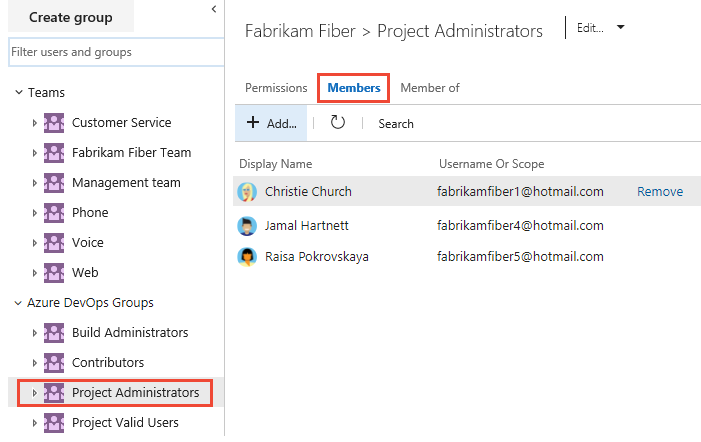Look up a project administrator
TFS 2017 | TFS 2015 | TFS 2013
The Project Administrators group is the main administrative security group defined for a project. Members of the Project Administrators group have permissions to perform the following common tasks:
- Delete and rename the project
- Add users and teams to the project
- Add and manage Area Paths and Iteration Paths
- Add and manage shared query folders
- Add members and groups to the Project Administrators group or any other project-level group
- Manage permissions at the project-level or for any object defined for the project.
To add members to the Project Administrators group or change a project-level permission see Change project-level permissions.
For a description of each project-level group, see Security groups, service accounts, and permissions, Project-level groups. To understand how security groups are used to manage permissions, see Get started with permissions, access, and security groups.
Prerequisites
- You must be a member of the Project Collection Valid Users group to look up members of the Project Administrators group. Users added to a project are automatically added to this group.
Show members of the Project Administrators group
Choose the Project Administrators group from the Project Settings > Permissions page to see members.
Open the web portal and choose your project. To choose another project, see Switch project, repository, team.
Choose the
 gear icon to open Project Settings.
gear icon to open Project Settings.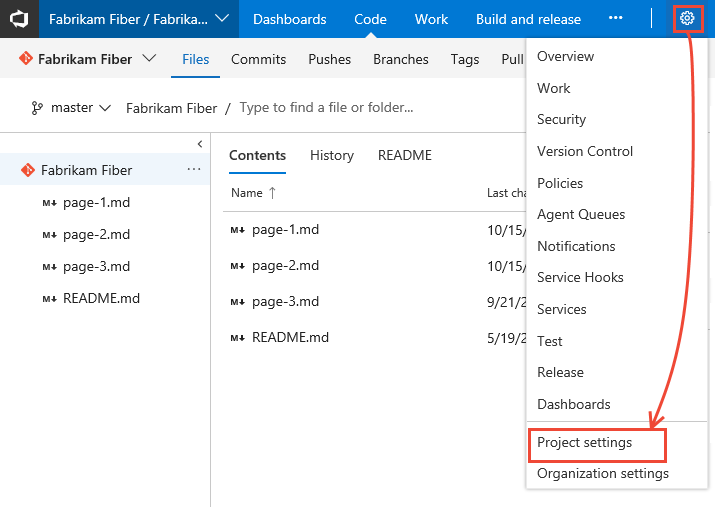
Choose the Security page, Project Administrators group, and then the Members tab.
The list of members is shown.