Step 5: Add Label References
Note
This article applies to Visual Studio 2015. If you're looking for the latest Visual Studio documentation, see Visual Studio documentation. We recommend upgrading to the latest version of Visual Studio. Download it here
The program needs to track which label controls the player chooses. Right now, the program shows all labels chosen by the player. But we're going to change that. After the first label is chosen, the program should show the label's icon. After the second label is chosen, the program should display both icons for a brief time, and then hide both icons again. Your program will now keep track of which label control is chosen first and which is chosen second by using reference variables.
To add label references
Add label references to your form by using the following code.
public partial class Form1 : Form { // firstClicked points to the first Label control // that the player clicks, but it will be null // if the player hasn't clicked a label yet Label firstClicked = null; // secondClicked points to the second Label control // that the player clicks Label secondClicked = null;Public Class Form1 ' firstClicked points to the first Label control ' that the player clicks, but it will be Nothing ' if the player hasn't clicked a label yet Private firstClicked As Label = Nothing ' secondClicked points to the second Label control ' that the player clicks Private secondClicked As Label = NothingThese reference variables look similar to the statements you used earlier to add objects (like
Timerobjects,Listobjects, andRandomobjects) to your form. However, these statements don't cause two extra label controls to appear on the form because there's nonewkeyword used in either of the two statements. Without thenewkeyword, no object is created. That's whyfirstClickedandsecondClickedare called reference variables: They just keep track (or, refer to)Labelobjects.When a variable isn't keeping track of an object, it's set to a special reserved value:
nullin Visual C# andNothingin Visual Basic. So, when the program starts, bothfirstClickedandsecondClickedare set tonullorNothing, which means that the variables aren't keeping track of anything.Modify your Click event handler to use the new
firstClickedreference variable. Remove the last statement in thelabel_Click()event handler method (clickedLabel.ForeColor = Color.Black;) and replace it with theifstatement that follows. (Be sure you include the comment, and the wholeifstatement.)/// <summary> /// Every label's Click event is handled by this event handler /// </summary> /// <param name="sender">The label that was clicked</param> /// <param name="e"></param> private void label_Click(object sender, EventArgs e) { Label clickedLabel = sender as Label; if (clickedLabel != null) { // If the clicked label is black, the player clicked // an icon that's already been revealed -- // ignore the click if (clickedLabel.ForeColor == Color.Black) return; // If firstClicked is null, this is the first icon // in the pair that the player clicked, // so set firstClicked to the label that the player // clicked, change its color to black, and return if (firstClicked == null) { firstClicked = clickedLabel; firstClicked.ForeColor = Color.Black; return; } } }''' <summary> ''' Every label's Click event is handled by this event handler ''' </summary> ''' <param name="sender">The label that was clicked</param> ''' <param name="e"></param> ''' <remarks></remarks> Private Sub label_Click(ByVal sender As System.Object, ByVal e As System.EventArgs) Handles Label9.Click, Label8.Click, Label7.Click, Label6.Click, Label5.Click, Label4.Click, Label3.Click, Label2.Click, Label16.Click, Label15.Click, Label14.Click, Label13.Click, Label12.Click, Label11.Click, Label10.Click, Label1.Click Dim clickedLabel = TryCast(sender, Label) If clickedLabel IsNot Nothing Then ' If the clicked label is black, the player clicked ' an icon that's already been revealed -- ' ignore the click If clickedLabel.ForeColor = Color.Black Then Exit Sub ' If firstClicked is Nothing, this is the first icon ' in the pair that the player clicked, ' so set firstClicked to the label that the player ' clicked, change its color to black, and return If firstClicked Is Nothing Then firstClicked = clickedLabel firstClicked.ForeColor = Color.Black Exit Sub End If End If End SubSave and run your program. Choose one of the label controls, and its icon appears.
Choose the next label control, and notice that nothing happens. The program is already keeping track of the first label that the player chose, so
firstClickedisn't equal tonullin Visual C# orNothingin Visual Basic. When yourifstatement checksfirstClickedto determine if it's equal tonullorNothing, it finds that it isn't, and it doesn't execute the statements in theifstatement. So, only the first icon that's chosen turns black, and the other icons are invisible, as shown in the following picture.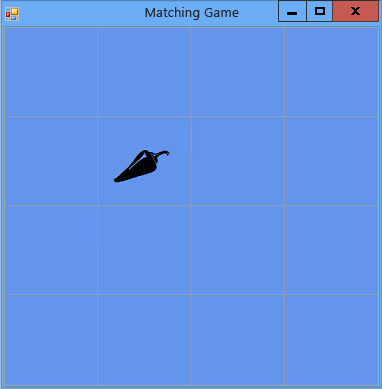 Matching game showing one icon
Matching game showing one iconYou'll fix this situation in the next step of the tutorial by adding a Timer control.
To continue or review
To go to the next tutorial step, see Step 6: Add a Timer.
To return to the previous tutorial step, see Step 4: Add a Click Event Handler to Each Label.