bibliothèque de tests UI Automation
La bibliothèque de tests UI Automation (bibliothèque de tests UIA) est une API appelée par l’application pilote dans un scénario de test automatisé. Le pilote est l’application qui obtient un élément Automation (objet IUIAutomationElement) à partir d’un contrôle qui nécessite une vérification et qui le fournit à la bibliothèque de tests UI Automation. Ensuite, la bibliothèque de tests vérifie et valide l’implémentation UI Automation. Pour en savoir plus sur les éléments de UI Automation et d’automatisation, consultez notions de base de UI Automation.
- Flux de travail de la bibliothèque de tests UI Automation
- Journalisation avec la bibliothèque de tests UI Automation
Flux de travail de la bibliothèque de tests UI Automation
Le diagramme suivant montre un flux de travail de test qui incorpore la bibliothèque de tests UI Automation à l’aide d’une application console comme pilote. Dans ce cas, le pilote démarre une instance de Notepad.exe et obtient un élément automation (c’est-à-dire un objet IUIAutomationElement) à partir du contrôle d’édition. Ensuite, le pilote crée un objet bibliothèque de tests UI Automation en fonction de la plateforme d’interface utilisateur testée, puis passe l’élément automation en tant que paramètre. La bibliothèque de tests UI Automation détermine que l’élément automation est un type de contrôle Document, puis exécute les tests de contrôle Document, les tests de modèle de contrôle Text et Scroll et les tests d’éléments d’automatisation génériques.
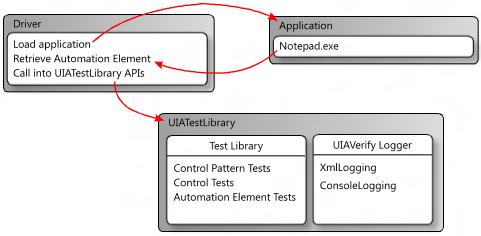
Journalisation avec la bibliothèque de tests UI Automation
La bibliothèque de tests UI Automation utilise des DLL externes pour consigner les résultats des exécutions de tests. Il prend en charge la journalisation au format XML et la journalisation dans la console.
Journalisation XML
La journalisation XML est généralement utilisée par Visual UI Automation Verify, mais elle peut également être incorporée dans un workflow de ligne de commande.
Si la journalisation XML est spécifiée, l’application de pilote doit sérialiser la sortie en créant un objet XmlWriter et en le transmettant à la méthode XmlLog.GetTestRunXml . Le pilote peut ensuite utiliser le code XML sérialisé en interne ou l’écrire dans un fichier.
Les DLL suivantes sont requises pour la journalisation XML.
- WUIALogging.dll
- WUIALoggerXml.dll
Journalisation de la console
Par défaut, la bibliothèque de test UI Automation utilise la journalisation de la console, où toute la sortie de journalisation est redirigée en texte brut vers la fenêtre de console. WUIALogging.dll est requis pour la journalisation de la console.
Configuration requise du code pour la journalisation
Une application de pilote doit inclure les extraits de code suivants pour utiliser UI Automation journalisation de la bibliothèque de tests.
\\ Include logging functionality.
using Microsoft.Test.UIAutomation.Logging;
...
\\ Select a logger.
UIAVerifyLogger.SetLoggerType(LogTypes.DefaultLogger |
LogTypes.ConsoleLogger |
LogTypes.XmlLogger);
...
\\ Output comment to selected logger.
UIAVerifyLogger.LogComment("...");
Exemples de journalisation
Les exemples suivants illustrent les fonctionnalités de journalisation de base et montrent comment utiliser l’API bibliothèque de tests UI Automation dans une application de pilote d’automatisation de test de base.
//---------------------------------------------------------------------------
//
// Description: Sample logger.
//
//---------------------------------------------------------------------------
using System;
namespace WUITest
{
using Microsoft.Test.UIAutomation.Logging;
public sealed class TestMain
{
private TestMain() { }
/// -----------------------------------------------------------------
/// <summary>
/// Entry point
/// </summary>
/// -----------------------------------------------------------------
[STAThread]
static void Main(string[] args)
{
// Call SetLogger() if you don't want to use the default logger.
// To set the logger type, call SetLogger(<string>).
// <string> can be specified from the command line or from the
// the UI Automation Test Library enumeration:
//
// Logger.SetLogger(LogTypes.ConsoleLogger);
// Logger.SetLogger(LogTypes.DefaultLogger);
Logger.SetLogger(LogTypes.DefaultLogger);
Logger.StartTest("Test 1");
Logger.LogComment("This is a comment");
Logger.LogError(new Exception("My error"), false);
Logger.EndTest();
Logger.StartTest("Test 2");
Logger.LogComment("This is a second comment");
Logger.LogPass();
Logger.EndTest();
Logger.ReportResults();
}
}
}
//---------------------------------------------------------------------------
//
// Description: Sample test automation.
//
//---------------------------------------------------------------------------
using System;
using System.Windows;
namespace WUITest
{
using System.Diagnostics;
using System.Threading;
using System.Windows.Automation;
using Microsoft.Test.UIAutomation;
using Microsoft.Test.UIAutomation.Core;
using Microsoft.Test.UIAutomation.TestManager;
using Microsoft.Test.UIAutomation.Tests.Controls;
using Microsoft.Test.UIAutomation.Tests.Patterns;
using Microsoft.Test.UIAutomation.Tests.Scenarios;
using Microsoft.Test.UIAutomation.Logging;
public sealed class TestMain
{
// Time in milliseconds to wait for the application to start.
static int MAXTIME = 5000;
// Time in milliseconds to wait before trying to find the application.
static int TIMEWAIT = 100;
/// -------------------------------------------------------------------
/// <summary>
/// Start Notepad, obtain an AutomationElement object, and run tests.
/// </summary>
/// -------------------------------------------------------------------
[STAThread]
static void Main(string[] args)
{
// Dump the information to the console window.
// Use a different LogTypes value if you need to dump to another logger,
// or create your own logger that complies with the interface.
UIAVerifyLogger.SetLoggerType(LogTypes.ConsoleLogger);
// Get the automation element.
AutomationElement element = StartApplication("NOTEPAD.EXE", null);
// Call the UI Automation Test Library tests.
TestRuns.RunAllTests(element, true, TestPriorities.Pri0,
TestCaseType.Generic, false, true, null);
// Clean up.
((WindowPattern)element.GetCurrentPattern(WindowPattern.Pattern)).Close();
// Dump the summary of results.
UIAVerifyLogger.ReportResults();
}
/// -------------------------------------------------------------------------
/// <summary>
/// Start the application and retrieve its AutomationElement.
/// </summary>
/// -------------------------------------------------------------------------
static public AutomationElement StartApplication(string appPath,
string arguments)
{
Process process;
Library.ValidateArgumentNonNull(appPath, "appPath");
ProcessStartInfo psi = new ProcessStartInfo();
process = new Process();
psi.FileName = appPath;
if (arguments != null)
{
psi.Arguments = arguments;
}
UIAVerifyLogger.LogComment("Starting({0})", appPath);
process.StartInfo = psi;
process.Start();
int runningTime = 0;
while (process.MainWindowHandle.Equals(IntPtr.Zero))
{
if (runningTime > MAXTIME)
throw new Exception("Could not find " + appPath);
Thread.Sleep(TIMEWAIT);
runningTime += TIMEWAIT;
process.Refresh();
}
UIAVerifyLogger.LogComment("{0} started", appPath);
UIAVerifyLogger.LogComment("Obtained an AutomationElement for {0}", appPath);
return AutomationElement.FromHandle(process.MainWindowHandle);
}
}
}