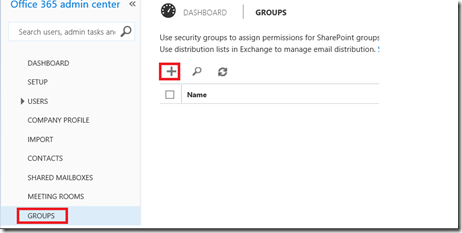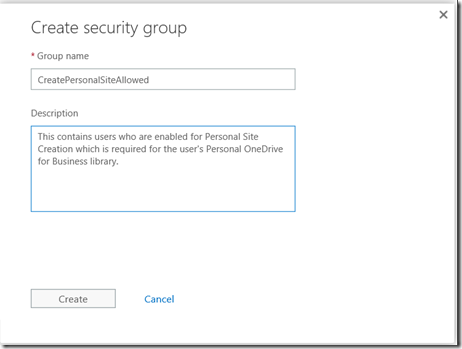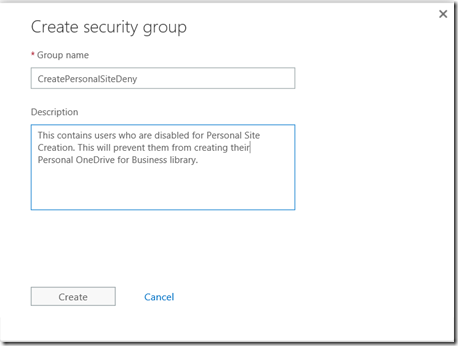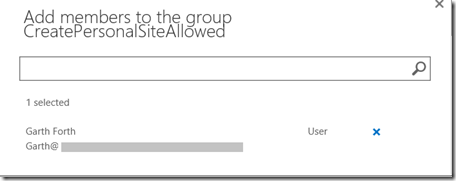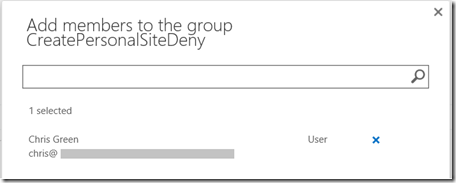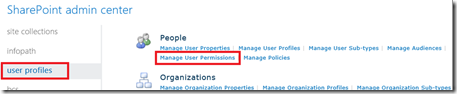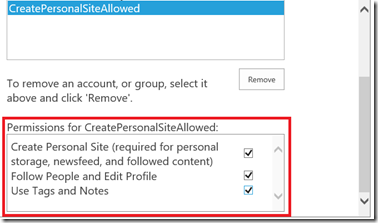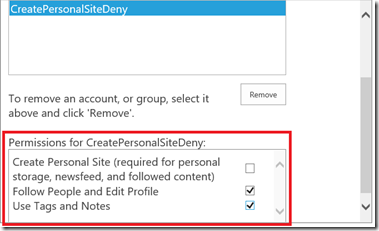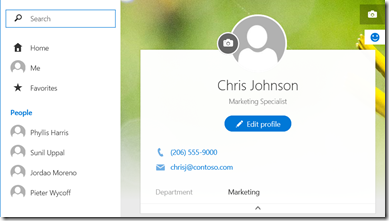OneDrive for Business Phased Rollout
One question I often get from customers is how to perform a phased rollout of One Drive for Business sites to their users. This can be easily managed through User Profile permissions in the SharePoint Online Admin center. The steps below will prevent certain users from creating personal sites, but will not block access to those sites that already exist.
Step 1
Create security groups to manage who is allowed to create Personal Sites. I’m doing this all within Office 365 using cloud identities, but group creation and management could also be done in Active Directory when directory synchronization is configured. In this example I’m going to divide all company users into two groups, those who are allowed to create personal sites, and those who are not. It is not strictly necessary to create the group for those who are not allowed, but can make user rights more clear.
Group creation menu in Office 365
Group for users who are allowed to create personal sites
Group for users who are not allowed to create personal sites
Step 2
Populate the groups with users as appropriate. In this example I am going to give Garth the ability to create a personal site and Chris will not be allowed.
Adding Garth
Adding Chris
Step 3
Modify permissions in the User Profile section of the SharePoint Online Admin Center
Managing User Profile permissions in SharePoint Online
Assigning Permissions to the group for users who are allowed to create personal sites
Assigning permissions to the group for users who are not allowed to create personal sites
Result
If the user does not have permission they will be redirected to their Delve profile page.
Performing a phased rollout will allow you to align your adoption of OneDrive for Business to your governance and training plans, helping to ensure a positive experience for the user.