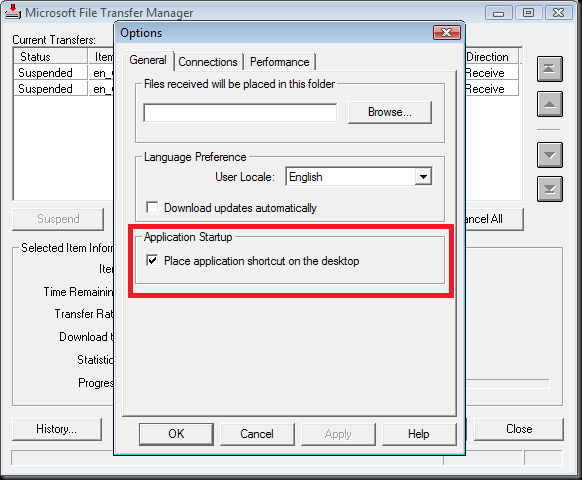Restarting the Microsoft File Transfer Manager
Unless you have been hiding under a rock this week you’ll no doubt be aware that the beta versions of Windows 7 and Windows Server 2008 R2 both were released on TechNet and MSDN. If you’ve tried downloading them as well then you’ll know that they will take a while as each one requires a download of about 2.8 Gb.
As I am using a rather slow network connection to download them, it is going to take a while to get them both and will also mean that my computer will be switched off and on a couple of times before they finish. So, how do you continue the downloads without having to go back to the TechNet/MSDN page each time? Easy, just open the options on the Microsoft File Transfer Manager application (the one that you can see in the image below) and tick the “Place application shortcut on the desktop” option that is on the “General” tab. This will place an icon on your desktop that allows you to run the download manager application directly whenever you want. You can then move this icon into your Start Menu or Quick Launch bar for instant access.
Another option is to copy the file “C:\Windows\Downloaded Program Files\TransferMgr.exe” to a different location via the command prompt, and then launch this .exe file.
Comments
Anonymous
May 01, 2009
Interestingly, when I do "run", I don't see that directory (downloaded program files) in 2008, but it is there... I had to go and restart it from the dos prompt instead. But good to know!Anonymous
August 10, 2009
Thanks for this, it was very frustrating going to technet, starting a 2nd download of the same thing just to kick off the Transfer Manager.Anonymous
March 23, 2011
Thank you - was able to resume my download after installing SP1 - pity this program if hidden away from where you might expect to find it :-)