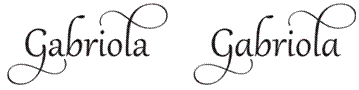Advances in typography and text rendering in Windows 7
Even with the pictures and videos so commonplace on PCs, many of us spend most of our time looking at and interacting with text. Yet few of us stop to think about the depth of technology required to render text well and that this is an area that continues to benefit from improved technology in displays, graphics cards, as well as the APIs available to developers. In Windows 7, The support for text and fonts in GDI continues to provide the foundation for compatibility and application support. Building on the foundation of the modern DirectX graphics infrastructure, Windows 7 enhances the text output available to developers with DirectWrite. This is a new API subsystem and one that over time you will see adopted more broadly by applications from Microsoft, independent software developers, and within Windows itself. This post will also talk about improvements to ClearType and the Fonts, both available as part of the improvements to the GDI-based text APIs. This work was introduced at the PDC (pointers towards the end of the post). This post is by Worachai Chaoweeraprasit, a development lead on our Graphics feature team. --Steven
One of the high-level goals of Windows 7 is to have even better graphics – graphics with higher fidelity. To that end, my team is looking into how to improve one of the most basic graphic elements in Windows, and that is text – the thing that’s always right in your face, but we hope you’ll never actually see it.
The need for good text
About 80% of the time people spend with their PC is to either read or write. This should come as no surprise when you realize that text is essentially how the machine talks back to you, and until we have a technology that would allow it to interject thought directly into our brains, text would probably continue to be the way we receive information from the computer screen.
Studies have shown that good text leads to better productivity. Essentially we are wired as human to be incredibly good at capturing words and making a smooth, rapid transition between them – the basis of reading. We’re so good at it that we can do it unconsciously with incredible speed given that the text is optimized for that process. This might explain why many can sink in to a good book for hours, but some quickly become tired after staring at the computer screen for a while. Any visual-related factor that could disrupt the reading process effectively slows us down. Good text, therefore, is text that is tuned to support the human reading process with minimal distraction possible.
The evenness of the white surrounding each letter, word, line, and paragraph plays a huge role in keeping the pace of reading while the black elements holds our attention together. A line too long, a word too tight, a paragraph too uneven, any of these conditions take us farther and farther away from the message being delivered but closer and closer to the mere medium delivering it. The art of text is essentially to make the actual text itself disappears before your eyes, so that the ideas it delivers reappear in your head. The study of how to prepare proper text is known as typography. And, as a typographer would say: good typography is not to be seen; only the bad ones are. As a platform, the role of Windows is to deliver great presentation of text and offering software developers great tools for creating the best presentation possible in the context of the software they develop.
Improving current techniques
People tend to develop habits and often over time these become the preferred way of getting things done. The more mundane the activity is, the easier we become attach to it, and the harder we’re willing to change. When it comes to text on your screen, the same screen you look at days in and days out. It could quickly become awkward if that completely changes overnight – even for the better. So, how do we go about improving on what we all become so used to? We want to make sure to support what is there and improve it, while supporting existing methods. But, before we get to understand the improvement, let’s first take a closer look into the current implementation really is and what challenges it presents over the years.
The current implementation is the product of text rendering design based on device pixel. The dimension of text at a certain size eventually translates into a fixed number of pixels in horizontal and vertical direction on the device surface. A 10-point text would translate to roughly 80 pixels height on a typical printer device of 600 dpi, while the same text would merely acquire 13 pixels on a 96 dpi monitor. This physical screen condition was hardly adequate for the quality we’re seeking for good text on screen.
Fortunately, the advent of ClearType during the past decade has largely improved the clarity aspect of quality. ClearType leverages the anatomy of the LCD pixel structure and takes advantage of the human visual system to distribute the energy typically emit to a whole display pixel, across the neighboring sub-pixels in the LCD’s typical 3-color channels making up each individual pixel, to create the visual illusion of higher resolution raster quality on a lower resolution device. As the result, ClearType text looks significantly sharper than the typical text on an LCD display, mitigating a large portion of the quality problem on a display technology that would become hugely popular a few years later.
Another pleasant design of the original ClearType in Windows was that it has improved the clarity of text without breaking application compatibility – that is, it doesn’t change the actual size of each individual glyph in either direction, nor did it change the distance between the two adjacent ones. This is the reason one could turn it on or off at will without having to “store” the selected option in the document or application. It is entirely per-user rendering preference. In Windows 7 we also improved the ClearType Text Tuner in keeping with our theme of being in control of your PC experience, by providing even more granular choices when tuning ClearType (and of course you can still turn it off).
But like many other things in the world, the coin comes in two faces. While it is able to preserve backward compatibility, it is limited by its own leverage unable to advance the state of the art. The width and height of the individual glyph and the nominal distances between the adjacent two remain fixed to the rounded number of screen pixels at a given size.
One of the graphics improvements we made in Windows 7, therefore, is to move from the physical pixel model of the past, and instead creating a new design around what we call the “device independent pixel” unit (or “DIP” ), a “virtual pixel”that is one-ninety-sixth an inch in floating-point data type. In this model, a glyph (or any other geometric primitive for that matter) can size to fractional pixels, and be positioned anywhere in between the two pixels. The new ClearType improvement allows sizing and placement of glyph to the screen’s sub-pixel nearest to its ideal condition, creating a more natural looking word shape and making text on screen looks a lot closer to print quality.
The following figure shows the side-by-side comparison of the same word between the original or today’s ClearType (above) and the Windows 7 improvement – Natural ClearType (below), which does require calling the new APIs to render . Notice the width of the letters in the word and the spacing between them, as well as how the more consistent width and spacing improves the overall appearance of the entire word. Note that all the letters are placed with its nominal spacing and there is no kerning adjustment being applied here. A great article by Kevin Larson – a researcher in the Advanced Reading Technology team, discusses in details the scientific aspect of word recognition.
The ability to be more precise in approximating the screen placement of natural text also lends itself to a very nice side-effect, and that is the fact that text can now be placed on the line with no regards to the actual display device’s resolution. It means a UI designer can design an application UI knowing it’ll look the same on all other screens as it appears on his or her screen regardless of what type of display device the users might have. This fact is also particularly handy for software localization where the translated text produces the same layout everywhere.
This improvement could also offer a more realistic view of a print document on screen, or make the screen document looks closer to its print counterpart. It could also improve the quality of document zooming. Imagine document zoom that could go in and out in the same manner as what you would see when pulling the actual print page closer and farther away from your sight. It could mean a more joyful experience for online reading.
Fonts and Font Management
The Font is the heart and soul to typography, much like photo is to photography. A lot more fonts are shipped with Windows these days while even more are developed around the world. Windows Vista shipped with 40% more fonts comparing to Windows XP. Windows 7 is expected to ship with 40+ new fonts, just to underscore this trend. We’ve also added some additional viewing/categorization capabilities using the Windows 7 Explorer to improve working with a large library of related fonts.
The default common controls’ font dialog and the font chunk in Windows 7 Ribbon are also updated to be more intelligently selective of what fonts to be present to the user of the current user’s profile. Depending on a number of settings including the current UI language, the user locale, and the current set of keyboard input locales, the font list hides fonts of languages not typically used by the user of different culture and locale. For example, all the international fonts are automatically hidden away from a typical English user to reduce clutter and promote better productivity in common system applications such as NotePad, WordPad and Paint. Third-party application utilizing the Ribbon or the common controls’ font dialog could also have the same benefit. The user still retains the option of selecting any desired font back to the view by explicitly marking it in the Windows 7 Control Panel’s Font applet.
| Operating System | Fonts shipped “in-box” |
| Windows XP SP2 | 133 |
| Windows Vista | 191 |
| Windows 7 | 235 (currently planned) |
This growth, however, introduces some new opportunities for improvement. We’ve long treated fonts as system-wide resources. It gets “installed” on the machine and kept in a single flat namespace managed by the core part of the operating system. It may be interesting to some that the font named “Arial Black” isn’t really in the same grouping as “Arial Narrow” or “Arial”. This is because as far as the operating system is concerned, they are just different fonts with different names. And because font is uniquely identified by its name, you can’t have multiple versions of the same font at the same time.
Because font is system resource, non-traditional usage of font such as font embedded within the document, and font used exclusively in an application is done through the mechanism known as private installation, which involves making sure the font name is unique before installing it programmatically but doing so by hiding it from others to see. Private font is just like font installed publicly as far as the operating system internal is concerned.
An important improvement in Windows 7’s new font system is the notion of “font collection” which allows partitioning of fonts sharing the same usage into a separate namespace. The system collection is similar to what exists today and is created and managed by the system whereas custom collection can be created and managed, as many as needed, entirely by the application program. This allows document to have its own set of fonts local to it, and third-party application or plug-in to ship with its own font used exclusively within the program. This partitioning not only reduces unnecessary system-wide font update and allows update to happen only locally as needed, it also allows access to multiple versions of the same font in different collections.
The new font system also improves the way fonts are organized within the collection. It supports the notion of weight-width-slope variation where fonts with the same stylistic root but vary in its weight (thin, light, bold, black, etc.), width (wide, narrow, etc.), or slope (italic, oblique) are grouped together in the same font family. For instance, “Arial Narrow” becomes a variation or face in the “Arial” family. This grouping model is advocated by the CSS recommendation.
Font Art
Fonts also represent art and artistic expression. The technology helping create font is therefore the artist’s tool of expression. An important technology called OpenType emerged during the past decade. It enables new ways type design can be realized. OpenType allows designer to define how glyphs interact and transform in stages. The designer then exposes this function as an executable unit known as the “font feature” for application programmable access .
OpenType was an offshoot of the TrueType Open technology Microsoft developed in 1994-95. The TrueType Open technology added the GSUB, GPOS, BASE, JSTF, and GDEF tables to the TrueType format. The primary usage at the time was to help with the creation of Arabic font due to the inherent complexity of the task. Microsoft chose to rename the technology to OpenType in 1996 and Adobe added their CFF glyph outline format to the technology in the same year. Today OpenType is used to improve readability of text as well as to express new and exciting type design in various languages.
However, despite its long-time presence and availability, the usage of OpenType in the Windows world remains largely in specialized programs. The Windows native graphics system has not fully embraced OpenType for its mainstream usage of text. This absence discourages many designers as there is no standard way in Windows to test the feature they produce. Likewise, its limited exposure doesn’t encourage discoverability for mainstream application developers. Improving this and transitioning to this improved rendering technology is a multi-step and multi-release investment done so as to maximize the benefit while minimizing the disruption that might be introduced as incompatibilities. Windows 7 takes another step on this path. We know for many that care deeply about this area there is a strong desire to move faster. We are doing our best to balance the speed of transition with the desire to maintain compatibility.
Windows 7 new text system not only uses available OpenType features internally but also allows access to any feature made available in the font in the high level programming interface, making it easier for application developer to discover and exercise the font feature in mainstream scenario. Windows 7 also ships with a brand new OpenType font “Gabriola” developed by a well-respected typographer John Hudson. Gabriola makes heavy use of contextual letterforms and offers an unprecedented number of stylistic sets for different usages of the font in different occasions. The figure below enumerates all stylistic sets available in this font; notice the subtleties and not-so-subtle way to distinguish each stylistic set.
The figure below also demonstrates the power of contextual letterforms in the eighth rendition of Gabriola’s stylistic set ( “ss07” ) to produce different ways the same word is rendered depending on where it’s at in the line.
New APIs
Rendering text is complex and involved, even though it seems like something that should be straight forward. There are probably hundreds of ways to format text in a document and often many paths that ultimately yield the same results. HTML/CSS is a complex standard and is a great example of the richness of how text may be formatted and typeset. Underneath the formatting logic lies the language requirement – the rule of writing for the language. Windows has long been supporting Unicode – another complex standard for global data interchange. Windows supports an increasing number of Unicode script in every single release. The mapping from the input text to the final glyphs in the font requires intricate transformation, which involves parsing of font data and analyzing the language writing pattern. Once the glyph is finalized, it is then rasterized, merged and filtered into the final visual on the display device.
Due to this staging nature, different types of applications require different support from the text system. While a typical application such as the legendary “Hello world” type application may be satisfied with only the ability to get some text out showing to the user. The same level of support is hardly adequate for document preparation system such as Microsoft Word and Adobe InDesign. Some of the more mature application code bases may also have to deal with different graphics systems. This makes it harder in practice for a text system that tie to a particular graphics model to really be widely useful across the wide variety of applications in the Windows ecosystem.
It became obvious to us early on during the planning stage of Windows 7 that text processing is not homogeneous, and different types of applications have different needs and requires different levels of support. The appropriate level of programming access to the text functionality is as important as the functionality itself. The new text system in Windows 7 is assembled into a self-sufficient system called DirectWrite. The API is provided in four layers – the interfaces for font data, rendering support, language processing, and typesetting, each built upon the others with the lower layer makes no requirement to the upper one, and none depends on a specific graphics model. To illustrate the latter point, the figure below shows a sample application that uses the new typesetting interface and language processor while the final rendering happens as an extruded filled 3D geometry from the 2D graphics environment also new to Windows 7 called Direct2D . Both systems were introduced in PDC 2008 as the new graphic foundation in Windows 7.
DirectWrite preserves developer’s investment in existing technologies such as GDI and GDI+ in three important aspects. First, the previously described layering design of DirectWrite allows for the clean separation between the two fundamental processes of placing and rendering of text. It enables applications to use DirectWrite to place text while having it rendered onto traditional graphic surfaces such as GDI and GDI+. The reverse scenario in which the application may use GDI to place text while having it rendered through DirectWrite is also naturally supported. The second aspect of compatibility comes from the fact that DirectWrite also supports all existing methods for placing and rendering text found in GDI. A DirectWrite application can use DirectWrite to place and render text in the same manner as GDI does without actually using GDI. Text placed and rendered under this compatibility mode is indistinguishable from GDI text from the user’s point of view, and as such preserving existing layout of application UI and text document. Lastly, DirectWrite exposes a set of APIs that interoperate with GDI. An application selecting a GDI font object can turn it into a DirectWrite’s font object and vice versa. Since the font system is at the low end of the DirectWrite API layer, it provides a natural interoperability point that is fundamental enough to ensure high degree of data preservation and correctness. Once the application is able to acquire a DirectWrite’s font object, it can in turn use it in any other DirectWrite API requiring a DirectWrite font from that point onward. The conversion from a DirectWrite’s font object back to a GDI font object allows the rest of the GDI-based application to function with no change while still being able to reap the benefit of using DirectWrite’s new and improved font model. As in some real world examples, the XPS print rasterizer in Windows 7 is implemented on top of DirectWrite and utilizes DirectWrite’s interoperability API to convert back to a GDI font as part of the conversion of an XPS-based print job for a non-XPS printer driver. The Windows 7 XPS Viewer also uses DirectWrite alongside the GDI+ graphic rendering for its onscreen display.
There’s a lot more to the details of the API. In the PDC session linked to above, Leonardo Blanco and Kam VedBrat go into the details of DirectWrite and Direct2D and how to develop applications such as this.
The world has changed a lot since the first text APIs of Windows GDI, such as TextOut or ExtTextOut in Windows NT 3.1 (or the subsequent API additions). The evolution of support for text is a critical part of the underpinnings of Windows 7. We continue to improve this most “basic” element of a graphical operating system so that regardless of the language, script, or device used to render text, Windows will offers a great set of tools and APIs for developers and a great experience for end-users.
--Worachai
Comments
Anonymous
February 13, 2009
Interesting article. However, I was wondering why you didn't make the device independent pixel so that 1 DIP = 0.01 inch(or cm). I assume this is because Windows is classically "stuck" at a 96 DPI setting. But didn't the switch to WPF and all that goodness give you a chance to re-align your units to something that makes more sense in day-to-day life?Anonymous
February 13, 2009
Good article! I just wish there were a way to force all GDI text rendering to use the new font rendering for advanced users who want it (maybe a registry tweak?) Personally, a few visual glitches here and there would be worth the better-looking text.Anonymous
February 13, 2009
That's because 96 is a magic number. 96 is evenly divisible by 2, 3, 4, 6, 8, 12, etc. It means it's much less likely you'll have to go into fractional parts.Anonymous
February 13, 2009
- I'm excited that Direct2D and DirectWrite will be available on Vista as well!
- It would have been more awesome if large parts of the OS (esp text input boxes) which currently use GDI/Uniscribe could use DirectWrite.
- Windows 7 needs to ship with an option to use Tahoma everywhere instead of Segoe UI for those still with CRT monitors. On CRTs, even with ClearType and font smoothing turned off, Windows 7 looks blurred, though not as bad as Vista. Otherwise, the new OS becomes effectively unusable for the CRT using crowd.
- Why is WordPad not using DirectWrite functionality? Is it not showcasing your platform technology with applets? It's also a perfect fit for customers of WordPad.
- I hope Word 14 will support all of this functionality, it's now or never.
- Please update the common "Choose fonts" dialog throughout the OS and Character Map. Take a look here: http://72.14.235.132/search?q=cache:DGK1Q4TftE8J:www.hopelessgeek.com/2003/10/24/panthers-major-text-services-upgrade+Panther+Typography+overhauled&hl=en&ct=clnk&cd=1
Anonymous
February 13, 2009
The comment has been removedAnonymous
February 13, 2009
"The Windows native graphics system has not fully embraced OpenType for its mainstream usage of text. " How true. Anyone trying to render an OpenType font with Postscript tables using .NET & GDI+ is in for a rude surprise. I hope that MS eventually adds full OpenType support to the GDI+ layer for .NET/C# developers who choose to use WinForms (rather than WPF) in their applications. But all the news in this article is a win for typography enthusists. Thank you for paying attention to fonts in Windows 7.Anonymous
February 13, 2009
Just please remember that not everyone likes ClearType. It drives me batty, even on LCD screens.Anonymous
February 13, 2009
> 3. Windows 7 needs to ship with an option to use Tahoma everywhere instead of Segoe UI for those still with CRT monitors. On CRTs, even with ClearType and font smoothing turned off, Windows 7 looks blurred, though not as bad as Vista. Otherwise, the new OS becomes effectively unusable for the CRT using crowd. +1! Although it can be replaced via appearance settings, it still not right everywhere. And ClearType-7 is really making things hard to read not only on CRTs, but on cheap LCDs too (which are, i think, office majority). You do care about corporate users, right? Care about their eyes too, please.Anonymous
February 13, 2009
It's a pity that with all these advances the text/background contrast levels in Windows 7 are even worse than in Vista. Worst of all is Windows Media Player 12, which has grey text on blue on blue and no way to adjust the size or colour. If you don't have the visual acuity of a peregrine falcon it can be difficult to even perceive which text is selected and which is not, because the difference between them is like adjacent fields on a Pantone chart. However don't bother bugging any of these issues in Windows 7, because they're all BY DESIGN.Anonymous
February 14, 2009
my 2 cents: I agree with opinion, that old menu fonts (used in XP) + old ClearType tweaker (available for XP) were much better than these available in Vista/7.Anonymous
February 15, 2009
"Another pleasant design of the original ClearType in Windows was that it has improved the clarity of text without breaking application compatibility – that is, it doesn’t change the actual size of each individual glyph in either direction, nor did it change the distance between the two adjacent ones." But the pictures contradict last sentence. Windows 7 rendering spans longer horizontal distance, perhaps vertical too but it is not evident from them clearly.Anonymous
February 15, 2009
The comment has been removedAnonymous
February 15, 2009
It's impossible to continue using the computer running an OS which hurts the eyes. Apparently a large number of users are affected by this since Vista but MS won't do anything as "This behavior is by design."Anonymous
February 15, 2009
Cleartype only works on a subset on TFT monitors. You're stuffed if you run both CRT monitors and TFT monitors on the same system as it's not enabled on a per monitor basis.. Still, I hadn't actually noticed any major problems with font rendering either on my test desktop or laptop straight away, so the default can't be that bad. Mind you, I'm fully aware that no-one cares about the dying breed of CRT monitors.Anonymous
February 15, 2009
Will WPF support for these new typography improvements? (either by using DirectWrite, or some other way)Anonymous
February 16, 2009
I link the changes that were made to the font ui, but one thing that is missing is the need for non-admins to install fonts. In a publishing house it makes it difficult to have non-admin users on machines when one user can go through hundreds, if not thousands of fonts a year.Anonymous
February 16, 2009
every Vista PC or laptop I've seen has been on LCD monitor, and they all have the same grayish blurry look and terrible color fringing. I don't get it. If I see that with my poor eyes, what are people with 20/20 vision seeing and why doesn't it bother them? I guess they just think that's how it's supposed to be. It's like with food. People eat something too salty or sour but they think that's how the dish is supposed to be so they're ok with it.Anonymous
February 16, 2009
what about DRM issues on w7? I just read a news on http://tech.slashdot.org/article.pl?sid=09/02/16/2259257 and was very shocked at what I read: "With regard to media files, the days of capturing an audio program on your PC seem to be over (if the program originated on that PC). The inputs of your sound card are severely degraded in software if the card is also playing an audio program (tested here with Grooveshark). " and it g oes on and on ...Anonymous
February 16, 2009
All of these comments about bluriness on LCDs, or even on CRTs kind of makes me wonder - are people actually using their displays at the native resolution? Cleartype is only really designed to be used at the native resolution of an LCD device... CRTs also have somewhat a "native resolution", which has to do with the dot-pitch of the device - so for instance, my IBM E74 CRT monitor doesn't exactly have pretty looking fonts at even it's reported max resolution, but (semi-hacked) to achieve 1280x1024 resolution, cleartype fonts look great... I know someone especially mentioned "cheap office LCDs"... and having worked as a temp in a few offices, it seems to me that most places I work, everyone had the resolution set MUCH LOWER than native, which to me made EVERYTHING look terrible... Also, I believe that cleartype in windows 7 is tunable per-monitor? Though not on/off per se? Also - as people have mentioned... Office 14 as well as something like wordpad supporting all this cool opentype stuff would be fantastic...Anonymous
February 16, 2009
@ tryon - the slashdot post doesn't even point to an article... so... I'm not exactly sure how trustworthy the source is...Anonymous
February 16, 2009
@kmenzel: yes i've run in both native and lower rez, and most new systems I see at the store run at native. And yes, I've wasted hours fiddling with the cleartype tuner, to no avail. My LCD happens to be one of the more expensive panels. But I'm using 125% DPI and larger fonts. Please just let me have the old standard font smoothing of XP as an option. Maybe that's not even possible now with the new renderer. The odd thing is it's not even consistent. Compare, for ex, these two captures http://img183.imageshack.us/my.php?image=opencsda1.png http://img183.imageshack.us/my.php?image=leftpanecx9.png one is from the CD insertion popup, the other from the left pane in ExplorerAnonymous
February 16, 2009
That is odd... :) I also find it odd that the text in the pictures you posted doesn't look nearly as sharp as the text on my computer... even when I adjust my dpi... hmm... I have extensively tuned cleartype on my system though...Anonymous
February 16, 2009
@barth2k: Your first capture shows that you have ClearType set up for a BGR monitor instead of an RGB monitor. When you zoom in on your capture, the left side of black letters appears blueish, while normally (for RGB) the right side is blueish. Most people have an RGB monitor, so for them (and for me) your text appears blurry and has color fringing. Maybe you actually have a BGR monitor? Have a look at Microsoft’s test image http://img.microsoft.com/typography/faq/brg.gif to see what works best. The second capture you posted shows text with grayscale antialiasing, which occurs when you use a PostScript font (in your case probably Helvetica). As far as I know, ClearType is not applied to PostScript fonts.Anonymous
February 17, 2009
@cavit - good catch on the PostScript font thing, I hadn't realised that before... Is there an explination as to why ClearType won't work with fonts that use PostScript outlines? It seems like most of the fonts people pay money for use PostScript outlines (The Adobe fonts for instance)... it would probably be beneficial to get cleartype working with PostScript fonts... So the question is, to Microsoft: a) Does Natural ClearType work with fonts that have PostScript outlines? b) Will Office 14 be able to use Natural ClearType?Anonymous
February 17, 2009
@cavit - good catch on the PostScript font thing, I hadn't realised that before... Is there an explination as to why ClearType won't work with fonts that use PostScript outlines? It seems like most of the fonts people pay money for use PostScript outlines (The Adobe fonts for instance)... it would probably be beneficial to get cleartype working with PostScript fonts... So the question is, to Microsoft: a) Does Natural ClearType work with fonts that have PostScript outlines? b) Will Office 14 be able to use Natural ClearType? c) Would it at all be possible to enable Natural ClearType in older applications via some sort of "compatibility mode" switch? It would be pretty awesome if the old API calls could be translated to the new APIs...Anonymous
February 17, 2009
The comment has been removedAnonymous
February 17, 2009
- If you're including that many fonts into Windows, just don't forget to make them as international as Windows itself. There's nothing more annoying for an international user than choosing a nice looking font for a christmas card, and finding out that some of the characters just can't be shown in that font.
- There always such a rumour existed, that "the more fonts there are in Windows, the slower Windows starts". I hope you have addressed that.
- In Windows 7 Beta, there is no "Install font" (at least I couldn't find it). Is copying into a Fonts folder enough?
Anonymous
February 17, 2009
@Mantvydas (3) Copying into the fonts folder is how you install fonts in Windows 7 - this replaced the old "Install Fonts" dialog that hadn't changed since Windows 3.1 or something...Anonymous
February 17, 2009
Windows has had drag-and-drop install into the Fonts folder for a long time.Anonymous
February 17, 2009
A possible bug: Scrolling the help sometimes makes double or missing pixel lines in the text. The fonts are distorted and appear shorter or taller.Anonymous
February 18, 2009
The comment has been removedAnonymous
February 22, 2009
Please write about .NET Framework 3.5 SP1 impress on Windows 7. Will be .NET framework 4 release mid Windows 7 release version? what will be new efficacy of .NET 4 for windows?Anonymous
March 01, 2009
But why is the virtual pixel defined as 1/96th of an inch? This is approx 0.26458333... millimeter, so you start right off with a rounding error. For example, in MS Word when I place something at lets say 7 cm, it often jumps to 6.99 or 7.01 cm, which I think its rather ridiculous. A round number should always stay a round number. And the virtual pixel is maybe too big as well as most moderne monitors have a resolution of 120 dpi or more. It would be better to define the virual pixel as 0.1 millimeter. It more future proof.Anonymous
March 10, 2009
The comment has been removedAnonymous
March 10, 2009
The comment has been removedAnonymous
April 27, 2009
Please, update your font format so that it can handle well over 100,000 characters/glyphs. "Currently (August, 2008), no single "Unicode font" includes all the characters defined in the present revision of the ISO 10646 (Unicode) standard. In fact, it would be impossible to create such a font in any common font format, as Unicode includes over 100,000 characters, while no widely-used font format supports more than 65,535 glyphs. So while one could make a set of related fonts to cover all of Unicode, a single Unicode font is not possible at this time." See also this: http://windows7critics.blogspot.com/2009/01/many-unicode-glyphs-are-missing.htmlAnonymous
May 09, 2009
thats a great news. More font more funAnonymous
June 03, 2009
Text Rasterization Exposures: http://antigrain.com/research/font_rasterization/index.html An article detailing how to do fonts right. It's nice to see Windows finally slowly approaching thatAnonymous
June 10, 2009
Some have bigger inter-pixel spacing, adding more width to a letter when subpixel rendering is used. This is why many LCD users "hate Cleartype". I have seen this on many occasions. One way to get around this problem is to simply tweak the subpixel rendering algorithm to take into consideration these differences by using the PnP Monitor driver (or EDID information) to query an online MS-based database.Anonymous
June 10, 2009
I don't get it. If I see that with my poor eyes, what are people with 20/20 vision seeing and why doesn't it bother them? I guess they just think that's how it's supposed to be.<a href="http://www.mustuniversity.com/">Online Degree</a> It's like with food. People eat something too salty or sour but they think that's how the dish is supposed to be so they're ok with it.Anonymous
July 06, 2009
This is why many LCD users "hate Cleartype". I have seen this on many occasions. One way to get around this problem is to simply tweak the subpixel rendering algorithm to take into consideration these differences by using the PnP Monitor driver (or EDID information) to query an online MS-based database.Anonymous
July 06, 2009
it would be impossible to create such a font in any common font format, as Unicode includes over 100,000 characters, while no widely-used font format supports more than 65,535 glyphs. So while one could make a set of related fonts to cover all of Unicode, a single Unicode font is not possible at this time."Anonymous
July 06, 2009
The comment has been removedAnonymous
July 06, 2009
I guess I should try to use postscript fonts wherever possible. Unfortunately, segoe UI is used a lot throughout the UI and I can't change it besides what's exposed in the 'change fonts and metrics' dialog. I tried regediting fontsubstitutes and substitute "Segoe UI" and "Segoe UI Light" but it doesn't work.Anonymous
July 06, 2009
the slashdot post doesn't even point to an article... so... I'm not exactly sure how trustworthy the source is...Anonymous
November 13, 2009
there are so many updates and advances in windows 7 its hard for anyone to ignore this elite operating systemAnonymous
November 13, 2009
overall very happy with its performanceAnonymous
March 21, 2010
I had that same problem with MSN messenger. What you have to do in order for it not to start when you turn on your PC, is sign in and then click on the button that when you roll over it says "Show Menu".Anonymous
April 12, 2010
The comment has been removedAnonymous
January 27, 2011
Actually, more like conservatives are used to paying taxes, liberals are used to receiving free **** from the government. <a href="www.sykes-gala.com/">Ecommerce Fulfilment</a>Anonymous
January 19, 2012
The comment has been removed