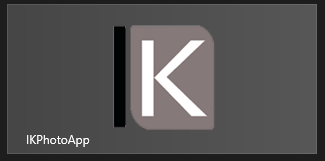Tip of the Day #6 Changing Tile Background Color
On our previous windows 8 post we had a look at how can we change tiles of an application. After customizing these tiles, the next step is how can we change it's background.
After creating a Windows Store App project, app is coming with below default background and text color.
We can change them from "Foreground text" and "Background color" under Application UI in Applicaiton Manifest.
I will set background color as white, In order to do that I'll assign background color code "#FFFFFF". After setting white background color, I'll change text foreground color as "Dark".
After these changes, our tiles will look like below.
Showing "Applicaiton name" on tile is up to you, there are several options to show it. We can change application name from "Show Name" under "Application UI" in Applicaiton Manifest. We'll find below options for that:
- When we select All Logos: app name will be shown on both Small Tile and Wide Tile.
- When we select No logos: application name will be unvisible on tiles.
- When we select Standart Logo Only , application name will be shown on small tile.
- When we select Wide Logo Only, application name will be shown on wide tile
ie. After selecting Wide Logo Only our small tile will be like below.