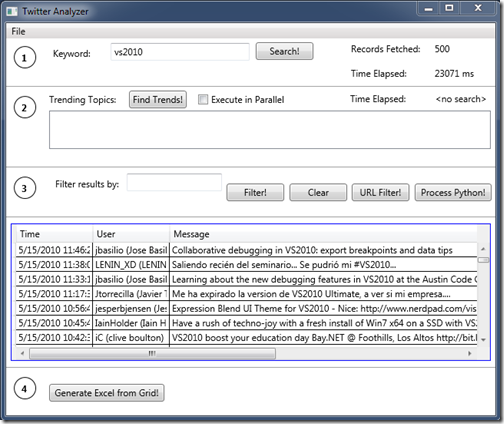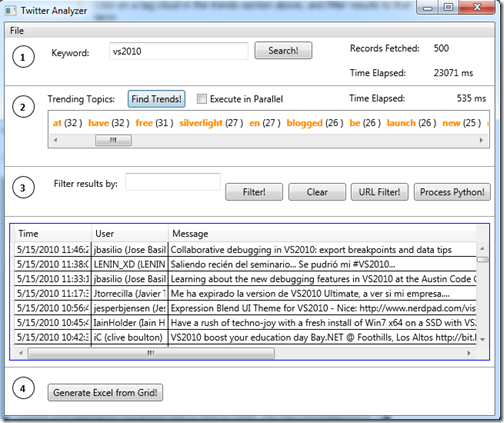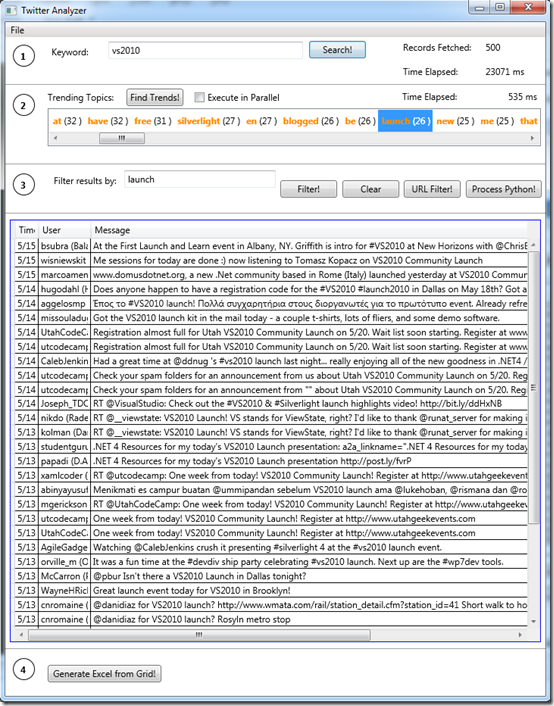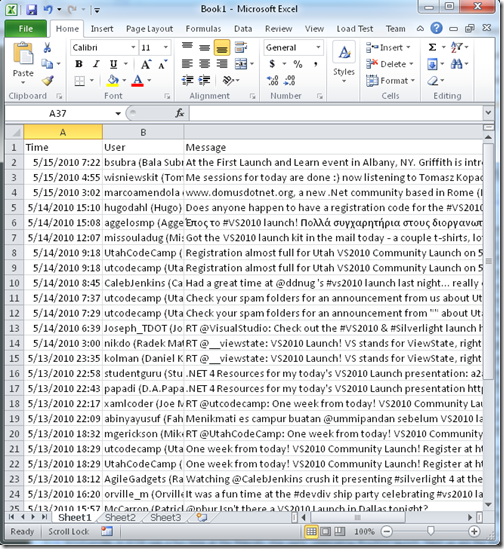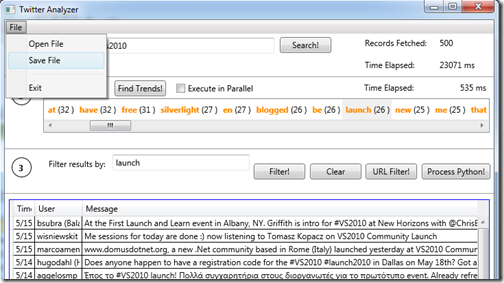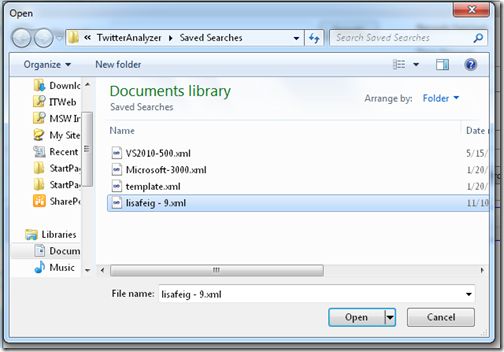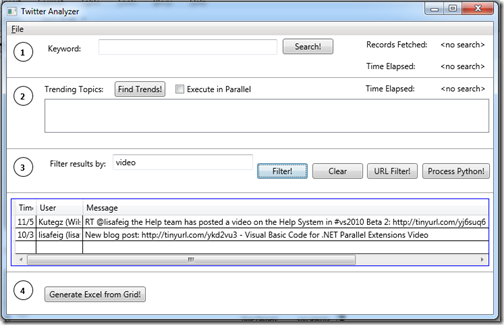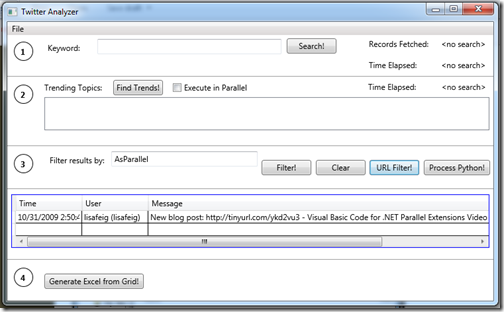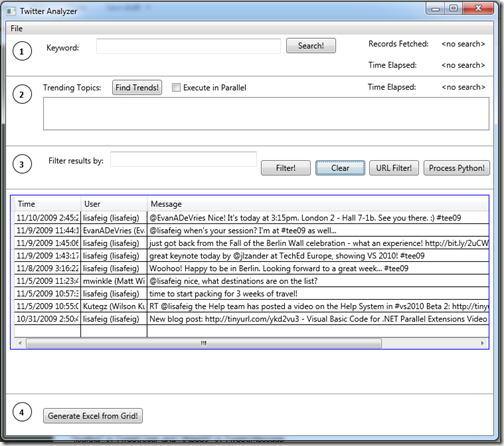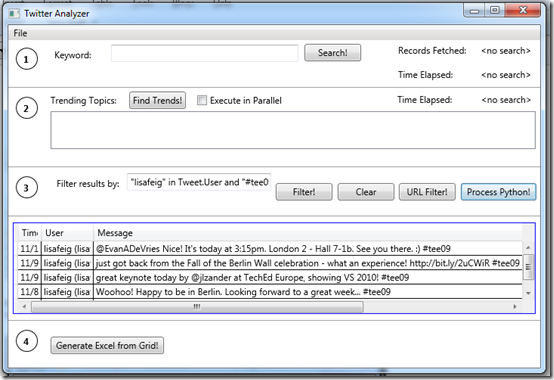Twitter Analyzer using Visual Studio 2010 RTM (VB & C# Solutions Available)
I just released a new version of my Twitter Analyzer application on Code Gallery:
https://code.msdn.microsoft.com/twitter
There are both VB and C# solution versions available on the download page:
https://code.msdn.microsoft.com/Release/ProjectReleases.aspx?ProjectName=twitter&ReleaseId=4362
Please install the following prerequisites before running the application:
- Visual Studio 2010 RTM: https://www.microsoft.com/visualstudio
- IronPython 2.6.1 for .NET 4: https://ironpython.codeplex.com/releases/view/36280
- Microsoft Office: https://microsoft.com/office (I’ve tested with Office 2007 & 2010. Excel is the program you need to run this application.)
There are four aspects to this WPF Twitter application:
- Load a twitter feed
- This can be done by searching for a query keyword, or by loading a saved file.
- Analyze the feed and find trends
- This can be performed sequentially or in parallel
- Filter the results
- Several filters can be applied:
- Click on a tag cloud in the trends section above, and filter results to that term
- Enter a custom keyword to filter on
- Make the filter search the HTML in the URL referenced by the tweet, in addition to the tweet itself
- Use Python to script against the results and create a custom filter
- Several filters can be applied:
- Export the filtered results to Excel
- You can also save the unfiltered list of results in File->Save File.
Here’s a walkthrough example, using the tool to analyze Visual Studio 2010 trending topics.
1. Load the application and search for “vs2010”. (Click “Search”)
2. Identify top trending keywords on vs2010. (Click “Find Trends”)
3. Learn more about a specific trend. (Click “launch” in the trend keyword cloud.)
4. Export the filtered results to a spreadsheet. (Click “Generate Excel from Grid”)
5. Save the query. (File –> Save File. Save to “TwitterAnalyzer\Saved Searches” subdirectory in the solution.)
The remaining steps show how to use Twitter Analyzer to perform different filters on Twitter results, using IronPython and Dynamic Language Runtime (DLR) integration.
6. Open a saved file. (File –> Open File. Select “lisafeig-9.xml” from “TwitterAnalyzer\Saved Searches” subdirectory in the solution.)
7. Filter to tweets mentioning “video”. (Type “video” in the Filter textbox and Click “Filter!”)
8. Use python urllib library to filter items based on keywords in the tweet, as well as any webpage referenced. (Type “AsParallel” in the Filter textbox and Click “URL Filter!”)
NOTE: This operation is computationally intensive, so please test on smaller data sources first.
9. Clear the filter to return to the original results. (Click “Clear”.)
10. Use Python scripting to write a custom filter. Type the following in the Filter textbox and Click “Process Python!”:
"lisafeig" in Tweet.User and "#tee09" in Tweet.Message
Comments
Anonymous
May 15, 2010
That's interesting. I wrote something similar myself (which I've never published!). I also had the option to get the target of any URLs and then work out the most popular URLs for a keyword.Anonymous
May 24, 2010
Very cool. Guess it is a popular idea. :) How did you choose to handle redirects like tinyurl?Anonymous
September 29, 2010
Can it calculate the daily admount of RT of a user's tweet by the rest of the community? Does it work with open office?Anonymous
November 26, 2010
I would like to appreciate the work of blog author that the person provided us with an extremely excellent information regarding the topic. I really learned something from this blog and started to contribute my ideas via commenting on this blog. Keep it up!Anonymous
December 04, 2010
I would like to appreciate the work of blog author that the person provided us with an extremely excellent information regarding the topic. Ireally learned something from this blog and started to contribute my ideas via commenting on this blog. Keep it up www.cheapestcomputerdeals.comAnonymous
December 19, 2010
I would like to appreciate the work of blog author that the person provided us with an extremely excellent information regarding the topic. Ireally learned something from this blog and started to contribute my ideas via commenting on this blog. Keep it upAnonymous
January 30, 2012
What time zone is used? the trend topics is about what i searched?? thanks!Anonymous
June 25, 2013
I loved this application :-D really appreciates the work of the author. Was just wondering if this would be updated to support the new version of the twitter api 1.1?thanks and regards.Anonymous
April 19, 2014
Hi i am trying to use your sample code but it returns me authentication error, do u have an idea how to solve thatAnonymous
June 17, 2014
Does anyone still have the remaining code, the archives no longer have itAnonymous
September 18, 2014
The comment has been removedAnonymous
October 06, 2015
I'm guessing that the new Twitter changes broke this -- but it is awesome work anyway. Very cool stuff. Going to look around and see if you followed up on this with a new version -- because i'm lazy and you did with this one exactly what I want to do right now. :-) Thanks and have a great day! glenn at h4s.club