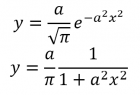OneNote Math Assistant
OneNote Universal has a nifty built-in math facility that lets you solve and graph equations. Enter an equation with pen or keyboard, click on the Insert tab and hit the Math icon. A math panel opens on the right-hand side displaying the equation along with a list box of options depending on the equation. One option is to graph equations in 2D. You can zoom graphs in or out, pan them, and insert them into your OneNote page. You can do these things with touch, a mouse, or a pen.
If you select a pair of equations like
2𝑥 + 3𝑦 = 5
3𝑥 − 4𝑦 = 7
you can ask the math assistant to solve for 𝑥 and 𝑦 getting 𝑥 = 41/17, 𝑦 = 1/17. You can also ask it to show the steps in the derivation by three methods: substitution, matrices, and elimination. It’s like a live teacher! In these simultaneous equations, options don’t appear if you use letters as coefficients.
Two formulas that appear in laser theory as well as other areas of physics are the Gaussian and the Lorentzian
These are normalized so that their integrals from −∞ to ∞ equal 1. Entering these into OneNote and clicking on the Math icon, we can graph them as
Notice how the Gaussian (brown curve) approaches 0 for large |𝑥| much faster than the Lorentzian (blue curve). In the math panel below the graph, there’s an entry window for changing the value of the coefficient 𝑎
For a cool demo showing how you can enter equations with a pen and graph them, check out Mina Spasic’s post on the OneNote math assistant.
Universal OneNote doesn’t have the math ribbon that OneNote 2016 has, but OneNote 2016 doesn’t have the built-in math assistant. If you want to enter equations into either version with a keyboard, type alt+= to insert a math zone and start typing UnicodeMath. The equations build up in front of your eyes! You can switch to LaTeX input by typing 24c9 alt+x to enter Ⓣ or add it to your math autocorrect as \TeX and type that to switch. You can switch back to UnicodeMath by typing 24c1 alt+x to enter Ⓛ. My favorite way to enter math is with a keyboard using UnicodeMath, but admittedly I’m a bit biased ☺. Alternatively, draw in the equations with a pen. At some point people will stop insisting that math is hard!