How to prepare for a move to Azure with Azure Migrate
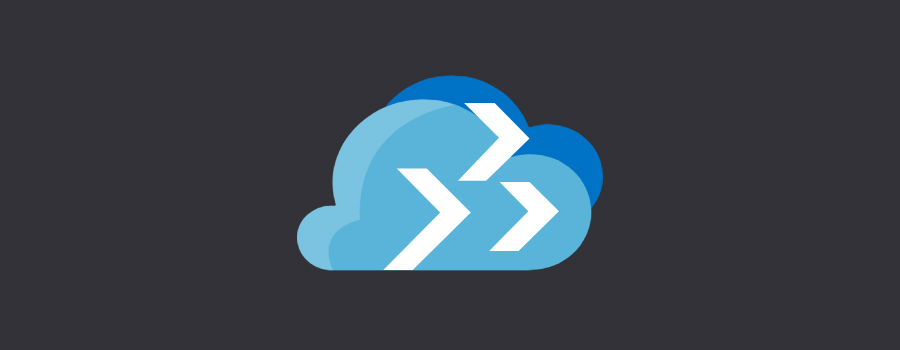
 By Sarah Lean, Cloud Solution Architect at Microsoft
By Sarah Lean, Cloud Solution Architect at Microsoft
When considering a migration from your on-prem data centre to Azure, there are several stages you should consider.
The first stage, assessment, is key to the success of your migration. You need to have a good understanding of what you have within your environment and how it all interconnects.
There are various tools available that can help you do the discovery piece of your migration journey; Microsoft's offering is called Azure Migrate. 
Azure Migrate assesses your on-premises machines, providing performance-based sizing information, cost estimates and suitability information for running within Azure.
Do note that Azure Migrate is a pure discovery tool. In order to migrate your machines to Azure you should look at using services such as Azure Site Recovery and Azure Database Migration Service.
At the moment, Azure Migrate only supports assessing VMware environments. However, functionality to be able to assess Hyper-V environments is currently in a private preview state.
Tell me more…
By using a collector appliance within your environment, it discovers information about your on-premises VMs. The collector appliance is a lightweight virtual machine (VM) that doesn’t require any agents installed on your servers. It connects to your VMware vCenter Server (via a read-only account) and collects VM metadata using the VMware PowerCLI cmdlets. The collector appliance communicates on port 443 with Azure and with your vCentre server, so minimal firewall changes will be required. 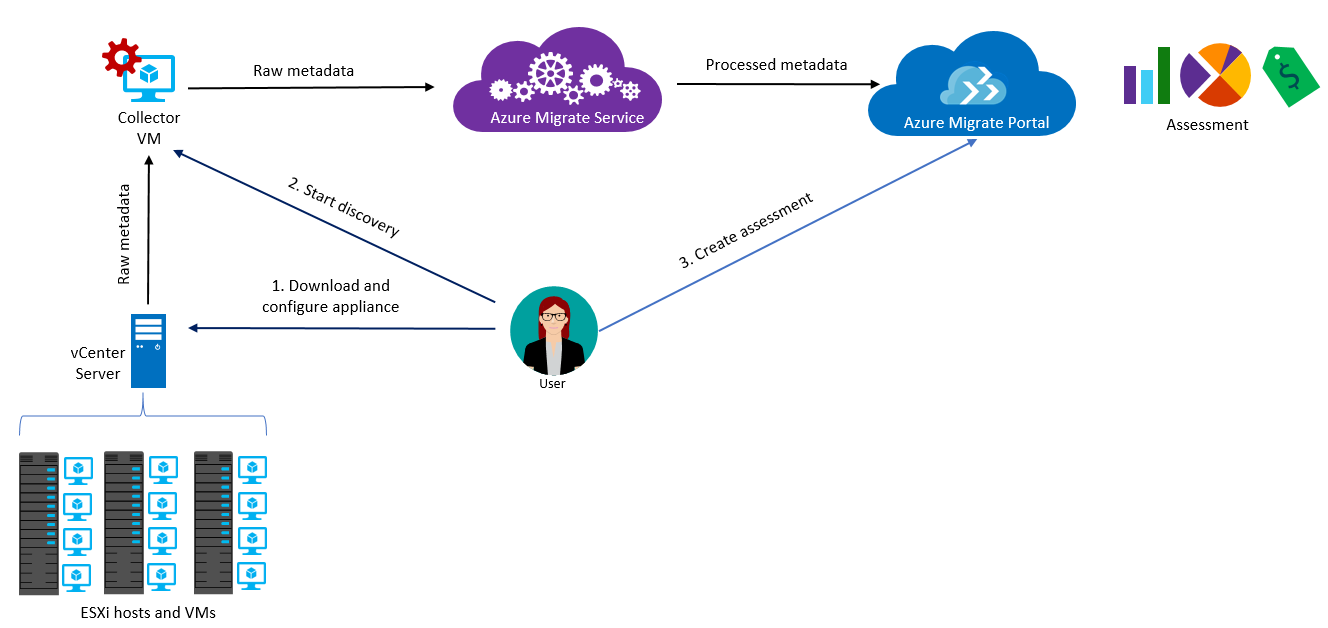
The metadata that is collected from your environment includes:
- Cores
- Memory
- Disks
- Disk sizes
- Network adapters
- CPU and memory usage
- Disk IOPS
- Disk throughput (MBps)
- Network output (MBps)
This metadata is pushed to an Azure Migrate project, which can be in one of the following geographies:
| Geography | Storage location |
| Azure Government | US Gov Virginia |
| Asia | Southeast Asia |
| Europe | North Europe or West Europe |
| Unites States | East US or West Central US |
It’s key to remember that regardless of where the metadata is stored you can migrate your on-premises VMs to any of the Azure locations.
Once the information has been pushed to the Azure Migrate project you can create an assessment, which will flag any issues you may have trying to run certain Operating Systems (OS) on Azure, provide recommendations for the VM size to use in Azure, and the costs associated with running these VMs each month.
You can create multiple assessment reports to suit your needs regarding VM sizes, location, VM uptime, Reserved Instance pricing and even Azure Hybrid Benefit pricing. This gives you the ability to model different scenarios that can be presented to your senior leadership team when trying to decide the best way forward for your environment.
Dependency Visualisation
In addition to the assessment data collected by the collector appliance, you can also implement dependency visualisation which helps you to view and identify related machines that need to be migrated together to Azure.
Azure Migrate leverages the Service Map solution that is part of the Azure Log Analytics service, to provide the dependency visualisation.
You can either associate an existing Log Analytics workspace or create a new one, but please be aware once you attach a workspace to your project, you cannot change it.
To take advantage of the Dependency Visualisation you need to download and install two agents onto each on-premises VM you want to analyse. These agents are:
- The Microsoft Monitoring Agent (MMA) – this is the same agent that System Centre Operation Manager (SCOM) uses
- The Dependency Agent
Each VM that you install the agents on needs to be able to push the data back to Azure via the Internet. If any of your VMs don’t have Internet access you will need to leverage the Log Analytics gateway.
Below is a picture of what the dependency visualization output will look like: 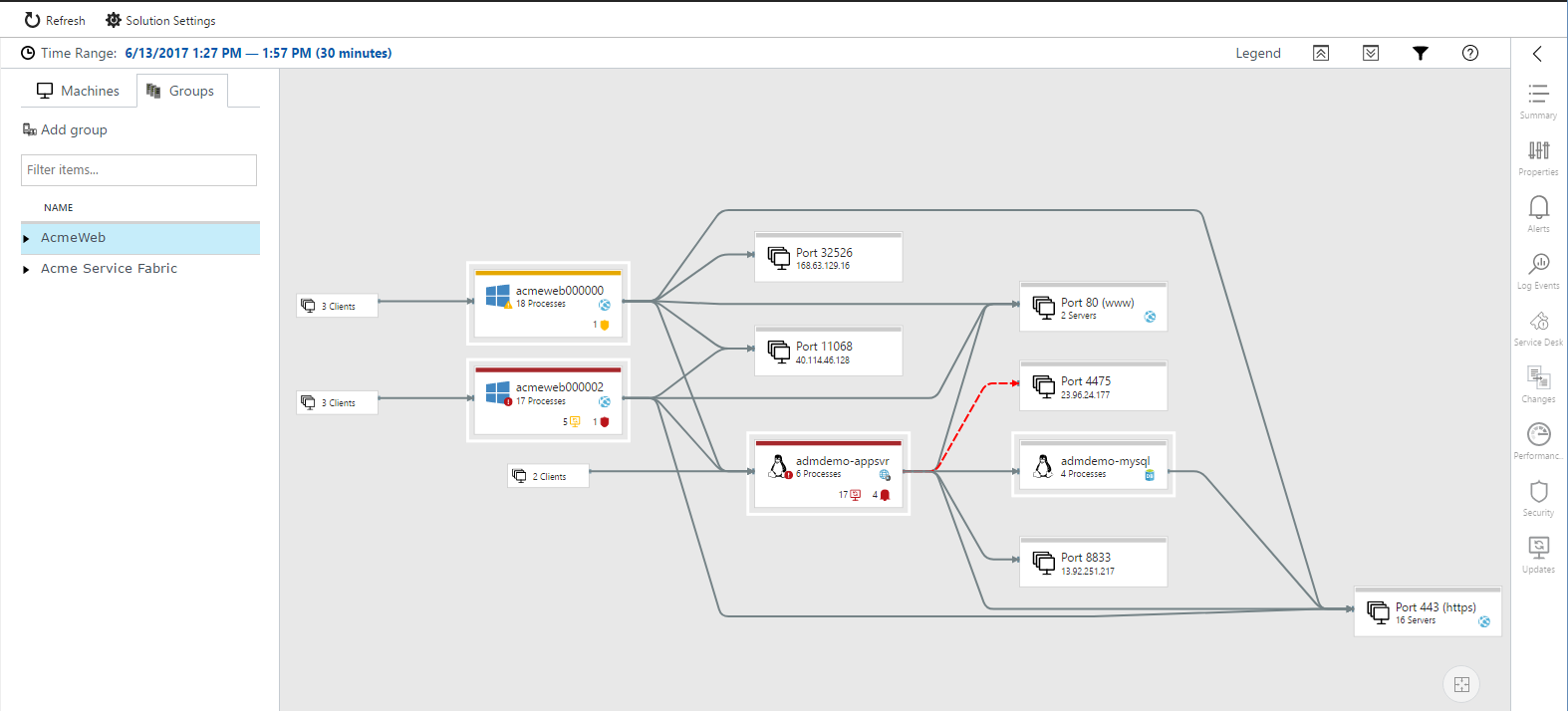
By carrying out the dependency visualisation assessment you will be able to identify which of your on-premises VMs are interconnected and have dependencies on each other. This is useful for planning your migration as you want to migrate machines that have dependencies on each other together, to avoid any latency, connectivity or performance issues.
Cost
Azure Migrate is available at no additional charge, and the dependency visualisation feature is free for the first 180 days when used in conjunction with an Azure Migrate project. You may incur charges if you use other solutions within Log Analytics, or run the service for more than 180 days.
Further Reading
- If you are looking for more information regarding a migration to Azure, please head over to the dedicated Azure Migration Center.
- The Azure Migrate documentation can be found at /en-us/azure/migrate/.
- If you’d like to suggest features for Azure Migrate in the future, please check out the user voice forum.
Comments
- Anonymous
February 14, 2019
good!! - Anonymous
February 27, 2019
Beautiful documented and all points are very clear. Azure migrate is still not a very matured product and MS will have to do a lot of work to compete against other discovery tools available in the market. Azure migrate does not assess Hyper-V and Physical servers. I am not sure if Azure migrate can assess Linux VM (RHEL, SLES, Centos, Ubuntu). It is a good start and would love to see Azure migrate mature to be a better product. Thanks Sarah for the fantastic document, it was good learning. - Anonymous
March 04, 2019
Hello Sarah, The latest version of Azure Migrate (updated version) supports Hyper-V and Physical Servers also. Thanks Sushanth - Anonymous
March 16, 2019
Great read Sarah. Will dive into the rest of the further reading soon. Best. Colin (Onyx)