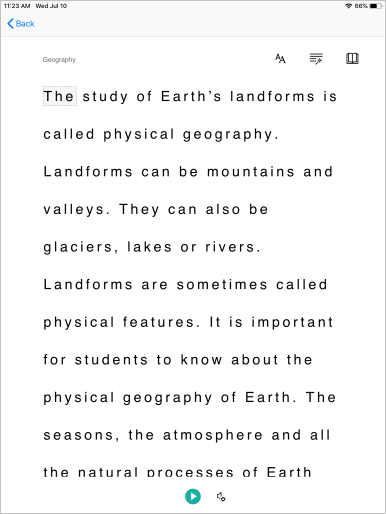Guida introduttiva: Creare un'app dello strumento di lettura immersiva
Lo strumento di lettura immersiva è stato progettato per l'inclusività e implementa tecniche comprovate per migliorare la comprensione della lettura per nuovi lettori, studenti di lingue e persone con differenze di apprendimento, come la dislessia. È possibile usare lo strumento di lettura immersiva nelle applicazioni per isolare il testo stimolare l'attenzione, visualizzare immagini per le parole di uso comune, evidenziare parti del discorso, leggere il testo selezionato ad alta voce, tradurre parole e frasi in tempo reale e altro ancora.
In questa guida introduttiva si crea un'app Web da zero usando C# e si integra lo strumento di lettura immersiva usando la libreria client. Un esempio pratico completo di questo argomento di avvio rapido è disponibile in GitHub.
Prerequisiti
- Una sottoscrizione di Azure. È possibile crearne uno gratuitamente.
- Una risorsa dello strumento di lettura immersiva configurata per l'autenticazione Microsoft Entra. Seguire queste istruzioni per configurare l'ambiente. Salvare l'output della sessione in un file di testo in modo da poter configurare le proprietà dell'ambiente.
- Visual Studio 2022.
Creare un progetto di app Web
Creare un nuovo progetto in Visual Studio usando il modello di applicazione Web ASP.NET Core con Model-View-Controller incorporato e ASP.NET Core 6. Assegnare al progetto il nome QuickstartSampleWebApp.
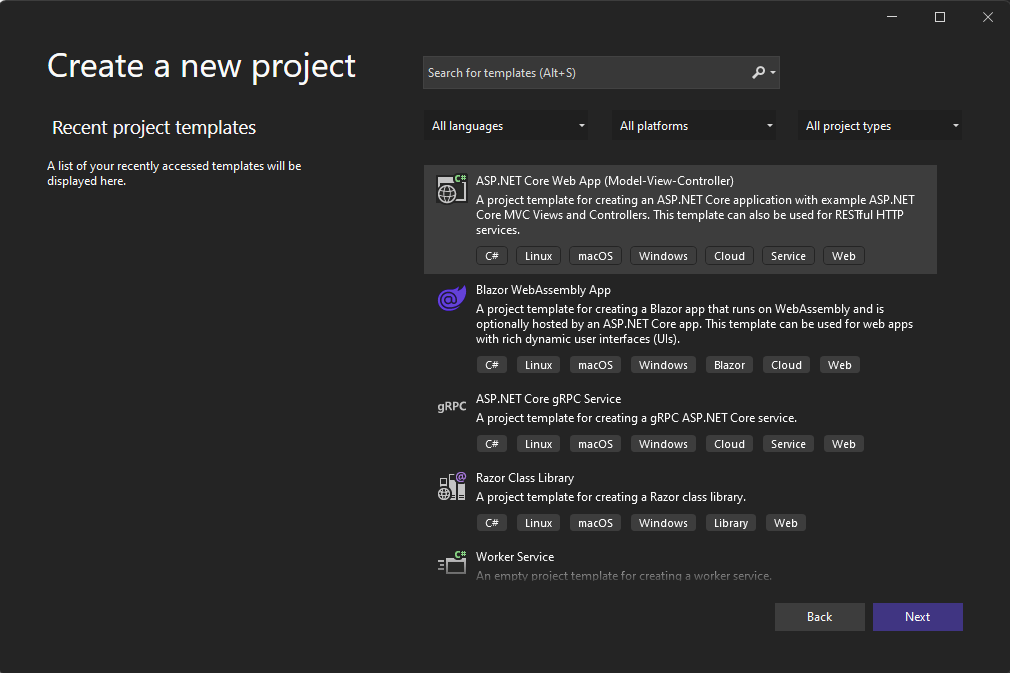
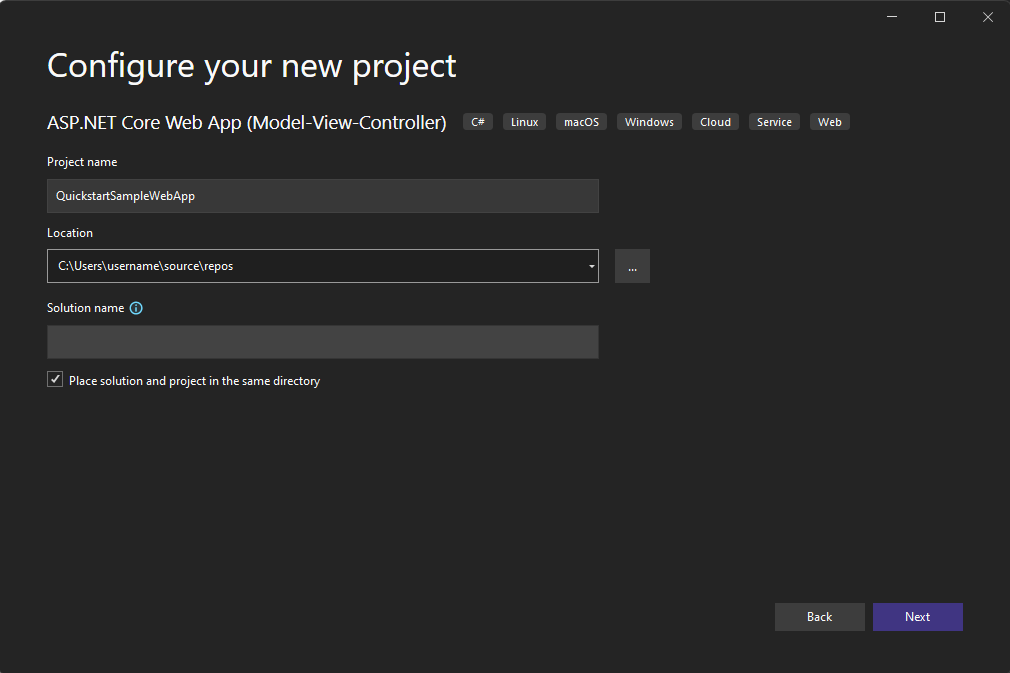
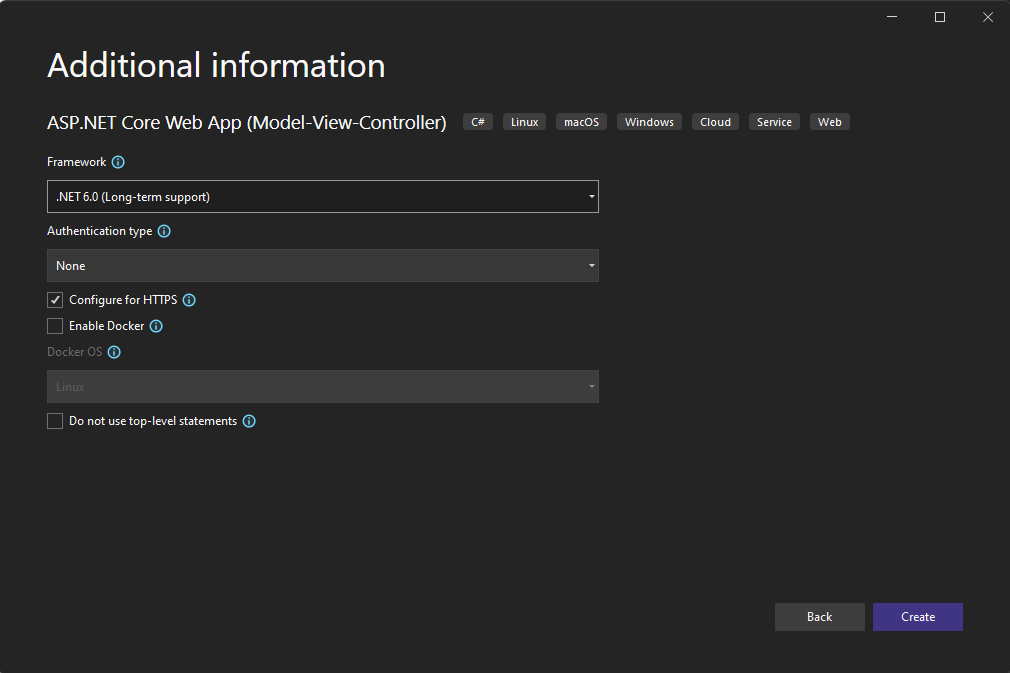
Configurazione dell'autenticazione
Fare clic con il pulsante destro del mouse sul progetto in Esplora soluzioni e scegliere Gestisci segreti utente. Viene visualizzato un file denominato secrets.json. Il file non viene archiviato nel controllo del codice sorgente. Per altre informazioni, vedere Archiviazione sicura dei segreti dell'app. Sostituire il contenuto del file secrets.json con il seguente, specificando i valori forniti durante la creazione della risorsa dello strumento di lettura immersiva.
Importante
Ricordarsi di non pubblicare mai i segreti pubblicamente. Per la produzione, usare un modo sicuro per archiviare e accedere alle credenziali, ad esempio Azure Key Vault.
{
"TenantId": "YOUR_TENANT_ID",
"ClientId": "YOUR_CLIENT_ID",
"ClientSecret": "YOUR_CLIENT_SECRET",
"Subdomain": "YOUR_SUBDOMAIN"
}
Installare il pacchetto NuGet di Identity Client
Il codice seguente usa oggetti dal pacchetto NuGet Microsoft.Identity.Client, quindi è necessario aggiungere un riferimento al pacchetto nel progetto.
Importante
Il pacchetto NuGet Microsoft.IdentityModel.Clients.ActiveDirectory e Azure Active Directory Authentication Library (ADAL) sono stati deprecati. Dal 30 giugno 2020 non sono state aggiunte nuove funzionalità. È consigliabile eseguire l'aggiornamento. Per altre informazioni, vedere la guida alla migrazione.
Aprire la console di gestione pacchetti NuGet in Strumenti ->Gestione pacchetti NuGet ->Console di Gestione pacchetti e digitare il comando seguente:
Install-Package Microsoft.Identity.Client -Version 4.59.0
Aggiornare il controller per l'acquisizione del token
Aprire Controllers\HomeController.cs e aggiungere il codice seguente dopo le istruzioni using all'inizio del file.
using Microsoft.Identity.Client;
Configurare il controller per ottenere i valori di Microsoft Entra ID da secrets.json. Nella parte superiore della classe HomeController, dopo public class HomeController : Controller {, aggiungere il codice seguente.
private readonly string TenantId; // Azure subscription TenantId
private readonly string ClientId; // Microsoft Entra ApplicationId
private readonly string ClientSecret; // Microsoft Entra Application Service Principal password
private readonly string Subdomain; // Immersive Reader resource subdomain (resource 'Name' if the resource was created in the Azure portal, or 'CustomSubDomain' option if the resource was created with Azure CLI PowerShell. Check the Azure portal for the subdomain on the Endpoint in the resource Overview page, for example, 'https://[SUBDOMAIN].cognitiveservices.azure.com/')
private IConfidentialClientApplication _confidentialClientApplication;
private IConfidentialClientApplication ConfidentialClientApplication
{
get {
if (_confidentialClientApplication == null) {
_confidentialClientApplication = ConfidentialClientApplicationBuilder.Create(ClientId)
.WithClientSecret(ClientSecret)
.WithAuthority($"https://login.windows.net/{TenantId}")
.Build();
}
return _confidentialClientApplication;
}
}
public HomeController(Microsoft.Extensions.Configuration.IConfiguration configuration)
{
TenantId = configuration["TenantId"];
ClientId = configuration["ClientId"];
ClientSecret = configuration["ClientSecret"];
Subdomain = configuration["Subdomain"];
if (string.IsNullOrWhiteSpace(TenantId))
{
throw new ArgumentNullException("TenantId is null! Did you add that info to secrets.json?");
}
if (string.IsNullOrWhiteSpace(ClientId))
{
throw new ArgumentNullException("ClientId is null! Did you add that info to secrets.json?");
}
if (string.IsNullOrWhiteSpace(ClientSecret))
{
throw new ArgumentNullException("ClientSecret is null! Did you add that info to secrets.json?");
}
if (string.IsNullOrWhiteSpace(Subdomain))
{
throw new ArgumentNullException("Subdomain is null! Did you add that info to secrets.json?");
}
}
/// <summary>
/// Get a Microsoft Entra ID authentication token
/// </summary>
public async Task<string> GetTokenAsync()
{
const string resource = "https://cognitiveservices.azure.com/";
var authResult = await ConfidentialClientApplication.AcquireTokenForClient(
new[] { $"{resource}/.default" })
.ExecuteAsync()
.ConfigureAwait(false);
return authResult.AccessToken;
}
[HttpGet]
public async Task<JsonResult> GetTokenAndSubdomain()
{
try
{
string tokenResult = await GetTokenAsync();
return new JsonResult(new { token = tokenResult, subdomain = Subdomain });
}
catch (Exception e)
{
string message = "Unable to acquire Microsoft Entra token. Check the console for more information.";
Debug.WriteLine(message, e);
return new JsonResult(new { error = message });
}
}
Aggiungere contenuto di esempio
Aprire prima di tutto Views\Shared\Layout.cshtml. Aggiungere il codice seguente prima della riga </head>:
@RenderSection("Styles", required: false)
Aggiungere ora contenuto di esempio a questa app Web. Aprire Views\Home\Index.cshtml e sostituire tutto il codice generato automaticamente con questo esempio:
@{
ViewData["Title"] = "Immersive Reader C# Quickstart";
}
@section Styles {
<style type="text/css">
.immersive-reader-button {
background-color: white;
margin-top: 5px;
border: 1px solid black;
float: right;
}
</style>
}
<div class="container">
<button class="immersive-reader-button" data-button-style="iconAndText" data-locale="en"></button>
<h1 id="ir-title">About Immersive Reader</h1>
<div id="ir-content" lang="en-us">
<p>
Immersive Reader is a tool that implements proven techniques to improve reading comprehension for emerging readers, language learners, and people with learning differences.
The Immersive Reader is designed to make reading more accessible for everyone. The Immersive Reader
<ul>
<li>
Shows content in a minimal reading view
</li>
<li>
Displays pictures of commonly used words
</li>
<li>
Highlights nouns, verbs, adjectives, and adverbs
</li>
<li>
Reads your content out loud to you
</li>
<li>
Translates your content into another language
</li>
<li>
Breaks down words into syllables
</li>
</ul>
</p>
<h3>
The Immersive Reader is available in many languages.
</h3>
<p lang="es-es">
El Lector inmersivo está disponible en varios idiomas.
</p>
<p lang="zh-cn">
沉浸式阅读器支持许多语言
</p>
<p lang="de-de">
Der plastische Reader ist in vielen Sprachen verfügbar.
</p>
<p lang="ar-eg" dir="rtl" style="text-align:right">
يتوفر \"القارئ الشامل\" في العديد من اللغات.
</p>
</div>
</div>
Si noti che tutto il testo ha un attributo lang, che ne descrive le lingue. Questo attributo consente allo strumento di lettura immersiva di fornire funzionalità di lingua e grammatica pertinenti.
Aggiungere codice JavaScript per gestire l'avvio dello strumento di lettura immersiva
La libreria dello strumento di lettura immersiva fornisce funzionalità come l'avvio dello strumento e la visualizzazione dei relativi pulsanti. Per altre informazioni, vedere Riferimento JavaScript SDK.
Aggiungere il codice seguente alla fine di Views\Home\Index.cshtml:
@section Scripts
{
<script src="https://ircdname.azureedge.net/immersivereadersdk/immersive-reader-sdk.1.4.0.js"></script>
<script>
function getTokenAndSubdomainAsync() {
return new Promise(function (resolve, reject) {
$.ajax({
url: "@Url.Action("GetTokenAndSubdomain", "Home")",
type: "GET",
success: function (data) {
if (data.error) {
reject(data.error);
} else {
resolve(data);
}
},
error: function (err) {
reject(err);
}
});
});
}
$(".immersive-reader-button").click(function () {
handleLaunchImmersiveReader();
});
function handleLaunchImmersiveReader() {
getTokenAndSubdomainAsync()
.then(function (response) {
const token = response["token"];
const subdomain = response["subdomain"];
// Learn more about chunk usage and supported MIME types https://zcusa.951200.xyz/azure/ai-services/immersive-reader/reference#chunk
const data = {
title: $("#ir-title").text(),
chunks: [{
content: $("#ir-content").html(),
mimeType: "text/html"
}]
};
// Learn more about options https://zcusa.951200.xyz/azure/ai-services/immersive-reader/reference#options
const options = {
"onExit": exitCallback,
"uiZIndex": 2000
};
ImmersiveReader.launchAsync(token, subdomain, data, options)
.catch(function (error) {
alert("Error in launching the Immersive Reader. Check the console.");
console.log(error);
});
})
.catch(function (error) {
alert("Error in getting the Immersive Reader token and subdomain. Check the console.");
console.log(error);
});
}
function exitCallback() {
console.log("This is the callback function. It is executed when the Immersive Reader closes.");
}
</script>
}
Compilare ed eseguire l'app
Nella barra dei menu selezionare Debug > Avvia debug oppure premere F5 per avviare l'applicazione.
Nel browser verrà visualizzato il contenuto seguente:
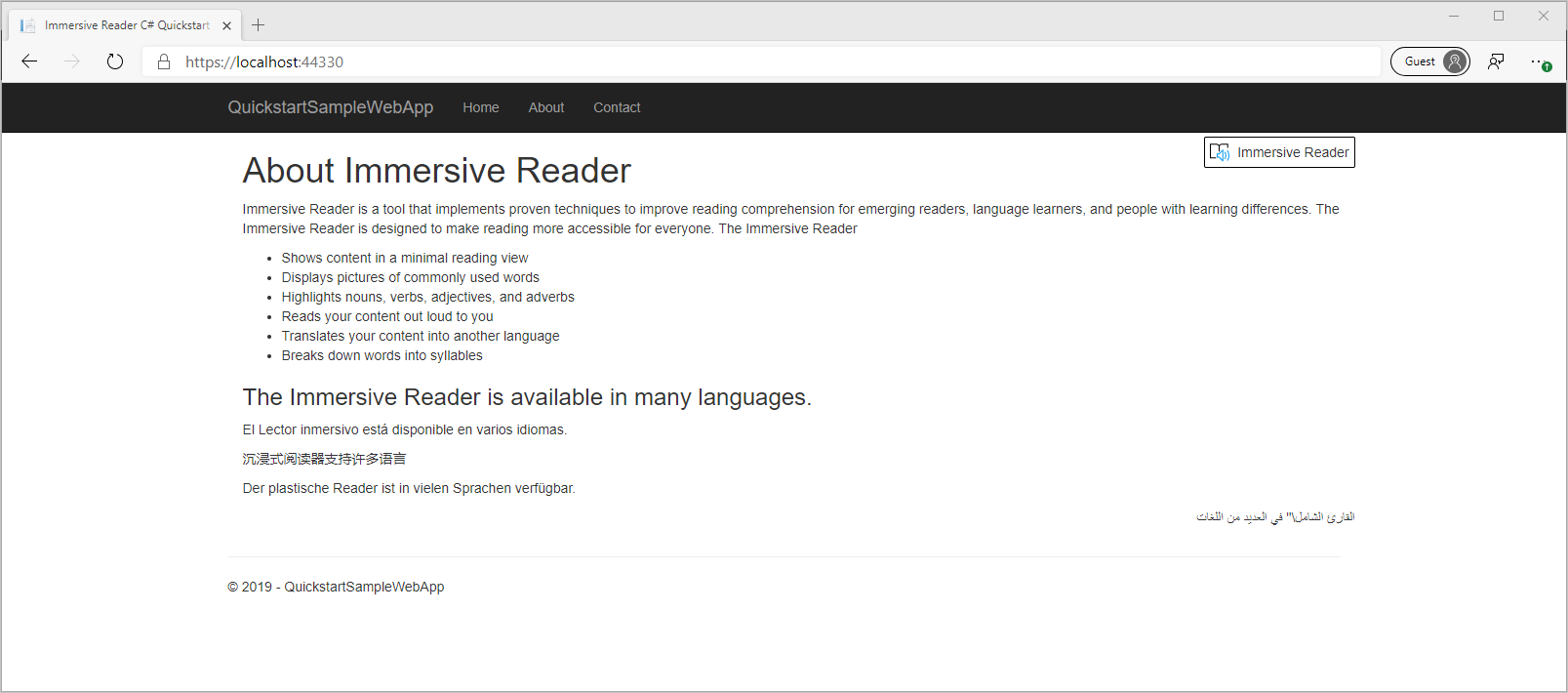
Avviare lo strumento di lettura immersiva
Quando si seleziona il pulsante Strumento di lettura immersiva, lo strumento viene avviato con il contenuto nella pagina.
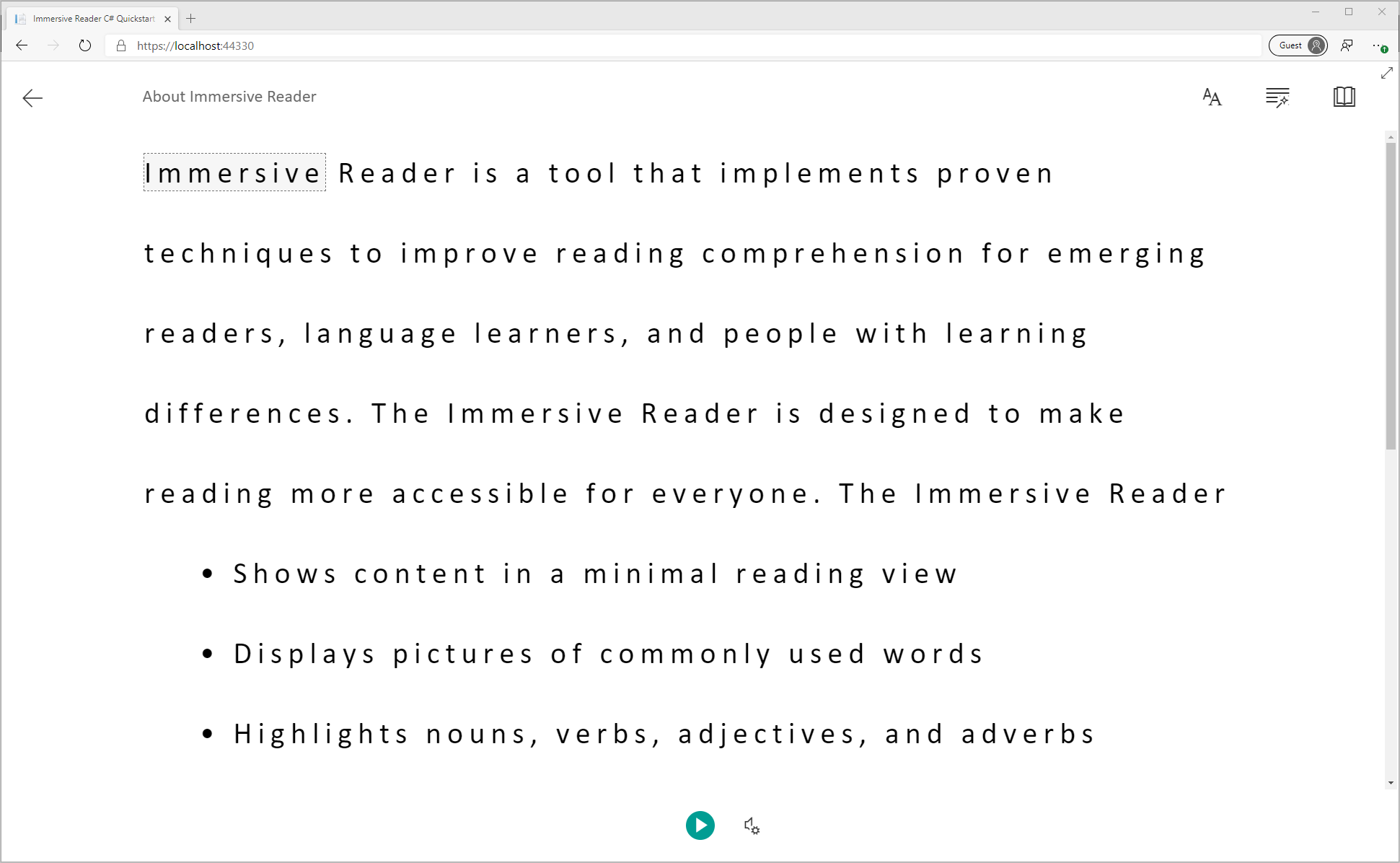
Passaggio successivo
In questo argomento di avvio rapido si crea un'app Web da zero e si integra lo strumento di lettura immersiva tramite l'apposita libreria client. Un esempio pratico completo di questo argomento di avvio rapido è disponibile in GitHub.
Prerequisiti
- Una sottoscrizione di Azure. È possibile crearne uno gratuitamente.
- Una risorsa dello strumento di lettura immersiva configurata per l'autenticazione Microsoft Entra. Seguire queste istruzioni per configurare l'ambiente. Salvare l'output della sessione in un file di testo in modo da poter configurare le proprietà dell'ambiente.
- Un ambiente di sviluppo integrato, ad esempio Visual Studio Code.
Creare un'app Web Node.js con Express
Creare un'app Web Node.js con lo strumento express-generator.
npm install express-generator -g
express --view=pug quickstart-nodejs
cd quickstart-nodejs
Installare le dipendenze yarn e aggiungere le dipendenze request e dotenv.
yarn
yarn add request
yarn add dotenv
Installare le librerie axios e qs.
npm install axios qs
Configurazione dell'autenticazione
Creare un nuovo file denominato .env nella radice del progetto. Incollare il codice seguente al suo interno, specificando i valori forniti durante la creazione della risorsa dello strumento di lettura immersiva. Non includere virgolette o i caratteri { e }.
Importante
Ricordarsi di non pubblicare mai i segreti pubblicamente. Per la produzione, usare un modo sicuro per archiviare e accedere alle credenziali, ad esempio Azure Key Vault.
TENANT_ID={YOUR_TENANT_ID}
CLIENT_ID={YOUR_CLIENT_ID}
CLIENT_SECRET={YOUR_CLIENT_SECRET}
SUBDOMAIN={YOUR_SUBDOMAIN}
Fare attenzione a non eseguire il commit di questo file nel controllo del codice sorgente, poiché contiene segreti che non devono essere resi pubblici.
Aprire quindi app.js e aggiungere il codice seguente all'inizio del file. Verranno caricate le proprietà definite nel file .env come variabili di ambiente in Node.
require('dotenv').config();
Aggiornare il router per acquisire il token
Aprire il file routes\index.js e sostituirne il codice generato automaticamente con il codice seguente.
Questo codice crea un endpoint API che acquisisce un token di autenticazione di Microsoft Entra ID usando la password dell'entità servizio. e recupera anche il sottodominio, restituendo quindi un oggetto che contiene il token e il sottodominio.
var axios = require('axios');
var express = require('express');
var router = express.Router();
var qs = require('qs');
/* GET home page. */
router.get('/', function(req, res, next) {
res.render('index', { title: 'Express' });
});
router.get('/GetTokenAndSubdomain', function(req, res) {
try {
var config ={
headers: {
'content-type': 'application/x-www-form-urlencoded'
}
}
var data = {
grant_type: 'client_credentials',
client_id: process.env.CLIENT_ID,
client_secret: process.env.CLIENT_SECRET,
resource: 'https://cognitiveservices.azure.com/'
};
var url = `https://login.windows.net/${process.env.TENANT_ID}/oauth2/token`
console.log(qs.stringify(data));
axios.post(url, qs.stringify(data), config)
.then(function (response) {
var token = response.data.access_token;
var subdomain = process.env.SUBDOMAIN;
return res.send({token, subdomain});
})
.catch(function (response) {
if (response.status !== 200) {
return res.send({error : "Unable to acquire Microsoft Entra token. Check the debugger for more information."})
}
});
} catch (error) {
console.log(error);
return res.status(500).send('CogSvcs IssueToken error');
}
});
module.exports = router;
L'endpoint API GetTokenAndSubdomain deve essere protetto tramite una forma di autenticazione, ad esempio OAuth, per impedire a utenti non autorizzati di ottenere token da usare per il servizio e la fatturazione dello strumento di lettura immersiva. Tuttavia, questa parte esula dall'ambito di questo argomento di avvio rapido.
Aggiungere contenuto di esempio
Aggiungere ora contenuto di esempio a questa app Web. Aprireviews\index.pug e sostituire il codice generato automaticamente con questo codice di esempio:
doctype html
html
head
title Immersive Reader Quickstart Node.js
link(rel='icon', href='data:;base64,iVBORw0KGgo=')
link(rel='stylesheet', href='https://stackpath.bootstrapcdn.com/bootstrap/3.4.1/css/bootstrap.min.css')
// A polyfill for Promise is needed for IE11 support.
script(src='https://cdn.jsdelivr.net/npm/promise-polyfill@8/dist/polyfill.min.js')
script(src='https://ircdname.azureedge.net/immersivereadersdk/immersive-reader-sdk.1.4.0.js')
script(src='https://code.jquery.com/jquery-3.3.1.min.js')
style(type="text/css").
.immersive-reader-button {
background-color: white;
margin-top: 5px;
border: 1px solid black;
float: right;
}
body
div(class="container")
button(class="immersive-reader-button" data-button-style="iconAndText" data-locale="en")
h1(id="ir-title") About Immersive Reader
div(id="ir-content" lang="en-us")
p Immersive Reader is a tool that implements proven techniques to improve reading comprehension for emerging readers, language learners, and people with learning differences. The Immersive Reader is designed to make reading more accessible for everyone. The Immersive Reader
ul
li Shows content in a minimal reading view
li Displays pictures of commonly used words
li Highlights nouns, verbs, adjectives, and adverbs
li Reads your content out loud to you
li Translates your content into another language
li Breaks down words into syllables
h3 The Immersive Reader is available in many languages.
p(lang="es-es") El Lector inmersivo está disponible en varios idiomas.
p(lang="zh-cn") 沉浸式阅读器支持许多语言
p(lang="de-de") Der plastische Reader ist in vielen Sprachen verfügbar.
p(lang="ar-eg" dir="rtl" style="text-align:right") يتوفر \"القارئ الشامل\" في العديد من اللغات.
script(type="text/javascript").
function getTokenAndSubdomainAsync() {
return new Promise(function (resolve, reject) {
$.ajax({
url: "/GetTokenAndSubdomain",
type: "GET",
success: function (data) {
if (data.error) {
reject(data.error);
} else {
resolve(data);
}
},
error: function (err) {
reject(err);
}
});
});
}
$(".immersive-reader-button").click(function () {
handleLaunchImmersiveReader();
});
function handleLaunchImmersiveReader() {
getTokenAndSubdomainAsync()
.then(function (response) {
const token = response["token"];
const subdomain = response["subdomain"];
// Learn more about chunk usage and supported MIME types https://zcusa.951200.xyz/azure/ai-services/immersive-reader/reference#chunk
const data = {
title: $("#ir-title").text(),
chunks: [{
content: $("#ir-content").html(),
mimeType: "text/html"
}]
};
// Learn more about options https://zcusa.951200.xyz/azure/ai-services/immersive-reader/reference#options
const options = {
"onExit": exitCallback,
"uiZIndex": 2000
};
ImmersiveReader.launchAsync(token, subdomain, data, options)
.catch(function (error) {
alert("Error in launching the Immersive Reader. Check the console.");
console.log(error);
});
})
.catch(function (error) {
alert("Error in getting the Immersive Reader token and subdomain. Check the console.");
console.log(error);
});
}
function exitCallback() {
console.log("This is the callback function. It is executed when the Immersive Reader closes.");
}
Si noti che tutto il testo ha un attributo lang, che ne descrive le lingue. Questo attributo consente allo strumento di lettura immersiva di fornire funzionalità di lingua e grammatica pertinenti.
Compilare ed eseguire l'app
L'app Web è ora pronta. Avviare l'app con il comando seguente:
npm start
Aprire il browser e passare a http://localhost:3000. Dovrebbe essere visualizzato quanto segue:

Avviare lo strumento di lettura immersiva
Quando si seleziona il pulsante Strumento di lettura immersiva, lo strumento viene avviato con il contenuto nella pagina.
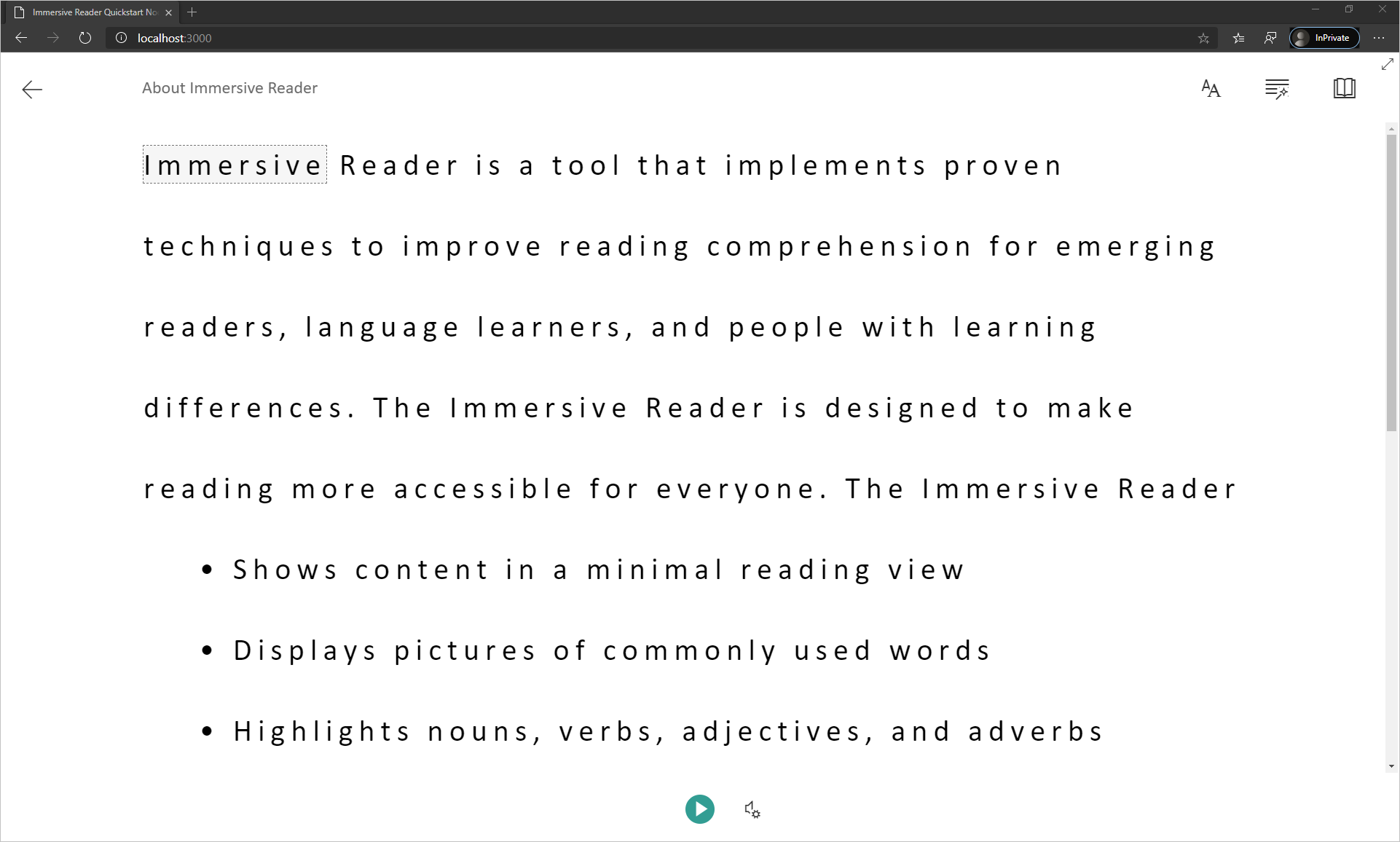
Passaggio successivo
In questo argomento di avvio rapido si creerà da zero un'app Android che si integrerà con lo strumento di lettura immersiva. Un esempio pratico completo di questo argomento di avvio rapido è disponibile in GitHub.
Prerequisiti
- Una sottoscrizione di Azure. È possibile crearne uno gratuitamente.
- Una risorsa dello strumento di lettura immersiva configurata per l'autenticazione Microsoft Entra. Seguire queste istruzioni per configurare l'ambiente. Salvare l'output della sessione in un file di testo in modo da poter configurare le proprietà dell'ambiente.
- Git.
- Android Studio.
Creare un progetto Android
Avviare un nuovo progetto in Android Studio.
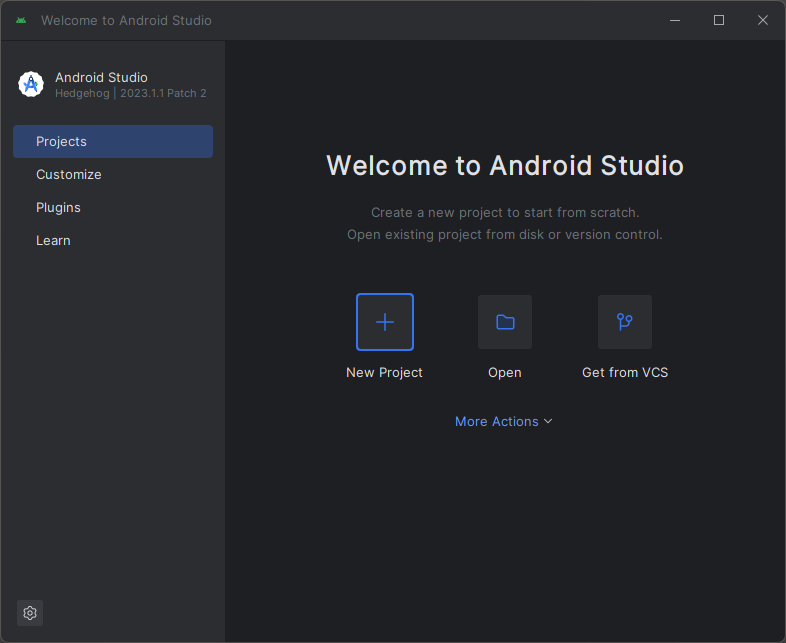
Nella finestra Modelli selezionare Attività Visualizzazioni vuote e quindi selezionare Avanti.
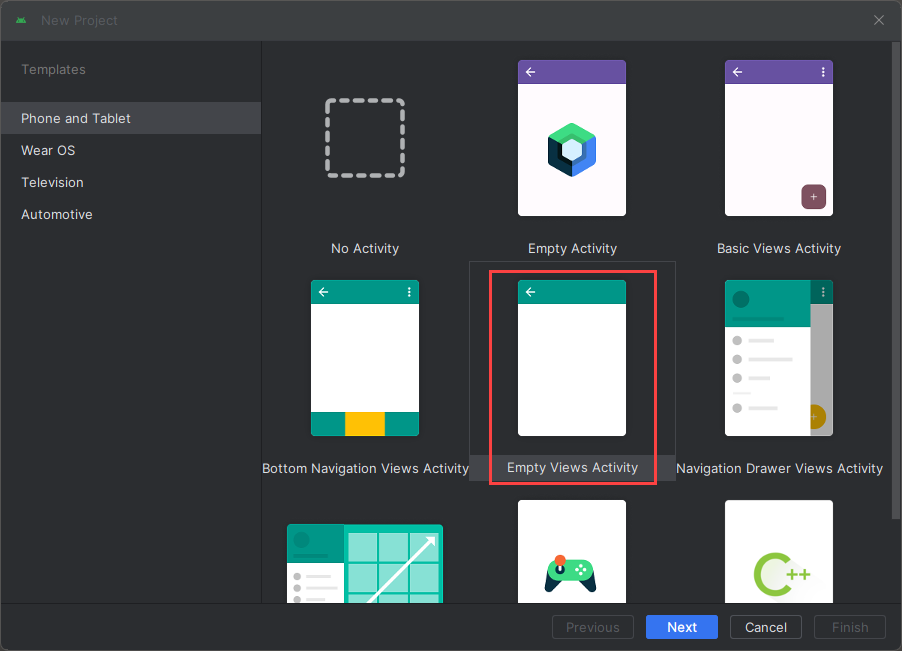
Configurare il progetto
Denominare il progetto QuickstartJava e selezionare un percorso per salvarlo. Selezionare Java come linguaggio di programmazione e quindi selezionare Fine.
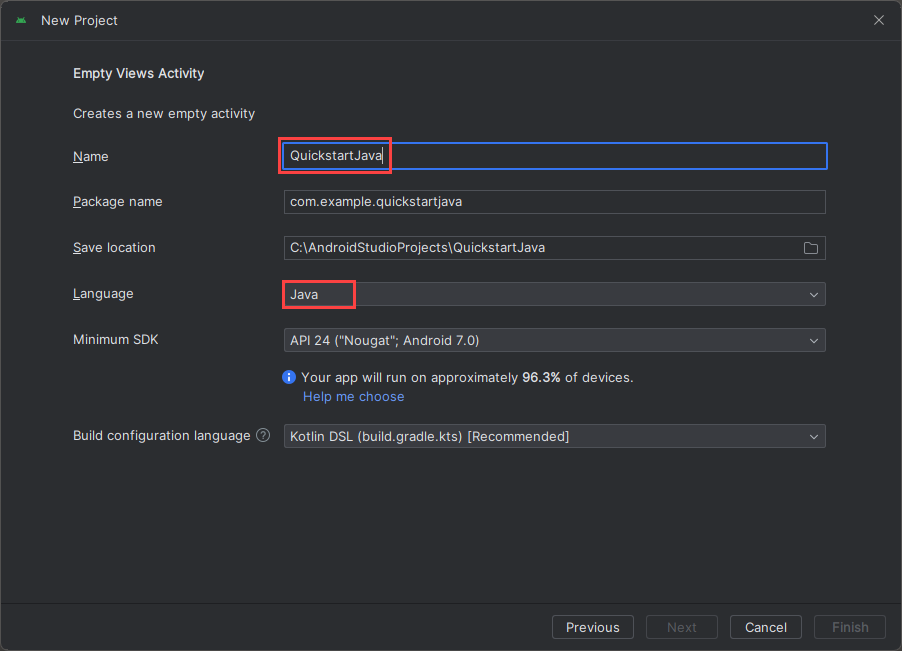
Configurare gli asset e l'autenticazione
Per creare una nuova cartella asset, fare clic con il pulsante destro del mouse su app e selezionare Cartella ->Cartella asset dall'elenco a discesa.
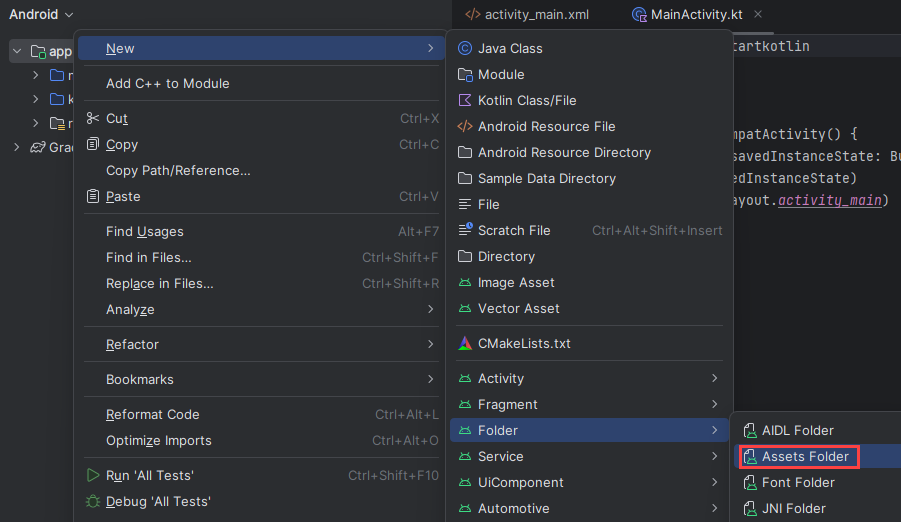
Fare clic con il pulsante destro del mouse su asset e selezionare Nuovo ->File. Assegnare al file il nome env.

Aggiungere i nomi e i valori seguenti e specificare i valori appropriati. Non eseguire il commit di questo file env nel controllo del codice sorgente, perché contiene segreti che non devono essere resi pubblici.
TENANT_ID=<YOUR_TENANT_ID>
CLIENT_ID=<YOUR_CLIENT_ID>
CLIENT_SECRET=<YOUR_CLIENT_SECRET>
SUBDOMAIN=<YOUR_SUBDOMAIN>
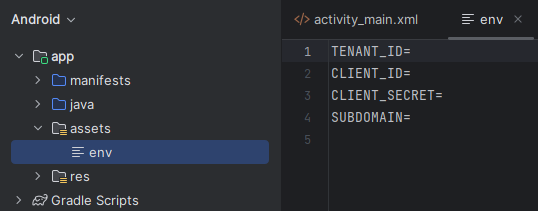
Importante
Ricordarsi di non pubblicare mai i segreti pubblicamente. Per la produzione, usare un modo sicuro per archiviare e accedere alle credenziali, ad esempio Azure Key Vault.
Aggiungere le dipendenze
Sostituire le dipendenze esistenti nel file build.gradle con le implementazioni seguenti per abilitare gson (analisi e serializzazione JSON) e dotenv per fare riferimento alle variabili definite nel file env. Potrebbe essere necessario sincronizzare nuovamente il progetto quando si implementeranno le attività più avanti in questo avvio rapido.
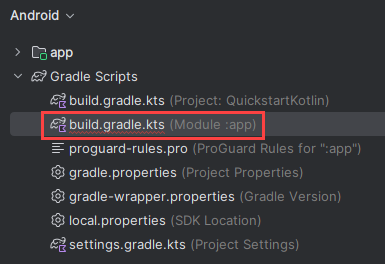
dependencies {
implementation fileTree(dir: 'libs', include: ['*.jar'])
implementation 'androidx.appcompat:appcompat:1.0.2'
implementation 'androidx.constraintlayout:constraintlayout:1.1.3'
implementation 'com.google.code.gson:gson:2.8.6'
implementation 'io.github.cdimascio:java-dotenv:5.1.3'
testImplementation 'junit:junit:4.12'
androidTestImplementation 'androidx.test.ext:junit:1.1.0'
androidTestImplementation 'androidx.test.espresso:espresso-core:3.1.1'
}
Aggiornare le stringhe dell'app e le risorse di layout
Sostituire il contenuto di res/values/strings.xml con le stringhe seguenti da usare nell'app.
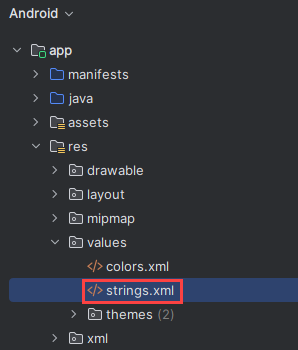
<resources>
<!-- Copyright (c) Microsoft Corporation. All rights reserved. -->
<!-- Licensed under the MIT License. -->
<string name="app_name">ImmersiveReaderSDK</string>
<string name="geographyTitle">Geography</string>
<string name="geographyTextEn">The study of Earth's landforms is called physical geography. Landforms can be mountains and valleys. They can also be glaciers, lakes or rivers. Landforms are sometimes called physical features. It is important for students to know about the physical geography of Earth. The seasons, the atmosphere and all the natural processes of Earth affect where people are able to live. Geography is one of a combination of factors that people use to decide where they want to live. The physical features of a region are often rich in resources. Within a nation, mountain ranges become natural borders for settlement areas. In the U.S., major mountain ranges are the Sierra Nevada, the Rocky Mountains, and the Appalachians. Fresh water sources also influence where people settle. People need water to drink. They also need it for washing. Throughout history, people have settled near fresh water. Living near a water source helps ensure that people have the water they need. There was an added bonus, too. Water could be used as a travel route for people and goods. Many Americans live near popular water sources, such as the Mississippi River, the Colorado River and the Great Lakes.Mountains and deserts have been settled by fewer people than the plains areas. However, they have valuable resources of their own.</string>
<string name="geographyTextFr">L\'étude des reliefs de la Terre est appelée géographie physique. Les reliefs peuvent être des montagnes et des vallées. Il peut aussi s\'agira de glaciers, delacs ou de rivières. Les reliefs sont parfois appelés caractéristiques physiques. Il est important que les élèves connaissent la géographie physique de laTerre. Les saisons, l\'atmosphère et tous les processus naturels de la Terre affectent l\'endroit où les gens sont capables de vivre. La géographie est l\'un desfacteurs que les gens utilisent pour décider où ils veulent vivre. Les caractéristiques physiques d\'une région sont souvent riches en ressources. Àl\'intérieur d\'une nation, les chaînes de montagnes deviennent des frontières naturelles pour les zones de peuplement. Aux États-Unis, les principaleschaînes de montagnes sont la Sierra Nevada, les montagnes Rocheuses et les Appalaches.Les sources d\'eau douce influencent également l\'endroit où lesgens s\'installent. Les gens ont besoin d\'eau pour boire. Ils en ont aussi besoin pour se laver. Tout au long de l\'histoire, les gens se sont installés près del\'eau douce. Vivre près d\'une source d\'eau permet de s\'assurer que les gens ont l\'eau dont ils ont besoin. Il y avait un bonus supplémentaire, aussi. L\'eaupourrait être utilisée comme voie de voyage pour les personnes et les marchandises. Beaucoup d\'Américains vivent près des sources d\'eau populaires,telles que le fleuve Mississippi, le fleuve Colorado et les Grands Lacs.Mountains et les déserts ont été installés par moins de gens que les zones desplaines. Cependant, ils disposent de ressources précieuses.Les gens ont une réponse.</string>
<string name="immersiveReaderButtonText">Immersive Reader</string>
</resources>
Sostituire il contenuto di res/layout/activity_main.xml con il codice XML seguente da usare nell'app. Questo codice XML è il layout dell'interfaccia utente dell'app. Se il codice non viene visualizzato nel file activity_main.xml, fare clic con il pulsante destro del mouse sull'area di disegno e selezionare Vai a XML.
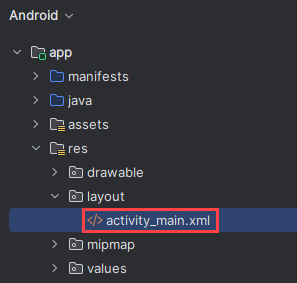
<?xml version="1.0" encoding="utf-8"?>
<!-- Copyright (c) Microsoft Corporation. All rights reserved. -->
<!-- Licensed under the MIT License. -->
<androidx.constraintlayout.widget.ConstraintLayout xmlns:android="http://schemas.android.com/apk/res/android"
xmlns:app="http://schemas.android.com/apk/res-auto"
xmlns:tools="http://schemas.android.com/tools"
android:layout_width="match_parent"
android:layout_height="match_parent"
android:background="#FFFFFF"
tools:context=".MainActivity">
<LinearLayout
android:id="@+id/linearLayout"
android:layout_width="match_parent"
android:layout_height="0dp"
android:background="#FFFFFF"
android:orientation="vertical"
app:layout_constraintBottom_toBottomOf="parent"
app:layout_constraintEnd_toEndOf="parent"
app:layout_constraintHorizontal_bias="0.0"
app:layout_constraintStart_toStartOf="parent"
app:layout_constraintTop_toTopOf="parent"
app:layout_constraintVertical_bias="0.0">
<TextView
android:id="@+id/Title"
android:layout_width="match_parent"
android:layout_height="wrap_content"
android:layout_marginLeft="48dp"
android:layout_marginTop="24dp"
android:layout_marginRight="48dp"
android:layout_marginBottom="24dp"
android:text="@string/geographyTitle"
android:textSize="24sp"
android:textStyle="bold" />
<ScrollView
android:id="@+id/ContentPane"
android:layout_width="match_parent"
android:layout_height="480dp"
android:layout_marginBottom="48dp"
android:clipToPadding="false"
android:fillViewport="false"
android:paddingLeft="48dp"
android:paddingRight="48dp"
android:scrollbarStyle="outsideInset"
android:visibility="visible"
tools:visibility="visible">
<LinearLayout
android:layout_width="match_parent"
android:layout_height="match_parent"
android:orientation="vertical">
<TextView
android:id="@+id/Content1"
android:layout_width="match_parent"
android:layout_height="wrap_content"
android:background="#00FFFFFF"
android:text="@string/geographyTextEn"
android:textSize="18sp" />
<TextView
android:id="@+id/Content2"
android:layout_width="match_parent"
android:layout_height="wrap_content"
android:background="#00FFFFFF"
android:text="@string/geographyTextFr"
android:textSize="18sp" />
</LinearLayout>
</ScrollView>
<Button
android:id="@+id/LaunchImmersiveReaderButton"
android:layout_width="match_parent"
android:layout_height="60dp"
android:layout_marginLeft="40dp"
android:layout_marginRight="40dp"
android:layout_marginBottom="80dp"
android:text="@string/immersiveReaderButtonText"
android:textAllCaps="false"
android:textSize="24sp"
android:visibility="visible"
tools:visibility="visible" />
</LinearLayout>
</androidx.constraintlayout.widget.ConstraintLayout>
Aggiungere il layout della visualizzazione Web
Nella cartella res/layout/ creare un nuovo file di risorse di layout e assegnargli il nome activity_immersive_reader. Sostituire quindi il contenuto con il codice XML seguente. Questo codice XML aggiunge il componente WebView che deve essere usato dal codice Java IRActivity in un passaggio successivo. Per il momento non è definito e causa errori.
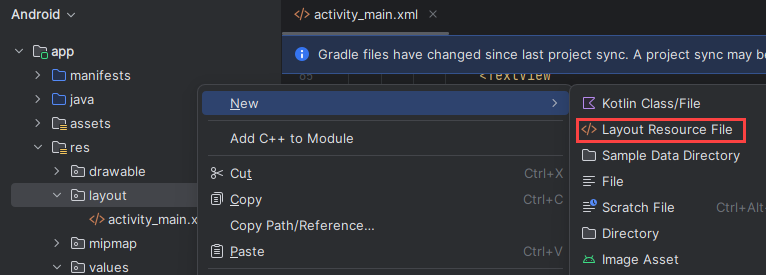
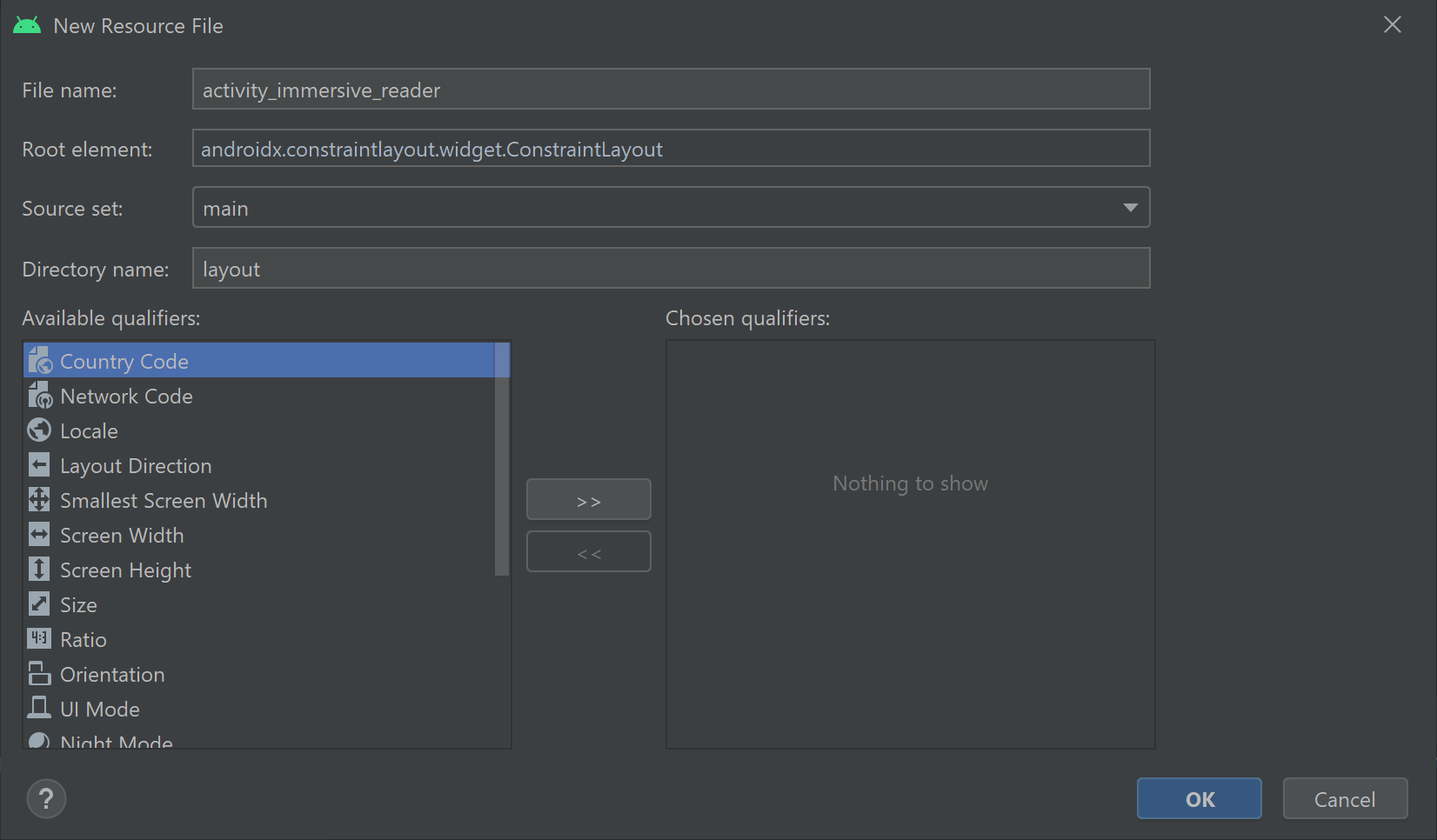
<?xml version="1.0" encoding="utf-8"?>
<!-- Copyright (c) Microsoft Corporation. All rights reserved. -->
<!-- Licensed under the MIT License. -->
<androidx.constraintlayout.widget.ConstraintLayout xmlns:android="http://schemas.android.com/apk/res/android"
xmlns:tools="http://schemas.android.com/tools"
android:layout_width="match_parent"
android:layout_height="match_parent"
android:background="#FFFFFF"
tools:context=".IRActivity">
<WebView
android:id="@+id/webView"
android:layout_width="match_parent"
android:layout_height="match_parent" />
</androidx.constraintlayout.widget.ConstraintLayout>
Configurare il codice Java dell'app
Nella cartella java/com.example.quickstartjava/ è presente un file di classe Java MainActivity.java. È in questa cartella che viene creata la logica dell'app.
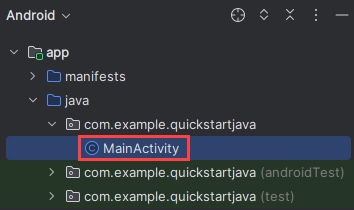
Sostituire il contenuto di MainActivity.java con il codice seguente. Nel codice viene fatto riferimento ad alcune classi che non esistono e verranno create successivamente.
/**
* Copyright (c) Microsoft Corporation. All rights reserved.
* Licensed under the MIT License.
*/
package com.example.quickstartjava;
import android.app.Activity;
import android.os.Bundle;
import android.view.View;
import android.widget.Button;
import android.widget.TextView;
import java.util.ArrayList;
import java.util.List;
/**
* Creates a new activity, finds its content and the Immersive Reader button.
* When clicked, the app sends the content to the Immersive Reader SDK and
* launches the Immersive Reader.
*/
public class MainActivity extends Activity {
@Override
public void onCreate(Bundle savedInstanceState) {
super.onCreate(savedInstanceState);
setContentView(R.layout.activity_main);
final TextView irTitle = findViewById(R.id.Title);
final TextView irText1 = findViewById(R.id.Content1);
final TextView irText2 = findViewById(R.id.Content2);
final Button immersiveReaderButton = findViewById(R.id.LaunchImmersiveReaderButton);
immersiveReaderButton.setOnClickListener(new View.OnClickListener() {
@Override
public void onClick(View view) {
List<ReadableTextChunk> readableTextChunks = new ArrayList<>();
readableTextChunks.add(new ReadableTextChunk(irText1.getText().toString(), "en"));
readableTextChunks.add(new ReadableTextChunk(irText2.getText().toString(), "fr"));
ReadableContent readableContent = new ReadableContent(irTitle.getText().toString(), readableTextChunks);
ImmersiveReader immersiveReader = new ImmersiveReader(MainActivity.this, new IRAuthenticator());
immersiveReader.read(readableContent);
}
});
}
}
Verranno creati altri 16 file di classe Java nella cartella java/com.example.quickstartjava/. Ognuna di queste classi viene usata dall'app per integrare l'Immersive Reader SDK. Nel codice di ogni nuovo file viene fatto riferimento ad alcune classi che non esistono e verranno create successivamente. Una volta create tutte le classi, non dovrebbero più essere presenti errori di riferimento Null.
Per creare un nuovo file di classe Java ImmersiveReader.java, fare clic con il pulsante destro del mouse sulla cartella java/com.example.quickstartjava/, selezionare Nuovo e quindi selezionare Classe Java. Immettere ImmersiveReader.
Usare questo stesso metodo di creazione di file di classe Java per ogni nuovo file di classe Java creato.
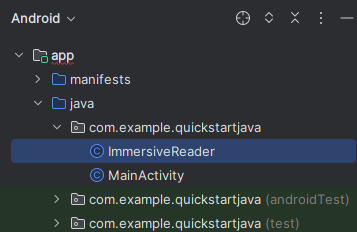
Sostituire il contenuto di ImmersiveReader.java con il codice seguente:
/**
* Copyright (c) Microsoft Corporation. All rights reserved.
* Licensed under the MIT License.
*/
package com.example.quickstartjava;
import android.app.Activity;
import android.content.Intent;
import androidx.annotation.Keep;
import java.lang.ref.WeakReference;
/**
* This is the client facing class for invoking the new Immersive Reader functionality.
* Usage:
* ImmersiveReader immersiveReader = new ImmersiveReader(Activity, IRAuthenticator);
* immersiveReader.read(ReadableTextChunk);
*/
@Keep
public class ImmersiveReader {
WeakReference<Activity> mActivityWR;
/**
* Interface to accept access token from client app.
* Note that it is client's responsibility to give a valid Access Token whenever getAccessToken() is requested.
* In favor of latency perf, there would be no further validation by Immersive Reader module except to ensure that the provided access token is non-empty string
*/
@Keep
public interface IAuthenticator {
String getAccessToken();
}
public ImmersiveReader(Activity activity, IAuthenticator authenticator) {
mActivityWR = new WeakReference<>(activity);
IRDataHolder.getInstance().setAuthenticator(authenticator);
}
public ImmersiveReader(Activity activity) {
this(activity, null);
}
/**
* Launches a new activity to speak the content as described by ReadableContent object.
*
* @param dataToRead - Content to be read
* @return IRError - IRError, with following error codes:
* a) Error.NONE in case of successful launch of Immersive Reader
* b) Error.INVALID_ACCESS_TOKEN in case of empty access token
* c) Error.INVALID_STATE in case of empty activity
* d) Error.INVALID_CONTENT in case of empty list of text chunks
*/
public IRError read(ReadableContent dataToRead) {
Activity activity = mActivityWR.get();
if (activity == null) {
return new IRError(Error.INVALID_STATE, "Client activity is null");
}
if (dataToRead == null || dataToRead.getTextChunks().size() == 0) {
return new IRError(Error.INVALID_CONTENT, "Readable Text Chunks not passed to Immersive Reader");
}
IRDataHolder.getInstance().setContentToRead(dataToRead);
Intent intent = new Intent(mActivityWR.get(), IRActivity.class);
activity.startActivity(intent);
return new IRError(Error.NONE, "Immersive Reader launched");
}
}
Creare un nuovo file di classe Java IRActivity.java.
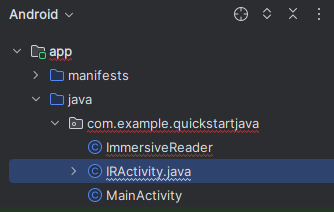
Sostituire il contenuto di IRActivity.java con il codice seguente:
/**
* Copyright (c) Microsoft Corporation. All rights reserved.
* Licensed under the MIT License.
*/
package com.example.quickstartjava;
import android.app.Activity;
import android.content.Intent;
import androidx.annotation.Keep;
import java.lang.ref.WeakReference;
/**
* This is the client facing class for invoking the new Immersive Reader functionality.
* Usage:
* ImmersiveReader immersiveReader = new ImmersiveReader(Activity, IRAuthenticator);
* immersiveReader.read(ReadableTextChunk);
*/
@Keep
public class ImmersiveReader {
WeakReference<Activity> mActivityWR;
/**
* Interface to accept access token from client app.
* Note that it is the client's responsibility to give a valid Access Token whenever getAccessToken() is requested.
* In favor of latency perf, there would be no further validation by Immersive Reader module except to ensure that the provided access token is non-empty string.
*/
@Keep
public interface IAuthenticator {
String getAccessToken();
}
public ImmersiveReader(Activity activity, IAuthenticator authenticator) {
mActivityWR = new WeakReference<>(activity);
IRDataHolder.getInstance().setAuthenticator(authenticator);
}
public ImmersiveReader(Activity activity) {
this(activity, null);
}
/**
* Launches a new activity to speak the content as described by ReadableContent object.
*
* @param dataToRead - Content to be read
* @return IRError - IRError, with following error codes:
* a) Error.NONE in case of successful launch of Immersive Reader
* b) Error.INVALID_ACCESS_TOKEN in case of empty access token.
* c) Error.INVALID_STATE in case of empty activity
* d) Error.INVALID_CONTENT in case of empty list of text chunks
*/
public IRError read(ReadableContent dataToRead) {
Activity activity = mActivityWR.get();
if (activity == null) {
return new IRError(Error.INVALID_STATE, "Client activity is null");
}
if (dataToRead == null || dataToRead.getTextChunks().size() == 0) {
return new IRError(Error.INVALID_CONTENT, "Readable Text Chunks not passed to Immersive Reader");
}
IRDataHolder.getInstance().setContentToRead(dataToRead);
Intent intent = new Intent(mActivityWR.get(), IRActivity.class);
activity.startActivity(intent);
return new IRError(Error.NONE, "Immersive Reader launched");
}
}
Creare un nuovo file di classe Java IRError.java.
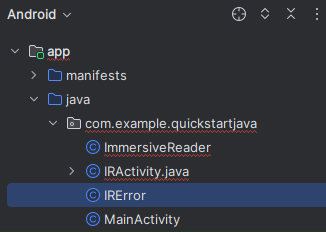
Sostituire il contenuto di IRError.java con il codice seguente:
/**
* Copyright (c) Microsoft Corporation. All rights reserved.
* Licensed under the MIT License.
*/
package com.example.quickstartjava;
import android.os.Parcel;
import android.os.Parcelable;
import androidx.annotation.Keep;
/**
* Shared error handling of the app.
*/
@Keep
public class IRError implements Parcelable {
private int errorId;
private String errorMessage = "";
public String getErrorMessage() {
return errorMessage;
}
public void setErrorMessage(String errorMessage) {
this.errorMessage = errorMessage;
}
public int getErrorId() {
return errorId;
}
public void setErrorId(int errorId) {
this.errorId = errorId;
}
public IRError(int errorId, String errorMessage) {
this.errorId = errorId;
this.errorMessage = errorMessage;
}
// parcelable
@Override
public int describeContents() {
return 0;
}
@Override
public void writeToParcel(Parcel out, int flags) {
out.writeInt(this.errorId);
out.writeString(this.errorMessage);
}
public static final Creator<IRError> CREATOR
= new Creator<IRError>() {
public IRError createFromParcel(Parcel in) {
return new IRError(in);
}
public IRError[] newArray(int size) {
return new IRError[size];
}
};
private IRError(Parcel in) {
this.errorId = in.readInt();
this.errorMessage = in.readString();
}
}
Creare un nuovo file di classe Java Error.java.
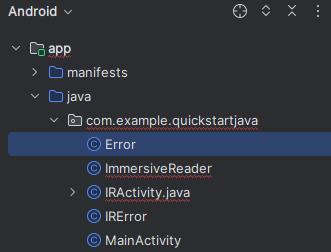
Sostituire il contenuto di Error.java con il codice seguente:
/**
* Copyright (c) Microsoft Corporation. All rights reserved.
* Licensed under the MIT License.
*/
package com.example.quickstartjava;
import androidx.annotation.Keep;
/**
* Adds some default error status codes.
*/
@Keep
public class Error {
public static final int NONE = 1000;
public static final int INVALID_ACCESS_TOKEN = 8001;
public static final int INVALID_STATE = 8002;
public static final int INVALID_CONTENT = 8003;
}
Creare un nuovo file di classe Java ReadableContent.java.
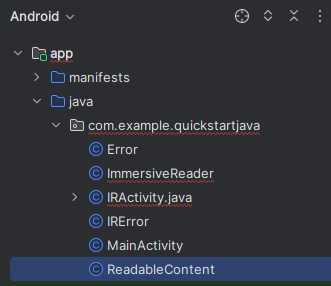
Sostituire il contenuto di ReadableContent.java con il codice seguente:
/**
* Copyright (c) Microsoft Corporation. All rights reserved.
* Licensed under the MIT License.
*/
package com.example.quickstartjava;
import androidx.annotation.Keep;
import java.util.List;
/**
* Content data to be sent to the Immersive Reader SDK
*/
@Keep
public class ReadableContent {
private String mTitle;
private List<ReadableTextChunk> mTextChunks;
public ReadableContent(String title, List<ReadableTextChunk> textChunks) {
this.mTitle = title;
this.mTextChunks = textChunks;
}
public String getTitle() {
return mTitle;
}
public List<ReadableTextChunk> getTextChunks() {
return mTextChunks;
}
}
Creare un nuovo file di classe Java ReadableTextChunk.java.
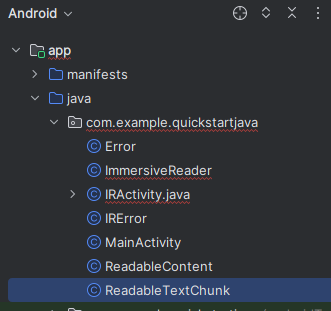
Sostituire il contenuto di ReadableTextChunk.java con il codice seguente:
/**
* Copyright (c) Microsoft Corporation. All rights reserved.
* Licensed under the MIT License.
*/
import androidx.annotation.Keep;
/**
* Content sent to the Immersive Reader SDK may be separated into chunks so that there may be
* different types of content sent in the same document. This includes content of different
* languages, math content, et cetera.
*/
@Keep
public class ReadableTextChunk {
public String mText;
public String mLocale;
public ReadableTextChunk(String text, String locale) {
this.mText = text;
this.mLocale = locale;
}
}
Creare un nuovo file di classe Java IRDataHolder.java.
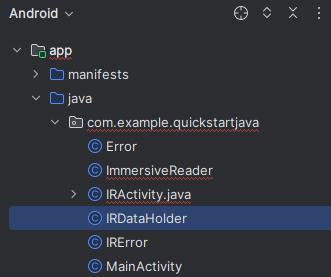
Sostituire il contenuto di IRDataHolder.java con il codice seguente:
/**
* Copyright (c) Microsoft Corporation. All rights reserved.
* Licensed under the MIT License.
*/
package com.example.quickstartjava;
import androidx.annotation.Keep;
/**
* A thin singleton class that is used to hold the Client's IAuthenticator's implementation and the Content to be read.
* This is required for two reasons:
* 1) As per Android guidelines, data being passed via intent should be limited to a few KBs. Alternative is to use Singleton holder classes like this one.
* 2) We need a way to make callbacks survive app configuration changes and killed in background scenarios.
*/
@Keep
public class IRDataHolder {
private static IRDataHolder mInstance = null;
private ReadableContent mActiveContent = null;
private ImmersiveReader.IAuthenticator mAuthenticator = null;
public static IRDataHolder getInstance() {
if (mInstance == null) {
synchronized (IRDataHolder.class) {
if (mInstance == null) {
mInstance = new IRDataHolder();
}
}
}
return mInstance;
}
public void setContentToRead(ReadableContent content) {
mActiveContent = content;
}
public ReadableContent getContentToRead() {
return mActiveContent;
}
public ImmersiveReader.IAuthenticator getAuthenticator() {
return mAuthenticator;
}
public void setAuthenticator(ImmersiveReader.IAuthenticator accessTokenProvider) {
this.mAuthenticator = accessTokenProvider;
}
public void clearContent() {
mActiveContent = null;
}
}
Creare un nuovo file di classe Java IRAuthenticator.java.
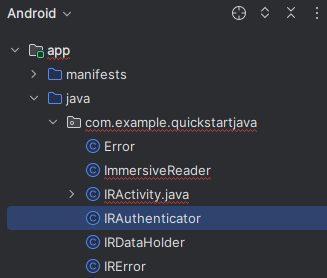
Sostituire il contenuto di IRAuthenticator.java con il codice seguente:
/**
* Copyright (c) Microsoft Corporation. All rights reserved.
* Licensed under the MIT License.
*/
package com.example.quickstartjava;
import android.text.TextUtils;
import android.util.Log;
import org.json.JSONException;
import org.json.JSONObject;
import io.github.cdimascio.dotenv.Dotenv;
import java.io.BufferedReader;
import java.io.DataOutputStream;
import java.io.IOException;
import java.io.InputStreamReader;
import java.net.HttpURLConnection;
import java.net.MalformedURLException;
import java.net.URL;
import static java.net.HttpURLConnection.HTTP_OK;
// This sample app uses the Dotenv. It's a module that loads environment variables from a .env file to better manage secrets.
// https://github.com/cdimascio/java-dotenv
// Be sure to add a "env" file to the /assets folder.
// Instead of '.env', use 'env'.
public class IRAuthenticator implements ImmersiveReader.IAuthenticator {
private static final String LOG_TAG = "IRAuthenticator";
Dotenv dotEnv = Dotenv.configure()
.directory("/assets")
.filename("env")
.ignoreIfMalformed()
.ignoreIfMissing()
.load();
@Override
public String getAccessToken() {
String clientId = dotEnv.get("CLIENT_ID");
String clientSecret = dotEnv.get("CLIENT_SECRET");
String tenantId = dotEnv.get("TENANT_ID");
String accessToken = null;
try {
StringBuilder urlStringBuilder = new StringBuilder();
urlStringBuilder.append("https://login.windows.net/");
urlStringBuilder.append(tenantId);
urlStringBuilder.append("/oauth2/token");
URL tokenUrl = new URL(urlStringBuilder.toString());
StringBuilder formStringBuilder = new StringBuilder();
formStringBuilder.append("grant_type=client_credentials&resource=https://cognitiveservices.azure.com/&client_id=");
formStringBuilder.append(clientId);
formStringBuilder.append("&client_secret=");
formStringBuilder.append(clientSecret);
String form = formStringBuilder.toString();
HttpURLConnection httpURLConnection = (HttpURLConnection) tokenUrl.openConnection();
httpURLConnection.setRequestMethod("POST");
httpURLConnection.setRequestProperty("content-type", "application/x-www-form-urlencoded");
httpURLConnection.setDoOutput(true);
DataOutputStream dataOutputStream = new DataOutputStream(httpURLConnection.getOutputStream());
dataOutputStream.writeBytes(form);
dataOutputStream.flush();
dataOutputStream.close();
int responseCode = httpURLConnection.getResponseCode();
if (responseCode == HTTP_OK) {
BufferedReader bufferedReader = new BufferedReader(new InputStreamReader(httpURLConnection.getInputStream()));
StringBuffer response = new StringBuffer();
String line = bufferedReader.readLine();
while (!TextUtils.isEmpty(line)) {
response.append(line);
line = bufferedReader.readLine();
}
bufferedReader.close();
JSONObject accessTokenJson = new JSONObject(response.toString());
accessToken = accessTokenJson.getString("access_token");
}
} catch (MalformedURLException e) {
e.printStackTrace();
} catch (IOException e) {
e.printStackTrace();
} catch (JSONException e) {
e.printStackTrace();
}
// accessToken = Constants.ACCESS_TOKEN;
Log.i(LOG_TAG, "Accesstoken: " + accessToken);
return accessToken;
}
}
Creare un nuovo file di classe Java IRLauncher.java.
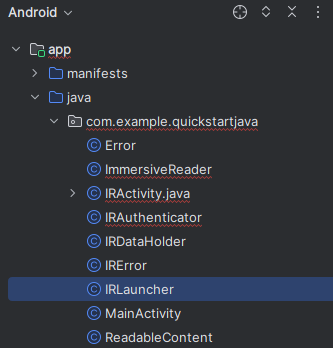
Sostituire il contenuto di IRLauncher.java con il codice seguente:
/**
* Copyright (c) Microsoft Corporation. All rights reserved.
* Licensed under the MIT License.
*/
package com.example.quickstartjava;
import android.content.Context;
import android.os.Build;
import android.text.TextUtils;
import android.view.View;
import android.webkit.CookieManager;
import android.webkit.WebView;
import android.webkit.WebViewClient;
import android.widget.Toast;
import com.google.gson.Gson;
import com.google.gson.GsonBuilder;
import java.util.ArrayList;
import java.util.Date;
import java.util.List;
import java.util.concurrent.Callable;
import io.github.cdimascio.dotenv.Dotenv;
/**
* Responsible for setting up the web view with appropriate bridging between JavaScript and Java to launch the Immersive Reader url for reading the content.
*/
public class IRLauncher {
Dotenv dotEnv = Dotenv.configure()
.directory("/assets")
.filename("env")
.ignoreIfMalformed()
.ignoreIfMissing()
.load();
private WebView mWebView;
private Context mContext;
public final String SUBDOMAIN = dotEnv.get("SUBDOMAIN");
interface IRLaunchListener {
// Invoked in case of successful launch of Immersive Reader Activity. Note that content reading can still fail due to multiple reasons including expired access token.
void onSuccess();
// Invoked in case of empty access token or empty content request to be read
void onFailure(IRError error);
// Invoked when Immersive Reader is exiting (e.g.) user pressed back in the Immersive Reader experience
void onExit();
}
public IRLauncher(Context context, WebView webView) {
this.mContext = context;
this.mWebView = webView;
}
public void launch(final IRLaunchListener launchListener) {
AuthenticationTask authenticationTask = new AuthenticationTask();
AuthenticationTask.TaskParams params = authenticationTask.new TaskParams(IRDataHolder.getInstance().getAuthenticator(), new AuthenticationTask.ITaskListener() {
@Override
public void onAccessTokenObtained(String accessToken) {
// Basic validation for access token
if (TextUtils.isEmpty(accessToken)) {
launchListener.onFailure(new IRError(Error.INVALID_ACCESS_TOKEN, "Access token is empty"));
}
// Create list of chunks from data that was passed originally by the client and stored in the data holder
List<Chunk> chunkList = new ArrayList<>();
for (ReadableTextChunk textChunk : IRDataHolder.getInstance().getContentToRead().getTextChunks()) {
chunkList.add(new Chunk(textChunk.mText, textChunk.mLocale, "text/plain"));
}
Content content = new Content(IRDataHolder.getInstance().getContentToRead().getTitle(), chunkList);
Options options = new Options(new Callable<Void>() {
public Void call() {
launchListener.onExit();
return null;
}
}, "en", 0);
// Prepare the webview
prepareWebView(accessToken, content, options, launchListener);
mWebView.loadUrl("file:///android_asset/immersiveReader.html");
launchListener.onSuccess();
}
});
authenticationTask.setParams(params);
authenticationTask.execute();
}
private void prepareWebView(String accessToken, Content content, Options options, final IRLaunchListener launchListener) {
mWebView.getSettings().setAllowContentAccess(true);
mWebView.getSettings().setJavaScriptEnabled(true);
mWebView.getSettings().setLoadsImagesAutomatically(true);
mWebView.getSettings().setLoadWithOverviewMode(true);
mWebView.getSettings().setUseWideViewPort(true);
mWebView.getSettings().setUserAgentString("Android");
mWebView.getSettings().setDomStorageEnabled(true);
mWebView.getSettings().setAppCacheEnabled(false);
mWebView.getSettings().setSupportZoom(true);
mWebView.setInitialScale(1);
// Enable web view cookies
if (android.os.Build.VERSION.SDK_INT >= android.os.Build.VERSION_CODES.LOLLIPOP) {
CookieManager.getInstance().setAcceptThirdPartyCookies(mWebView, true);
} else {
CookieManager.getInstance().setAcceptCookie(true);
}
final Date startPostMessageSentDurationInMs = new Date();
// Create the Message
final Message messageData = new Message(accessToken, SUBDOMAIN, content, 0, options);
// Set WebView Client
mWebView.setWebViewClient(new WebViewClient() {
@Override
public boolean shouldOverrideUrlLoading(WebView view, String url) {
mWebView.loadUrl(url);
return true;
}
@Override
public void onPageFinished(WebView view, String url) {
Date endPostMessageSentDurationInMs = new Date();
long postMessageSentDurationInMs = endPostMessageSentDurationInMs.getTime() - startPostMessageSentDurationInMs.getTime();
// Updates launchToPostMessageSentDurationInMs
if (Build.VERSION.SDK_INT >= Build.VERSION_CODES.N) {
messageData.launchToPostMessageSentDurationInMs = Math.toIntExact(postMessageSentDurationInMs);
} else {
messageData.launchToPostMessageSentDurationInMs = 0;
}
GsonBuilder gsonBuilder = new GsonBuilder();
Gson gson = gsonBuilder.create();
String messageJson = gson.toJson(messageData);
if (Build.VERSION.SDK_INT >= Build.VERSION_CODES.KITKAT) {
StringBuilder scriptStringBuilder = new StringBuilder().append("handleLaunchImmersiveReader(").append(messageJson).append(")");
view.evaluateJavascript(scriptStringBuilder.toString(), null);
} else {
StringBuilder urlStringBuilder = new StringBuilder().append("javascript:handleLaunchImmersiveReader(").append(messageJson).append(")");
view.loadUrl(urlStringBuilder.toString());
}
mWebView.setVisibility(View.VISIBLE);
}
});
// Prepare and set the WebAppInterface to hear back from the JavaScript
WebAppInterface jsInterface = new WebAppInterface(new WebAppInterface.WebAppListener() {
@Override
public void onShowToast(String toast) {
Toast.makeText(mContext, toast, Toast.LENGTH_SHORT).show();
}
@Override
public void onImmersiveReaderExit() {
IRDataHolder.getInstance().clearContent();
mWebView.post(new Runnable() {
@Override
public void run() {
mWebView.clearHistory();
mWebView.clearCache(true);
mWebView.loadUrl("about:blank");
mWebView.onPause();
mWebView.removeAllViews();
mWebView.pauseTimers();
mWebView.destroy();
}
});
launchListener.onExit();
}
});
mWebView.addJavascriptInterface(jsInterface, "Android");
}
}
Creare un nuovo file di classe Java IRStore.java.
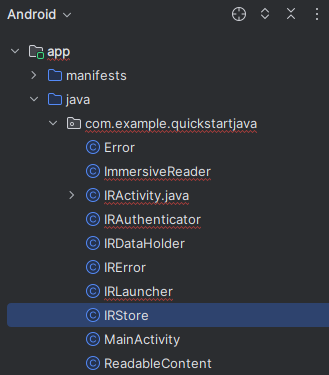
Sostituire il contenuto di IRStore.java con il codice seguente:
/**
* Copyright (c) Microsoft Corporation. All rights reserved.
* Licensed under the MIT License.
*/
package com.example.quickstartjava;
import androidx.annotation.Keep;
@Keep
public final class IRStore {
@Keep
public final static class Output {
public final static String ERROR = "Error";
}
}
Creare un nuovo file di classe Java AuthenticationTask.java.
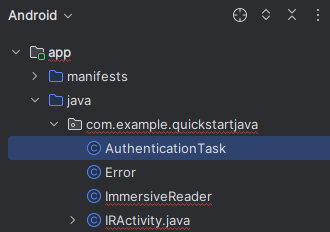
Sostituire il contenuto di AuthenticationTask.java con il codice seguente:
/**
* Copyright (c) Microsoft Corporation. All rights reserved.
* Licensed under the MIT License.
*/
package com.example.quickstartjava;
import android.os.AsyncTask;
/**
* Async task to request the client for the access token in background thread.
*/
public class AuthenticationTask extends AsyncTask<Void, Void, String> {
private TaskParams mParams;
public interface ITaskListener {
void onAccessTokenObtained(String accessToken);
}
public class TaskParams {
ImmersiveReader.IAuthenticator mAccessTokenProvider;
ITaskListener mTaskListener;
public TaskParams(ImmersiveReader.IAuthenticator accessTokenProvider, ITaskListener taskListener) {
this.mAccessTokenProvider = accessTokenProvider;
this.mTaskListener = taskListener;
}
}
public void setParams(TaskParams mParams) {
this.mParams = mParams;
}
@Override
protected String doInBackground(Void... voids) {
return mParams.mAccessTokenProvider.getAccessToken();
}
@Override
protected void onPostExecute(String accessToken) {
super.onPostExecute(accessToken);
if (mParams.mTaskListener != null) {
mParams.mTaskListener.onAccessTokenObtained(accessToken);
}
}
}
Creare un nuovo file di classe Java Chunk.java.
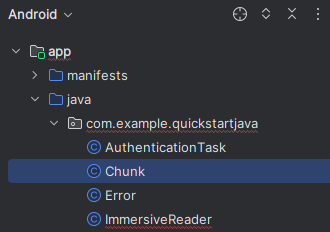
Sostituire il contenuto di Chunk.java con il codice seguente:
/**
* Copyright (c) Microsoft Corporation. All rights reserved.
* Licensed under the MIT License.
*/
package com.example.quickstartjava;
import androidx.annotation.Keep;
/**
* The chunk object that will be sent to the Immersive Reader SDK.
* The content is a string of text, the lang is a string, e.g. 'll-cc',
* and the mimeType is also a string, e.g. 'text/plain'.
*/
@Keep
public class Chunk {
public String content;
public String lang;
public String mimeType;
public Chunk(String content, String lang, String mimeType) {
this.content = content;
this.lang = lang;
this.mimeType = mimeType;
}
}
Creare un nuovo file di classe Java Content.java.
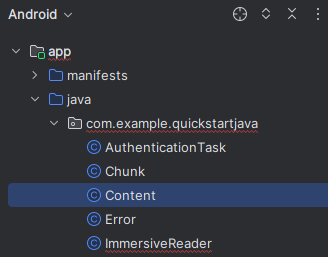
Sostituire il contenuto di Content.java con il codice seguente:
/**
* Copyright (c) Microsoft Corporation. All rights reserved.
* Licensed under the MIT License.
*/
package com.example.quickstartjava;
import androidx.annotation.Keep;
import java.util.List;
/**
* The content object that will be sent to the Immersive Reader SDK.
* This object contains the title and a list of Chunk objects.
*/
@Keep
public class Content {
public String title;
public List<Chunk> chunks;
public Content(String title, List<Chunk> chunks) {
this.title = title;
this.chunks = chunks;
}
}
Creare un nuovo file di classe Java Options.java.
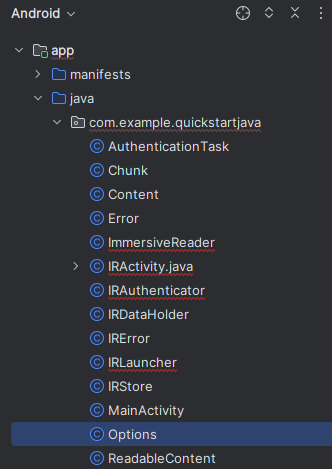
Sostituire il contenuto di Options.java con il codice seguente:
/**
* Copyright (c) Microsoft Corporation. All rights reserved.
* Licensed under the MIT License.
*/
import java.util.concurrent.Callable;
import androidx.annotation.Keep;
/**
* The options object that will be sent to the Immersive Reader SDK.
*/
@Keep
public class Options {
public Callable<Void> onExit;
public String uiLang;
public Integer timeout;
public Options(Callable<Void> exitCallback, String uiLang, Integer timeout) {
this.onExit = exitCallback;
this.uiLang = uiLang;
this.timeout = timeout;
}
}
Creare un nuovo file di classe Java Message.java.
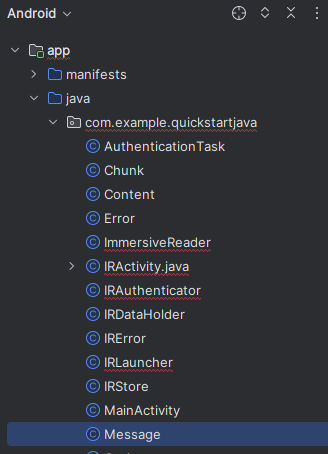
Sostituire il contenuto di Message.java con il codice seguente:
/**
* Copyright (c) Microsoft Corporation. All rights reserved.
* Licensed under the MIT License.
*/
import androidx.annotation.Keep;
/**
* The message object that will be sent to the Immersive Reader SDK.
* This object contains the access token, sub domain, Content, and Options.
*/
@Keep
public class Message {
public String cogSvcsAccessToken;
public String cogSvcsSubdomain;
public Content request;
public Integer launchToPostMessageSentDurationInMs;
public Options options;
public Message(String cogSvcsAccessToken, String cogSvcsSubdomain, Content request, Integer launchToPostMessageSentDurationInMs, Options options) {
this.cogSvcsAccessToken = cogSvcsAccessToken;
this.cogSvcsSubdomain = cogSvcsSubdomain;
this.request = request;
this.launchToPostMessageSentDurationInMs = launchToPostMessageSentDurationInMs;
this.options = options;
}
}
Creare un nuovo file di classe Java WebAppInterface.java.
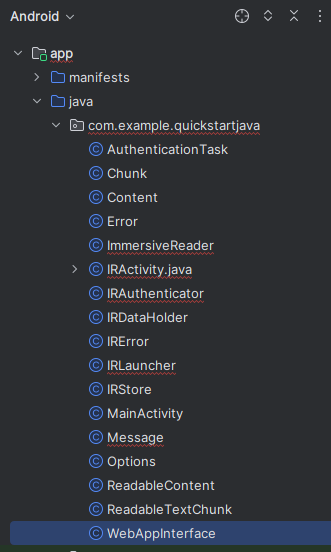
Sostituire il contenuto di WebAppInterface.java con il codice seguente:
/**
* Copyright (c) Microsoft Corporation. All rights reserved.
* Licensed under the MIT License.
*/
package com.example.quickstartjava;
import androidx.annotation.Keep;
import android.webkit.JavascriptInterface;
/**
* JavaScript interface implementation passed to the WebView to enable talking between JavaScript and Java.
*/
@Keep
public class WebAppInterface {
public static WebAppListener mListener;
interface WebAppListener {
void onShowToast(String toast);
void onImmersiveReaderExit();
}
public WebAppInterface(WebAppListener listener) {
this.mListener = listener;
}
@JavascriptInterface
public void showToast(String toast) {
mListener.onShowToast(toast);
}
@JavascriptInterface
public void immersiveReaderExit() {
mListener.onImmersiveReaderExit();
}
}
Aggiungere il codice HTML dell'app alla visualizzazione Web
L'implementazione della visualizzazione Web ha bisogno del codice HTML per funzionare. Fare clic con il pulsante destro del mouse sulla cartella /assets, creare un nuovo file e assegnargli il nome immersiveReader.html.

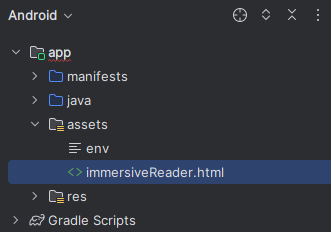
Aggiungere il codice HTML e JavaScript seguente. Questo codice aggiunge l'Immersive Reader SDK all'app che verrà usato per aprire lo strumento di lettura immersiva usando il codice dell'app scritto.
<!-- Copyright (c) Microsoft Corporation. All rights reserved.
Licensed under the MIT License. -->
<!DOCTYPE html>
<html>
<head>
<meta charset="utf-8">
<meta name="viewport" content="width=device-width, initial-scale=1, shrink-to-fit=no">
<script type="text/javascript" src="https://ircdname.azureedge.net/immersivereadersdk/immersive-reader-sdk.1.4.0.js"></script>
</head>
<body>
<script type="text/javascript">
function handleLaunchImmersiveReader(message) {
if (!message) {
Android.showToast('Message is null or undefined!');
} else {
// Learn more about chunk usage and supported MIME types https://zcusa.951200.xyz/azure/ai-services/immersive-reader/reference#chunk
var data = {
title: message.request.title,
chunks: []
};
for (var chunkIndex = 0; chunkIndex < message.request.chunks.length; chunkIndex++) {
data.chunks.push({
content: message.request.chunks[chunkIndex].content,
lang: message.request.chunks[chunkIndex].lang,
mimeType: message.request.chunks[chunkIndex].mimeType
});
}
// Learn more about options https://zcusa.951200.xyz/azure/ai-services/immersive-reader/reference#options
var options = {
onExit: exitCallback,
uiZIndex: 2000
};
// Use the JavaScript SDK to launch the Immersive Reader.
ImmersiveReader.launchAsync(message.cogSvcsAccessToken, message.cogSvcsSubdomain, data, options);
// A simple declarative function used to close the Immersive Reader WebView via @JavaScriptInterface
function exitCallback() {
Android.immersiveReaderExit();
}
}
}
</script>
</body>
</html>
Configurare le autorizzazioni dell'app
Poiché l'applicazione deve effettuare chiamate di rete all'Immersive Reader SDK per poter funzionare, è necessario assicurarsi che le autorizzazioni dell'app siano configurate in modo da consentire l'accesso alla rete. Sostituire il contenuto di /manifests/AndroidManifest.xml con il codice XML seguente:
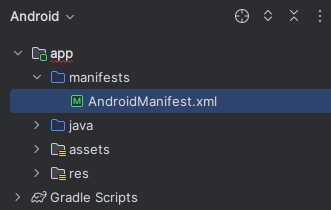
<?xml version="1.0" encoding="utf-8"?>
<manifest xmlns:android="http://schemas.android.com/apk/res/android"
package="com.example.quickstartjava">
<uses-permission android:name="android.permission.INTERNET" />
<application
android:allowBackup="true"
android:icon="@mipmap/ic_launcher"
android:label="@string/app_name"
android:roundIcon="@mipmap/ic_launcher_round"
android:supportsRtl="true"
android:theme="@style/AppTheme">
<activity android:name=".MainActivity">
<intent-filter>
<action android:name="android.intent.action.MAIN" />
<category android:name="android.intent.category.LAUNCHER" />
</intent-filter>
</activity>
<activity
android:name=".IRActivity"
android:multiprocess="true" />
</application>
</manifest>
Eseguire l'app
Usare Android Studio per eseguire l'app in un emulatore di dispositivo. Quando si seleziona lo Strumento di lettura immersiva, questo si apre con il contenuto dell'app.
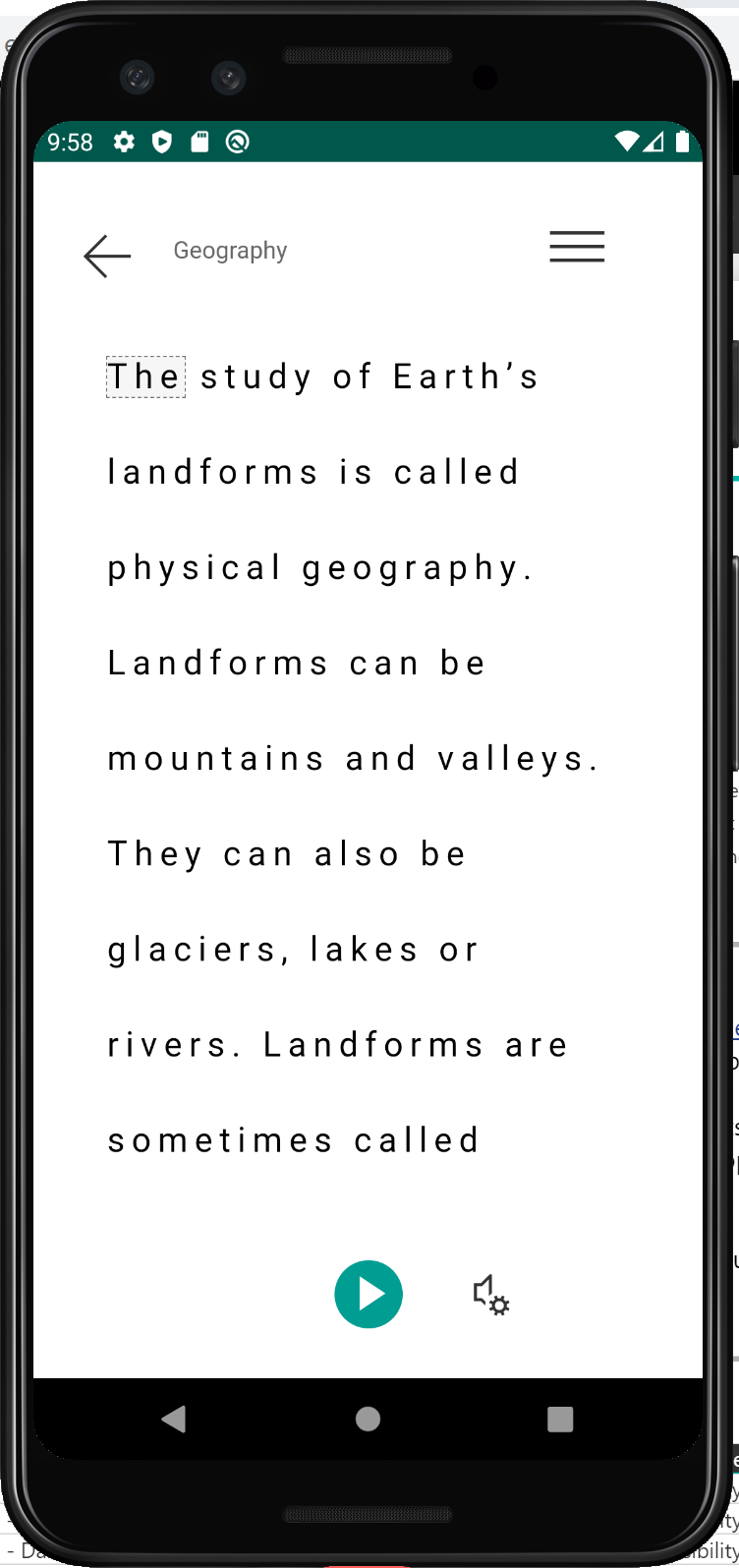
Passaggio successivo
In questo argomento di avvio rapido si creerà da zero un'app Android che si integrerà con lo strumento di lettura immersiva. Un esempio pratico completo di questo argomento di avvio rapido è disponibile in GitHub.
Prerequisiti
- Una sottoscrizione di Azure. È possibile crearne uno gratuitamente.
- Una risorsa dello strumento di lettura immersiva configurata per l'autenticazione Microsoft Entra. Seguire queste istruzioni per configurare l'ambiente. Salvare l'output della sessione in un file di testo in modo da poter configurare le proprietà dell'ambiente.
- Git.
- Android Studio.
Creare un progetto Android
Avviare un nuovo progetto in Android Studio.
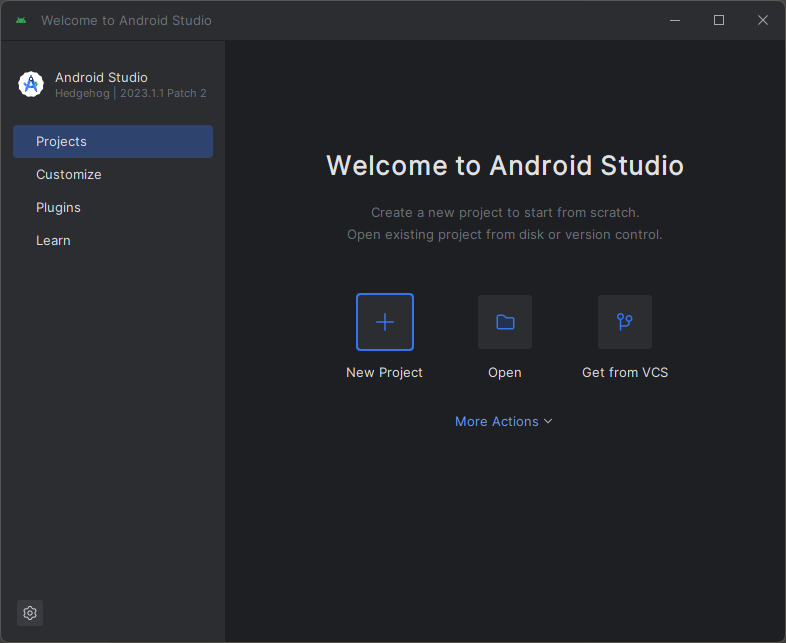
Nella finestra Modelli selezionare Attività Visualizzazioni vuote e quindi selezionare Avanti.
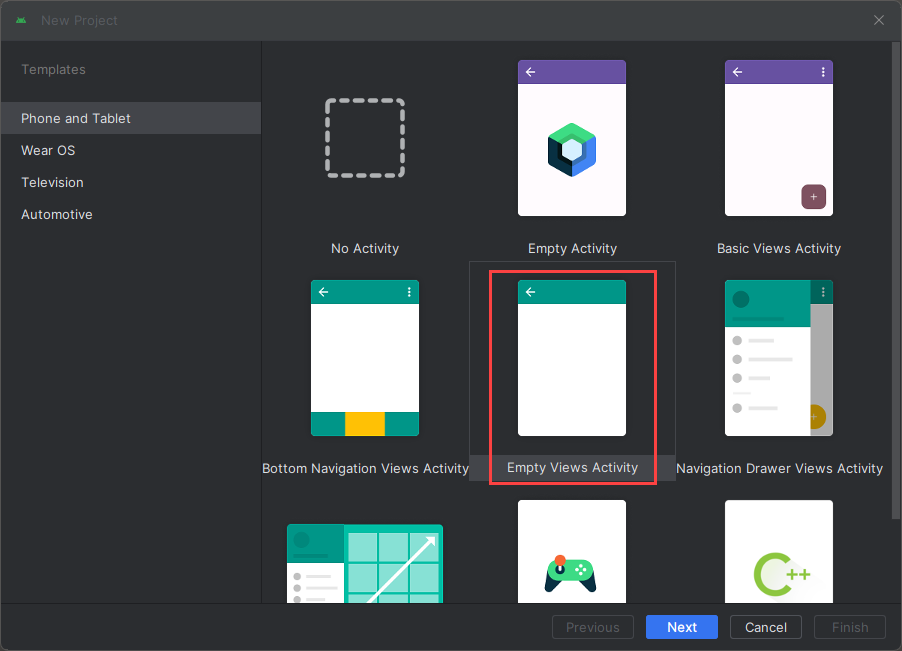
Configurare il progetto
Denominare il progetto QuickstartKotlin e selezionare un percorso per salvarlo. Selezionare Kotlin come linguaggio di programmazione e quindi selezionare Fine.
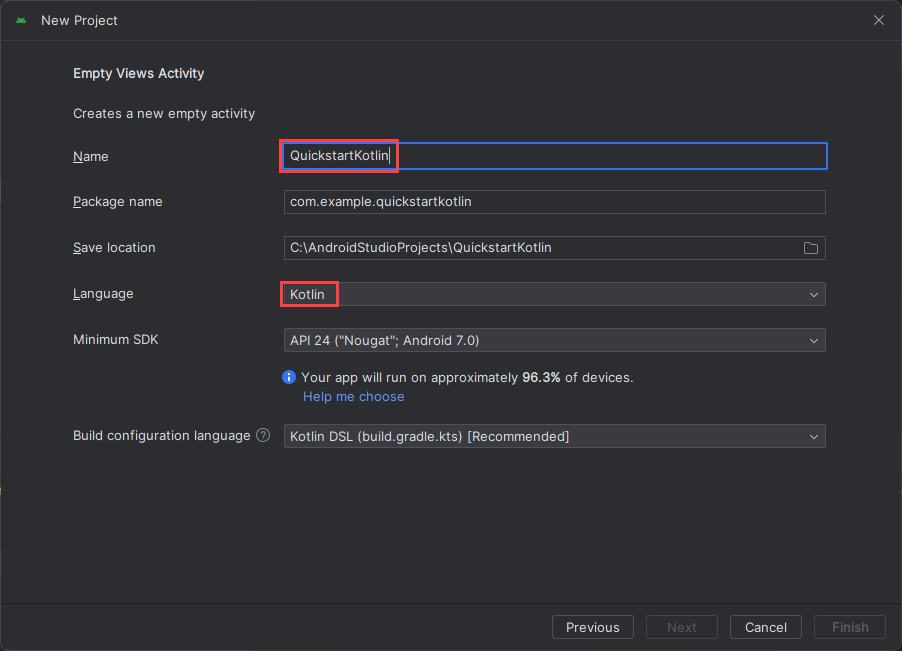
Configurare gli asset e l'autenticazione
Per creare una nuova cartella asset, fare clic con il pulsante destro del mouse su app e selezionare Cartella ->Cartella asset dall'elenco a discesa.
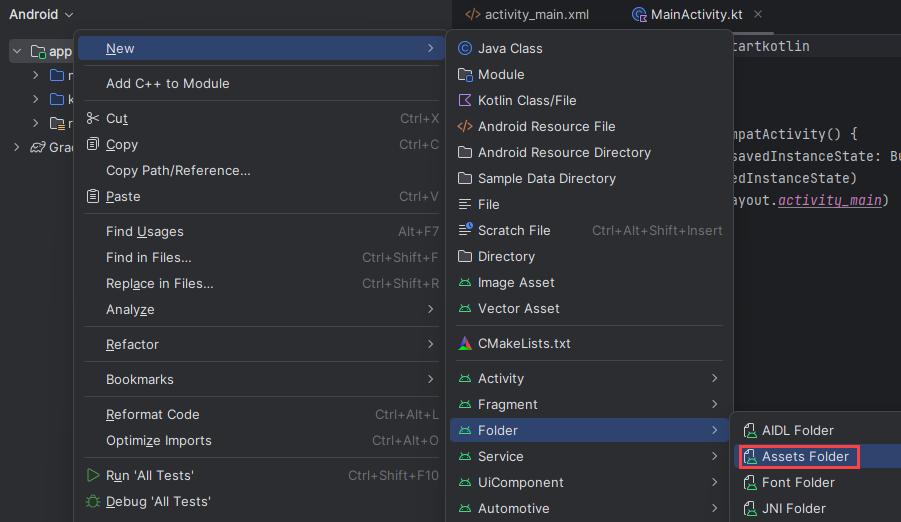
Fare clic con il pulsante destro del mouse su asset e selezionare Nuovo ->File. Assegnare al file il nome env.

Aggiungere i nomi e i valori seguenti e specificare i valori appropriati. Non eseguire il commit di questo file env nel controllo del codice sorgente, perché contiene segreti che non devono essere resi pubblici.
TENANT_ID=<YOUR_TENANT_ID>
CLIENT_ID=<YOUR_CLIENT_ID>
CLIENT_SECRET=<YOUR_CLIENT_SECRET>
SUBDOMAIN=<YOUR_SUBDOMAIN>
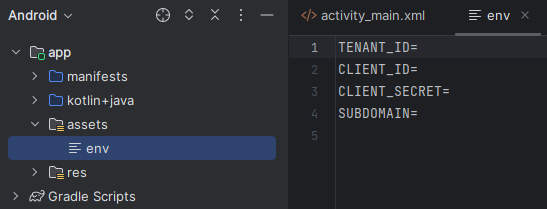
Importante
Ricordarsi di non pubblicare mai i segreti pubblicamente. Per la produzione, usare un modo sicuro per archiviare e accedere alle credenziali, ad esempio Azure Key Vault.
Aggiungere le dipendenze
Sostituire le dipendenze esistenti nel file build.gradle con le implementazioni seguenti per abilitare le coroutine (programmazione asincrona), gson (analisi e serializzazione JSON) e dotenv per fare riferimento alle variabili definite nel file env. Potrebbe essere necessario sincronizzare nuovamente il progetto quando si implementerà MainActivity.kt in un passaggio successivo di questo avvio rapido.
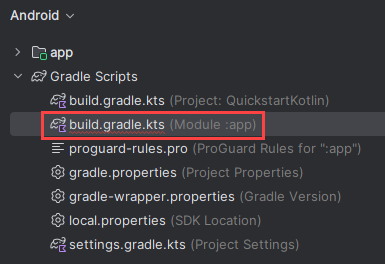
dependencies {
implementation fileTree(dir: 'libs', include: ['*.jar'])
implementation"org.jetbrains.kotlin:kotlin-stdlib-jdk7:$kotlin_version"
implementation 'androidx.appcompat:appcompat:1.0.2'
implementation 'androidx.core:core-ktx:1.0.2'
implementation 'androidx.constraintlayout:constraintlayout:1.1.3'
implementation "org.jetbrains.kotlinx:kotlinx-coroutines-core:1.1.1"
implementation "org.jetbrains.kotlinx:kotlinx-coroutines-android:1.1.1"
implementation 'com.google.code.gson:gson:2.8.6'
implementation 'io.github.cdimascio:java-dotenv:5.1.3'
testImplementation 'junit:junit:4.12'
androidTestImplementation 'androidx.test.ext:junit:1.1.0'
androidTestImplementation 'androidx.test.espresso:espresso-core:3.1.1'
}
Aggiornare le stringhe dell'app e le risorse di layout
Sostituire il contenuto di res/values/strings.xml con le stringhe seguenti da usare nell'app.
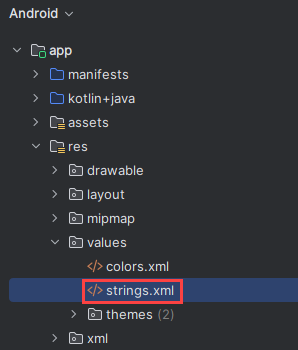
<resources>
<!-- Copyright (c) Microsoft Corporation. All rights reserved. -->
<!-- Licensed under the MIT License. -->
<string name="app_name">ImmersiveReaderSDK</string>
<string name="geographyTitle">Geography</string>
<string name="geographyTextEn">The study of Earth's landforms is called physical geography. Landforms can be mountains and valleys. They can also be glaciers, lakes or rivers. Landforms are sometimes called physical features. It is important for students to know about the physical geography of Earth. The seasons, the atmosphere and all the natural processes of Earth affect where people are able to live. Geography is one of a combination of factors that people use to decide where they want to live.The physical features of a region are often rich in resources. Within a nation, mountain ranges become natural borders for settlement areas. In the U.S., major mountain ranges are the Sierra Nevada, the Rocky Mountains, and the Appalachians. Fresh water sources also influence where people settle. People need water to drink. They also need it for washing. Throughout history, people have settled near fresh water. Living near a water source helps ensure that people have the water they need. There was an added bonus, too. Water could be used as a travel route for people and goods. Many Americans live near popular water sources, such as the Mississippi River, the Colorado River and the Great Lakes.Mountains and deserts have been settled by fewer people than the plains areas. However, they have valuable resources of their own.</string>
<string name="geographyTextFr">L\'étude des reliefs de la Terre est appelée géographie physique. Les reliefs peuvent être des montagnes et des vallées. Il peut aussi s\'agira de glaciers, delacs ou de rivières. Les reliefs sont parfois appelés caractéristiques physiques. Il est important que les élèves connaissent la géographie physique de laTerre. Les saisons, l\'atmosphère et tous les processus naturels de la Terre affectent l\'endroit où les gens sont capables de vivre. La géographie est l\'un desfacteurs que les gens utilisent pour décider où ils veulent vivre. Les caractéristiques physiques d\'une région sont souvent riches en ressources. Àl\'intérieur d\'une nation, les chaînes de montagnes deviennent des frontières naturelles pour les zones de peuplement. Aux États-Unis, les principaleschaînes de montagnes sont la Sierra Nevada, les montagnes Rocheuses et les Appalaches.Les sources d\'eau douce influencent également l\'endroit où lesgens s\'installent. Les gens ont besoin d\'eau pour boire. Ils en ont aussi besoin pour se laver. Tout au long de l\'histoire, les gens se sont installés près del\'eau douce. Vivre près d\'une source d\'eau permet de s\'assurer que les gens ont l\'eau dont ils ont besoin. Il y avait un bonus supplémentaire, aussi. L\'eaupourrait être utilisée comme voie de voyage pour les personnes et les marchandises. Beaucoup d\'Américains vivent près des sources d\'eau populaires,telles que le fleuve Mississippi, le fleuve Colorado et les Grands Lacs.Mountains et les déserts ont été installés par moins de gens que les zones desplaines. Cependant, ils disposent de ressources précieuses.Les gens ont une réponse.</string>
<string name="immersiveReaderButtonText">Immersive Reader</string>
</resources>
Sostituire il contenuto di res/layout/activity_main.xml con il codice XML seguente da usare nell'app. Questo codice XML è il layout dell'interfaccia utente dell'app. Se il codice non viene visualizzato nel file activity_main.xml, fare clic con il pulsante destro del mouse sull'area di disegno e selezionare Vai a XML.
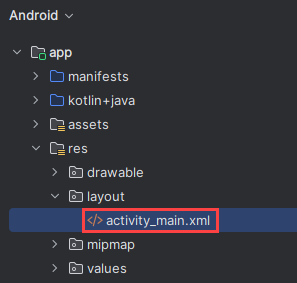
<?xml version="1.0" encoding="utf-8"?>
<!-- Copyright (c) Microsoft Corporation. All rights reserved. -->
<!-- Licensed under the MIT License. -->
<androidx.constraintlayout.widget.ConstraintLayout xmlns:android="http://schemas.android.com/apk/res/android"
xmlns:app="http://schemas.android.com/apk/res-auto"
xmlns:tools="http://schemas.android.com/tools"
android:layout_width="match_parent"
android:layout_height="match_parent"
android:background="#FFFFFF"
tools:context=".MainActivity">
<LinearLayout
android:id="@+id/linearLayout"
android:layout_width="match_parent"
android:layout_height="0dp"
android:background="#FFFFFF"
android:orientation="vertical"
app:layout_constraintBottom_toBottomOf="parent"
app:layout_constraintEnd_toEndOf="parent"
app:layout_constraintHorizontal_bias="0.0"
app:layout_constraintStart_toStartOf="parent"
app:layout_constraintTop_toTopOf="parent"
app:layout_constraintVertical_bias="0.0">
<TextView
android:id="@+id/Title"
android:layout_width="match_parent"
android:layout_height="wrap_content"
android:layout_marginLeft="48dp"
android:layout_marginTop="24dp"
android:layout_marginRight="48dp"
android:layout_marginBottom="24dp"
android:text="@string/geographyTitle"
android:textSize="24sp"
android:textStyle="bold" />
<ScrollView
android:id="@+id/ContentPane"
android:layout_width="match_parent"
android:layout_height="480dp"
android:layout_marginBottom="48dp"
android:clipToPadding="false"
android:fillViewport="false"
android:paddingLeft="48dp"
android:paddingRight="48dp"
android:scrollbarStyle="outsideInset"
android:visibility="visible"
tools:visibility="visible">
<LinearLayout
android:layout_width="match_parent"
android:layout_height="match_parent"
android:orientation="vertical">
<TextView
android:id="@+id/Content1"
android:layout_width="match_parent"
android:layout_height="wrap_content"
android:background="#00FFFFFF"
android:text="@string/geographyTextEn"
android:textSize="18sp" />
<TextView
android:id="@+id/Content2"
android:layout_width="match_parent"
android:layout_height="wrap_content"
android:background="#00FFFFFF"
android:text="@string/geographyTextFr"
android:textSize="18sp" />
</LinearLayout>
</ScrollView>
<Button
android:id="@+id/LaunchImmersiveReaderButton"
android:layout_width="match_parent"
android:layout_height="60dp"
android:layout_marginLeft="40dp"
android:layout_marginRight="40dp"
android:layout_marginBottom="80dp"
android:text="@string/immersiveReaderButtonText"
android:textAllCaps="false"
android:textSize="24sp"
android:visibility="visible"
tools:visibility="visible" />
</LinearLayout>
</androidx.constraintlayout.widget.ConstraintLayout>
Configurare l'interfaccia JavaScript del codice dell'app Kotlin
Nella cartella kotlin+java/com.example.quickstartkotlin/ creare una nuova classe Kotlin e denominarla WebAppInterface. Aggiungerle quindi il codice seguente. Questo codice consente all'app di interfacciarsi con le funzioni JavaScript in HTML che verranno aggiunte in un passaggio successivo.
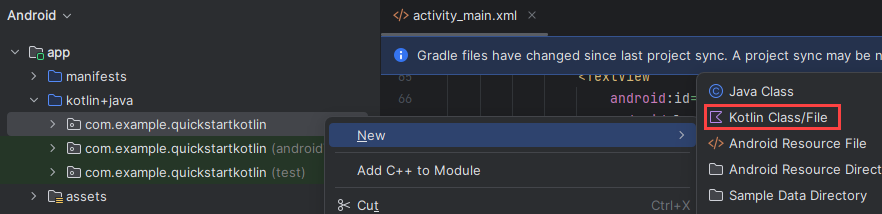
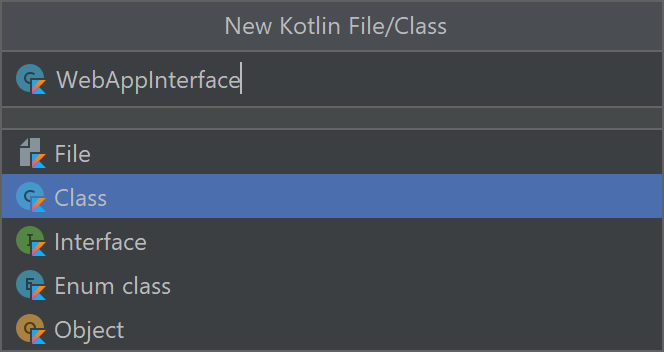
// Copyright (c) Microsoft Corporation. All rights reserved.
// Licensed under the MIT License.
package com.example.quickstartkotlin
import android.content.Context
import android.webkit.JavascriptInterface
import android.webkit.WebView
import android.widget.LinearLayout
import android.widget.Toast
class WebAppInterface(private val mContext: Context, var parentLayout: LinearLayout, var webView: WebView) {
// Show a toast from html.
@JavascriptInterface
fun showToast(toast: String) {
Toast.makeText(mContext, toast, Toast.LENGTH_SHORT).show()
}
// Exit the Immersive Reader.
@JavascriptInterface
fun immersiveReaderExit() {
webView.post(Runnable { destroyWebView(parentLayout, webView) })
// Any additional functionality may be added here.
Toast.makeText(mContext, "The Immersive Reader has been closed!", Toast.LENGTH_SHORT).show()
}
// Disposes of the WebView when the back arrow is tapped.
private fun destroyWebView(parentLayout: LinearLayout, webView: WebView) {
// Removes the WebView from its parent view before doing anything.
parentLayout.removeView(webView)
// Cleans things up before destroying the WebView.
webView.clearHistory()
webView.clearCache(true)
webView.loadUrl("about:blank")
webView.onPause()
webView.removeAllViews()
webView.pauseTimers()
webView.destroy()
}
}
Configurare l'attività principale del codice dell'app Kotlin
Nella cartella kotlin+java/com.example.quickstartkotlin/ esiste un file di classe Kotlin MainActivity.kt. È in questo file che viene creata la logica dell'app. Sostituire il contenuto con il codice seguente.
// Copyright (c) Microsoft Corporation. All rights reserved.
// Licensed under the MIT License.
package com.example.quickstartkotlin
import android.app.Activity
import androidx.appcompat.app.AppCompatActivity
import android.os.Bundle
import android.webkit.CookieManager
import android.webkit.WebView
import android.widget.Button
import android.webkit.WebViewClient
import android.widget.LinearLayout
import android.widget.TextView
import com.google.gson.*
import io.github.cdimascio.dotenv.dotenv
import java.io.IOException
import java.io.*
import java.net.HttpURLConnection
import java.net.HttpURLConnection.HTTP_OK
import java.net.URL
import kotlinx.coroutines.*
import org.json.JSONObject
import java.util.*
// This sample app uses the Dotenv. It's a module that loads environment variables from a .env file to better manage secrets.
// https://github.com/cdimascio/java-dotenv
// Be sure to add a "env" file to the /assets folder.
// Instead of '.env', use 'env'.
class MainActivity : AppCompatActivity() {
private val dotEnv = dotenv {
directory = "/assets"
filename = "env"
ignoreIfMalformed = true
ignoreIfMissing = true
}
private lateinit var contextualWebView: WebView
override fun onCreate(savedInstanceState: Bundle?) {
super.onCreate(savedInstanceState)
this.supportActionBar!!.hide()
setContentView(R.layout.activity_main)
val immersiveReaderButton = findViewById<Button>(R.id.LaunchImmersiveReaderButton)
immersiveReaderButton.setOnClickListener { GlobalScope.launch { handleLoadImmersiveReaderWebView() } }
}
// Assigns values to the objects sent to the Immersive Reader SDK,
// acquires the token and authorizes the app, then launches
// the Web View to get the response and load the Immersive Reader
// when the button is clicked in HTML.
private suspend fun handleLoadImmersiveReaderWebView() {
val exampleActivity = this
val subdomain = dotEnv["SUBDOMAIN"]
val irTitle = findViewById<TextView>(R.id.Title)
val irText1 = findViewById<TextView>(R.id.Content1)
val irText2 = findViewById<TextView>(R.id.Content2)
// The content of the request that's shown in the Immersive Reader.
// This basic example contains chunks of two different languages.
val chunk1 = Chunk()
chunk1.content = irText1.text.toString()
chunk1.lang = "en"
chunk1.mimeType = "text/plain"
val chunk2 = Chunk()
chunk2.content = irText2.text.toString()
chunk2.lang = "fr"
chunk2.mimeType = "text/plain"
val chunks = ArrayList<Chunk>()
chunks.add(chunk1)
chunks.add(chunk2)
val content = Content()
content.title = irTitle.text.toString()
content.chunks = chunks
// Options may be assigned values here (e.g. options.uiLang = "en").
val options = Options()
var token: String
runBlocking{
val resp = async { getImmersiveReaderTokenAsync() }
token = resp.await()
val jsonResp = JSONObject(token)
loadImmersiveReaderWebView(exampleActivity, jsonResp.getString("access_token"), subdomain, content, options)
}
}
// The next two functions get the token from the Immersive Reader SDK
// and authorize the app.
private suspend fun getImmersiveReaderTokenAsync(): String {
return getToken()
}
@Throws(IOException::class)
fun getToken(): String {
val clientId = dotEnv["CLIENT_ID"]
val clientSecret = dotEnv["CLIENT_SECRET"]
val tenantId = dotEnv["TENANT_ID"]
val tokenUrl = URL("https://login.windows.net/$tenantId/oauth2/token")
val form = "grant_type=client_credentials&resource=https://cognitiveservices.azure.com/&client_id=$clientId&client_secret=$clientSecret"
val connection = tokenUrl.openConnection() as HttpURLConnection
connection.requestMethod = "POST"
connection.setRequestProperty("content-type", "application/x-www-form-urlencoded")
connection.doOutput = true
val writer = DataOutputStream(connection.outputStream)
writer.writeBytes(form)
writer.flush()
writer.close()
val responseCode = connection.responseCode
if (responseCode == HTTP_OK) {
val readerIn = BufferedReader(InputStreamReader(connection.inputStream))
var inputLine = readerIn.readLine()
val response = StringBuffer()
do {
response.append(inputLine)
} while (inputLine.length < 0)
readerIn.close()
// Return token
return response.toString()
} else {
val responseError = Error(code = "BadRequest", message = "There was an error getting the token.")
throw IOException(responseError.toString())
}
}
// To be assigned values and sent to the Immersive Reader SDK
class Chunk(var content: String? = null,
var lang: String? = null,
var mimeType: String? = null)
class Content(var title: String? = null,
var chunks: List<Chunk>? = null)
class Message(var cogSvcsAccessToken: String? = null,
var cogSvcsSubdomain: String? = null,
var content: Content? = null,
var launchToPostMessageSentDurationInMs: Int? = null,
var options: Options? = null)
// Only includes Immersive Reader options relevant to Android apps.
// For a complete list, visit https://zcusa.951200.xyz/azure/ai-services/immersive-reader/reference
class Options(var uiLang: String? = null, // Language of the UI, e.g. en, es-ES (optional). Defaults to browser language if not specified.
var timeout: Int? = null, // Duration (in milliseconds) before launchAsync fails with a timeout error (default is 15000 ms).
var uiZIndex: Int? = null, // Z-index of the iframe that will be created (default is 1000)
var onExit: (() -> Any)? = null, // Executes a callback function when the Immersive Reader exits
var customDomain: String? = null, // Reserved for internal use. Custom domain where the Immersive Reader webapp is hosted (default is null).
var allowFullscreen: Boolean? = null, // The ability to toggle fullscreen (default is true).
var hideExitButton: Boolean? = null // Whether or not to hide the Immersive Reader's exit button arrow (default is false). This should only be true if there is an alternative mechanism provided to exit the Immersive Reader (e.g a mobile toolbar's back arrow).
)
class Error(var code: String? = null,
var message: String? = null)
// A custom Web View component that launches inside the app
@Throws(IOException::class)
fun loadImmersiveReaderWebView(
exampleActivity: Activity,
token: String,
subdomain: String?,
content: Content,
options: Options
) {
val startPostMessageSentDurationInMs = Date()
// Populate the message
val messageData = Message()
messageData.cogSvcsAccessToken = token
messageData.cogSvcsSubdomain = subdomain
messageData.content = content
messageData.options = options
GlobalScope.launch {
withContext(Dispatchers.Main) {
contextualWebView = WebView(exampleActivity)
val parentLayout = findViewById<LinearLayout>(R.id.linearLayout)
val contextualWebViewSettings = contextualWebView.settings
contextualWebViewSettings.allowContentAccess = true
contextualWebViewSettings.builtInZoomControls = true
contextualWebViewSettings.javaScriptEnabled = true
contextualWebViewSettings.loadsImagesAutomatically = true
contextualWebViewSettings.loadWithOverviewMode = true
contextualWebViewSettings.useWideViewPort = true
contextualWebViewSettings.userAgentString = "Android"
contextualWebViewSettings.domStorageEnabled = true
contextualWebViewSettings.setAppCacheEnabled(false)
contextualWebViewSettings.setSupportZoom(true)
contextualWebView.setInitialScale(1)
// Enables WebView Cookies
if (android.os.Build.VERSION.SDK_INT >= android.os.Build.VERSION_CODES.LOLLIPOP) {
CookieManager.getInstance().setAcceptThirdPartyCookies(contextualWebView, true)
} else {
CookieManager.getInstance().setAcceptCookie(true)
}
val contextualWebViewLayout = LinearLayout.LayoutParams(LinearLayout.LayoutParams.MATCH_PARENT, LinearLayout.LayoutParams.MATCH_PARENT)
parentLayout.addView(contextualWebView, 0, contextualWebViewLayout)
// This is required to launch the WebView *inside* the host application.
contextualWebView.webViewClient = object : WebViewClient() {
override fun shouldOverrideUrlLoading(view: WebView, url: String): Boolean {
view.loadUrl(url)
return true
}
// Send message JSON object to Immersive Reader html
override fun onPageFinished(view: WebView, url: String) {
val endPostMessageSentDurationInMs = Date()
val postMessageSentDurationInMs = (endPostMessageSentDurationInMs.time - startPostMessageSentDurationInMs.time).toInt()
// Updates launchToPostMessageSentDurationInMs
messageData.launchToPostMessageSentDurationInMs = postMessageSentDurationInMs
// Serializes message data class to JSON
val gson = Gson()
val message = gson.toJson(messageData)
// Calls the handleLaunchImmersiveReader function in HTML
if (android.os.Build.VERSION.SDK_INT >= android.os.Build.VERSION_CODES.KITKAT) {
view.evaluateJavascript("handleLaunchImmersiveReader($message)", null)
} else {
view.loadUrl("javascript:handleLaunchImmersiveReader($message)")
}
// Sets the visibility of the WebView after the function has been called.
view.visibility = WebView.VISIBLE
}
}
// This is where the WebAppInterface Class is used.
// Affords a way for JavaScript to work with the app directly from
// the Web View's HTML.
val jsInterface = WebAppInterface(exampleActivity, parentLayout, contextualWebView)
contextualWebView.addJavascriptInterface(jsInterface, "Android")
contextualWebView.loadUrl("file:///android_asset/immersiveReader.html")
}
}
}
}
Potrebbe essere necessario sincronizzare di nuovo il progetto.
Aggiungere il codice HTML dell'app alla visualizzazione Web
L'implementazione della visualizzazione Web ha bisogno del codice HTML per funzionare. Fare clic con il pulsante destro del mouse sulla cartella /assets, creare un nuovo file e assegnargli il nome immersiveReader.html.

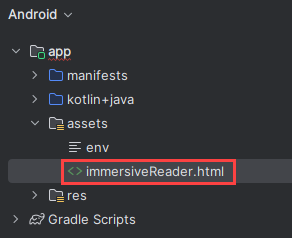
Aggiungere il codice HTML e JavaScript seguente. Questo codice aggiunge l'Immersive Reader SDK all'app che verrà usato per aprire lo strumento di lettura immersiva usando il codice dell'app scritto.
<!-- Copyright (c) Microsoft Corporation. All rights reserved.
Licensed under the MIT License. -->
<!DOCTYPE html>
<html>
<head>
<meta charset="utf-8">
<meta name="viewport" content="width=device-width, initial-scale=1, shrink-to-fit=no">
<script type="text/javascript" src="https://ircdname.azureedge.net/immersivereadersdk/immersive-reader-sdk.1.4.0.js"></script>
</head>
<body>
<script type="text/javascript">
function handleLaunchImmersiveReader(message) {
if (!message) {
Android.showToast('Message is null or undefined!');
} else {
// Learn more about chunk usage and supported MIME types https://zcusa.951200.xyz/azure/ai-services/immersive-reader/reference#chunk
var data = {
title: message.content.title,
chunks: message.content.chunks
};
// A simple declarative function used to close the Immersive Reader WebView via @JavaScriptInterface
var exitCallback = function() {
Android.immersiveReaderExit();
}
// Learn more about options https://zcusa.951200.xyz/azure/ai-services/immersive-reader/reference#options
var options = {
onExit: exitCallback,
uiZIndex: 2000
};
// Use the JavaScript SDK to launch the Immersive Reader.
ImmersiveReader.launchAsync(message.cogSvcsAccessToken, message.cogSvcsSubdomain, data, options);
}
}
</script>
</body>
</html>
Configurare le autorizzazioni dell'app
Poiché l'applicazione deve effettuare chiamate di rete all'Immersive Reader SDK per poter funzionare, è necessario assicurarsi che le autorizzazioni dell'app siano configurate in modo da consentire l'accesso alla rete. Sostituire il contenuto di /manifests/AndroidManifest.xml con il codice XML seguente.

<?xml version="1.0" encoding="utf-8"?>
<manifest xmlns:android="http://schemas.android.com/apk/res/android"
package="com.example.quickstartkotlin">
<uses-permission android:name="android.permission.INTERNET" />
<application
android:allowBackup="true"
android:icon="@mipmap/ic_launcher"
android:label="@string/app_name"
android:roundIcon="@mipmap/ic_launcher_round"
android:supportsRtl="true"
android:theme="@style/AppTheme">
<activity android:name=".MainActivity">
<intent-filter>
<action android:name="android.intent.action.MAIN" />
<category android:name="android.intent.category.LAUNCHER" />
</intent-filter>
</activity>
</application>
</manifest>
Eseguire l'app
Usare Android Studio per eseguire l'app in un emulatore di dispositivo. Quando si seleziona lo Strumento di lettura immersiva, questo si apre con il contenuto dell'app.
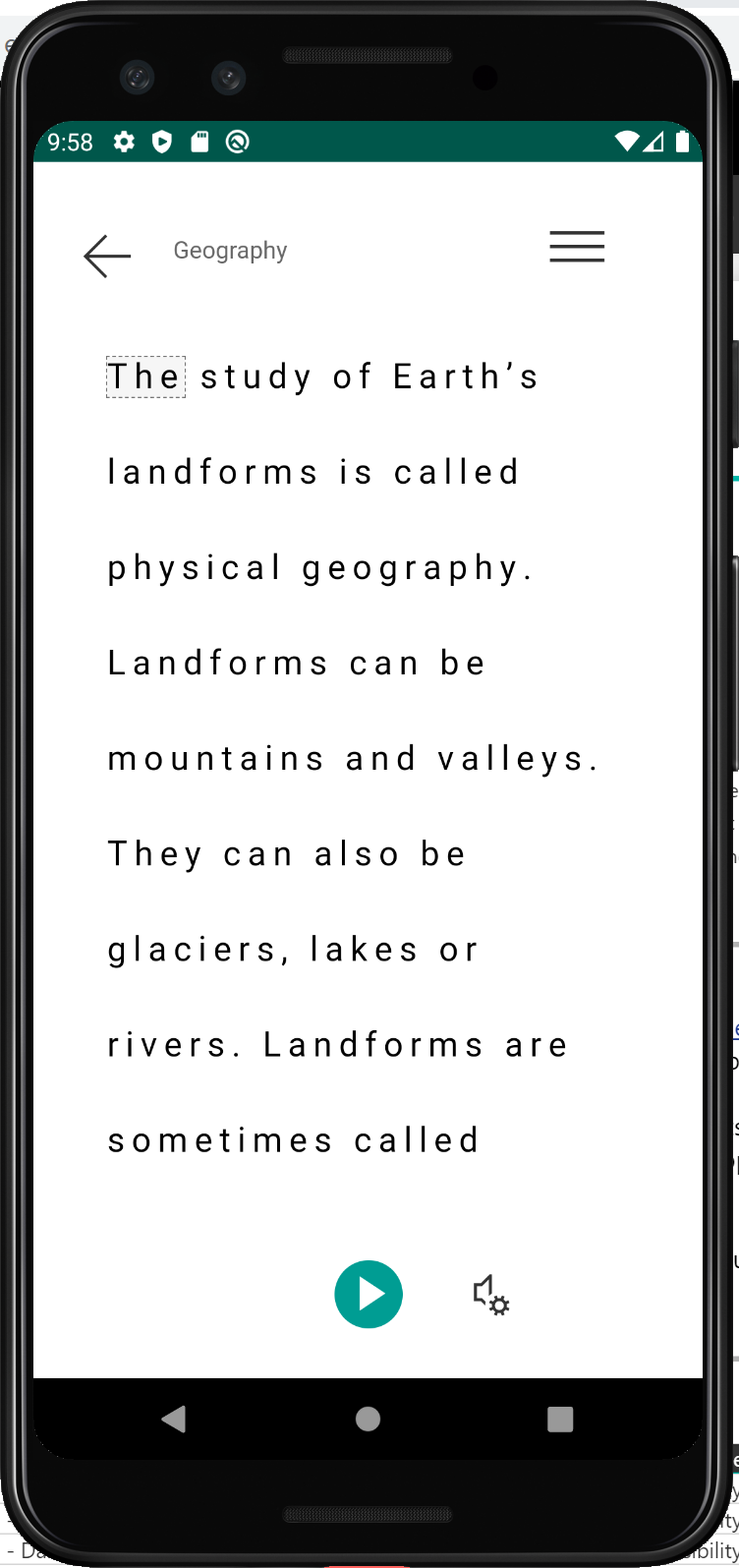
Passaggio successivo
In questo argomento di avvio rapido si creerà da zero un'app iOS che si integrerà con lo strumento di lettura immersiva. Un esempio pratico completo di questo argomento di avvio rapido è disponibile in GitHub.
Prerequisiti
- Una sottoscrizione di Azure. È possibile crearne uno gratuitamente.
- Una risorsa dello strumento di lettura immersiva configurata per l'autenticazione Microsoft Entra. Seguire queste istruzioni per configurare l'ambiente. Salvare l'output della sessione in un file di testo in modo da poter configurare le proprietà dell'ambiente.
- macOS e Xcode.
Creare un progetto Xcode
Creare un nuovo progetto in Xcode.
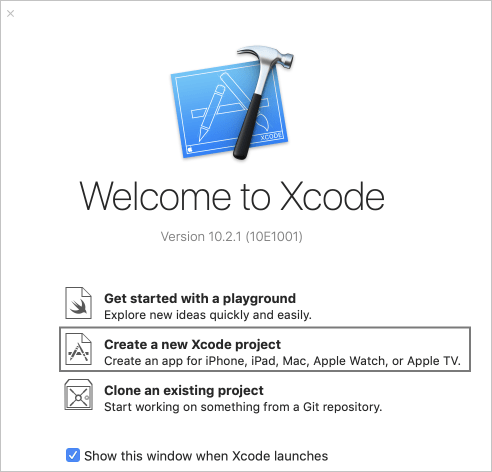
Scegliere App visualizzazione singola.
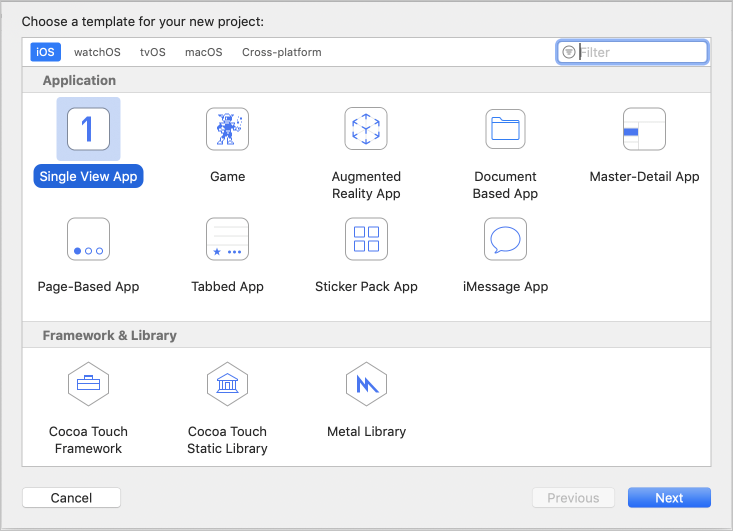
Configurazione dell'autenticazione
Nel menu in alto selezionare Prodotto > Schema > Modifica schema....
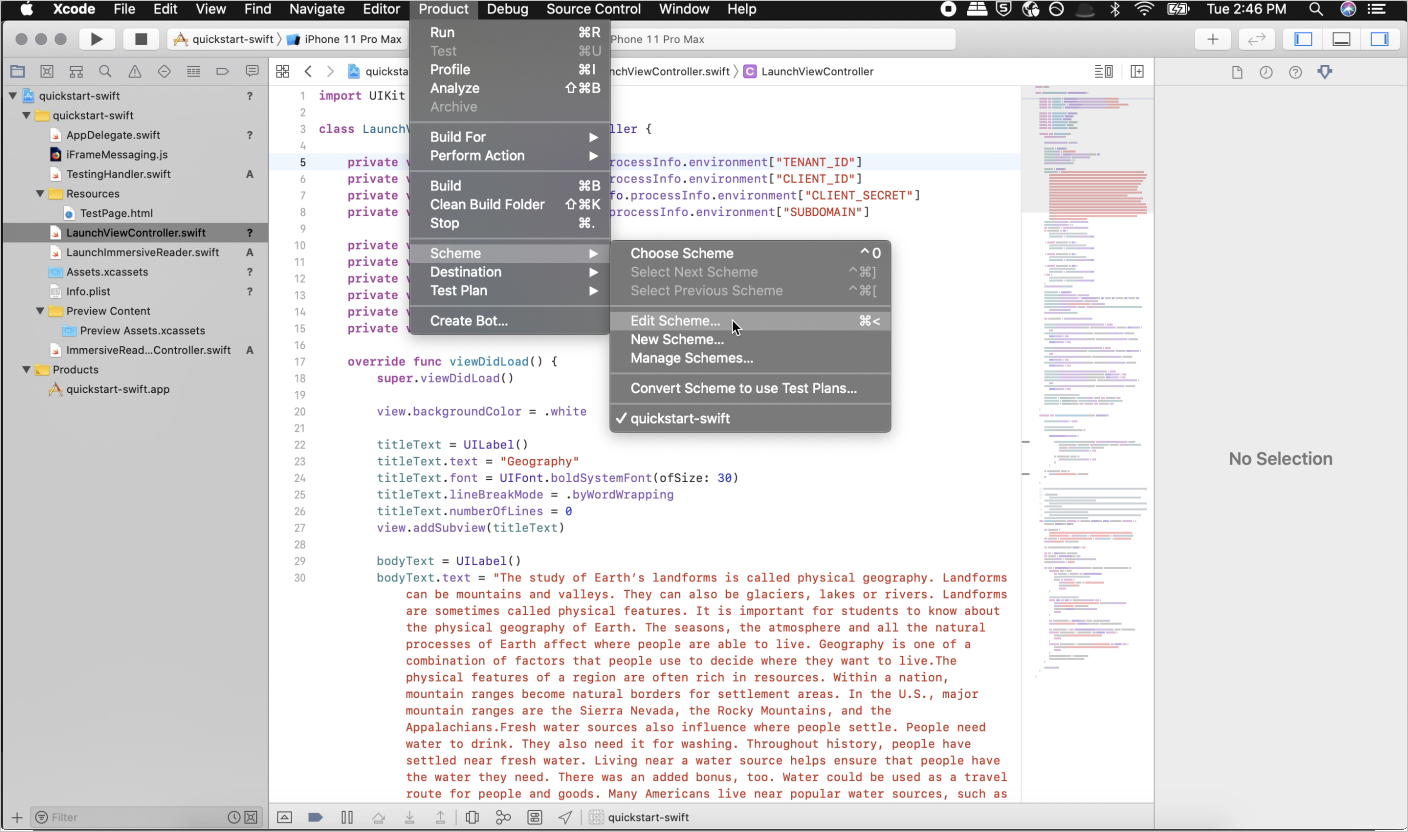
Nella visualizzazione Esegui selezionare la scheda Argomenti.
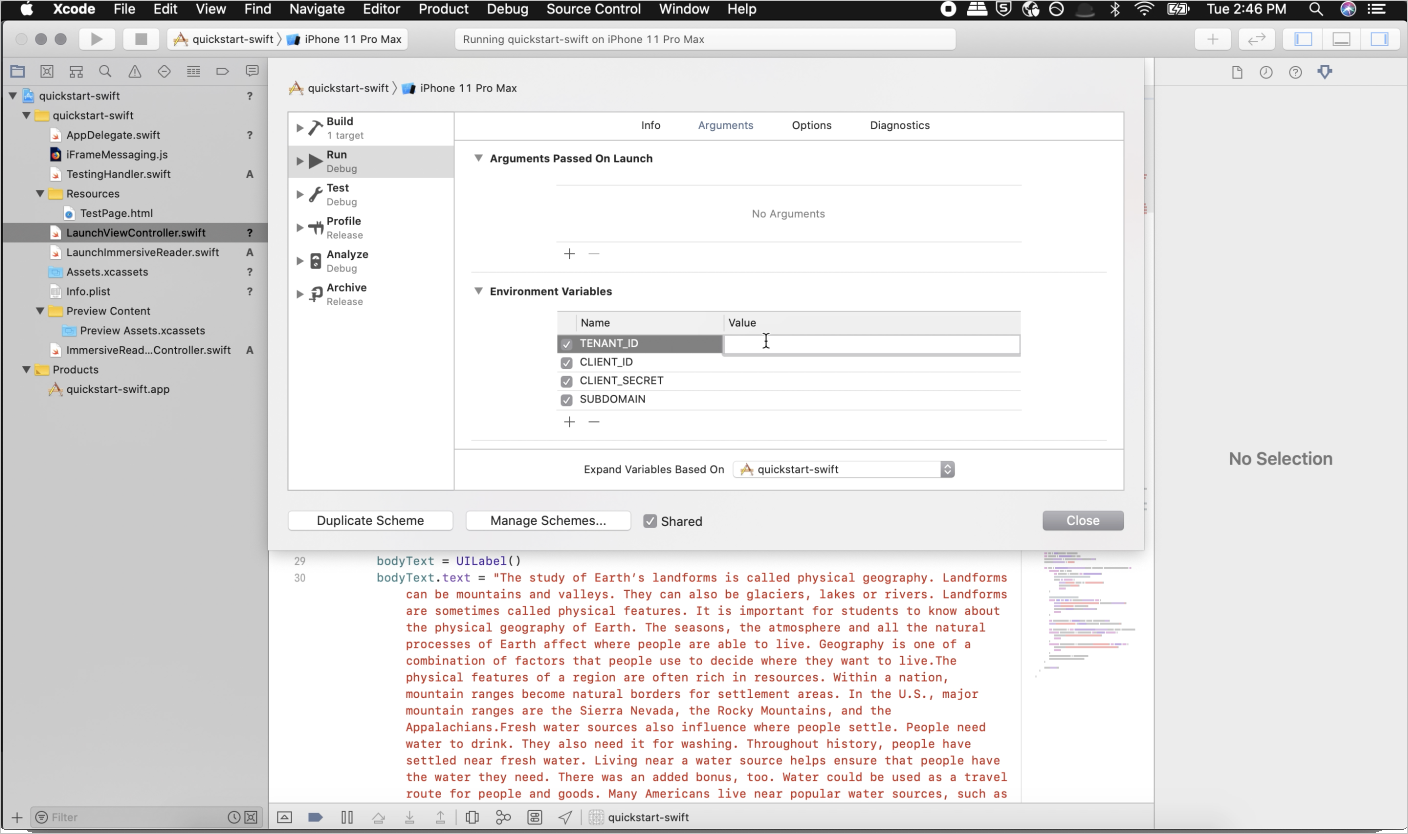
Nella sezione Variabili di ambiente aggiungere i nomi e i valori seguenti, specificando i valori forniti durante la creazione della risorsa dello strumento di lettura immersiva.
Importante
Ricordarsi di non pubblicare mai i segreti pubblicamente. Per la produzione, usare un modo sicuro per archiviare e accedere alle credenziali, ad esempio Azure Key Vault.
TENANT_ID=<YOUR_TENANT_ID>
CLIENT_ID=<YOUR_CLIENT_ID>
CLIENT_SECRET<YOUR_CLIENT_SECRET>
SUBDOMAIN=<YOUR_SUBDOMAIN>
Configurare l'app per l'esecuzione senza uno storyboard
Aprire AppDelegate.swift e sostituire il file con il codice seguente.
import UIKit
@UIApplicationMain
class AppDelegate: UIResponder, UIApplicationDelegate {
var window: UIWindow?
var navigationController: UINavigationController?
func application(_ application: UIApplication, didFinishLaunchingWithOptions launchOptions: [UIApplication.LaunchOptionsKey: Any]?) -> Bool {
// Override point for customization after application launch.
window = UIWindow(frame: UIScreen.main.bounds)
if let window = window {
let mainViewController = LaunchViewController()
navigationController = UINavigationController(rootViewController: mainViewController)
window.rootViewController = navigationController
window.makeKeyAndVisible()
}
return true
}
func applicationWillResignActive(_ application: UIApplication) {
// Sent when the application is about to move from active to inactive state. This can occur for certain types of temporary interruptions (such as an incoming phone call or SMS message) or when the user quits the application and it begins the transition to the background state.
// Use this method to pause ongoing tasks, disable timers, and invalidate graphics rendering callbacks. Games should use this method to pause the game.
}
func applicationDidEnterBackground(_ application: UIApplication) {
// Use this method to release shared resources, save user data, invalidate timers, and store enough application state information to restore your application to its current state in case it is terminated later.
// If your application supports background execution, this method is called instead of applicationWillTerminate: when the user quits.
}
func applicationWillEnterForeground(_ application: UIApplication) {
// Called as part of the transition from the background to the active state; here you can undo many of the changes made on entering the background.
}
func applicationDidBecomeActive(_ application: UIApplication) {
// Restart any tasks that were paused (or not yet started) while the application was inactive. If the application was previously in the background, optionally refresh the user interface.
}
func applicationWillTerminate(_ application: UIApplication) {
// Called when the application is about to terminate. Save data if appropriate. See also applicationDidEnterBackground:.
}
}
Creare il controller di visualizzazione di avvio e aggiungere il contenuto di esempio
Rinominare ViewController.swift in LaunchViewController.swift e sostituire il file con il codice seguente.
import UIKit
class LaunchViewController: UIViewController {
private var tenantId = ProcessInfo.processInfo.environment["TENANT_ID"]
private var clientId = ProcessInfo.processInfo.environment["CLIENT_ID"]
private var clientSecret = ProcessInfo.processInfo.environment["CLIENT_SECRET"]
private var subdomain = ProcessInfo.processInfo.environment["SUBDOMAIN"]
private var launchButton: UIButton!
private var titleText: UILabel!
private var bodyText: UILabel!
private var sampleContent: Content!
private var sampleChunk: Chunk!
private var sampleOptions: Options!
override func viewDidLoad() {
super.viewDidLoad()
view.backgroundColor = .white
titleText = UILabel()
titleText.text = "Geography"
titleText.font = UIFont.boldSystemFont(ofSize: 30)
titleText.lineBreakMode = .byWordWrapping
titleText.numberOfLines = 0
view.addSubview(titleText)
bodyText = UILabel()
bodyText.text = "The study of Earth's landforms is called physical geography. Landforms can be mountains and valleys. They can also be glaciers, lakes or rivers. Landforms are sometimes called physical features. It is important for students to know about the physical geography of Earth. The seasons, the atmosphere and all the natural processes of Earth affect where people are able to live. Geography is one of a combination of factors that people use to decide where they want to live.The physical features of a region are often rich in resources. Within a nation, mountain ranges become natural borders for settlement areas. In the U.S., major mountain ranges are the Sierra Nevada, the Rocky Mountains, and the Appalachians.Fresh water sources also influence where people settle. People need water to drink. They also need it for washing. Throughout history, people have settled near fresh water. Living near a water source helps ensure that people have the water they need. There was an added bonus, too. Water could be used as a travel route for people and goods. Many Americans live near popular water sources, such as the Mississippi River, the Colorado River and the Great Lakes.Mountains and deserts have been settled by fewer people than the plains areas. However, they have valuable resources of their own."
bodyText.lineBreakMode = .byWordWrapping
bodyText.numberOfLines = 0
let screenSize = self.view.frame.height
if screenSize <= 667 {
// Font size for smaller iPhones.
bodyText.font = bodyText.font.withSize(14)
} else if screenSize <= 812 {
// Font size for medium iPhones.
bodyText.font = bodyText.font.withSize(15)
} else if screenSize <= 896 {
// Font size for larger iPhones.
bodyText.font = bodyText.font.withSize(17)
} else if screenSize <= 1024 {
// Font size for iPads.
bodyText.font = bodyText.font.withSize(25)
} else {
// Font size for large iPads.
bodyText.font = bodyText.font.withSize(28)
}
view.addSubview(bodyText)
launchButton = UIButton()
launchButton.backgroundColor = .darkGray
launchButton.contentEdgeInsets = UIEdgeInsets(top: 10, left: 10, bottom: 10, right: 10)
launchButton.setTitleColor(.white, for: .normal)
launchButton.setTitle("Immersive Reader", for: .normal)
launchButton.addTarget(self, action: #selector(launchImmersiveReaderButton(sender:)), for: .touchUpInside)
view.addSubview(launchButton)
let layoutGuide = view.safeAreaLayoutGuide
titleText.translatesAutoresizingMaskIntoConstraints = false
titleText.topAnchor.constraint(equalTo: layoutGuide.topAnchor, constant: 20).isActive = true
titleText.leadingAnchor.constraint(equalTo: layoutGuide.leadingAnchor, constant: 20).isActive = true
titleText.trailingAnchor.constraint(equalTo: layoutGuide.trailingAnchor, constant: -20).isActive = true
bodyText.translatesAutoresizingMaskIntoConstraints = false
bodyText.topAnchor.constraint(equalTo: titleText.bottomAnchor, constant: 15).isActive = true
bodyText.leadingAnchor.constraint(equalTo: layoutGuide.leadingAnchor, constant: 20).isActive = true
bodyText.trailingAnchor.constraint(equalTo: layoutGuide.trailingAnchor, constant: -20).isActive = true
launchButton.translatesAutoresizingMaskIntoConstraints = false
launchButton.widthAnchor.constraint(equalToConstant: 200).isActive = true
launchButton.heightAnchor.constraint(equalToConstant: 50).isActive = true
launchButton.centerXAnchor.constraint(equalTo: layoutGuide.centerXAnchor).isActive = true
launchButton.bottomAnchor.constraint(equalTo: layoutGuide.bottomAnchor, constant: -10).isActive = true
// Create content and options.
sampleChunk = Chunk(content: bodyText.text!, lang: nil, mimeType: nil)
sampleContent = Content(title: titleText.text!, chunks: [sampleChunk])
sampleOptions = Options(uiLang: nil, timeout: nil, uiZIndex: nil)
}
@IBAction func launchImmersiveReaderButton(sender: AnyObject) {
launchButton.isEnabled = false
// Callback to get token.
getToken(onSuccess: {cognitiveToken in
DispatchQueue.main.async {
launchImmersiveReader(navController: self.navigationController!, token: cognitiveToken, subdomain: self.subdomain!, content: self.sampleContent, options: self.sampleOptions, onSuccess: {
self.launchButton.isEnabled = true
}, onFailure: { error in
self.launchButton.isEnabled = true
})
}
}, onFailure: { error in
print("an error occurred: \(error)")
})
}
func getToken(onSuccess: @escaping (_ theToken: String) -> Void, onFailure: @escaping ( _ theError: String) -> Void) {
let tokenForm = "grant_type=client_credentials&resource=https://cognitiveservices.azure.com/&client_id=" + self.clientId! + "&client_secret=" + self.clientSecret!
let tokenUrl = "https://login.windows.net/" + self.tenantId! + "/oauth2/token"
var responseTokenString: String = "0"
let url = URL(string: tokenUrl)!
var request = URLRequest(url: url)
request.httpBody = tokenForm.data(using: .utf8)
request.httpMethod = "POST"
let task = URLSession.shared.dataTask(with: request) { data, response, error in
guard let data = data,
let response = response as? HTTPURLResponse,
error == nil else {
onFailure("Error")
return
}
guard (200 ... 299) ~= response.statusCode else {
onFailure(String(response.statusCode))
return
}
let responseString = String(data: data, encoding: .utf8)
let jsonResponse = try? JSONSerialization.jsonObject(with: data, options: [])
guard let jsonDictonary = jsonResponse as? [String: Any] else {
onFailure("Error parsing JSON response.")
return
}
guard let responseToken = jsonDictonary["access_token"] as? String else {
onFailure("Error retrieving token from JSON response.")
return
}
responseTokenString = responseToken
onSuccess(responseTokenString)
}
task.resume()
}
}
Aggiungere un nuovo file alla cartella radice del progetto denominato ImmersiveReaderViewController.swift e aggiungere il codice seguente.
import UIKit
import Foundation
import WebKit
@available(iOS 11.0, *)
public class ImmersiveReaderWebView: WKWebView {
init(frame: CGRect, contentController: WKUserContentController) {
let conf = WKWebViewConfiguration()
conf.userContentController = contentController
super.init(frame: frame, configuration: conf)
}
required init?(coder: NSCoder) {
fatalError("init(coder:) has not been implemented")
}
}
public class ImmersiveReaderViewController: UIViewController, WKUIDelegate, WKNavigationDelegate {
let tokenToSend: String
let subdomainToSend: String
let contentToSend: Content
let optionsToSend: Options?
let onSuccessImmersiveReader: (() -> Void)?
let onFailureImmersiveReader: ((_ error: Error) -> Void)?
let onTimeout: ((_ timeoutValue: TimeInterval) -> Void)?
let onError: ((_ error: String) -> Void)?
let startTime = Date().timeIntervalSince1970*1000
var src: String
var webView: WKWebView!
var timer: Timer!
var timeoutValue: TimeInterval!
public init(tokenToPass: String, subdomainToPass: String, contentToPass: Content, optionsToPass: Options?, onSuccessImmersiveReader: @escaping () -> Void, onFailureImmersiveReader: @escaping (_ status: Error) -> Void, onTimeout: @escaping (_ timeoutValue: TimeInterval) -> Void, onError: @escaping (_ error: String) -> Void) {
self.tokenToSend = tokenToPass
self.subdomainToSend = subdomainToPass
self.contentToSend = contentToPass
self.optionsToSend = optionsToPass
self.onSuccessImmersiveReader = onSuccessImmersiveReader
self.onFailureImmersiveReader = onFailureImmersiveReader
self.onTimeout = onTimeout
self.onError = onError
self.src = "https://" + subdomainToPass + ".cognitiveservices.azure.com/immersivereader/webapp/v1.0/reader"
super.init(nibName: nil, bundle: nil)
}
required init?(coder aDecoder: NSCoder) {
fatalError("init(coder:) has not been implemented")
}
override public func viewDidLoad() {
super.viewDidLoad()
// If uiLang options are set update src to reflect this.
switch optionsToSend?.uiLang {
case .none: break
case .some(let value):
src = src + "?omkt=" + value
}
// Set timeout to default or value user specifies.
switch optionsToSend?.timeout {
case .none:
timeoutValue = 15
case .some(let value):
timeoutValue = value
}
view.backgroundColor = .white
webView = WKWebView()
let contentController = WKUserContentController()
if #available(iOS 11.0, *) {
webView = ImmersiveReaderWebView(frame: .zero, contentController: contentController)
} else {
// Fallback on earlier versions
webView = WKWebView()
let config = WKWebViewConfiguration()
config.userContentController = contentController
webView = WKWebView(frame: .zero, configuration: config)
}
webView.navigationDelegate = self
webView.uiDelegate = self
contentController.add(self, name: "readyForContent")
contentController.add(self, name: "launchSuccessful")
contentController.add(self, name: "tokenExpired")
contentController.add(self, name: "throttled")
view.addSubview(webView)
webView.translatesAutoresizingMaskIntoConstraints = false
if #available(iOS 11.0, *) {
let layoutGuide = view.safeAreaLayoutGuide
webView.leadingAnchor.constraint(equalTo: layoutGuide.leadingAnchor).isActive = true
webView.trailingAnchor.constraint(equalTo: layoutGuide.trailingAnchor).isActive = true
webView.topAnchor.constraint(equalTo: layoutGuide.topAnchor).isActive = true
webView.bottomAnchor.constraint(equalTo: layoutGuide.bottomAnchor).isActive = true
} else {
webView.leadingAnchor.constraint(equalTo: view.leadingAnchor).isActive = true
webView.trailingAnchor.constraint(equalTo: view.trailingAnchor).isActive = true
webView.topAnchor.constraint(equalTo: view.topAnchor).isActive = true
webView.bottomAnchor.constraint(equalTo: view.bottomAnchor).isActive = true
}
// Get path to JavaScript file.
guard let scriptPath = Bundle.main.path(forResource: "iFrameMessaging", ofType: "js") else {
onError!("Could not create script path from resource.")
return
}
do {
let scriptSource = try String(contentsOfFile: scriptPath)
let userScript = WKUserScript(source: scriptSource, injectionTime: .atDocumentStart, forMainFrameOnly: true)
contentController.addUserScript(userScript)
} catch {
onError!("Could not parse JavaScript file.")
return
}
// Start the timer.
timer = Timer.scheduledTimer(timeInterval: timeoutValue, target: self, selector: #selector(self.timedOut), userInfo: nil, repeats: false)
// Load the iframe from HTML.
webView.loadHTMLString("<!DOCTYPE html><html style='width: 100%; height: 100%; margin: 0; padding: 0;'><head><meta name='viewport' content='width=device-width, initial-scale=1, shrink-to-fit=no'></head><body style='width: 100%; height: 100%; margin: 0; padding: 0;'><iframe id='immersiveReaderIframe' src = '\(src)' width='100%' height='100%' style='border: 0'></iframe></body></html>", baseURL: URL(string: "test://learningtools.onenote.com/learningtoolsapp/cognitive/reader"))
}
@objc func timedOut(_ timer: AnyObject) {
onTimeout!(timeoutValue)
}
public func webView(_ webView: WKWebView, decidePolicyFor navigationAction: WKNavigationAction, decisionHandler: @escaping (WKNavigationActionPolicy) -> Void) {
decisionHandler(.allow)
}
public func webView(_ webView: WKWebView, decidePolicyFor navigationResponse: WKNavigationResponse, decisionHandler: @escaping (WKNavigationResponsePolicy) -> Void ) {
decisionHandler(.allow)
}
}
extension ImmersiveReaderViewController: WKScriptMessageHandler {
public func userContentController(_ userContentController: WKUserContentController, didReceive message: WKScriptMessage) {
if message.name == "readyForContent" {
// Stop the timer.
timer.invalidate()
// Create the message variable
let message = Message(cogSvcsAccessToken: tokenToSend, cogSvcsSubdomain: subdomainToSend, resourceName: nil, request: contentToSend, launchToPostMessageSentDurationInMs: Int(Date().timeIntervalSince1970*1000 - startTime))
do {
let jsonData = try JSONEncoder().encode(message)
let jsonString = String(data: jsonData, encoding: .utf8)
self.webView.evaluateJavaScript("sendContentToReader(\(jsonString!))") { (result, error) in
if error != nil {
self.onError!("Error evaluating JavaScript \(String(describing: error))")
}
}
} catch { print(error)}
}
if message.name == "launchSuccessful" {
onSuccessImmersiveReader!()
}
if message.name == "tokenExpired" {
let tokenExpiredError = Error(code: "TokenExpired", message: "The access token supplied is expired.")
onFailureImmersiveReader!(tokenExpiredError)
}
if message.name == "throttled" {
let throttledError = Error(code: "Throttled", message: "You have exceeded the call rate limit.")
onFailureImmersiveReader!(throttledError)
}
}
}
Aggiungere un altro nuovo file alla cartella radice del progetto denominato LaunchImmersiveReader.swift e aggiungere il codice seguente.
import UIKit
import Foundation
var navigationController: UINavigationController?
public struct Content: Encodable {
var title: String
var chunks: [Chunk]
public init(title: String, chunks: [Chunk]) {
self.title = title
self.chunks = chunks
}
}
public struct Chunk: Encodable {
var content: String
var lang: String?
var mimeType: String?
public init(content: String, lang: String?, mimeType: String?) {
self.content = content
self.lang = lang
self.mimeType = mimeType
}
}
public struct Options {
var uiLang: String?
var timeout: TimeInterval?
public init(uiLang: String?, timeout: TimeInterval?, uiZIndex: NSNumber?) {
self.uiLang = uiLang
self.timeout = timeout
}
}
public struct Error {
public var code: String
public var message: String
public init(code: String, message: String) {
self.code = code
self.message = message
}
}
struct Message: Encodable {
let cogSvcsAccessToken: String
let cogSvcsSubdomain: String
let resourceName: String?
let request: Content
let launchToPostMessageSentDurationInMs: Int
init(cogSvcsAccessToken: String, cogSvcsSubdomain: String, resourceName: String?, request: Content, launchToPostMessageSentDurationInMs: Int) {
self.cogSvcsAccessToken = cogSvcsAccessToken
self.cogSvcsSubdomain = cogSvcsSubdomain
self.resourceName = resourceName
self.request = request
self.launchToPostMessageSentDurationInMs = launchToPostMessageSentDurationInMs
}
}
public func launchImmersiveReader(navController: UINavigationController, token: String, subdomain: String, content: Content, options: Options?, onSuccess: @escaping () -> Void, onFailure: @escaping (_ error: Error) -> Void) {
if (content.chunks.count == 0) {
let badArgumentError = Error(code: "BadArgument", message: "Chunks must not be empty.")
onFailure(badArgumentError)
}
navigationController = navController
let immersiveReaderViewController = ImmersiveReaderViewController(tokenToPass: token, subdomainToPass: subdomain, contentToPass: content, optionsToPass: options, onSuccessImmersiveReader: {
onSuccess()
}, onFailureImmersiveReader: { error in
onFailure(error)
}, onTimeout: { timeout in
navigationController?.popViewController(animated: true)
let timeoutError = Error(code: "Timeout", message: "Page failed to load after timeout \(timeout) ms.")
onFailure(timeoutError)
}, onError: { error in
navigationController?.popViewController(animated: true)
let errorMessage = Error(code: "Internal Error", message: error)
onFailure(errorMessage)
})
navigationController!.pushViewController(immersiveReaderViewController, animated: true)
}
Aggiungere un file alla cartella Resources denominato iFrameMessaging.js e aggiungere il codice seguente.
window.addEventListener("message", function(message) {
if(message.data == "ImmersiveReader-ReadyForContent") {
window.webkit.messageHandlers.readyForContent.postMessage(null);
}
if(message.data == "ImmersiveReader-LaunchSuccessful") {
window.webkit.messageHandlers.launchSuccessful.postMessage(null);
}
if(message.data == "ImmersiveReader-TokenExpired") {
window.webkit.messageHandlers.tokenExpired.postMessage(null);
}
if(message.data == "ImmersiveReader-Throttled") {
window.webkit.messageHandlers.throttled.postMessage(null);
}
});
function sendContentToReader(message) {
document.getElementById('immersiveReaderIframe').contentWindow.postMessage(JSON.stringify({messageType:'Content', messageValue: message}), '*');
}
Compilare ed eseguire l'app
Impostare lo schema di archiviazione in Xcode selezionando come destinazione un simulatore o un dispositivo.

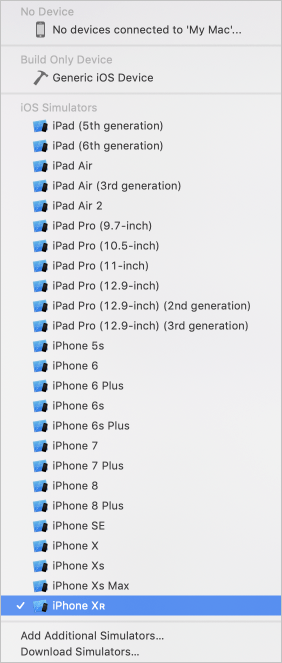
In Xcode premere CTRL + R oppure selezionare il pulsante Play per eseguire il progetto. L'app verrà avviata nel simulatore o nel dispositivo specificato.
Nell'app verrà visualizzato il contenuto seguente:
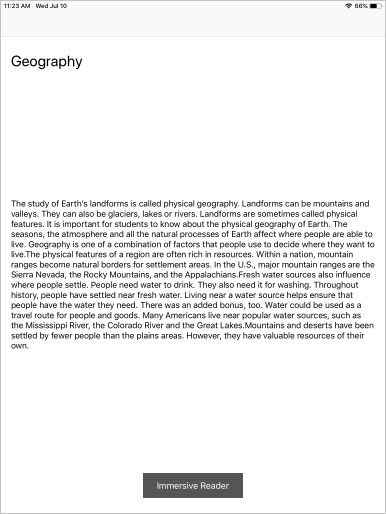
Quando si seleziona il pulsante Strumento di lettura immersiva, lo strumento di lettura immersiva verrà avviato con il contenuto dell'app.