Procedura: Associare le proprietà di due controlli
In questo esempio viene illustrato come associare la proprietà di un controllo istanziato a quella di un altro utilizzando la proprietà ElementName.
Esempio
Nell'esempio seguente viene illustrato come associare la proprietà
<Window
xmlns="http://schemas.microsoft.com/winfx/2006/xaml/presentation"
xmlns:x="http://schemas.microsoft.com/winfx/2006/xaml"
Width="460" Height="200"
Title="Binding the Properties of Two Controls">
<Window.Resources>
<Style TargetType="TextBlock">
<Setter Property="FontSize" Value="16"/>
<Setter Property="FontWeight" Value="Bold"/>
<Setter Property="DockPanel.Dock" Value="Top"/>
<Setter Property="HorizontalAlignment" Value="Center"/>
</Style>
<Style TargetType="Canvas">
<Setter Property="Height" Value="50"/>
<Setter Property="Width" Value="50"/>
<Setter Property="Margin" Value="8"/>
<Setter Property="DockPanel.Dock" Value="Top"/>
</Style>
<Style TargetType="ComboBox">
<Setter Property="Width" Value="150"/>
<Setter Property="Margin" Value="8"/>
<Setter Property="DockPanel.Dock" Value="Top"/>
</Style>
</Window.Resources>
<Border Margin="10" BorderBrush="Silver" BorderThickness="3" Padding="8">
<DockPanel>
<TextBlock>Choose a Color:</TextBlock>
<ComboBox Name="myComboBox" SelectedIndex="0">
<ComboBoxItem>Green</ComboBoxItem>
<ComboBoxItem>Blue</ComboBoxItem>
<ComboBoxItem>Red</ComboBoxItem>
</ComboBox>
<Canvas>
<Canvas.Background>
<Binding ElementName="myComboBox" Path="SelectedItem.Content"/>
</Canvas.Background>
</Canvas>
</DockPanel>
</Border>
</Window>
Quando viene eseguito il rendering di questo esempio, è simile al seguente:
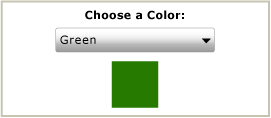
Nota
La proprietà di destinazione dell'associazione (in questo esempio, la proprietà Background) deve essere una proprietà di dipendenza. Per ulteriori informazioni, consultare Panoramica sull'associazione dei dati.
Vedere anche
.NET Desktop feedback
