Impostazioni <ftpserver a livello di sito predefinite>
Panoramica
L'elemento <ftpServer> dell'elemento <siteDefaults> specifica le impostazioni predefinite per le funzionalità FTP per tutti i siti FTP.
In IIS 6.0 le impostazioni per il servizio FTP sono state archiviate in una sezione separata della metabase rispetto ai siti Web. In IIS 7 e versioni successive le impostazioni FTP vengono archiviate nel file ApplicationHost.config all'interno degli stessi <site> elementi e <siteDefaults> che archiviano le impostazioni per i siti Web. A causa di questo, le impostazioni specificate nell'elemento non possono essere delegate né possono essere specificate all'interno <ftpServer><location> di elementi.
Nota
Le impostazioni FTP aggiuntive vengono archiviate nella <system.ftpServer> sezione del file ApplicationHost.config e queste impostazioni vengono specificate all'interno <location> di elementi.
Compatibilità
| Versione | Note |
|---|---|
| IIS 10.0 | L'elemento <ftpServer> non è stato modificato in IIS 10.0. |
| IIS 8,5 | L'elemento <ftpServer> non è stato modificato in IIS 8.5. |
| IIS 8,0 | L'elemento <ftpServer> non è stato modificato in IIS 8.0. |
| IIS 7,5 | L'elemento <ftpServer> viene fornito come funzionalità di IIS 7.5. |
| IIS 7.0 | L'elemento <ftpServer> è stato introdotto in FTP 7.0, che è stato un download separato per IIS 7.0. |
| IIS 6.0 | L'elemento <ftpServer> e i relativi elementi figlio sostituiscono le impostazioni FTP IIS 6.0 che si trovano nel percorso metabase LM/MSFTPSVC . |
Nota
I servizi FTP 7.0 e FTP 7.5 sono stati forniti fuori banda per IIS 7.0, che hanno richiesto il download e l'installazione dei moduli dall'URL seguente:
Con Windows 7 e Windows Server 2008 R2, il servizio FTP 7.5 viene fornito come funzionalità per IIS 7.5, quindi il download del servizio FTP non è più necessario.
Installazione
Per supportare la pubblicazione FTP per il server Web, è necessario installare il servizio FTP. A tale scopo, seguire questa procedura.
Windows Server 2012 o Windows Server 2012 R2
Sulla barra delle applicazioni fare clic su Server Manager.
In Server Manager fare clic sul menu Gestisci e quindi su Aggiungi ruoli e funzionalità.
Nella procedura guidata Aggiungi ruoli e funzionalità fare clic su Avanti. Selezionare il tipo di installazione e fare clic su Avanti. Selezionare il server di destinazione e fare clic su Avanti.
Nella pagina Ruoli server espandere Server Web (IIS) e quindi selezionare FTP Server.
Nota
Per supportare ASP. L'autenticazione di appartenenza o l'autenticazione di GESTIONE IIS per il servizio FTP, sarà necessario selezionare FTP Extensibility, oltre al servizio FTP.
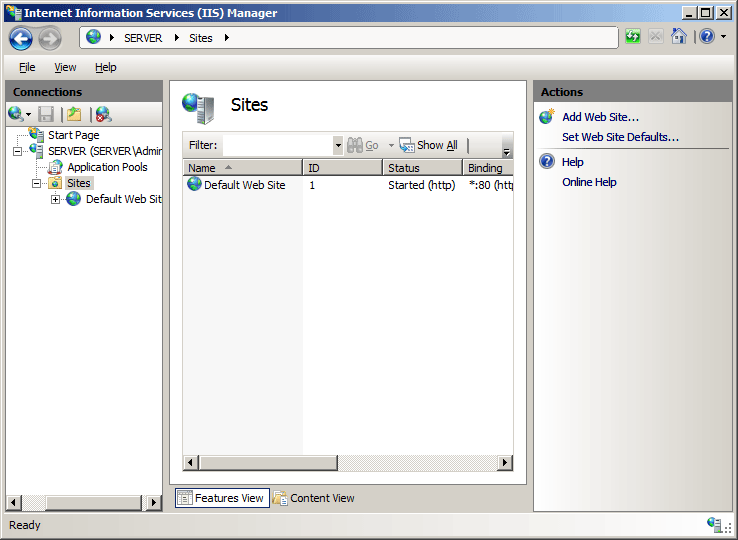 .
.Fare clic su Avanti e quindi nella pagina Seleziona funzionalità fare di nuovo clic su Avanti .
Nella pagina Conferma selezioni per l'installazione fare clic su Installa.
Nella pagina Risultati fare clic su Chiudi.
Windows 8 o Windows 8.1
Nella schermata Start spostare il puntatore nell'angolo inferiore sinistro, fare clic con il pulsante destro del mouse sul pulsante Start e quindi fare clic su Pannello di controllo.
In Pannello di controllo fare clic su Programmi e funzionalità e quindi su Attiva o disattiva le funzionalità di Windows.
Espandere Internet Information Services e quindi selezionare SERVER FTP.
Nota
Per supportare ASP. L'autenticazione di appartenenza o l'autenticazione di GESTIONE IIS per il servizio FTP, sarà anche necessario selezionare FTP Extensibility.

Fare clic su OK.
Fare clic su Close.
Windows Server 2008 R2
Nella barra delle applicazioni fare clic su Start, scegliere Strumenti di amministrazione e quindi fare clic su Server Manager.
Nel riquadro della gerarchia di Server Manager espandere Ruoli e quindi fare clic su Server Web (IIS).
Nel riquadro Server Web (IIS) scorrere fino alla sezione Servizi ruolo e quindi fare clic su Aggiungi servizi ruolo.
Nella pagina Seleziona servizi ruolo della Procedura guidata Aggiungi servizi ruolo espandere SERVER FTP.
Selezionare Servizio FTP.
Nota
Per supportare ASP. L'autenticazione di appartenenza o l'autenticazione di GESTIONE IIS per il servizio FTP, sarà anche necessario selezionare FTP Extensibility.

Fare clic su Avanti.
Nella pagina Conferma selezioni per l'installazione fare clic su Installa.
Nella pagina Risultati fare clic su Chiudi.
Windows 7
Nella barra delle applicazioni fare clic su Start e quindi fare clic su Pannello di controllo.
In Pannello di controllo fare clic su Programmi e funzionalità e quindi su Attiva o disattiva funzionalità di Windows.
Espandere Internet Information Services e quindi FTP Server.
Selezionare Servizio FTP.
Nota
Per supportare ASP. L'autenticazione di appartenenza o l'autenticazione di GESTIONE IIS per il servizio FTP, sarà anche necessario selezionare FTP Extensibility.

Fare clic su OK.
Windows Server 2008 o Windows Vista
Scaricare il pacchetto di installazione dall'URL seguente:
Seguire le istruzioni riportate nella procedura dettagliata seguente per installare il servizio FTP:
Procedure
Come abilitare o disabilitare le impostazioni di autenticazione anonima FTP predefinite
Aprire Gestione Internet Information Services (IIS):
Se si usa Windows Server 2012 o Windows Server 2012 R2:
- Nella barra delle applicazioni fare clic su Server Manager, scegliere Strumenti e quindi fare clic su Gestione Internet Information Services (IIS).
Se si usa Windows 8 o Windows 8.1:
- Tenere premuto il tasto Windows, premere la lettera X e quindi fare clic su Pannello di controllo.
- Fare clic su Strumenti di amministrazione e quindi fare doppio clic su Gestione Internet Information Services (IIS).
Se si usa Windows Server 2008 o Windows Server 2008 R2:
- Nella barra delle applicazioni fare clic su Start, scegliere Strumenti di amministrazione e quindi fare clic su Gestione Internet Information Services (IIS).
Se si usa Windows Vista o Windows 7:
- Nella barra delle applicazioni fare clic su Start e quindi fare clic su Pannello di controllo.
- Fare doppio clic su Strumenti di amministrazione e quindi fare doppio clic su Gestione Internet Information Services (IIS).
Nel riquadro Connessioni fare clic sul nome del server.
Nel riquadro Home del server fare doppio clic sulla funzionalità Di autenticazione FTP .
Nella pagina Autenticazione FTP selezionare Autenticazione anonima.

Nel riquadro Azioni fare clic su Abilita per abilitare l'autenticazione anonima o fare clic su Disabilita per disabilitare l'autenticazione anonima.
Come abilitare o disabilitare le impostazioni di autenticazione di base FTP predefinite
Aprire Gestione Internet Information Services (IIS):
Se si usa Windows Server 2012 o Windows Server 2012 R2:
- Sulla barra delle applicazioni fare clic su Server Manager, scegliere Strumenti, quindi fare clic su Gestione Internet Information Services (IIS).
Se si usa Windows 8 o Windows 8.1:
- Tenere premuto il tasto Windows, premere la lettera X e quindi fare clic su Pannello di controllo.
- Fare clic su Strumenti di amministrazione, quindi fare doppio clic su Gestione Internet Information Services (IIS).
Se si usa Windows Server 2008 o Windows Server 2008 R2:
- Sulla barra delle applicazioni fare clic su Start, scegliere Strumenti di amministrazione, quindi fare clic su Gestione Internet Information Services (IIS).
Se si usa Windows Vista o Windows 7:
- Sulla barra delle applicazioni fare clic su Start e quindi su Pannello di controllo.
- Fare doppio clic su Strumenti di amministrazione, quindi fare doppio clic su Gestione Internet Information Services (IIS).
Nel riquadro Connessioni fare clic sul nome del server.
Nel riquadro Home del server fare doppio clic sulla funzionalità Autenticazione FTP .
Nella pagina Autenticazione FTP selezionare Autenticazione di base.

Nel riquadro Azioni fare clic su Abilita per abilitare l'autenticazione di base oppure fare clic su Disabilita per disabilitare l'autenticazione di base.
Configurazione
L'elemento predefinito <ftpServer> è configurato a <siteDefaults> livello.
Attributi
| Attributo | Descrizione |
|---|---|
allowUTF8 |
Attributo Boolean facoltativo. true se UTF8 è abilitato; in caso contrario, false. Il valore predefinito è true. |
serverAutoStart |
Attributo Boolean facoltativo. true se IIS deve avviare automaticamente i siti FTP all'avvio del servizio FTP; in caso contrario, false. Il valore predefinito è true. |
Elementi figlio
| Elemento | Descrizione |
|---|---|
connections |
Elemento facoltativo. Specifica le impostazioni predefinite specifiche della connessione per i siti FTP. |
security |
Elemento facoltativo. Specifica le impostazioni predefinite relative alla sicurezza per i siti FTP. |
customFeatures |
Elemento facoltativo. Specifica la raccolta predefinita di provider FTP personalizzati sviluppati usando l'estendibilità FTP. |
messages |
Elemento facoltativo. Specifica i messaggi predefiniti correlati alla connessione che i siti FTP visualizzeranno ai client FTP. |
fileHandling |
Elemento facoltativo. Specifica le impostazioni di gestione dei file predefinite per i siti FTP. |
firewallSupport |
Elemento facoltativo. Specifica le impostazioni predefinite per i siti FTP necessari per le connessioni FTP effettuate tramite un firewall. |
userIsolation |
Elemento facoltativo. Specifica il comportamento di ricerca della home directory predefinito per le connessioni FTP. Ad esempio, gli utenti possono essere limitati a una home directory basata sul nome di accesso. |
directoryBrowse |
Elemento facoltativo. Specifica le opzioni di elenco di directory predefinite per i siti FTP. Queste impostazioni influiscono sul modo in cui il servizio FTP visualizzerà elenchi di directory ai client FTP. |
logFile |
Elemento facoltativo. Specifica le opzioni di ogging predefinite per i siti FTP. |
Esempio di configurazione
Nell'esempio di configurazione seguente viene visualizzato un elemento di esempio <siteDefaults> per un server che definisce diverse impostazioni predefinite del sito FTP.
<siteDefaults>
<logFile logFormat="W3C" directory="%SystemDrive%\inetpub\logs\LogFiles" />
<traceFailedRequestsLogging enabled="true" directory="%SystemDrive%\inetpub\logs\FailedReqLogFiles" />
<ftpServer serverAutoStart="true">
<connections controlChannelTimeout="300" />
<security>
<commandFiltering>
<add command="SYST" allowed="false" />
</commandFiltering>
<ssl serverCertHash="57686f6120447564652c2049495320526f636b73" controlChannelPolicy="SslAllow" dataChannelPolicy="SslAllow" />
<sslClientCertificates clientCertificatePolicy="CertIgnore" />
<authentication>
<anonymousAuthentication enabled="false" />
<basicAuthentication enabled="false" />
<clientCertAuthentication enabled="false" />
<customAuthentication>
<providers>
<add name="FtpCustomAuthenticationModule" enabled="false" />
</providers>
</customAuthentication>
</authentication>
</security>
<messages bannerMessage="Welcome!" allowLocalDetailedErrors="true" />
<fileHandling keepPartialUploads="false" />
<firewallSupport externalIp4Address="169.254.10.10" />
<userIsolation mode="None" />
<directoryBrowse showFlags="StyleUnix, DisplayAvailableBytes" />
<logFile period="Daily" enabled="true" />
</ftpServer>
</siteDefaults>
Codice di esempio
Gli esempi di codice seguenti illustrano l'impostazione di diverse impostazioni predefinite del sito FTP.
AppCmd.exe
REM Configure FTP sites to start automatically by default.
appcmd.exe set config -section:system.applicationHost/sites /siteDefaults.ftpServer.serverAutoStart:"True" /commit:apphost
REM Configure the default control channel time-out for 300 seconds.
appcmd.exe set config -section:system.applicationHost/sites /siteDefaults.ftpServer.connections.controlChannelTimeout:"300" /commit:apphost
REM Configure the default FTP security options.
appcmd.exe set config -section:system.applicationHost/sites /+"siteDefaults.ftpServer.security.commandFiltering.[command='SYST',allowed='False']" /commit:apphost
appcmd.exe set config -section:system.applicationHost/sites /siteDefaults.ftpServer.security.ssl.controlChannelPolicy:"SslAllow" /commit:apphost
appcmd.exe set config -section:system.applicationHost/sites /siteDefaults.ftpServer.security.ssl.dataChannelPolicy:"SslAllow" /commit:apphost
appcmd.exe set config -section:system.applicationHost/sites /siteDefaults.ftpServer.security.ssl.serverCertHash:"57686f6120447564652c2049495320526f636b73" /commit:apphost
appcmd.exe set config -section:system.applicationHost/sites /siteDefaults.ftpServer.security.authentication.anonymousAuthentication.enabled:"False" /commit:apphost
appcmd.exe set config -section:system.applicationHost/sites /siteDefaults.ftpServer.security.authentication.basicAuthentication.enabled:"False" /commit:apphost
appcmd.exe set config -section:system.applicationHost/sites /siteDefaults.ftpServer.security.authentication.clientCertAuthentication.enabled:"False" /commit:apphost
appcmd.exe set config -section:system.applicationHost/sites /siteDefaults.ftpServer.security.sslClientCertificates.clientCertificatePolicy:"CertIgnore" /commit:apphost
appcmd.exe set config -section:system.applicationHost/sites /+"siteDefaults.ftpServer.security.authentication.customAuthentication.providers.[name='FtpCustomAuthenticationModule',enabled='False']" /commit:apphost
REM Configure a custom default banner message and local detailed error messages.
appcmd.exe set config -section:system.applicationHost/sites /siteDefaults.ftpServer.messages.bannerMessage:"Welcome!" /siteDefaults.ftpServer.messages.allowLocalDetailedErrors:"True" /commit:apphost
REM Configure the FTP service to keep partially-uploaded files by default.
appcmd.exe set config -section:system.applicationHost/sites /siteDefaults.ftpServer.fileHandling.keepPartialUploads:"False" /commit:apphost
REM Configure the default external IP address of a firewall.
appcmd.exe set config -section:system.applicationHost/sites /siteDefaults.ftpServer.firewallSupport.externalIp4Address:"169.254.10.10" /commit:apphost
REM Specify no user isolation by default.
appcmd.exe set config -section:system.applicationHost/sites /siteDefaults.ftpServer.userIsolation.mode:"None" /commit:apphost
REM Configure UNIX-style directory listings by default and display the available drive space.
appcmd.exe set config -section:system.applicationHost/sites /siteDefaults.ftpServer.directoryBrowse.showFlags:"StyleUnix, DisplayAvailableBytes" /commit:apphost
REM Enable logging by default with daily log file rollover.
appcmd.exe set config -section:system.applicationHost/sites /siteDefaults.ftpServer.logFile.period:"Daily" /siteDefaults.ftpServer.logFile.enabled:"True" /commit:apphost
Nota
È necessario assicurarsi di impostare il parametro commit su apphost quando si usa AppCmd.exe per configurare queste impostazioni. In questo modo le impostazioni di configurazione vengono confermate nella sezione relativa al percorso appropriato nel file ApplicationHost.config.
C#
using System;
using System.Text;
using Microsoft.Web.Administration;
internal static class Sample
{
private static void Main()
{
using (ServerManager serverManager = new ServerManager())
{
Configuration config = serverManager.GetApplicationHostConfiguration();
ConfigurationSection sitesSection = config.GetSection("system.applicationHost/sites");
ConfigurationElement siteDefaultsElement = sitesSection.GetChildElement("siteDefaults");
ConfigurationElement ftpServerElement = siteDefaultsElement.GetChildElement("ftpServer");
// Configure FTP sites to start automatically by default.
ftpServerElement["serverAutoStart"] = true;
// Configure the default control channel time-out for 300 seconds.
ConfigurationElement connectionsElement = ftpServerElement.GetChildElement("connections");
connectionsElement["controlChannelTimeout"] = 300;
// Configure the default FTP security options.
ConfigurationElement securityElement = ftpServerElement.GetChildElement("security");
ConfigurationElement commandFilteringElement = securityElement.GetChildElement("commandFiltering");
ConfigurationElementCollection commandFilteringCollection = commandFilteringElement.GetCollection();
ConfigurationElement addElement = commandFilteringCollection.CreateElement("add");
addElement["command"] = @"SYST";
addElement["allowed"] = false;
commandFilteringCollection.Add(addElement);
ConfigurationElement sslElement = securityElement.GetChildElement("ssl");
sslElement["controlChannelPolicy"] = @"SslAllow";
sslElement["dataChannelPolicy"] = @"SslAllow";
sslElement["serverCertHash"] = "57686f6120447564652c2049495320526f636b73";
ConfigurationElement authenticationElement = securityElement.GetChildElement("authentication");
ConfigurationElement anonymousAuthenticationElement = authenticationElement.GetChildElement("anonymousAuthentication");
anonymousAuthenticationElement["enabled"] = false;
ConfigurationElement basicAuthenticationElement = authenticationElement.GetChildElement("basicAuthentication");
basicAuthenticationElement["enabled"] = false;
ConfigurationElement clientCertAuthenticationElement = authenticationElement.GetChildElement("clientCertAuthentication");
clientCertAuthenticationElement["enabled"] = false;
ConfigurationElement sslClientCertificatesElement = securityElement.GetChildElement("sslClientCertificates");
sslClientCertificatesElement["clientCertificatePolicy"] = @"CertIgnore";
ConfigurationElement customAuthenticationElement = authenticationElement.GetChildElement("customAuthentication");
ConfigurationElementCollection providersCollection = customAuthenticationElement.GetCollection("providers");
ConfigurationElement addElement1 = providersCollection.CreateElement("add");
addElement1["name"] = @"FtpCustomAuthenticationModule";
addElement1["enabled"] = false;
providersCollection.Add(addElement1);
// Configure a custom default banner message and local detailed error messages.
ConfigurationElement messagesElement = ftpServerElement.GetChildElement("messages");
messagesElement["bannerMessage"] = @"Welcome!";
messagesElement["allowLocalDetailedErrors"] = true;
// Configure the FTP service to keep partially-uploaded files by default.
ConfigurationElement fileHandlingElement = ftpServerElement.GetChildElement("fileHandling");
fileHandlingElement["keepPartialUploads"] = false;
// Configure the default external IP address of a firewall.
ConfigurationElement firewallSupportElement = ftpServerElement.GetChildElement("firewallSupport");
firewallSupportElement["externalIp4Address"] = @"169.254.10.10";
// Specify no user isolation by default.
ConfigurationElement userIsolationElement = ftpServerElement.GetChildElement("userIsolation");
userIsolationElement["mode"] = @"None";
// Configure UNIX-style directory listings by default and display the available drive space.
ConfigurationElement directoryBrowseElement = ftpServerElement.GetChildElement("directoryBrowse");
directoryBrowseElement["showFlags"] = @"StyleUnix, DisplayAvailableBytes";
// Enable logging by default with daily log file rollover.
ConfigurationElement logFileElement = ftpServerElement.GetChildElement("logFile");
logFileElement["period"] = @"Daily";
logFileElement["enabled"] = true;
serverManager.CommitChanges();
}
}
}
VB.NET
Imports System
Imports System.Text
Imports Microsoft.Web.Administration
Module Sample
Sub Main()
Dim serverManager As ServerManager = New ServerManager
Dim config As Configuration = serverManager.GetApplicationHostConfiguration
Dim sitesSection As ConfigurationSection = config.GetSection("system.applicationHost/sites")
Dim siteDefaultsElement As ConfigurationElement = sitesSection.GetChildElement("siteDefaults")
Dim ftpServerElement As ConfigurationElement = siteDefaultsElement.GetChildElement("ftpServer")
' Configure FTP sites to start automatically by default.
ftpServerElement("serverAutoStart") = True
' Configure the default control channel time-out for 300 seconds.
Dim connectionsElement As ConfigurationElement = ftpServerElement.GetChildElement("connections")
connectionsElement("controlChannelTimeout") = 300
' Configure the default FTP security options.
Dim securityElement As ConfigurationElement = ftpServerElement.GetChildElement("security")
Dim commandFilteringElement As ConfigurationElement = securityElement.GetChildElement("commandFiltering")
Dim commandFilteringCollection As ConfigurationElementCollection = commandFilteringElement.GetCollection
Dim addElement As ConfigurationElement = commandFilteringCollection.CreateElement("add")
addElement("command") = "SYST"
addElement("allowed") = False
commandFilteringCollection.Add(addElement)
Dim sslElement As ConfigurationElement = securityElement.GetChildElement("ssl")
sslElement("controlChannelPolicy") = "SslAllow"
sslElement("dataChannelPolicy") = "SslAllow"
sslElement("serverCertHash") = "57686f6120447564652c2049495320526f636b73"
Dim authenticationElement As ConfigurationElement = securityElement.GetChildElement("authentication")
Dim anonymousAuthenticationElement As ConfigurationElement = authenticationElement.GetChildElement("anonymousAuthentication")
anonymousAuthenticationElement("enabled") = False
Dim basicAuthenticationElement As ConfigurationElement = authenticationElement.GetChildElement("basicAuthentication")
basicAuthenticationElement("enabled") = False
Dim clientCertAuthenticationElement As ConfigurationElement = authenticationElement.GetChildElement("clientCertAuthentication")
clientCertAuthenticationElement("enabled") = False
Dim sslClientCertificatesElement As ConfigurationElement = securityElement.GetChildElement("sslClientCertificates")
sslClientCertificatesElement("clientCertificatePolicy") = "CertIgnore"
Dim customAuthenticationElement As ConfigurationElement = authenticationElement.GetChildElement("customAuthentication")
Dim providersCollection As ConfigurationElementCollection = customAuthenticationElement.GetCollection("providers")
Dim addElement1 As ConfigurationElement = providersCollection.CreateElement("add")
addElement1("name") = "FtpCustomAuthenticationModule"
addElement1("enabled") = False
providersCollection.Add(addElement1)
' Configure a custom default banner message and local detailed error messages.
Dim messagesElement As ConfigurationElement = ftpServerElement.GetChildElement("messages")
messagesElement("bannerMessage") = "Welcome!"
messagesElement("allowLocalDetailedErrors") = True
' Configure the FTP service to keep partially-uploaded files by default.
Dim fileHandlingElement As ConfigurationElement = ftpServerElement.GetChildElement("fileHandling")
fileHandlingElement("keepPartialUploads") = False
' Configure the default external IP address of a firewall.
Dim firewallSupportElement As ConfigurationElement = ftpServerElement.GetChildElement("firewallSupport")
firewallSupportElement("externalIp4Address") = "169.254.10.10"
' Specify no user isolation by default.
Dim userIsolationElement As ConfigurationElement = ftpServerElement.GetChildElement("userIsolation")
userIsolationElement("mode") = "None"
' Configure UNIX-style directory listings by default and display the available drive space.
Dim directoryBrowseElement As ConfigurationElement = ftpServerElement.GetChildElement("directoryBrowse")
directoryBrowseElement("showFlags") = "StyleUnix, DisplayAvailableBytes"
' Enable logging by default with daily log file rollover.
Dim logFileElement As ConfigurationElement = ftpServerElement.GetChildElement("logFile")
logFileElement("period") = "Daily"
logFileElement("enabled") = True
serverManager.CommitChanges()
End Sub
End Module
JavaScript
var adminManager = new ActiveXObject('Microsoft.ApplicationHost.WritableAdminManager');
adminManager.CommitPath = "MACHINE/WEBROOT/APPHOST";
var sitesSection = adminManager.GetAdminSection("system.applicationHost/sites", "MACHINE/WEBROOT/APPHOST");
var siteDefaultsElement = sitesSection.ChildElements.Item("siteDefaults");
var ftpServerElement = siteDefaultsElement.ChildElements.Item("ftpServer");
// Configure FTP sites to start automatically by default.
ftpServerElement.Properties.Item("serverAutoStart").Value = true;
// Configure the default control channel time-out for 300 seconds.
var connectionsElement = ftpServerElement.ChildElements.Item("connections");
connectionsElement.Properties.Item("controlChannelTimeout").Value = 300;
// Configure the default FTP security options.
var securityElement = ftpServerElement.ChildElements.Item("security");
var commandFilteringElement = securityElement.ChildElements.Item("commandFiltering");
var commandFilteringCollection = commandFilteringElement.Collection;
var addElement = commandFilteringCollection.CreateNewElement("add");
addElement.Properties.Item("command").Value = "SYST";
addElement.Properties.Item("allowed").Value = false;
commandFilteringCollection.AddElement(addElement);
var sslElement = securityElement.ChildElements.Item("ssl");
sslElement.Properties.Item("controlChannelPolicy").Value = "SslAllow";
sslElement.Properties.Item("dataChannelPolicy").Value = "SslAllow";
sslElement.Properties.Item("serverCertHash").Value = "57686f6120447564652c2049495320526f636b73";
var authenticationElement = securityElement.ChildElements.Item("authentication");
var anonymousAuthenticationElement = authenticationElement.ChildElements.Item("anonymousAuthentication");
anonymousAuthenticationElement.Properties.Item("enabled").Value = false;
var basicAuthenticationElement = authenticationElement.ChildElements.Item("basicAuthentication");
basicAuthenticationElement.Properties.Item("enabled").Value = false;
var clientCertAuthenticationElement = authenticationElement.ChildElements.Item("clientCertAuthentication");
clientCertAuthenticationElement.Properties.Item("enabled").Value = false;
var sslClientCertificatesElement = securityElement.ChildElements.Item("sslClientCertificates");
sslClientCertificatesElement.Properties.Item("clientCertificatePolicy").Value = "CertIgnore";
var customAuthenticationElement = authenticationElement.ChildElements.Item("customAuthentication");
var providersCollection = customAuthenticationElement.ChildElements.Item("providers").Collection;
var addElement1 = providersCollection.CreateNewElement("add");
addElement1.Properties.Item("name").Value = "FtpCustomAuthenticationModule";
addElement1.Properties.Item("enabled").Value = false;
providersCollection.AddElement(addElement1);
// Configure a custom default banner message and local detailed error messages.
var messagesElement = ftpServerElement.ChildElements.Item("messages");
messagesElement.Properties.Item("bannerMessage").Value = "Welcome!";
messagesElement.Properties.Item("allowLocalDetailedErrors").Value = true;
// Configure the FTP service to keep partially-uploaded files by default.
var fileHandlingElement = ftpServerElement.ChildElements.Item("fileHandling");
fileHandlingElement.Properties.Item("keepPartialUploads").Value = false;
// Configure the default external IP address of a firewall.
var firewallSupportElement = ftpServerElement.ChildElements.Item("firewallSupport");
firewallSupportElement.Properties.Item("externalIp4Address").Value = "169.254.10.10";
// Specify no user isolation by default.
var userIsolationElement = ftpServerElement.ChildElements.Item("userIsolation");
userIsolationElement.Properties.Item("mode").Value = "None";
// Configure UNIX-style directory listings by default and display the available drive space.
var directoryBrowseElement = ftpServerElement.ChildElements.Item("directoryBrowse");
directoryBrowseElement.Properties.Item("showFlags").Value = "StyleUnix, DisplayAvailableBytes";
// Enable logging by default with daily log file rollover.
var logFileElement = ftpServerElement.ChildElements.Item("logFile");
logFileElement.Properties.Item("period").Value = "Daily";
logFileElement.Properties.Item("enabled").Value = true;
adminManager.CommitChanges();
VBScript
Set adminManager = createObject("Microsoft.ApplicationHost.WritableAdminManager")
adminManager.CommitPath = "MACHINE/WEBROOT/APPHOST"
Set sitesSection = adminManager.GetAdminSection("system.applicationHost/sites", "MACHINE/WEBROOT/APPHOST")
Set siteDefaultsElement = sitesSection.ChildElements.Item("siteDefaults")
Set ftpServerElement = siteDefaultsElement.ChildElements.Item("ftpServer")
' Configure FTP sites to start automatically by default.
ftpServerElement.Properties.Item("serverAutoStart").Value = True
' Configure the default control channel time-out for 300 seconds.
Set connectionsElement = ftpServerElement.ChildElements.Item("connections")
connectionsElement.Properties.Item("controlChannelTimeout").Value = 300
' Configure the default FTP security options.
Set securityElement = ftpServerElement.ChildElements.Item("security")
Set commandFilteringElement = securityElement.ChildElements.Item("commandFiltering")
Set commandFilteringCollection = commandFilteringElement.Collection
Set addElement = commandFilteringCollection.CreateNewElement("add")
addElement.Properties.Item("command").Value = "SYST"
addElement.Properties.Item("allowed").Value = False
commandFilteringCollection.AddElement(addElement)
Set sslElement = securityElement.ChildElements.Item("ssl")
sslElement.Properties.Item("controlChannelPolicy").Value = "SslAllow"
sslElement.Properties.Item("dataChannelPolicy").Value = "SslAllow"
sslElement.Properties.Item("serverCertHash").Value = "57686f6120447564652c2049495320526f636b73"
Set authenticationElement = securityElement.ChildElements.Item("authentication")
Set anonymousAuthenticationElement = authenticationElement.ChildElements.Item("anonymousAuthentication")
anonymousAuthenticationElement.Properties.Item("enabled").Value = False
Set basicAuthenticationElement = authenticationElement.ChildElements.Item("basicAuthentication")
basicAuthenticationElement.Properties.Item("enabled").Value = False
Set clientCertAuthenticationElement = authenticationElement.ChildElements.Item("clientCertAuthentication")
clientCertAuthenticationElement.Properties.Item("enabled").Value = False
Set sslClientCertificatesElement = securityElement.ChildElements.Item("sslClientCertificates")
sslClientCertificatesElement.Properties.Item("clientCertificatePolicy").Value = "CertIgnore"
Set customAuthenticationElement = authenticationElement.ChildElements.Item("customAuthentication")
Set providersCollection = customAuthenticationElement.ChildElements.Item("providers").Collection
Set addElement1 = providersCollection.CreateNewElement("add")
addElement1.Properties.Item("name").Value = "FtpCustomAuthenticationModule"
addElement1.Properties.Item("enabled").Value = False
providersCollection.AddElement(addElement1)
' Configure a custom default banner message and local detailed error messages.
Set messagesElement = ftpServerElement.ChildElements.Item("messages")
messagesElement.Properties.Item("bannerMessage").Value = "Welcome!"
messagesElement.Properties.Item("allowLocalDetailedErrors").Value = True
' Configure the FTP service to keep partially-uploaded files by default.
Set fileHandlingElement = ftpServerElement.ChildElements.Item("fileHandling")
fileHandlingElement.Properties.Item("keepPartialUploads").Value = False
' Configure the default external IP address of a firewall.
Set firewallSupportElement = ftpServerElement.ChildElements.Item("firewallSupport")
firewallSupportElement.Properties.Item("externalIp4Address").Value = "169.254.10.10"
' Specify no user isolation by default.
Set userIsolationElement = ftpServerElement.ChildElements.Item("userIsolation")
userIsolationElement.Properties.Item("mode").Value = "None"
' Configure UNIX-style directory listings by default and display the available drive space.
Set directoryBrowseElement = ftpServerElement.ChildElements.Item("directoryBrowse")
directoryBrowseElement.Properties.Item("showFlags").Value = "StyleUnix, DisplayAvailableBytes"
' Enable logging by default with daily log file rollover.
Set logFileElement = ftpServerElement.ChildElements.Item("logFile")
logFileElement.Properties.Item("period").Value = "Daily"
logFileElement.Properties.Item("enabled").Value = True
adminManager.CommitChanges()