TFS 2018
The Query Editor supports finding work items by specifying query clauses based on fields, operators, and values. You can save and share these queries with others in your team. Here are some answers to frequently asked questions about work item queries.
General
Can I use a wildcard in my query?
Yes. The wildcard character is an asterisk (*). For samples, see Query by titles, IDs, and rich-text fields.
What's the difference between a query and a semantic search?
While both query and semantic searches find and list work items, the filter features and results presentation are different. For more information, see Functional work item search, Semantic search vs. managed work item queries.
Can I export a query and import to another project?
Yes. You can save a query as a .wiq file, update the syntax, and then import it to another project, organization, or collection.
What are all the query filter functions?
From the Query Editor, you can exercise the following filter functions. Choose the filter to jump to an article with sample queries. In addition to the query filters, you can interactively apply filters to query results.
Filter features
Macros
Can I filter the Query Results?
Can I run several queries at the same time?
Yes. Open a query in a new browser tab to run several queries at the same time.
What query macros are only supported from the web portal?
The following macros are only supported from the web portal: @CurrentIteration, @CurrentIteration +/- n, @Follows, @MyRecentActivity, @RecentMentions, @RecentProjectActivity, @TeamAreas. Queries that contain these macros won't work when opened in Visual Studio/Team Explorer, Microsoft Excel, or Microsoft Project.
Navigate
How do I quickly navigate to queries I view frequently?
- Favorite those queries and other artifacts that you view frequently. Choose the
 star icon to favorite a query.
star icon to favorite a query. - Favorited queries (
 favorited icon) are listed in the Queries>Favorites page. Also, you can select one from the queries selector, as shown in the following image.
favorited icon) are listed in the Queries>Favorites page. Also, you can select one from the queries selector, as shown in the following image.
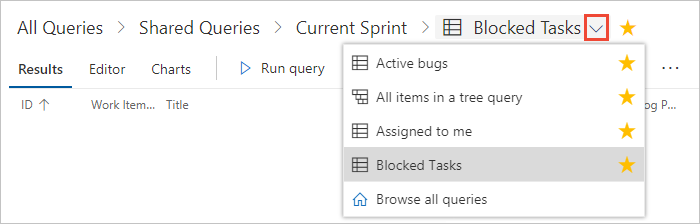
Or, you can select from any of your favorited items by choosing the ![]() inbox icon and choose Favorites.
inbox icon and choose Favorites.

How do I quickly navigate to queries within the same query folder?
When viewing a query, you can use the queries breadcrumb selector (![]() the breadcrumb icon changes to
the breadcrumb icon changes to ![]() a context menu selector) to view the queries defined within the folder. To open the queries folder, choose the folder name.
a context menu selector) to view the queries defined within the folder. To open the queries folder, choose the folder name.
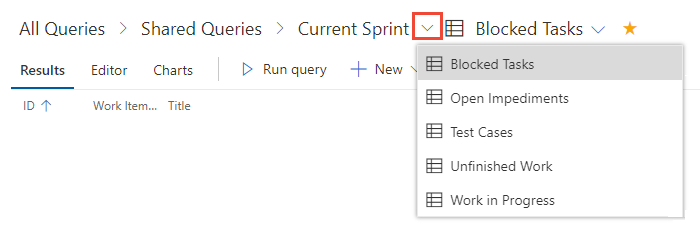
Find work items
Where can I find work assigned to me or work that I'm following?
Open Queries>All. Under the My Queries section are two fully customizable queries: Assigned to me and Followed work items.
Where can I find recent work item activity?
Open Boards>Work Items and select the Recently updated view. See View and add work items.
You can also use the macros — @Me, @Follows, MyRecentActivity, @RecentMentions, @RecentProjectActivity — to create custom queries. These queries can filter for work items assigned to you, that you're following, and so on. To learn more about these macros, see Query macros and variables.
How do I sort on the Parent field?
You can't. Sorting a query on the Parent field isn't a supported feature.
Linked work item queries
How do I query for a list of related work items?
You can't query for work items that contain links solely based on the Related link type. You can query for work items that have links by specifying Related Link Count > 0. However, the results contain all work items containing links to other work items, including Parent-Child, Predecesor-Successor, and other link types.
Can I query for work items linked across projects?
No. There's a prohibitive performance cost for trying to execute such a query, so it isn't supported.
Can I link work items across organizations or collections?
No across collections. This feature isn't supported.
Bulk add and update work items using queries
Can I export a cross-project query to Excel?
No. Cross-project queries won't open in Excel.
How do I manage dependencies across projects?
To manage dependencies in Azure Boards, you can link work items using the Predecessor/Successor link type. To learn how, see Link user stories, issues, bugs, and other work items.
Query folders
Can I change the owner of a query or folder?
No. You can only enable permissions for users and groups from the permissions window for the query or folder.
Can I move a query or a folder?
Yes. In the web portal, choose Rename from the context menu. In Team Explorer for Visual Studio, drag the folder to the new location. In Team Explorer Everywhere or Eclipse, choose Move from the context menu and select the folder to which you want to move the item.
Can I add folders to My Favorites or Team Favorites?
No. This feature isn't supported.
Are the queries and folders I create from the web portal the same as in Team Explorer?
Yes. You may have to refresh your browser or client to see changes you make in another client. For Visual Studio 2019, you must choose the legacy experience to see work item queries and folders.
Monitor progress with queries
How can I best use queries to monitor progress on a project or team?
- Define a chart for a query and add it to a dashboard, or add the Query Results widget to a dashboard. Each time you open the dashboard, the query automatically runs and refreshes.