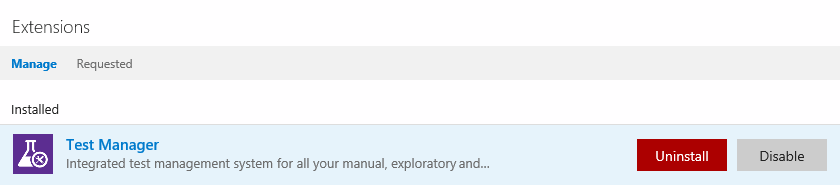Uninstall or disable extensions for Azure DevOps
TFS 2017 | TFS 2015
Learn how to uninstall or disable an extension that you don't need.
Note
Charges continue for a paid extension until you reduce all users to zero (0) for this extension.
Prerequisites
- To uninstall or disable extensions, you must be a member of the Project Collection Administrators group or have Edit collection-level information permissions. To learn more see Change project collection-level permissions.
Uninstall or disable extensions
To uninstall or disable an extension, perform the following steps.
From your TFS home page (
https://{server}:8080/tfs/), go to the project collection where you want to uninstall or disable the extension.Select Manage extensions.
TFS 2015 Update 3

TFS 2017

On the extensions tab, select the extension, and then uninstall or disable it.